How to Import Apple Music Files to Final Cut Pro
Final Cut Pro is a series of non-linear video editing software programs first developed by Macromedia Inc. and later Apple Inc. The most recent version, Final Cut Pro X 10.4, runs on Intel-based Mac computers powered by OS X El Capitan or later. The software allows users to log and transfer video onto a hard drive (internal or external), where it can be edited, processed, and output to a wide variety of formats.
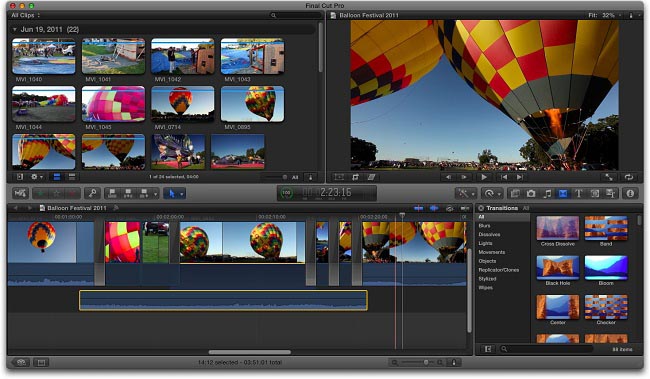
How Can I Add Audio to Final Cut Pro
When you edit videos with Final Cut Pro, you may be unsatisfied with the audio, and if you want to import some Apple Music clips instead of the primary audio files, how to do it?
Final Cut Pro supports the audio file formats of AAC, AIFF, BWF, CAF, MP3, MP4, and WAV, while Apple Music songs stream in protected AAC format. So if you want to add the downloaded Apple Music files to Final Cut Pro, you may find that you can't do this.
Hence, in order to transfer Apple Music songs to Final Cut Pro, you have to convert Apple Music songs to the common format Final Cut Pro supported. In this way, you can import Apple Music songs to Final Cut Pro easily. The following tutorial will help you.
Steps to Convert Apple Music Songs to Final Cut Pro
Macsome iTunes Converter is the tool to convert to MP3, AAC, FLAC, WAV, and so on with up to 10X conversion speed and almost CD quality output.
Main Functions of Macsome iTunes Converter
Convert downloaded Apple Music files to MP3, AAC, FLAC, WAV, AIFF, and ALAC.
Convert purchased Audiobook to MP3, AAC, FLAC, WAV, AIFF, or ALAC.
Convert iTunes Match Music files.
Step 1. Download and Install iTunes Converter on Computer.
Click the following download link to download the latest trial version of iTunes Music Converter, install and run it.
What you downloaded is a free trial version, which can convert 1 minute for each file. You can purchase to get the full version without limitations.
Step 2. Add Apple Music Songs to the Program.
Click "+" to import the downloaded Apple Music files from the library or playlist. All the Apple Music files you converted can work normally on your iTunes.
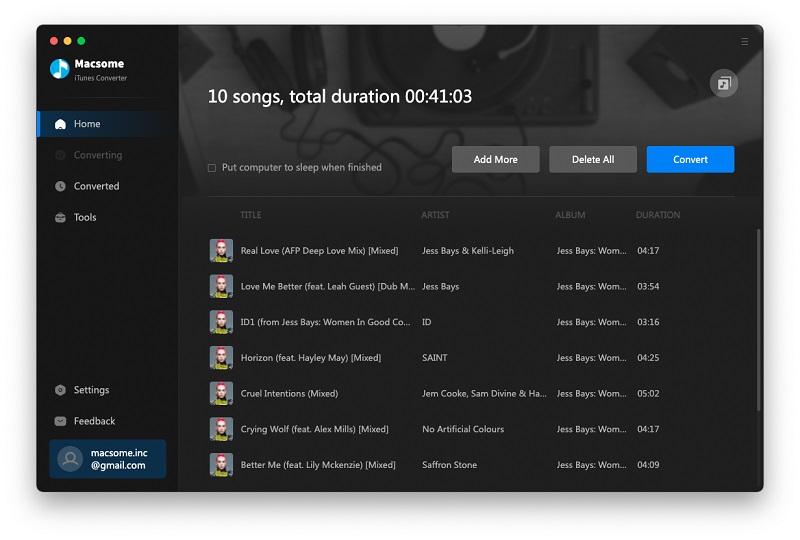
Step 3. Set Output Format and Output Folder.
Click the setting icon () to set the output format and output folder. There are six output formats including MP3, AAC, FLAC, WAV, AIFF, and ALAC for you to choose from. If necessary, you can also reset the related audio parameters.
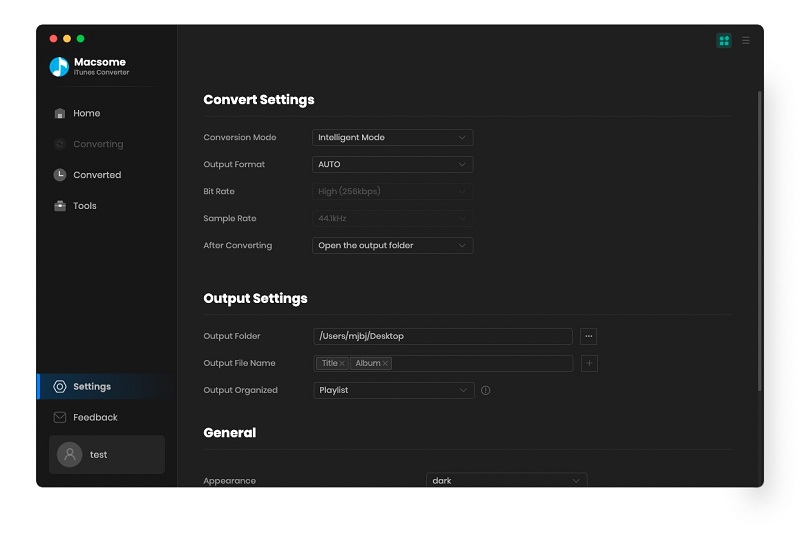
Step 4. Click the "Convert" button to start your conversion.
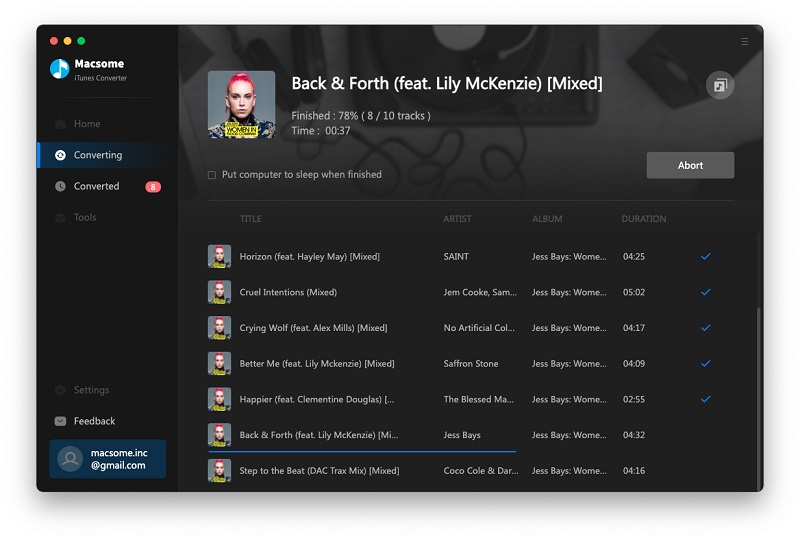
Step 5. Add the Converted Apple Music Songs to Final Cut Pro.
After the conversion, you can open the folder to find the converted files in MP3 format.
Navigate to the project you want to add music to and open it on your computer. Then find the Timeline toolbar located in the upper-right corner of the Timeline section and click on the "Music and Sound" icon to open the Music and Sound browser. Now you can select the converted Apple Music track you want to add and drag it to the location in the Timeline you want it to play during your video.

