How to Enjoy Apple Music on Kodi
Kodi is a free, open-source application which is used to manage local collection of movies, TV shows, music, photos, slideshow, podcasts. Although it was created for the Microsoft Xbox and called Xbox Media Center (XBMC), Kodi has continued to evolve, spawning a community of its own.
Kodi turns any computer, smartphone or tablet into a digital set-top box or streamer, giving users the ability to stream files from the internet, a home network and local storage. Unlike other TV streamers such as the new Apple TV, Chromecast 2 and Amazon Fire TV Stick, Kodi isn't held back by licensing or a curated app store, it lets you download a range of community-made apps or add-ons and watch whatever you like.

Why Can't I Play Apple Music on Kodi?
Kodi runs on a huge range of devices and operating systems, such as OS X, Linux, Windows, Android and even the Raspberry Pi microcomputer. But if you are an Apple Music user, you may ask how to play Apple Music on Kodi. Is there any add-on or plug-in to make Apple Music play on Kodi so that you can use Kodi to play Apple Music files?
Sorry, the answer is no. Apple Music isn't like Kodi at all. Kodi is totally free, while you need to subscribe Apple Music and use or play these songs under some moments. There's a range of add-ons which you can download and install to access a wide range of file formats or multimedia resources.
There is no plug-in available to support Apple Music playback, either. Fortunately, this post will give you the best alternative way to help you play Apple Music on Kodi.
For limitations, you can't directly move or transfer Apple Music unless you can record Apple Music files. Macsome iTunes Converter is the tool that helps you record Apple Music files and other iTunes-protected audio files and converts Apple Music, iTunes M4P Music and Audiobooks to MP3, AAC, WAV, FLAC, AIFF, and ALAC with lossless quality output kept. Meanwhile, it is highly compatible with the latest macOS and fully supports the latest iTunes.
Steps to Convert Apple Music Songs to MP3 and Upload to Kodi
Step 1. Download the latest version of iTunes Music Converter, install and run it.
Please make sure that you have downloaded the Apple Music files which you want to convert, and they can work normally on your iTunes.
Step 2. Click "+" to import the downloaded Apple Music files.
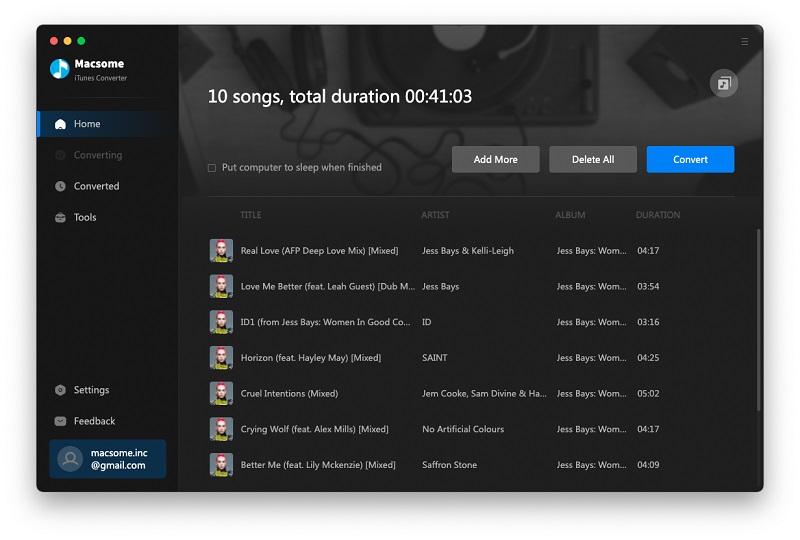
Step 3. Click the "Setting icon" to set the output format and output folder. If it is necessary, you can also reset the related audio parameters.
Now the output formats include MP3, AAC, WAV, FLAC, AIFF, and ALAC you can just to choose a suitable one and set the other parameters according to your need.
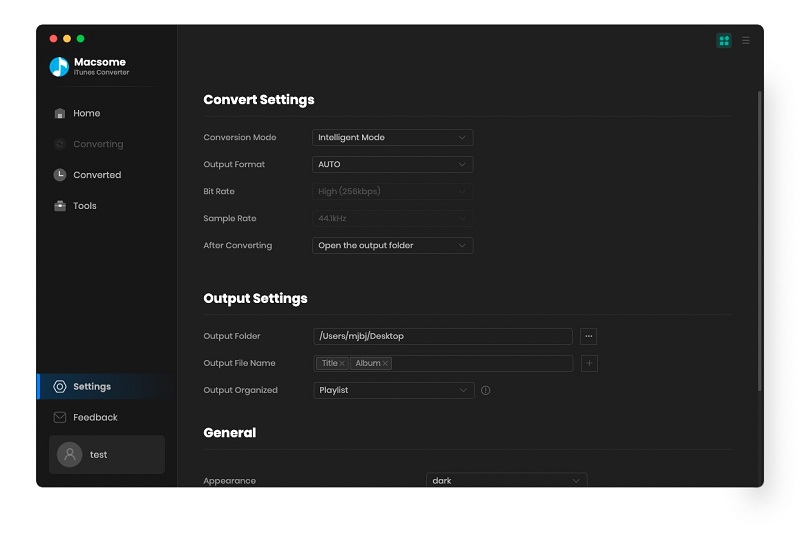
Step 4. Click the "Convert" button to start your iTunes music converting.
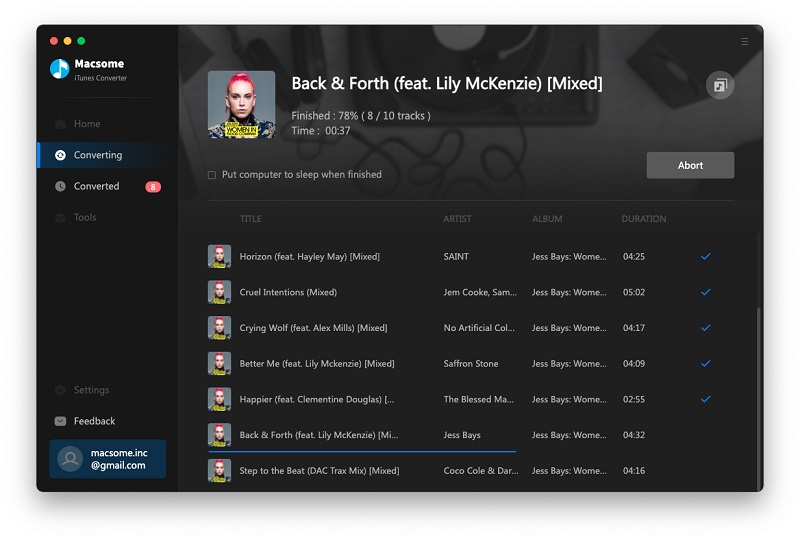
Step 5. Add the converted Apple Music songs to Kodi.
After conversion, now you can just launch Kodi on your computer to add the converted Apple Music contents from local file folder.
First, Click Music section on the left panel, and then click "Enter files section".
Second, Click "Add Music", and a window will pop up to let you choose the music files from local file folder.
Finally, Click Music section on the left panel, and then click "Enter files section".
Now the output formats include MP3, AAC, WAV, FLAC, AIFF, and ALAC, you can choose a suitable one and set the other parameters according to your need.

