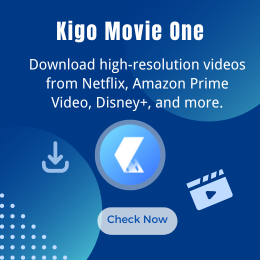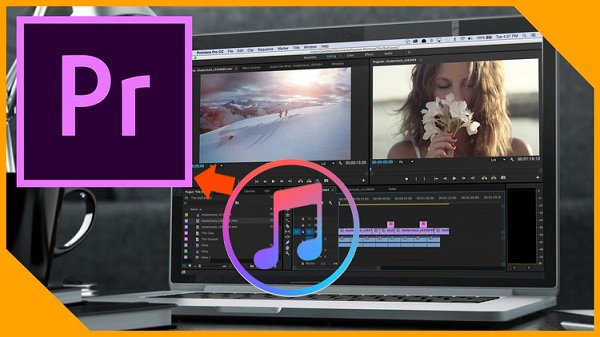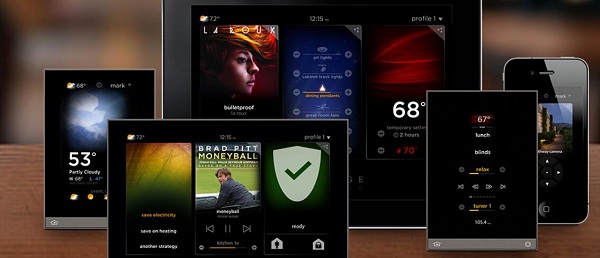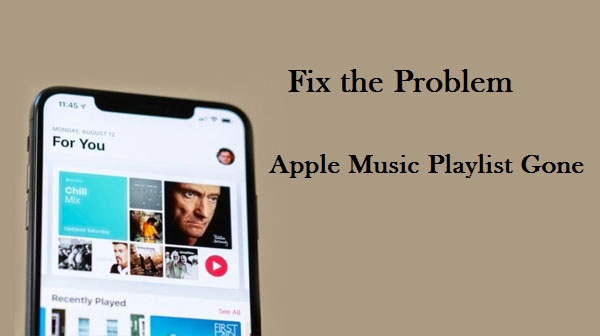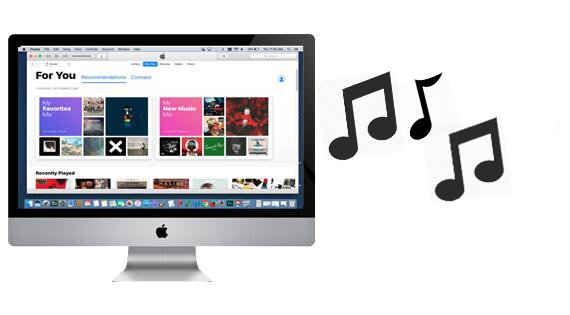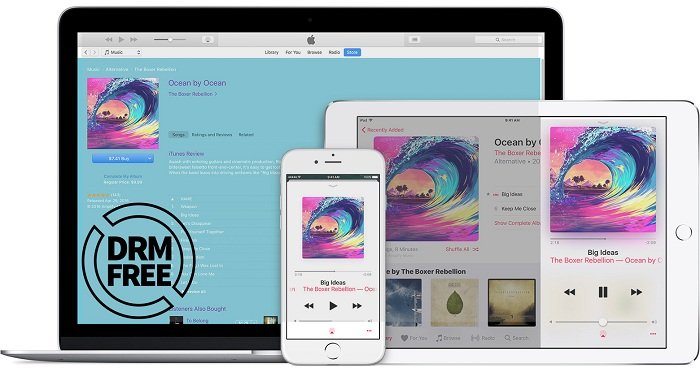How to Play Apple Music on Xbox One
'Can I play Apple Music on my Xbox one? Is it possible to make an Apple Music app for Xbox one? I am using Spotify for my Xbox, but I use Apple Music on my iPhone. Do you think you can make a Apple Music app for Xbox one?' - Bcfaris asked on the Apple Communities.
The Xbox One is Microsoft's 8th-generation video game console and follow-up to the original Xbox and Xbox 360, which brings your video games and movies to life with brilliant resolution on Xbox One. Besides, Xbox one also supports multiple music services like Soundcloud, Pandora, and Spotify.
Unfortunately, Apple Music is not compatible with Xbox One. If you want to stream Apple Music to Microsoft Xbox One, what should you do? There is no need to be disappointed. We will offer two simple methods for you to help you play Apple Music on Xbox One easily.

Method 1. How to Stream Apple Music on Xbox One Using AirServer
There are a couple of impressive third-party apps that can let you stream music on your Xbox One. Here we will take AirServer as an example. AirServer is directly integrated into the iOS operating system, making audio streaming a simple process from iPhones, iPads, and other compatible devices.
Setting up AirServer on Xbox One is a relatively simple process, with no accounts or passwords to handle. Simply install the app and then you can stream Apple Music songs on your Xbox one. The following are the detailed steps.
1. Set up AirServer on Xbox One. Search and type AirServer using the on-screen keyboard and then choose AirServer Xbox Edition. Open AirServer on your Xbox One.
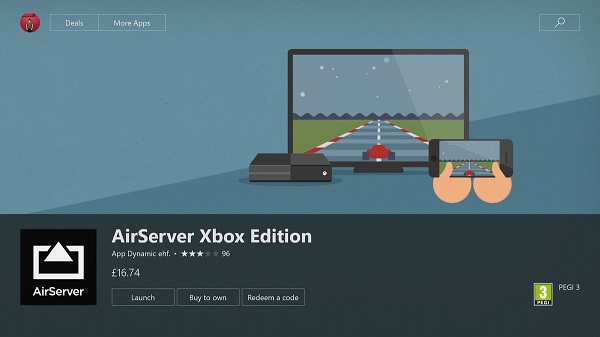
2. Set up AirServer Connect on iOS. Launch App Store on your iOS device and search AirServer Connect, install and open it. Select Scan QR Code and now you can scan the QR Code on the Xbox One app. Now you can establish a connection between your Xbox One and iOS device via AirServer.
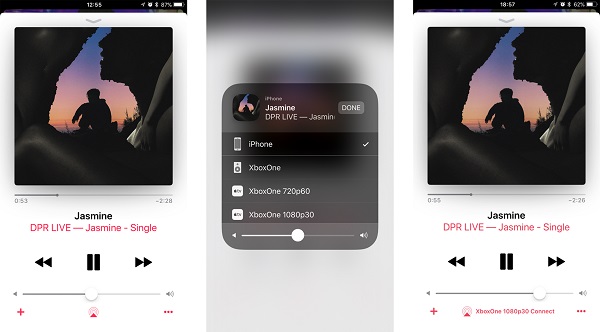
3. Play Apple Music on Xbox One. Open the Music app on your iOS device. Select a song to play, and click the AirPlay icon at the bottom of the playback screen, now you can choose XboxOne to establish the connection. Then Apple Music will begin streaming to your Xbox One.
Method 2. Steps to Convert Apple Music Songs to Xbox One
Since the full version of AirServer app is relatively at $19.99 via the Microsoft Store, and not all the users have iOS devices, let us try another solution. You can convert Apple Music songs to the common audio formats like MP3 and then transfer them to Xbox one via USB drive. Macsome iTunes Converter is a powerful program for you. With it, you can convert Apple Music songs to MP3, AAC, WAV, FLAC with high quality.
Before we started, please download and install the latest version of iTunes Music Converter on your computer. And then refer to the following guide to complete the conversion process.
Step 1. Import the Apple Music Songs to the Program.
Click "+ Add" to import the downloaded Apple Music files from the library or playlist. All the Apple Music files you have downloaded the Apple Music files you want to convert and they can work normally on your iTunes.
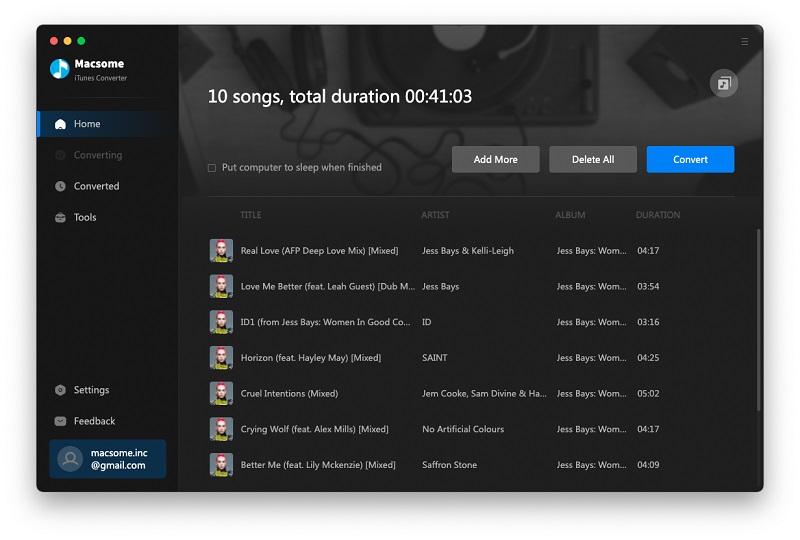
Step 2. Set the Output Format and Output Folder.
Click the setting icon to set the output format and output folder. There are various output formats you can choose, including MP3, AAC, FLAC, AIFF, WAV and ALAC. If necessary, you can also reset the related audio parameters.
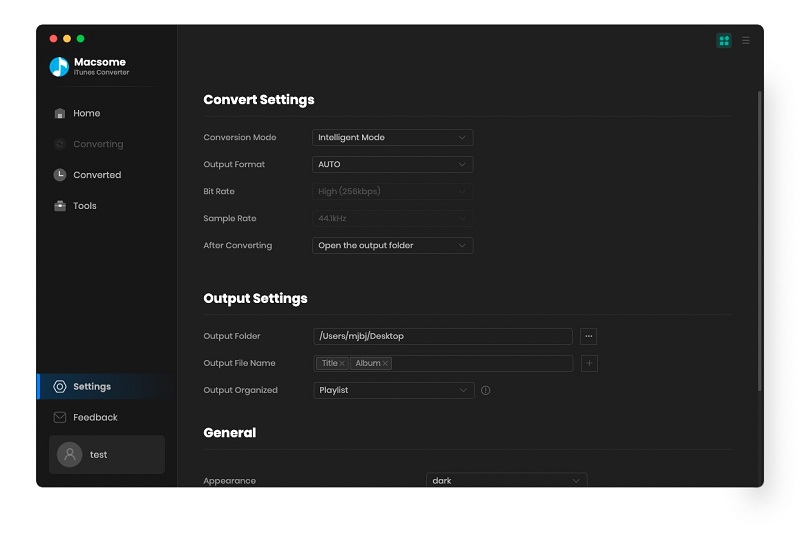
Step 3. Start to Convert Apple Music Songs.
After all the settings, you can click the "Convert" button to start converting Apple Music to Xbox One supported audio format. When the conversion finished, you can open the history folder to see the converted Apple Music files.
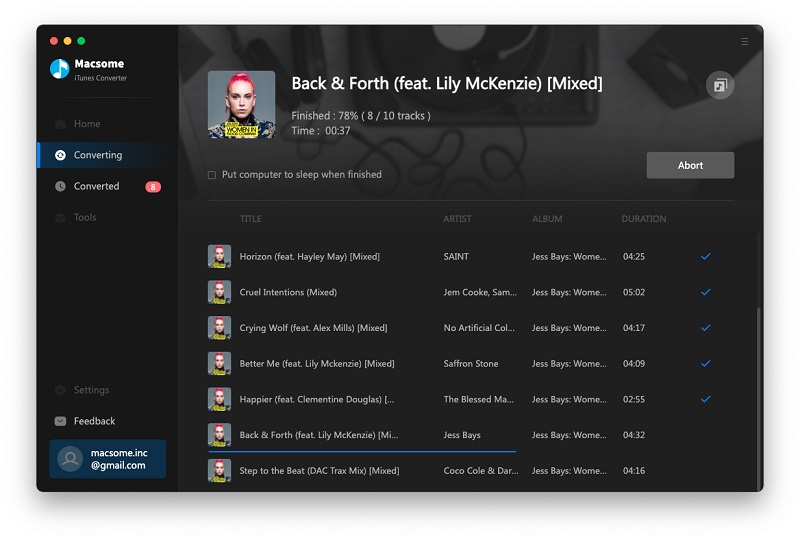
After the conversion, you get the unprotected MP3 music files from protected Apple Music files.
Step 4. Transfer Apple Music to Xbox One.
You can insert USB drive to PC and transfer the converted music files or playlists to it. And then plug USB drive to your Xbox One and you can start playing these local Apple Music on Xbox One via other players like Simple Background Music Player or VLC Media Player.
Conclusion
Now you can play Apple Music songs on Xbox One. What's more, you can also listen to Apple Music songs on common MP3 player, PS4, Android tablets and devices, etc. With iTunes Converter, you can keep Apple Music songs on your local computer. It is a smart tool for you. Don't hesitate use the program and enjoy Apple Music freely.