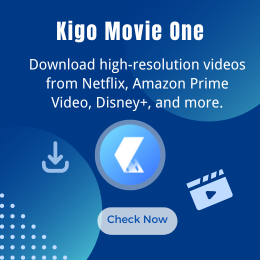Can't Listen to Spotify Music While Playing Roblox? Fixed!
I can't play Spotify music while playing Roblox. I used to listen to Spotify while playing Roblox but after I got a Roblox update it won't work anymore. It just played for a second before pausing!! Multiple people had this problem before, how to fix it? Please tell me, and I will try my best. Eddie Munson asked on the Spotify community.
Roblox is a gaming platform that allows users to play a wide variety of games and create games through Roblox Studio. It is free to download and most games on the platform are free to play. Roblox is an excellent way to make friends and explore video game programming, and you can even find some cool functions, such as playing music.
Spotify, the most popular music streaming service nowadays, is also the first music streaming platform to join Roblox. Roblox teamed up with Spotify to create a game called Spotify Island that incorporates Spotify music into the gameplay. Even with the Spotify Roblox integration, some new gamers still have no idea how to listen to Spotify music while playing Roblox. This article will introduce different approaches to help you play Spotify music while playing Roblox to deliver a seamless gaming experience.
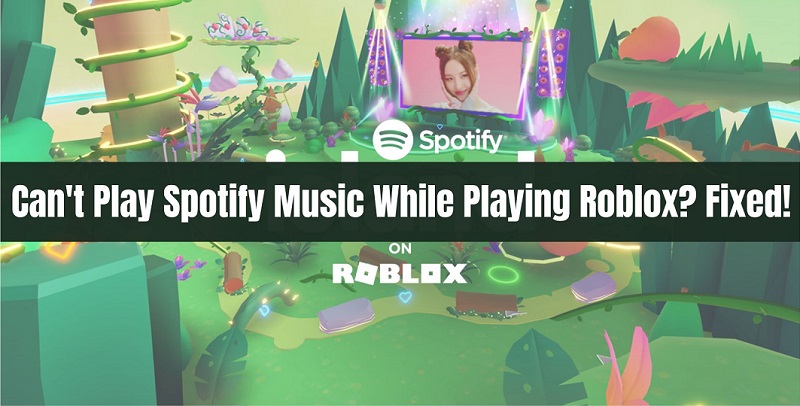
Part 1. Four Ways to Listen to Spotify Music While Playing Roblox
It is important to note that Roblox doesn't natively support Spotify music within its system. Instead, the Spotify Roblox integration allows you to play music from the Spotify app on the Roblox game platform. This means you'll need to have both the Roblox and Spotify apps open simultaneously. Below are the step-by-step instructions for listening to Spotify music while playing Roblox.
1.1 Official Way to Play Spotify While Playing Roblox
The official way to listen to Spotify music while playing Roblox is to join Spotify Island. To get Spotify Island, you have to follow a couple of steps.
Step 1. Open Roblox and log in to your account.
Step 2. Type the "Spotify Island" in the Roblox search bar.
Step 3. Click on the game's thumbnail or title to open its page. Alternatively, you can visit the Spotify Island link through the browser.
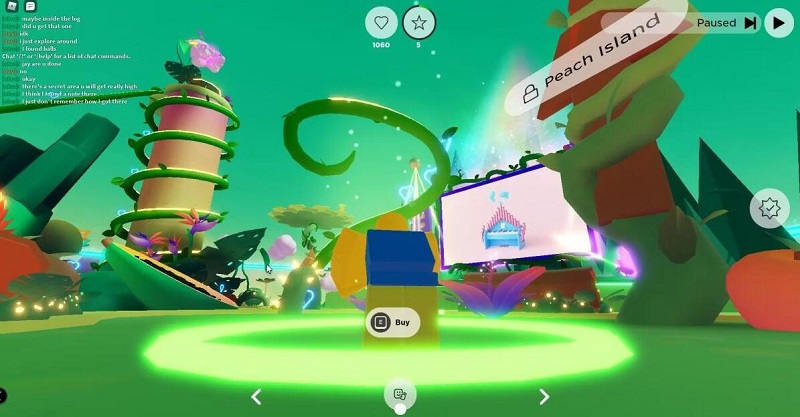
Step 4. As soon as you enter Spotify Island, you'll see a "Play" button in the upper right corner of your screen that will allow you to play or pause Spotify music as you please. The Spotify app will continue running in the background, allowing you to keep listening to music while playing Roblox.
1.2 Start to Play Spotify Music Using Earbuds with Built-in Controls
To prevent Spotify from automatically pausing while playing Roblox, a practical solution is to use earbuds with built-in controls. This includes both wired and wireless earbuds such as Galaxy Pro Buds, AirPods, or wired Apple earbuds. This method is compatible with both iOS and Android devices. Here's how you can control your Spotify with earbuds when playing Roblox:
Step 1. Connect your earbuds to your iOS or Android device.
Step 2. Open Spotify on your device and select a song or playlist to play.
Step 3. Launch Roblox and select a game. Tap the "Play" button to enter the game. As the game loads, Spotify will automatically pause. At this point, press the "Play/Pause" button on your earbuds to resume playing on Spotify.
1.3 Listen to Spotify While Playing Roblox on Discord
If you have Discord on your phone, get a music bot and listen to music in a voice channel while playing Roblox. Here's how:
Step 1. Download and install the Discord app on your iPhone or Android device.
Step 2. Create your own server on Discord.
Step 3. Now, add your preferred bot to your Discord server by heading to their websites. Join the Server's voice chat.
Step 4. Next, input the command "/play:" followed by the song you wish to play and listen to. You can continue adding songs by using the above command to create a queue.
Step 5. Switch to Roblox and lower the game volume. Now, you will be able to hear the music while playing Roblox on mobile.
1.4 Use the Shortcut to Play Spotify on Roblox
A shortcut can build a small window on Roblox's interface. iOS users can use the Shortcuts app on their iPhone or iPad to keep Spotify playing while they play Roblox. Follow the steps below to create a Play/Pause shortcut on your iPhone or iPad to control Spotify while playing Roblox:
Step 1. Open the Shortcuts app on your iPhone or iPad and tap the "Plus" icon in the top right corner to create a new shortcut.
Step 2. In the search bar at the bottom, type "Play/Pause" and select "Play/Pause" under Media from the search results. Tap "Done" in the top right corner. Then the "Play/Pause" shortcut is now created.
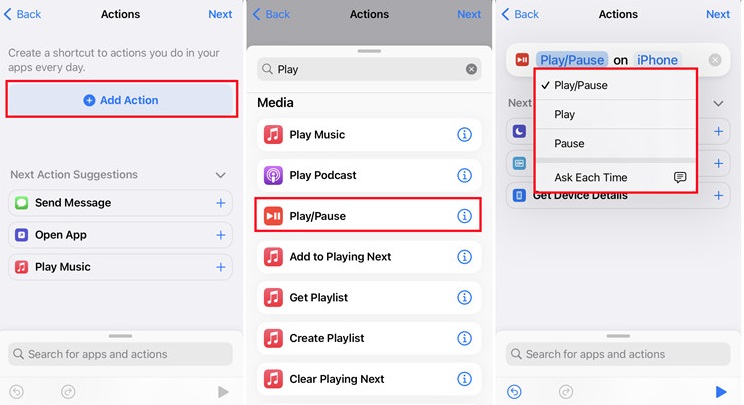
Step 3. In "Settings" on your device, navigate to "Accessibility" and select "Touch." Scroll down and tap "Back Tap," then choose "Double Tap" and select "Play/Pause" under SHORTCUTS.
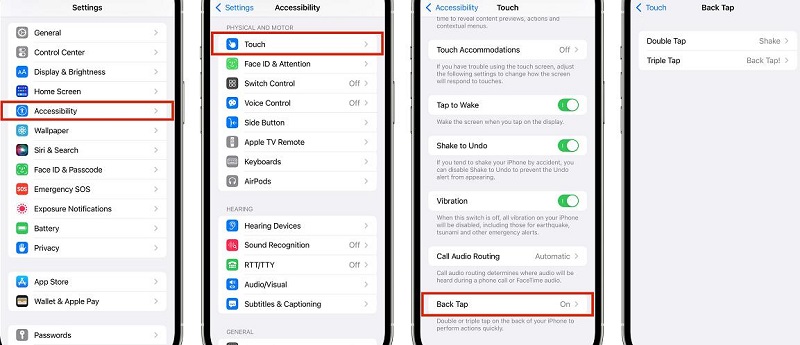
Step 4. Start playing music on Spotify, then open Roblox and select a game to play. When the Roblox game starts, Spotify will automatically pause. At this point, double-tap the back of your iPhone or iPad, and Spotify will resume playing. To stop Spotify, double-tap the back of your device again.
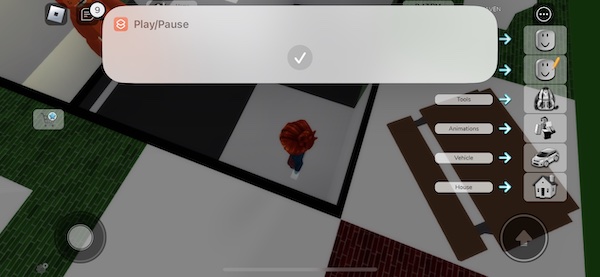
Part 2. Why Does Spotify Pause When I Play Roblox?
As we mentioned at the beginning, several Spotify Roblox users have reported that their Spotify music keeps pausing while they play Roblox games. Even after attempting to resume playback by tapping the "Play" button within the Spotify app or through notifications, the issue persists. Spotify continues to pause once they switch back to the Roblox application. If you have similar issues, consider trying the following solutions:
2.1 Enable Spotify Background Activity
The Spotify app on your mobile stops playing because the device screen sleeps or locks. You can try the below step to allow background activity.
Go to the Settings app on mobile. Then tap "Apps > Spotify > Battery > Allow background activity." This setting enables you to get Spotify to play in the background when you are gaming on Roblox.
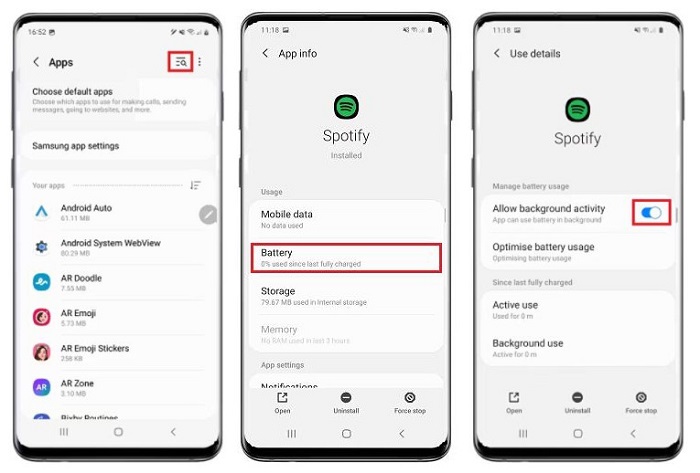
2.2 Check Your Internet Connection
As we all know, Spotify is a music streaming service. Even though Spotify Island is available, Roblox does not directly integrate with the Spotify app. Therefore, you can only play Spotify over Roblox by running the Spotify app in the background, which may result in interruptions due to a poor network connection. You need to check if the network connection on your device is stable or not. If not, then reconnect it to a strong network and try again.
2.3 Check for Issues with Spotify
Ensure that your device is powerful enough to run both Roblox and Spotify simultaneously. If your device's configuration is low, it may cause Spotify to pause playback. If the issue persists, you can try to uninstall and reinstall Spotify or contact Spotify's customer service for assistance.
Part 3. Alternative Way to Play Spotify on Roblox Offline for Free
It's important to note that enjoying the Roblox game and Spotify music simultaneously may consume additional data or require a stable internet connection. Additionally, Spotify has ads or limitations on free accounts, such as shuffle play or limited skips. If you don't consider subscribing to a Premium account or utilizing free trials to access additional features, we will introduce an alternative way that enables you to use offline Spotify content while playing Roblox without a Spotify Premium account.
Roblox allows you to upload local audio files, which should not exceed 6 minutes, and the maximum size should be 20 MB, to add background music or sound effects to your adventure game. The platform is compatible with MP3, OGG, and WAV formats. Macsome Spotify Downloader is a professional Spotify Music Converter. With it, you are able to download Spotify music to MP3, WAV, or other common audio formats with a Spotify Free account. In this way, you can upload offline Spotify songs to Roblox or any compatible device without limits.
What's more, Macsome Spotify Downloader also lets both Spotify Free and Premium users download Spotify tracks, albums, playlists, podcasts, and audiobooks as local files with original quality and ID3 tags preserved. Macsome is unique in providing useful built-in tools, such as AA/AAX Converter to convert local Audible audiobooks, Tag Editor to edit metadata of local audio files, etc.

Key Features of Macsome Spotify Downloader
- Download Spotify music, playlists, and podcasts with high quality.
- Convert Spotify songs to MP3, AAC, WAV, FLAC, AIFF, or ALAC.
- Support batch downloading at up to 10x faster speed.
- Almost all the ID3 tags will be preserved.
- Burn Spotify music to a CD with one click.
- Transfer Spotify music to Apple Music/iTunes with one click.
- Suitable for both Spotify Premium and Free users.
3.1 How to Download Spotify Music to Local Files Without Premium
Without further ado, here are the detailed steps to download Spotify music to local MP3 files for Roblox by using Macsome Spotify Downloader. To get started, you'll need to download the latest version of this application on your computer.
Step 1. Launch Macsome Spotify Downloader.
Install and launch the Macsome Spotify Downloader on your computer, and the Spotify web player will open at the same time. Log in to your Spotify account, and you'll find a Spotify Premium subscription is not necessary at all. If you would like to get Spotify music files with the best output quality, just choose the Spotify app mode, which requires you to download the Spotify app in advance.
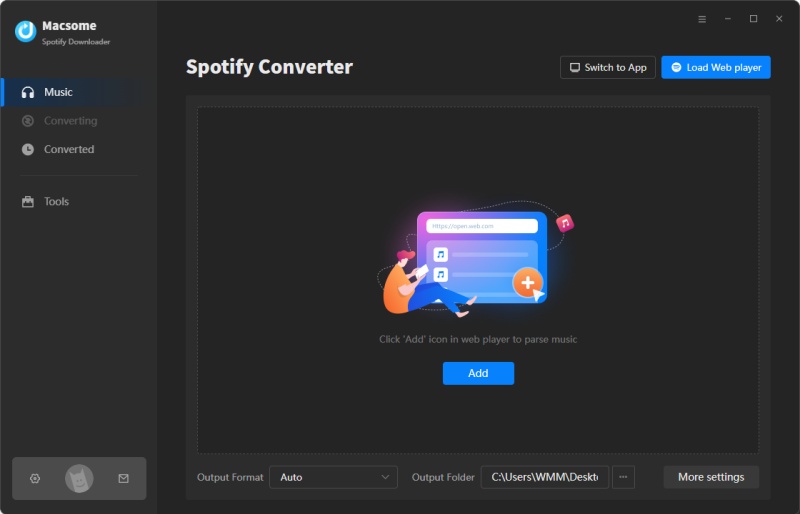
Step 2. Add Spotify Music to Macsome.
Navigate to the playlists or podcasts in the Spotify web player, choose the playlist and enter its detailed page. Then click the "Click to add" button, and the tracks will be loaded into the add window.
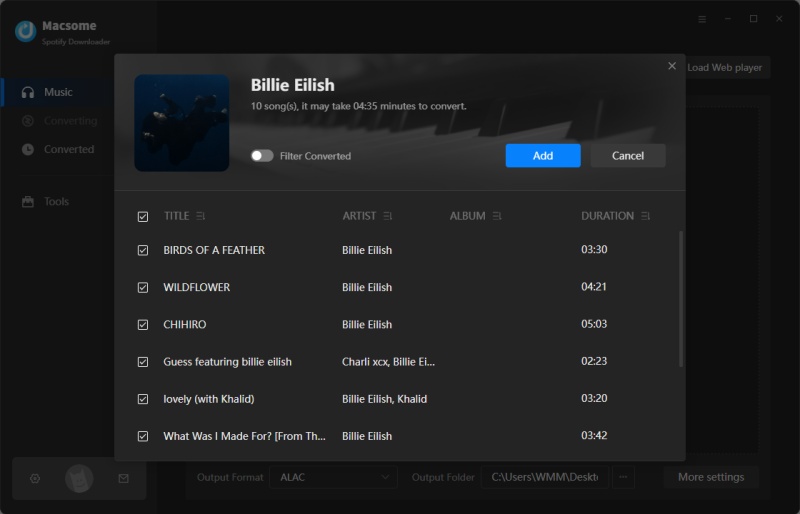
Step 3. Customize the Output Settings.
Click the Settings option in the lower-left corner, you can select MP3 as the output format from the drop-down list. You can also change the output folder, output file name, and output organization to meet your needs.
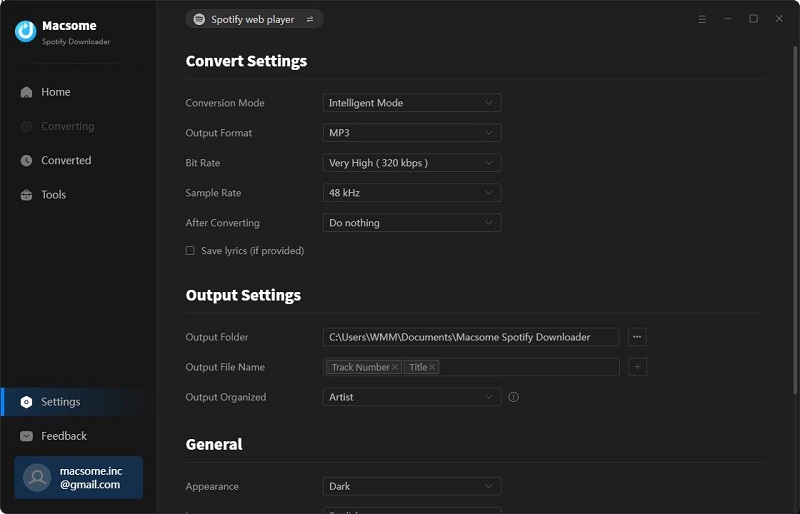
Step 4. Start to Download Spotify Music to MP3.
Finally, simply click the "Convert" button to start downloading Spotify songs.
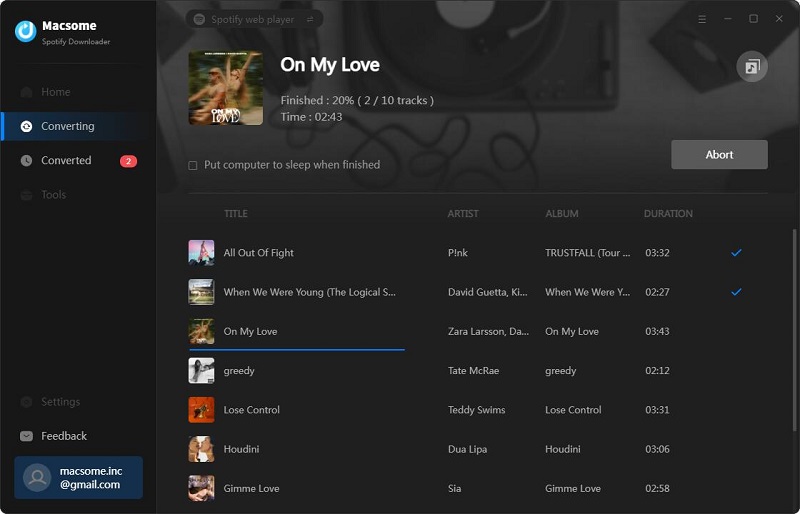
After the conversion, tap the "Converted" tab to find the downloaded Spotify songs. And you can locate them on your computer by clicking the "folder" icon after each track.
3.2 How to Add Local Spotify Music to Roblox for Offline Listening
Now that you've downloaded Spotify music to local files in .mp3. Then you can upload the downloaded Spotify music to Roblox through the Asset Manager, the Creator Dashboard, or the Open Cloud API. Simply follow these steps to get started.
Step 1. Visit the Roblox website, and log in with your credentials. If you don't already have an account, you'll need to create one first.
Step 2. After logging in, locate and click on the "Create" button in the top menu. This will take you to Roblox Studio, the platform where you can upload your audio files.
Step 3. Within Roblox Studio, look for the "Explorer" window. If it's not visible, go to the "View" tab in the top menu and select "Explorer" to enable it.
Step 4. In the "Explorer" window, find the "Audio" category and click on it. Select "Add" from the context menu, then "Browse" to locate the downloaded Spotify music files on your computer. Once selected, click on the "Upload" button to start the upload process.
Wait patiently while it uploads. Please be aware that the upload process may require some time, which can vary based on the size of your audio file and the speed of your internet connection.
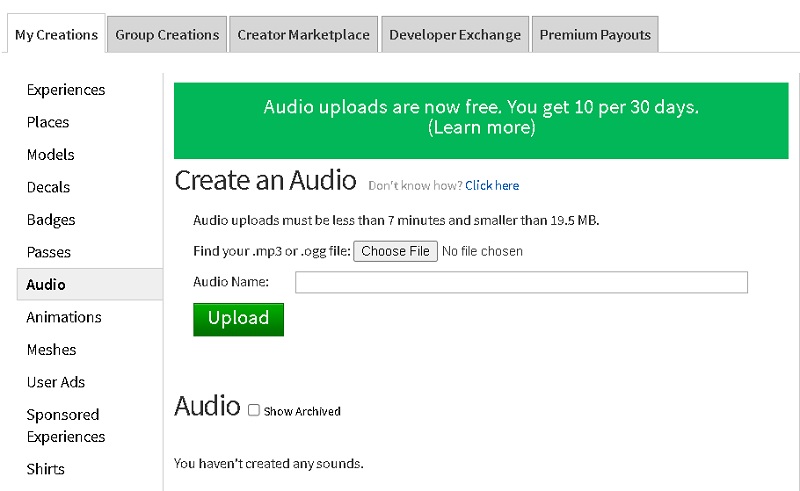
Part 4. FAQs about Playing Spotify Music on Roblox
Q1. How can I play Spotify music while playing Roblox?
A. There are several options to play Spotify music while playing Roblox. One option is to use the Spotify app that runs in the background. Another option is to use Macsome Spotify Downloader to download Spotify music to local music files so that you can upload them to Roblox games to play music within the game itself.
Q2. Why does Spotify music on Roblox play without any sound?
A. At times, your device may not support playing audio from multiple sources simultaneously. In such instances, you can navigate to Roblox's settings to disable game music or lower the game volume. Additionally, on a Windows PC, you can access the Volume settings to mute Roblox's sound and boost Spotify's volume.
Q3. Why can't I play Spotify music on Roblox?
A. If you are unable to play Spotify music on Roblox, first make sure your Spotify account is active and you have downloaded Roblox. If your Spotify account is disabled or your Roblox is not connected to Spotify, you will not be able to play Spotify music. Additionally, if your Spotify account is not subscribed to or your Roblox has not purchased the corresponding music license, it may also result in the inability to play Spotify music.
Q4. Can I play Spotify music on Roblox without connecting to my Spotify account?
A. If you are using the Spotify app, you must connect to your Spotify account to play Spotify music on Roblox. You can enter your Spotify account information in Roblox to connect to your Spotify account, and then you can play Spotify music on Roblox. With the help of Macsome Spotify Downloader, you are able to download Spotify music to local music files. Therefore, you can use these local Spotify music files in the Roblox games without needing a Spotify account.
Final Thoughts
This article shows you how to play your favorite songs from Spotify while playing Roblox in several ways. Even better, you can download music from Spotify to your local folder without a Spotify Premium subscription by using Macsome Spotify Downloader, so you can upload Spotify music to Roblox to enhance your gaming experience by adding some catchy beats from Spotify to the mix.
Macsome Spotify Downloader offers a free trial, which enables you to convert the first minute of each song. Please download and try it by yourself.