Receiptify is a web application that seamlessly blends music streaming and data analytics. It gives Spotify users a personalized and visually appealing insight into their music preferences. Receiptify Spotify analyses your Spotify data to create a receipt showing your top 10 most played songs from last month, last 6 months, and even all the time. You can then share this receipt with your friends and followers on social media, such as Instagram, Twitter, and Facebook in an easy and fun way.
This article describes Receiptify Spotify and its features. It also provides instructions on how to get Receiptify on Spotify, how to create your own Spotify receipt, and how to download it using the Receiptify platform. Receiptify can help you rediscover forgotten favorites, share your musical personality on social media, or help you engage with Spotify stats. Let's dive in.
- Part 1. What Is Receiptify Spotify?
- Part 2. Features of Receiptify Spotify
- Part 3. How to Create Spotify Receipts Using Receiptify
- Part 4. Troubleshooting Tips to Fix Receiptify Spotify Not Working
- Part 5. Download Receiptify Playlists from Spotify Without Premium [Recommended]
- Part 6. Frequently Asked Questions about Receiptify Spotify
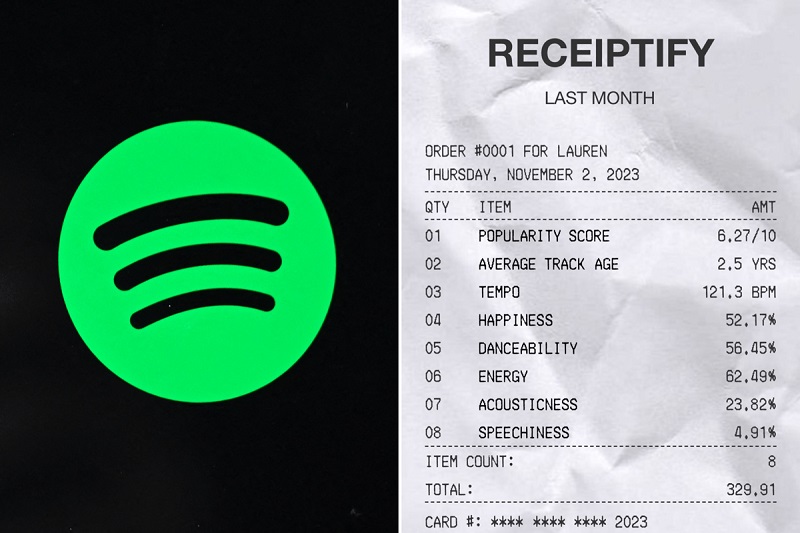
Part 1. What Is Receiptify Spotify?
Receiptify is an app and website created by Michelle Liu that scans your playlists and creates a receipt-style graphic highlighting your top 10 tracks, artists, and genres. It is integrated with Spotify and Last.fm, and is billed as a great way to keep track of your most popular music across multiple apps. Receiptify offers user-friendly mobile applications that can be downloaded for free on both Android and iOS platforms. The application can then be shared on social media platforms as a fun way to tell your friends what you're listening to.
Some Spotify users may not be familiar with Receiptify. However, you may be familiar with Spotify Wrapped. Receiptify Spotify is a bit like Spotify Wrapped, providing a better understanding of your favorite artists and albums. This feature offers a preview of your streaming activity and personalized receipts that display the most frequently played tracks. Additionally, it calculates the total playtime of these songs and presents it in the total section of the receipt. This feature is not limited to a one-time use and can display your streaming activity for the last month, the past six months, or all-time.
Part 2. Features of Receiptify Spotify
Receiptify Spotify is a unique platform that allows you to view your listening history on Spotify. Your top tracks and most played artists are displayed on a restaurant-style receipt based on your Spotify data, providing a fun and engaging way to review your music preferences. Next, take a look at what it can do for you.
Generates Detailed Receipts: It highlights your top artists, tracks, genres, and more, based on your listening history over different time ranges such as last month, the past 6 months, or all time.
Visual Aesthetics: Receiptify generates a receipt that presents your streaming habits using graphics and charts, giving you a clear overview of your music statistics.
Seamless Sharing: You can share your personalized musical receipt on social media or with friends to showcase your musical taste.
Track Differentiation: Receiptify Spotify provides personalized statistics for Spotify that may not be available on its official apps.
Connects to Your Spotify Account: To view your individual Spotify statistics in receipt form, Receiptify connects to your Spotify account with your explicit permission.
Part 3. How to Create Spotify Receipts Using Receiptify
Creating your own Spotify receipt using Receiptify is a simple and user-friendly process, follow these simple steps:
Step 1. Search for the Receiptify website on a search engine or enter the URL directly into the address bar. An app is also available for installation, but for security purposes, we recommend using the website.
Step 2. Click the "Log in with Spotify" button to be redirected to Spotify's login page. You can then sign in using your Spotify credentials or a linked account.
Step 3. Upon logging in, you must grant Receiptify permission to access and analyze your Spotify usage data. You can generate receipts for your top 10 or 50 tracks, artists, genres, and searched albums.
Step 4. Choose your preferred time range for the receipt, selecting between options like "Last Month", "Last 6 Months," or "All Time." Receiptify will then process your Spotify data, this may take a few minutes as it analyzes your listening history and preferences.
Step 5. After the data processing is finished, you will be able to view your personalized Spotify receipt. The receipt will show your top tracks based on your listening patterns, and you can download it. When you're ready to download, navigate to the bottom of the page and find the "Share" button. Click on it, and from the options that appear, select the "Download" icon.
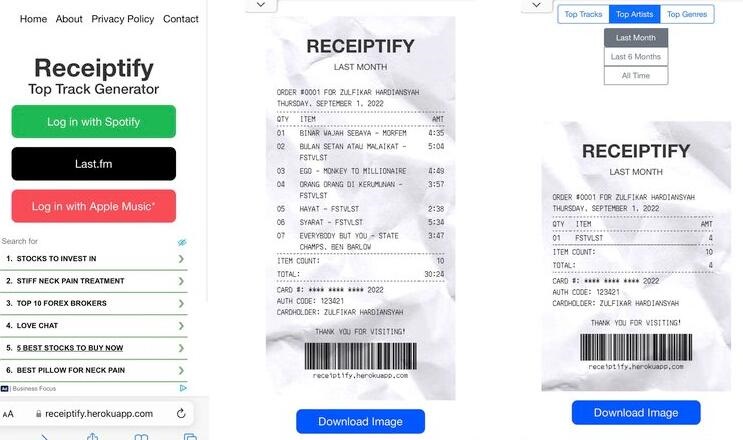
Once downloaded, you can share the image on social media platforms such as Twitter, Instagram and Facebook, just like any other image.
Part 4. Troubleshooting Tips to Fix Receiptify Spotify Not Working
Unable to sign in to Receiptify with your Spotify account? Is Receiptify not showing your receipt? Have trouble creating your Spotify receipt with Receiptify? Here's what you should check or try:
Blocked Pop-Ups: Receiptify relies on pop-ups to log you into your music streaming account. If your browser blocks pop-ups, Receiptify won't be able to access your data. To fix this, enable pop-ups for the Receiptify website in your browser settings and refresh the page.
Compatibility Problems: Receiptify may not work properly on certain browsers or devices. Trying a different browser or device often resolves compatibility issues. You can also try removing the history of your browser and cookies. If you are unable to use the tool on your computer, try opening the website on your mobile browser. If you use the smartphone app, consider refreshing or upgrading it to acquire the most recent version.
Login Failures: Sometimes Receiptify has trouble signing in to your Spotify account. Logging out and back in or restarting your device will usually resolve login issues.
Accuracy Issues: A small number of users have reported inaccuracies in their Receiptify data. This is likely due to bugs or temporary data issues. Retrying later will usually give accurate results. Please note that Receiptify only shows your most-played tracks. It doesn't include every single song you've listened to on Spotify.
Part 5. Download Receiptify Playlists from Spotify Without Premium
Receiptify can transform your most played Spotify songs into stylized graphics that resemble receipts. Using the Receiptify app or website, you can generate a PNG version of your entire Spotify playlist, which you can save to your phone or desktop. However, it does not give you the option to download your most-played songs from Spotify to listen to them offline. If you are a Spotify Premium member, you can use the offline features of your paid membership.
To download your Receiptify Spotify playlists for offline listening without Premium, we strongly recommend Macsome Spotify Downloader to you. Apart from downloading songs from your own Spotify receipt, it can also download Spotify playlists, albums, podcasts, and audiobooks. This Spotify Music Converter can convert Spotify music to MP3, AAC, FLAC, WAV, AIFF, or ALAC format while maintaining 100% of the original sound quality. The software is available for both free and paid users. Macsome is able to download Spotify music as local music files, so any Spotify user can listen to Spotify music on any device, at any time, even without an internet connection.

Key Features of Macsome Spotify Downloader
- Download high-quality Spotify playlists, albums, artists, podcasts, and audiobooks.
- Convert Spotify music to MP3, AAC, WAV, FLAC, AIFF, or ALAC.
- Customized quality at up to 320kbps to select outputting Spotify songs.
- One-click to burn CDs & Import Spotify songs to Apple Music.
- Play Spotify music offline with both Spotify Free and Premium users.
- Support batch downloading at up to 10x faster speed.
- Almost all the ID3 tags will be preserved.
- Download lyrics from Spotify for offline use.
Simple Steps to Download Spotify Songs without Premium
Macsome Spotify Downloader is workable for Windows and Mac. Please download and install the right one for your computer. Then follow the guide below to start downloading Spotify music for offline use without a Premium subscription.
Step 1. Launch Macsome Spotify Downloader.
Open the Macsome Spotify Downloader. It supports two download modes, here we'll use the Spotify web player mode as an example. When you choose this mode, the Spotify web player will start simultaneously. Log in using your Spotify account, whether it is a Free or Premium account.
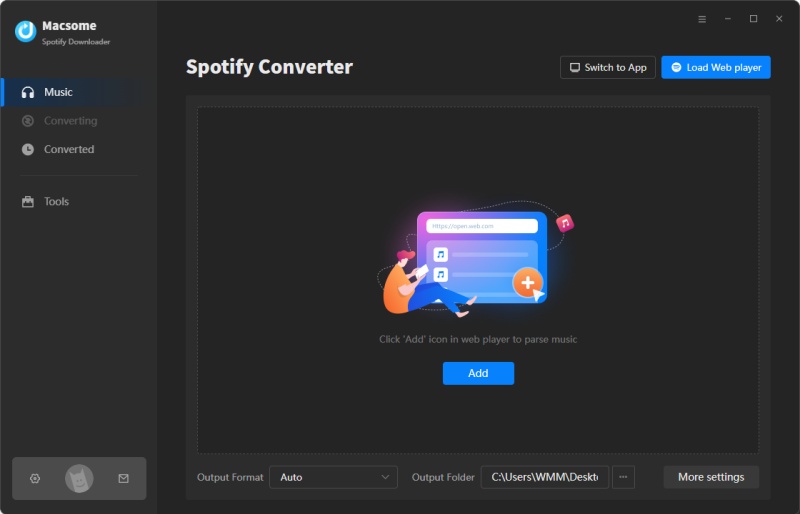
Step 2. Customize Output Parameters.
Click on the "Settings" option located in the bottom left corner of the program, select the appropriate output format (Auto/MP3/AAC/FLAC/WAV/AIFF/ALAC), output quality, and output path. Then, select the local file on your computer as the output path.
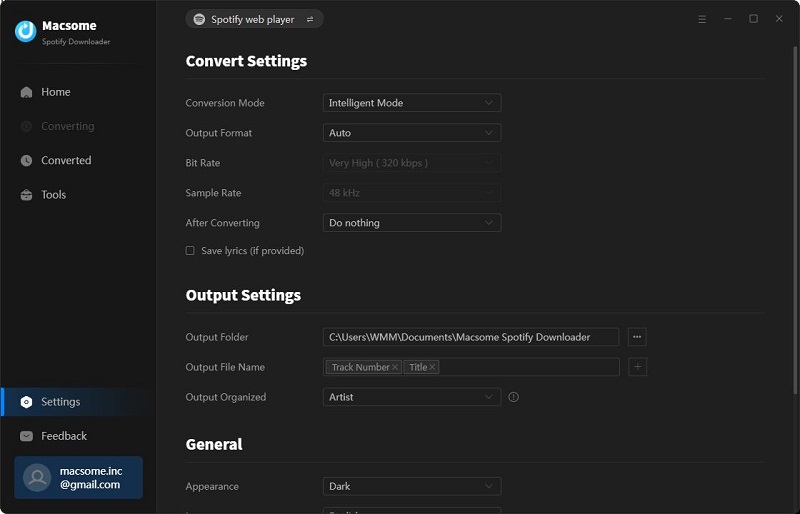
Step 3. Import Spotify Single Track or Playlists to Macsome.
In the Spotify web player, look for a playlist or a single song that you want to download. Tap in. Just press the "Click to add" button, and all the tracks will be loaded to the main window.
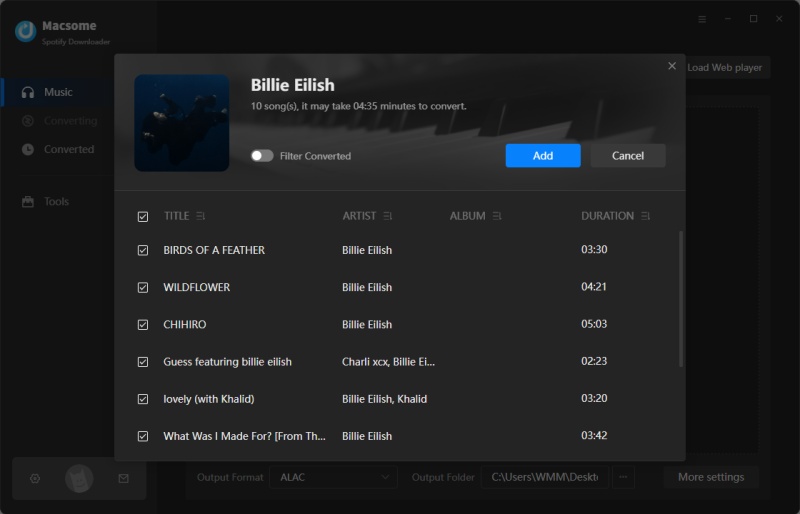
Step 4. Start to Download Spotify Music Without Premium.
When you are ready, click on the "Convert" button and the conversion will start automatically. Please be patient, the download will finish soon. When it's done, click on the "Converted" panel and you'll find all your download history here.
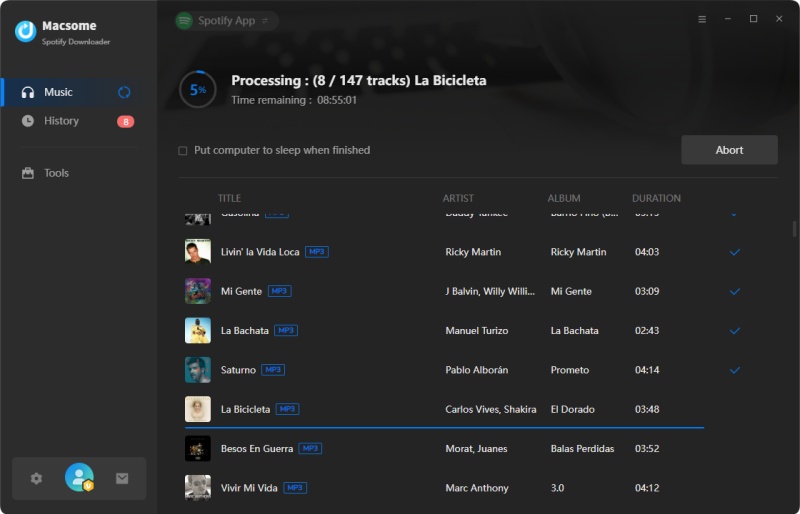
Part 6. Frequently Asked Questions about Receiptify Spotify
- Is Receiptify Spotify safe?
- Yes, it is strictly secure. To ensure the highest level of security, Receiptify uses robust encryption and data access protocols. In addition, Receiptify does not store any of your original streaming activity data. This increases the overall privacy and security of your information.
- What data does Receiptify access?
- Receiptify uses basic data like your top artists, tracks, genres, and audio features over certain periods to generate your music receipts. It's important to note that personal information beyond this is never accessed or used.
- How often can I create a new Spotify Receiptify receipt?
- You can create a new Spotify receipt at any time. Your Spotify playlist is updated in real time to reflect your latest listening activity on Spotify. This ensures that your music history is always an accurate and up-to-date representation of your preferences. There are no creation limitations.
- Do I need to pay for a Spotify Premium subscription to use Receiptify?
- No. Receiptify works for both Spotify Free and Premium users. However, you'll need to have enough listening activity for it to generate your top tracks.
- Is it Receiptify free?
- Yes, Receiptify is currently entirely free. Users can enjoy the full functionality of the platform without any subscription fees.
- Can I post my Spotify Receiptify on Instagram?
- Absolutely! Receiptify allows you to post your Spotify receipts directly to Instagram, Facebook, Twitter, or other social media platforms using Receiptify's Share feature. This feature makes it easy for users to share their music preferences and engage with their followers on various social channels.
- Is Receiptify compatible with YouTube Music?
- No. Receiptify does not yet have support for YouTube Music.
Conclusion
Overall, Receiptify offers Spotify users a fun and creative way to create personalized receipts that showcase their music listening history. This complete tutorial explains what Receiptify is, its main features and how to fix it if it does not work. If you are a Spotify user, try creating your own Spotify receipt today!
It's worth mentioning that Macsome Spotify Downloader works well to help you download Spotify music, playlists, podcasts and audiobooks without needing a Spotify Premium subscription. It can download your most played tracks from Spotify and save them as local music files for offline listening.
Note: The free trial version of Macsome Spotify Downloader allows you to convert the first 1 minute of each audio, you can install it and try it out. You can purchase the full version to remove this limitation.



