
If you are experiencing Error 1004 problem when converting Spotify music with Spotify Downloader for Windows, please follow the next some steps to adjust settings on Spotify preference and see if it fixes your problem.
Firstly, go to Spotify app > Edit > Preferences to open the preference window.
- Solution 1: Turn Off High Quality Streaming
- Solution 2: Delete Connections to Local Library
- Solution 3: Clear Local Files of Spotify
- Solution 4: Turn Off Hardware Acceleration
Solution 1. Turn Off High Quality Streaming
If you're using a free account then make sure the high quality streaming is turned off in preferences setting.
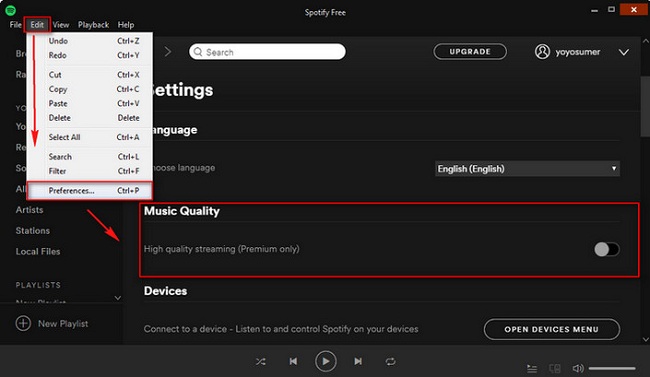
Solution 2: Delete Connections to Local Library
Please try to uncheck all the options under Local File column.
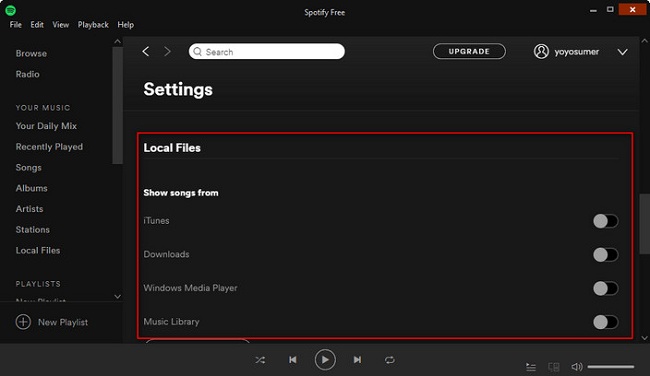
Solution 3: Clear Local Files of Spotify
Try to clear or delete your local-files cache in Spotify. Just follow the guide below:
- 1. Close Spotify
- 2. Navigate to "AppData\Spotify\Users\" in your file browser.
- 3. There should be a folder "username"-user - enter the folder.
- 4. Delete the file named "local-files.bnk"
- 5. Restart Spotify.
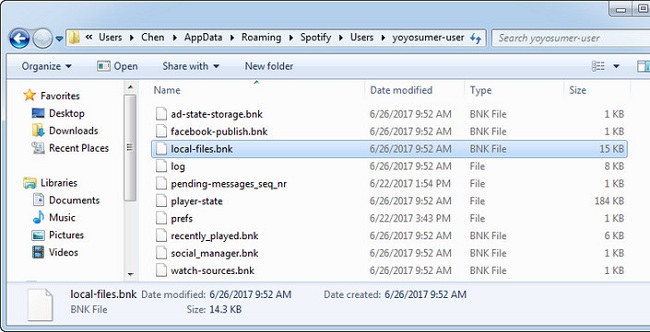
Solution 4: Turn Off Hardware Acceleration
In Spotify, scroll all the way to the bottom of setting section and click "Show Advanced settings" button. Then scroll to the bottom of the advanced settings section, and turn off "Enable hardware acceleration". After that, please restart Spotify for a try.
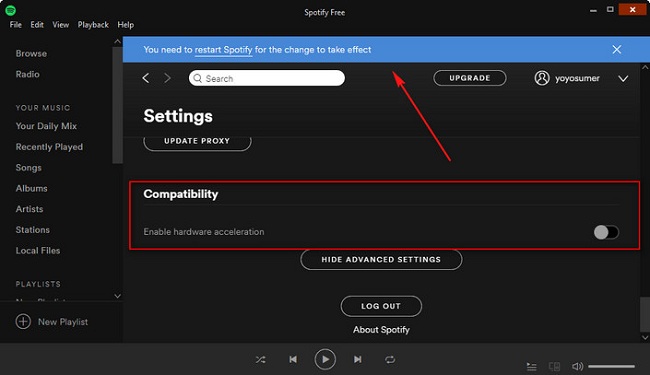
Tips: If a few songs stiil can't be converted successfully with Error 1004, please re-convert them for a try.
If that doesn't fix the problem, please contact us at: [email protected]. Please also try to provide us with following information for further analysis. We will submit your feedback to our developer and inform you if the solution is available.
- Which Windows OS are you using? 32 bits or 64 bits?
- What is the output format you choose?
- Please send us the two log files of Spotify Downloader. You can find it by going to the program, Menu > Open Log File. It is called log.txt and record.log.






 English
English 日本語
日本語