
We received some feedback from our Mac users: when they open iTunes Converter installer package, they will find a pop-up window displays the app can't be opened because Apple cannot check it for malicious software. click "OK" button and the application will close.
Apple's new update for the macOS Catalina adds several security features to OS. One major change is the 'Notarization Requirement for Mac Software', which is now requiring that all software be submitted to them to be "notarized", indicating that they have checked it for malicous activity.
If you are opening iTunes Converter without notarization, you will get this prompt. How to fix it?
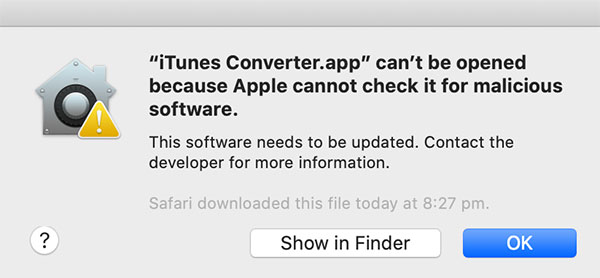
How to open an app that hasn't been notarized or is from an unidentified developer
In macOS Catalina and macOS Mojave, when an app fails to install because it hasn't been notarized or is from an unidentified developer, it will appear in System Preferences - Security & Privacy, under the General tab. Click Open Anyway to confirm your intent to open or install the app.
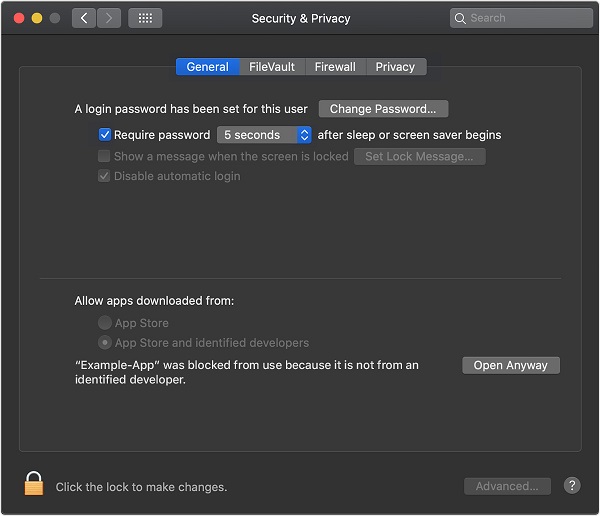
The warning prompt reappears, and you can click Open.
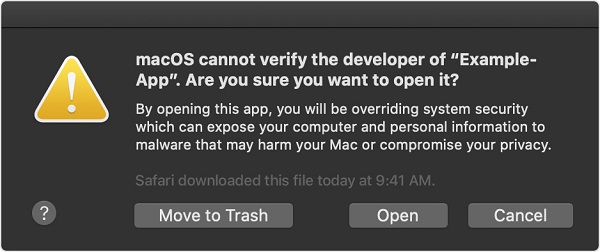
The app is now saved as an exception to your security settings, and you can open it in the future by double-clicking it, just as you can any authorized app.
How to Run iTunes Converter on macOS Catalina
Our program is safe to use, so you can run iTunes Converter that isn't notarized. When you start to run software just click the "Show in Finder" button, then right-click (or hold control while you click) the app or installer in question and choose "Open". Now you can input your admin name and password to open the iTunes Converter.
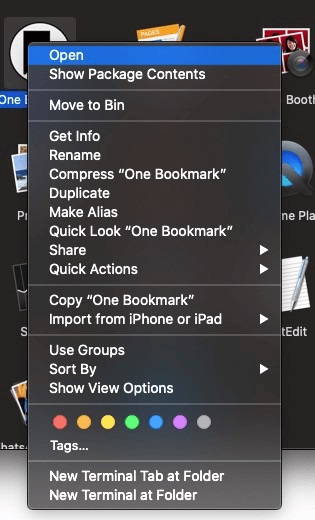
If you have any other problems, suggestions and requests for information, please feel free to contact us via [email protected].






 English
English 日本語
日本語