Spotify is one of the biggest digital music streaming services that gives you access to over 100 million music tracks, including more than 6 million podcast titles, for free. That's to say, Spotify Free users can enjoy an ad-supported version of the platform without spending a cent. The service also has a Premium subscription plan ($9.99/month), which lets you download Spotify music for offline listening.
Spotify brings users many conveniences, but it also has some limitations. Spotify allows users to download music for offline playback, but you can only play them within the Spotify app on an authorized device. After your Premium subscription expires, your offline songs will be removed from your device. In addition, the downloaded Spotify content is encrypted by OGG Vorbis format, which prevents you from transferring to other devices.
Not everyone can afford to add a Spotify subscription to their monthly expenses. Is it possible to download music from Spotify for offline listening with a Spotify Free account? Is there any way to transfer music from Spotify to other devices without the Spotify app? To solve these problems effectively, a third-party tool - Spotify Music Converter can help you. If you look that up, you may find many similar programs on the market. In this article, we have collected the top 5 Spotify Music Converters for you so that you can decide to choose one that suits you.
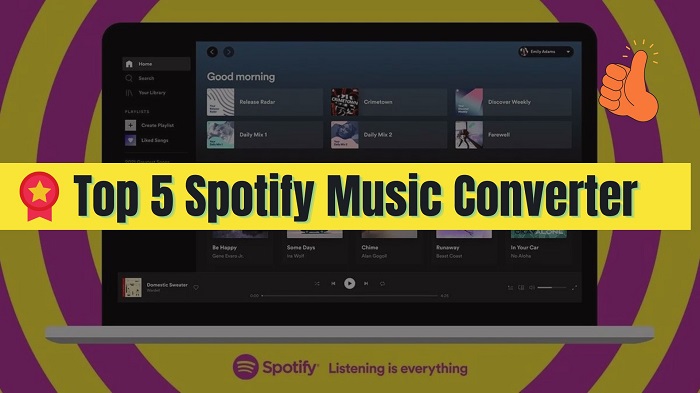
#1. Macsome Spotify Music Downloader
Macsome Spotify Downloader is a multifunctional Spotify Music Converter. With it, you are able to convert Spotify music to MP3, AAC, WAV, FLAC, AIFF, and ALAC with high quality. In this way, you can transfer Spotify songs to other devices that are not compatible with the Spotify app or not. What's more, it can also download Spotify songs, playlists, albums, podcasts, and radios on your computer. It is specially designed for both Spotify Premium and Free users.
Not only these, Macsome Spotify Downloader also lets users download Spotify music with all ID3 tags preserved, including Title, Artist, Album, Artwork, Track Number, Disc Number, and Year. This program is an easy, fast, and simple Spotify Music Downloader, which enables you to download Spotify music files at up to 10X faster speed. It is compatible with Windows and Mac.
Better yet, Macsome also offers a free built-in toolkit to edit or convert your converted Spotify songs or local common tracks. The Windows version also allows a single-click to burn Spotify music to CDs, and upload Spotify songs to OneDrive.
How to Use Macsome Spotify Downloader:
Step 1. Download, install and launch Macsome Spotify Downloader on your computer. And the Spotify app will open at the same time.
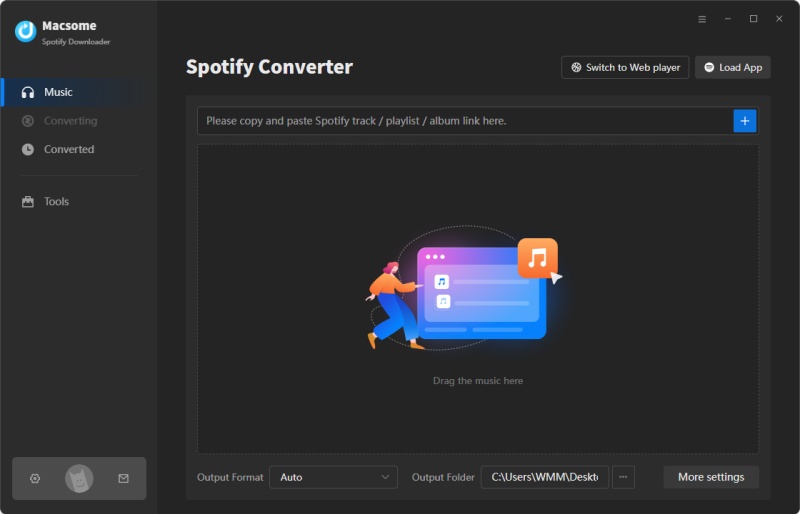
Step 2. Click on the icon on the top right of the main interface, and you will see the Settings pop-up window. The default output format is AUTO, which means the output format and quality are consistent with the source file. There are six common audio formats to choose from, including MP3, AAC, WAV, FLAC, AIFF, and ALAC.
You can also customize the output quality by changing audio parameters, such as bit rate and sample rate, and change the output folder to save the downloaded Spotify songs according to your own needs. The Windows version even allows you to customize the output speed (1X, 5X, and 10X). Mac users can select the "WebPlayer Download" mode to download Spotify music at up to 10X faster speed.
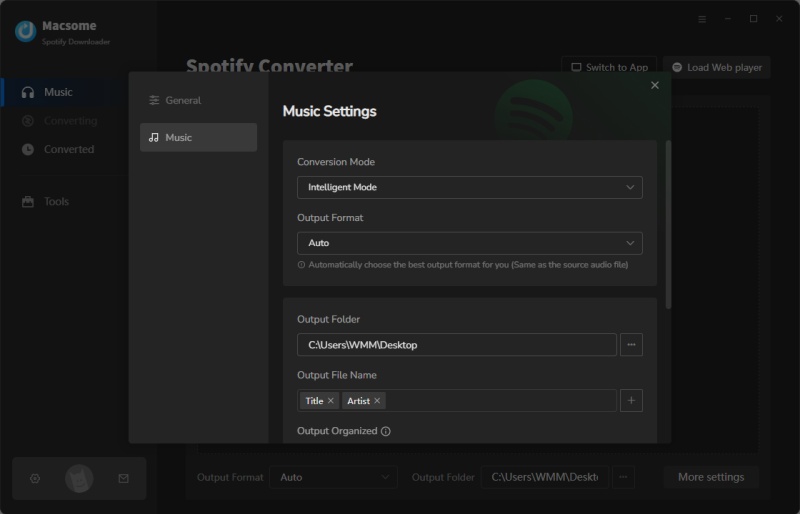
Step 3. There are two ways to add music from Spotify to Macsome. You can copy and paste the link to Spotify songs or playlists, and click the button "+". Or directly drag and drop the playlist from Spotify to the rectangular box of the main interface.
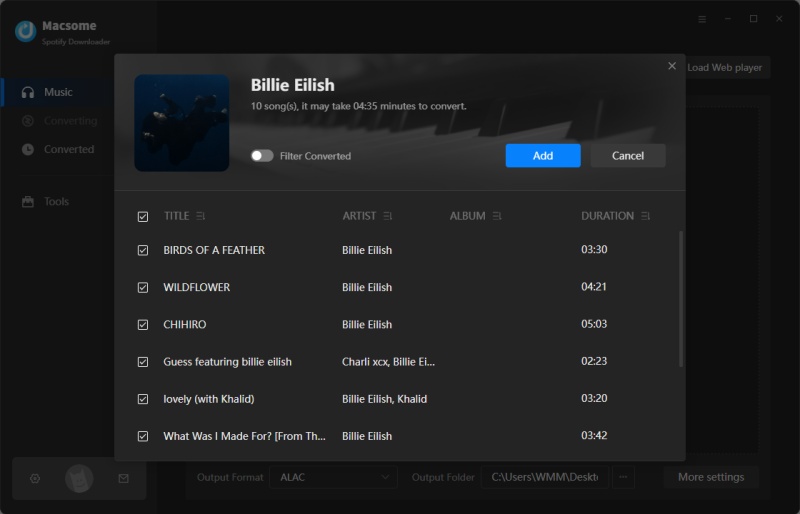
Step 4. After all the settings, click the "Convert" button to start Spotify music conversion. When the conversion is finished, you can find the converted Spotify songs by clicking the "Converted" tab.
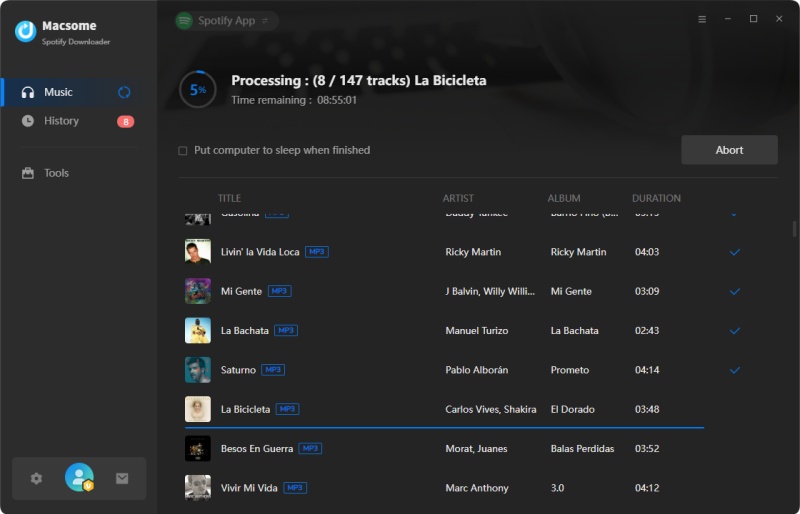
Pros:
- Download Spotify songs, playlists, albums, podcasts, and radios.
- Convert Spotify music to MP3, AAC, WAV, FLAC, AIFF, and ALAC.
- Download Spotify music with original output quality kept.
- Keep ID3 tags including Title, Artist, Album, Artwork, etc.
- One-click to burn Spotify music songs to a CD.
- One-click to upload Spotify music to OneDrive.
- One-click to import Spotify songs to iTunes.
- Free built-in audio converter & ID3 tags editor.
- Customize the output quality up to 320 Kbps.
- Batch download at up to 10X conversion speed.
- Put the system to sleep after conversion.
- Free updates and technical support.
- Simple, concise, and user-friendly.
- Compatible with Mac and Windows.
- Support 46 languages.
Cons:
- Need to install the Spotify app.
AudiCable is a popular Spotify Music Converter recommended for you. It is an all-in-one streaming music recorder, actually. Except for Spotify, it can also support downloading music from other popular music streaming platforms, including Apple Music, Amazon Music, Tidal, YouTube Music, Deezer, Pandora, and more. AudiCable can also convert Spotify music to MP3, AAC, WAV, FLAC, AIFF, and ALAC with lossless quality preserved. It is applicable to all Spotify users.
In addition, AudiCable provides free Audio Edit and Edit Tag editing tools, which help to clip common audio files and save them to MP3, M4A, M4B, WAV, FLAC, AIFF, and M4R. And you can also edit the track cover, title, artist, album, genre, year, and number according to your needs. With the Convert Audiobook tool, you can convert AA or AAX audiobooks to MP3, M4A, and M4B.
How to Use AudiCable Spotify Music Recorder:
Step 1. Start AudiCable on your computer. Among the main interface of AudiCable Recorder, Spotify, Apple Music, Amazon Music, Line Music, Deezer, Tidal, YouTube Music, and Pandora are available. Choose to add music from the Spotify app or web player.
Step 2. Click the icon on the left to choose the Output Format ( MP3 / AAC / FLAC / WAV / AIFF / ALAC), the Output Quality (320kbps, 256kbps, 192kbps, 128kbps) and Output Path.
Step 3. Browse for a favorite song or start playing the first song of a music playlist. Select a playlist or track to download, hit the "Click to add" button to import songs to AudiCable.
Step 4. Click the Convert buttion, AudiCable will start downloading Spotify music automatically. After all downloads, open the Converted panel. All the downloaded Spotify music files will be listed here.

Pros:
- Download Spotify Music to MP3, AAC, WAV, FLAC, AIFF, and ALAC.
- Support Spotify, Amazon, Line Music and more streaming services.
- Record music, podcasts, audiobooks from streams.
- Keep up to 320kbps audio quality.
- Customize audio files easily via Audio editor.
- Retain and edit ID3 tags of converted Spotify songs.
- No need to install the Spotify app.
- Free updates and technical support.
- Support 46 languages.
- Compatible with Windows and Mac.
Cons:
- Record at 1X speed.
TunePat Spotify Music Converter is another Spotify conversion tool for you. It doesn't need to install the Spotify app. Just log into your Spotify account, and you can download and convert Spotify songs, albums, playlists, and podcasts to common formats, including MP3, AAC, WAV, FLAC, AIFF, and ALAC. It is capable of converting Spotify songs or playlists with up to 10X faster speed. After downloading, TunePat also preserves important ID3 tags, including Title, Artist, Album, Artwork, Track Number, Disc Number, and Year. With the built-in prompts, this program is easy to operate.
How to Use TunePat Spotify Music Converter:
Step 1. Launch TunePat Spotify Converter on your computer. Then click the "Open Spotify Web Player" button in the center of the launch interface. Then click the "LOG IN" button to sign in with your Spotify account information. Once you have successfully logged in, you will be able to access Spotify's content.
Step 2. Click on the "Settings" button in the upper right corner to choose the Output Format (Auto/MP3/AAC/WAV/FLAC/AIFF/ALAC), Output Quality (320kbps, 256kbps, 192kbps, 128kbps), Sample Rate and Output Path.
Step 3. Open a playlist, artist or album, then click on the "Add to list" button and select the songs that you'd like to convert.
Step 4. Click on "Convert Now" option to start converting Spotify music. After the conversion is completed, you can click on "history" icon to find the well-converted music.

Pros:
- Download songs, albums, playlists, and podcasts from Spotify Music.
- Convert Spotify Music to plain MP3/AAC/WAV/FLAC/AIFF/ALAC format.
- Preserve 100% lossless audio quality after conversion.
- Keep all ID3 tags information.
- Support up to 10X faster conversion speed.
- No need to install Spotify app.
- Compatible with Windows and Mac.
- Support 46 languages.
Cons:
- No built-in free tools.
- Your Spotify login data is necessary.
#4. Spotify-downloader (Online)
Spotify-downloader is a special online Spotify to MP3 Converter that allows you to download Spotify tracks, albums, and playlists into 320kbps MP3 files. You can also download the entire album or playlist in ZIP format. It also adds all the metadata like cover image, artists, and release date in the downloaded songs. It is simple to use. Spotify-downloader also provides a browser extension for Chrome, Maxthon, Dolphin, UC, XBrowser, and Kiwi. Once you install the plug-in in your browser, you can easily convert Spotify songs to MP3 from the Spotify web player.
How to Use Spotify-downloader:
Step 1. Open your Spotify app, find the songs, albums, and playlists you want. Hit the three dots at the end of the title and hover your mouse cursor over "Share" and click on "Copy link".
Step 2. Navigate to Spotify Downloader online and paste the link above and hit "Submit". Wait for the tool to process.
Step 3. Click the "Download" button below a track you would like to download. Or click "Download ZIP" button to download the full album or playlist. After downloading, click the "Save ZIP" or "Save" button, a window will pop up like below. Click "Start verification". It will be directed you to a new window. Next, let's take a commercial. If you want to download the downloaded Spotify tracks, you should look at about 15-second advertisements.
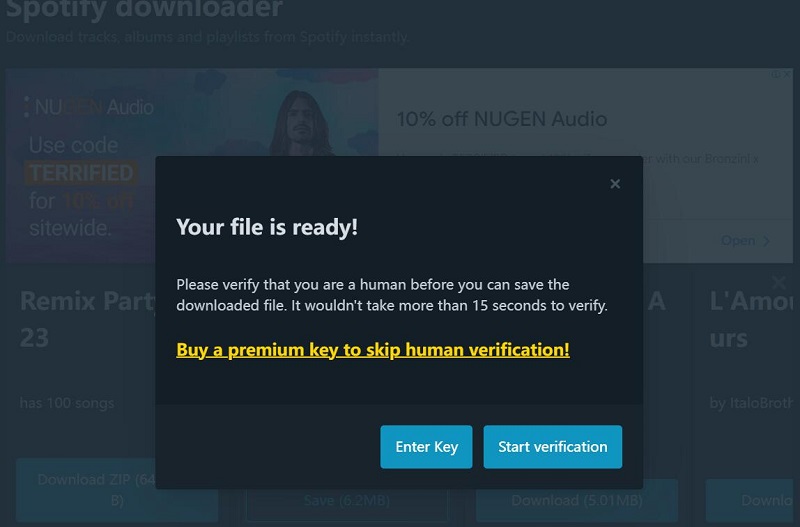
Pros:
- Download Spotify songs, albums, and playlists.
- Convert Spotify songs to 320kbps MP3.
- Support retaining the ID3 tags.
- It's free to use.
Cons:
- Artist and podcast links aren't supported.
- had a higher chance of blowing up.
- Only support single output format.
- It forces you to watch ads before saving songs.
#5. TuneFab Spotify Music Converter
TuneFab Spotify Music Converter is a tool for Spotify Free and Premium users to convert music from the Spotify web player online. It can convert Spotify songs, albums, playlists, and podcasts to MP3, M4A, WAV, and FLAC formats. The converted music can also be preserved in 320 Kbps MP3 audio. Also, ID3 tags and metadata info, like title, artists, Track ID, and album artwork can be kept. It is also available for Spotify Free users.
How to Use TuneFab Spotify Music Converter:
Step 1. After launching TuneFab Spotify Music Converter, like TunePat, you should enter the web player to log in to your Spotify account.
Step 2. Open a Spotify song, album, or playlist, and click on the green "Add" icon on the right side of the program interface.
Step 3. The Settings option on the adding window. Under the "General" tab, you are able to choose the output folder.
Step 4. Click the "Convert All" or "Convert X Items" button and then wait until the conversion process is over.
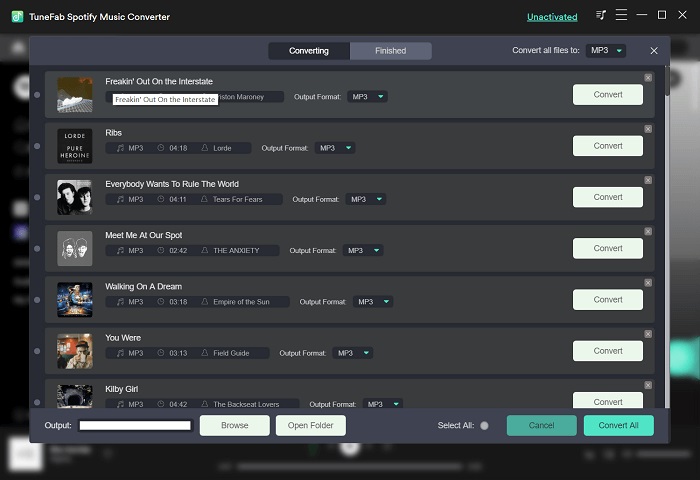
Pros:
- Convert Spotify to MP3, M4A, FLAC, and WAV formats.
- Can preserve or edit ID3 tags and metadata info.
- Maximum recording speed: 5x.
- No need to install Spotify app.
- Compatible with Windows and Mac.
Cons:
- Only support 5 languages.
- No built-in free tools.
- Need to enter your Spotify credentials.
A Comparison of the Top 5 Spotify Music Converters
In this article, we listed 5 typical Spotify Music Converter tools of 2025. And we explained the main characteristics and method of the applications carefully. Each program has its features. No matter which one you choose, you can download Spotify music songs to listen to them offline, even if you are a Spotify Free user. In the following table, we compare all important features of the 5 Spotify Music Converters:
Top 5 Spotify Music Converters Comparison of 2025
| Program | Macsome | AudiCable | TunePat | Spotify-downloader | TuneFab |
|---|---|---|---|---|---|
| OS | Windows & Mac | Windows & Mac | Windows & Mac | Online tool, browser extension | Windows & Mac |
| Price | Free trial, $14.95/month | Free trial, $14.95/month | Free trial, $14.95/month | Free | Free trial, $14.95/month |
| Sources | Spotify app & spotify.com | spotify.com | spotify.com | Need Spotify songs' link from web player or app | spotify.com |
| Tracks No. | Multiple tracks in batch | Multiple tracks in batch | Multiple tracks in batch | Parse single link at a time | Single artist, album, podcast or playlist |
| Input | Spotify tracks, artists, albums, playlists, podcasts, radios, audiobooks | Spotify tracks, artists, albums, playlists, podcasts, audiobooks | Spotify tracks, artists, albums, playlists, podcasts, audiobooks | Spotify tracks, playlists, albums (a lot of songs are failed) | Spotify tracks, albums, artists, playlists, podcasts |
| Output | AUTO/MP3/AAC/FLAC/ WAV/AIFF/ALAC |
AUTO/MP3/AAC/FLAC/ WAV/AIFF/ALAC |
AUTO/MP3/AAC/FLAC/ WAV/AIFF/ALAC |
Only MP3 | MP3/M4A/FLAC/WAV |
| Languages | 46 | 46 | 46 | No info | 5 |
| Quality | 320 kbps | 320 kbps | 320 kbps | 320 kbps | 320 kbps |
| Tag Editor | Yes | Yes | No | No | No |
| CD Burner | Yes | No | No | No | No |
| Speed | 10X | 10X | Up to 10X | No info (with ads) | Up to 5X |
Conclusion
If it is difficult to choose, you can try them first. Except for the free Spotify-downloader, other tools have free trial versions. Spotify-downloader is free to use, but it has ads and only supports MP3 output format. By comparison, we prefer Macsome Spotify Downloader. It is more professional and stable. It can not only support downloading Spotify songs to MP3, AAC, WAV, FLAC, AIFF, and ALAC with original output quality, but also has a free set of tools available, such as burning Spotify and local music to CDs, importing Spotify music to iTunes, converting Spotify and local songs to plain MP3, M4A, FLAC, WAV, OGG, and AIFF, and more. Download this practical tool and try it by yourself.




 Wyatt Maxwell
Wyatt Maxwell