How to Play Apple Music in the Car with USB Drive
There are kinds of ways to play music in your car. If your car supports Bluetooth playback, you can play music songs via it.
Sometimes the auto-playing makes users troublesome, for example, "I have an iPhone and every time after the tour finishes playing a part of the tour audio, it is starting playing the first song in my iTunes Music! This is super annoying! How do I get it to stop?".

So users have to find a solution to stop the autoplaying in the car. You know that nowadays to make the car smart, Apple has progressed forward in its relationship with auto manufacturers. It will play music or the latest audiobook chapter or podcast when you first get in the card.
This looks considerate. If you don't like auto-playing, this is confusing. In the following, we will show you a method to play Apple Music in your car via a USB drive. And there is no need to worry about Auto-playing anymore.
Limitations of Apple Music Songs
Apple Music is a streaming Music service. If you have an Apple Music subscription, you can play and download these music tracks freely. However, you can't transfer them or copy them to other non-Apple Music players and devices.
For the same reason, you can't directly copy the Apple Music files to a USB drive successfully.
Macsome iTunes Converter is an all-in-one tool to convert downloaded Apple Music files, and Audiobooks and save these audio files with fast conversion speed and excellent output quality. After the conversion, users can play these unprotected audio files on most audio players like Sony PSP, Sony Walkman, iRiver, Sony PS4, Kindle Fire HD, Android phones, and so on.
Transfer Apple Music to USB Drive for Car Playing
Users need to free download Macsome iTunes Converter to record Apple Music at first, then transfer the recordings to the USB drive for car playing.
Step 1. After you download the program, double-click to install the Apple Music Converter on your PC, and then run it.
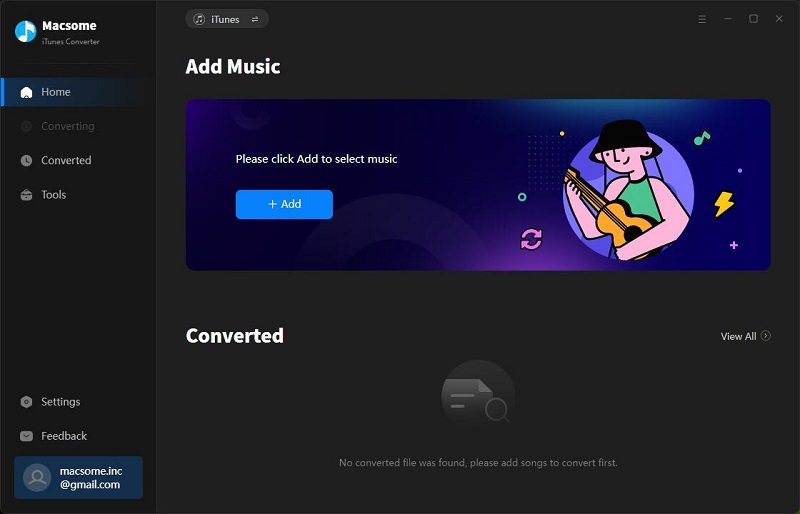
Step 2. Click the Add button and select the audio files you want to convert from the iTunes library.
After you choose the music files you would like to convert, click "OK", and then all the audio tracks files you selected would be listed on the main window.
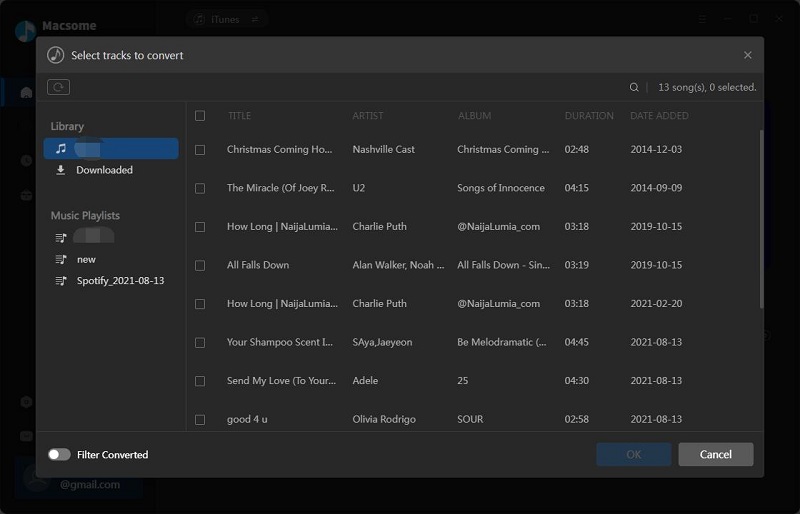
Step 3. Set the output format by clicking the Setting icon, here we choose MP3 format.
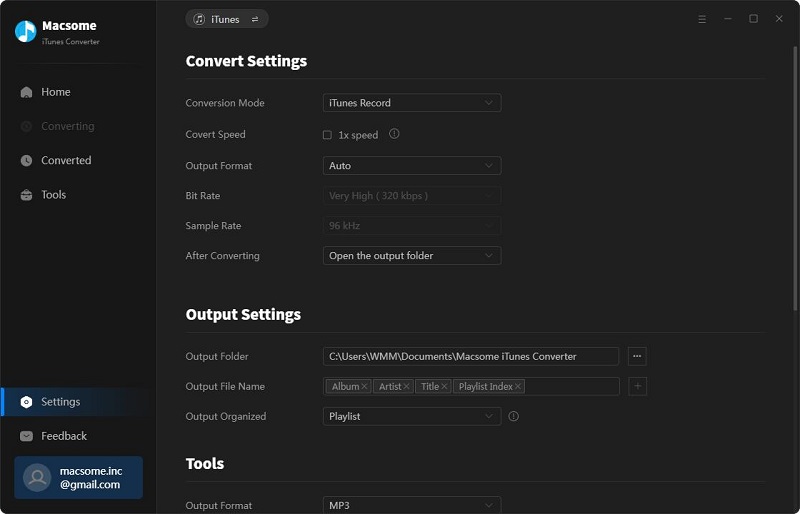
Step 4. Click the "Convert" button to start converting.
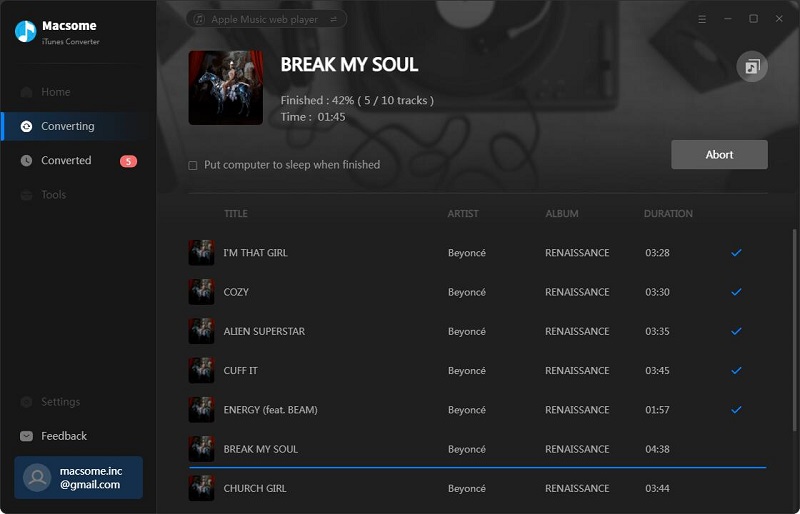
After the conversion, you get unprotected MP3 music files from protected Apple Music files.
Step 5. Enjoy Apple Music in your car through USB.
Connect your USB drive to your computer, find the converted files and drag them to your USB drive.
After this, you have put all the music files on your USB drive, and then you can insert your USB drive into the car, and play them in car.


 Belinda Raman
Belinda Raman