How to Move Apple Music Playlist to Dropbox
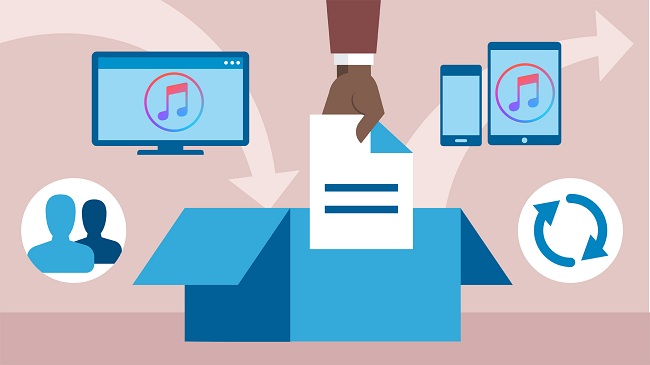
Some days ago, my friend asked me if there was any way to move the Apple Music playlist to Dropbox so that he could listen to them.
Dropbox is a file hosting service operated by the American company Dropbox, In, and is also a modern workspace designed to reduce busywork so you can focus on the things that matter. It offers cloud storage, file synchronization, personal cloud, and client software.
Dropbox can create a special folder on the user's computer, the contents of which are then synchronized to Dropbox's servers and to other computers and devices that the user has installed Dropbox on, keeping the same files up-to-date on all devices. Dropbox uses a freemium business model, where users are offered a free account with a set storage size, with paid subscriptions available that offer more capacity and additional features.
Dropbox is widely used, which offers computer apps for Microsoft Windows, Apple macOS, and Linux computers, and mobile apps for iOS, Android, and Windows Phone smartphones and tablets.
Since Dropbox is so powerful, why we can't move or copy Apple Music songs to Dropbox?
Apple Music is a streaming music service. The subscribed users can freely listen to and download Apple Music songs as they like. Even if they download these Music songs to play them offline, they still can’t transfer them to other devices like Dropbox because of Apple Music's DRM.
With DRM limitations, when you stop subscribing to Apple Music, all the files, including the downloaded files, can't be playable until you subscribe again.
That's why you can even copy the folder to other devices but can't open them. If you want to move the Apple Music playlist to Dropbox, it is helpful to record Apple Music.
How to Record Apple Music and Transfer to Dropbox
To simplify the recording process, let Macsome iTunes Converter help you. Macsome iTunes Converter supports recording Apple Music and converting Apple Music files and purchased Audiobooks into plain MP3, AAC, WAV, FLAC, AIFF, and ALAC formats with fast conversion speed and excellent output quality.
First, free download the Apple Music files you want to move.
Open your iTunes, and find your whole Apple Music category. And then select the Apple Music files, click "..." to add them to "Playlist". After this, you can choose the Playlist and click the cloud icon to download it to play offline.
Second, free download the latest version of Macsome Apple Music Converter, install and run it.
Third, when you click the "+" button, all the music files, including the downloaded Apple Music files, will be listed. Now select them and click "OK", and all the music files have been added. Batch conversion is also supported.
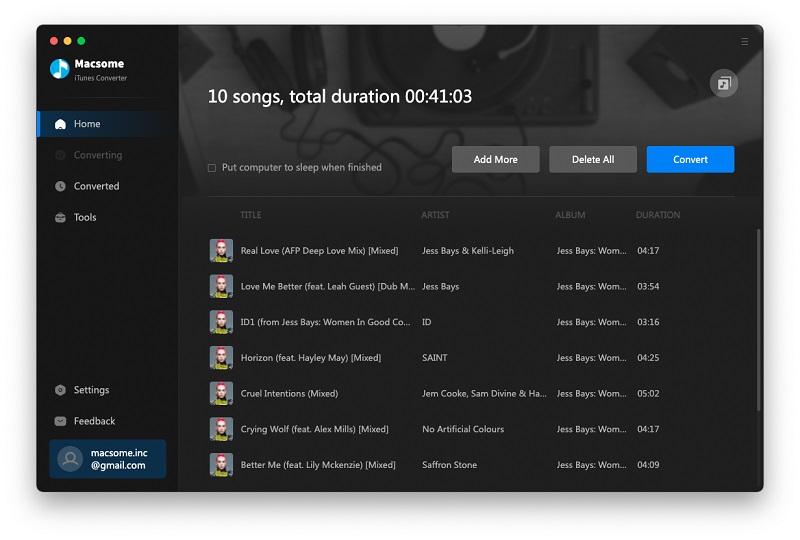
Forth, after you add these music files, now you can click the "Setting icon" to set the output format and output folder. Here are MP3, AAC, WAV, FLAC, AIFF, and ALAC for kinds of users.
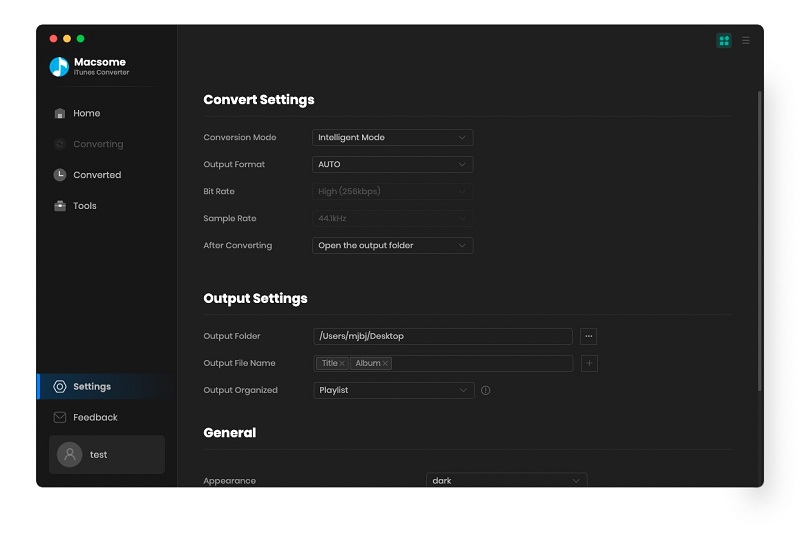
Fifth, you can click "Convert" button and start conversion.
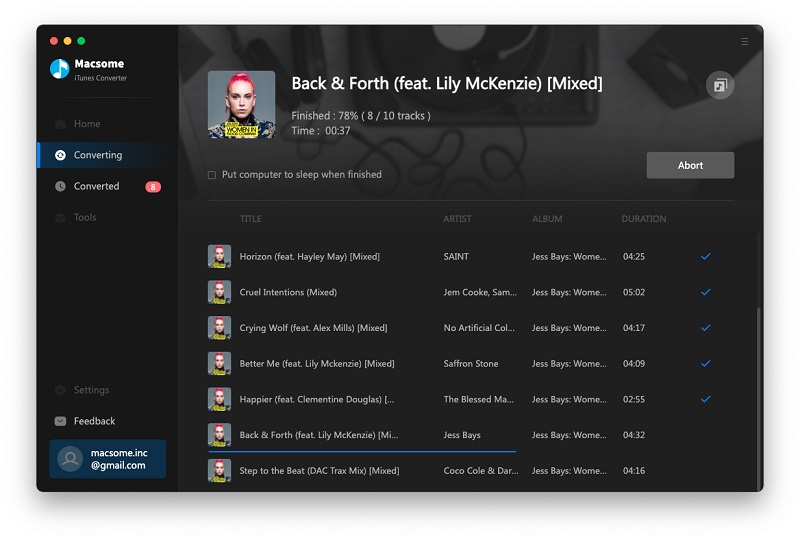
Finally, move converted Apple Music tracks to Dropbox.
Once you finish the above conversion, you can easily transfer all converted Apple Music to Dropbox or upload them to other cloud storage services for accessing and playing them on your mobile devices.
Now, you can listen to or play Apple Music files wherever you like.


 Belinda Raman
Belinda Raman