Is there a visualizer for Spotify? Music visualizer for Spotify? Does anyone know of any apps that display eye candy animations synchronized to the music being played by Spotify? Trying to find something that looks more interesting than the images Spotify shows while playing music.
As music streaming continues to dominate in 2026, Spotify remains the go-to platform for millions of listeners worldwide. But if you're looking to elevate your audio experience, music visualizers offer a fresh and captivating way to engage with your favorite tracks. Whether you're on a desktop, browsing online, or using your mobile device, Spotify music visualizers transform sound into dynamic visuals that pulse and move in sync with the beat. In this article, we'll explore the top Spotify music visualizers online and desktop, highlighting the best tools to transform your music into a vibrant, real-time visual journey.
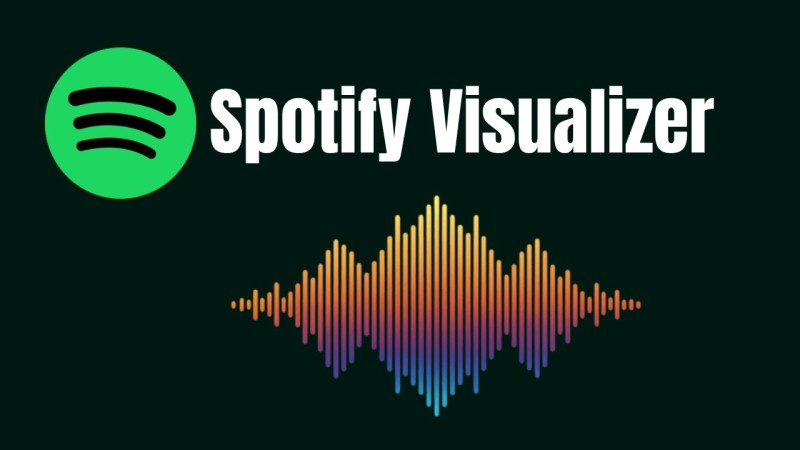
Part 1. What Is a Spotify Music Visualizer?
A Spotify music visualizer is a tool, application, or feature that creates animated visual effects in real time based on the music playing on Spotify. These visuals range from colorful waveforms to 3D geometric patterns and add an immersive dimension to your listening sessions. They give you a dynamic way to "see" the music. Although Spotify used to have a built-in visualizer, it was discontinued. Today's Spotify visualizers are usually third-party tools that work with the platform on PCs, mobile devices, and web browsers. They support both Spotify Free and Premium accounts.
Part 2. Top Online Spotify Visualizers (No Download Needed)
These web-based Spotify visualizers are easy to use and perfect for casual listeners or quick setups because they work directly in your browser.
#1. Kaleidosync
Website: https://kaleidosync.io
Kaleidosync, also known as 5HT, is a free Spotify music visualizer that runs directly in your web browser. Using WebGL technology, it transforms Spotify tracks into real-time, interactive visualizations. By integrating with the Spotify API, Kaleidosync analyzes key music features—such as tempo, pitch, mood, timbre, and danceability—to create stunning, customizable visuals, including kaleidoscopic, flower-shaped, and geometric patterns. Built with Vue, D3, and Three.js, the platform offers over 20 unique visualizer modes, with new scenes added regularly. Fully compatible with desktop and mobile browsers, Kaleidosync is an ideal choice for users looking to enhance their Spotify listening experience with immersive, audio-reactive visual effects.
How Kaleidosync Works:
Step 1. Visit the Kaleidosync official site using a browser with JavaScript enabled. Choose Spotify as the source, and log in to your Spotify account.
Step 2. Open the Spotify app or web player and start playing a song or playlist. Kaleidosync syncs with the audio using Spotify Web Playback SDK.
Step 3. Once connected, the visualizer will display dynamic graphics that react to the music's rhythm and tempo. Press F11 for full-screen mode. You can tweak color schemes, shapes, and motion intensity via the sidebar.

#2. WAVESync Spotify Visualizer
Website: https://sync.wavevms.com/
WAVESync is another web-based Spotify visualizer developed by the same creator as Kaleidosync, offering a distinct visual style centered around smooth lines and flowing waveforms. Unlike Kaleidosync's geometric patterns, WAVESync delivers a minimalist aesthetic by displaying real-time audio waveforms along with track details such as the song title, artist, and album art. Although it hasn't received updates since its launch in 2019, it remains a lightweight tool for enhancing your Spotify listening experience. WAVESync supports both Spotify Free and Premium accounts and works on Mac, Windows, and some mobile browsers, though performance may vary by device.
How to Use WAVESync Spotify Visualizer:
Step 1. Open your browser and go to the WAVESync site. Sign in to your Spotify account to authorize WAVESync to access your playback data.
Step 2. Open the Spotify app on your device, go to the devices list, and select WAVESync as the playback device.
Step 3. Start playing a song or playlist on Spotify. WAVESync will sync with the audio, displaying wave-like visualizations that react to the music’s rhythm and tempo. The visualizer will show colorful wave ripples and track information.
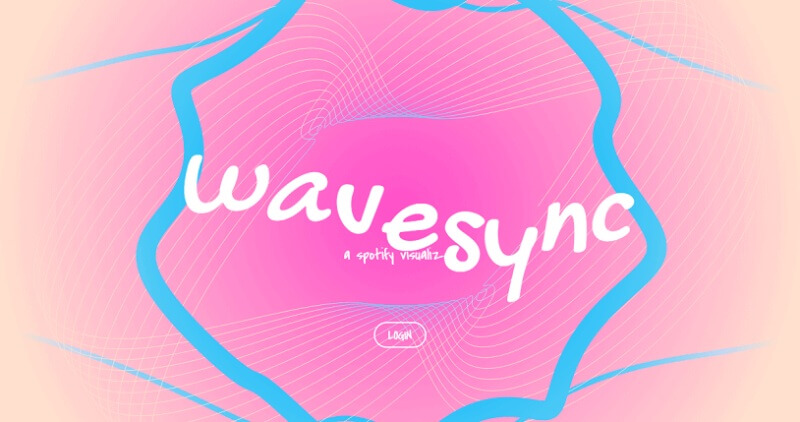
#3. Tessellator
Website: https://tessellator-web.vercel.app/
Tessellator is a free, browser-based 3D music visualizer designed specifically for Spotify Premium users. It was created by a developer known as "tessellator_space" (GitHub: njm222). It generates dynamic 3D geometric visualizations, such as pyramids, cubes, mesh structures, and wavy textures, which sync in real time with Spotify music. Tessellator supports the Spotify web player, desktop app, and mobile app, but it requires a Premium account and works best on modern browsers like Chrome or Firefox. Safari is not supported. Tessellator offers interactive controls for pausing, skipping, shuffling, or liking tracks directly from its interface, and it is noted for its unique, structured geometric animations.
How to Use Tessellator Spotify Visualizer:
Step 1. Visit the Tessellator official site in a modern browser like Chrome or Firefox. You'll be prompted to authorize Tessellator to connect with your Spotify account.
Step 2. Open the Spotify app on your device, go to the devices list, and select Wavesync as the playback device.
Step 3. In the Spotify app or web player, select "Tessellator" as your playback device. Once you are logged in and have made your selection, play any track on Spotify. The visualizer will automatically start showing synchronized animated visuals based on the music's frequency and waveform.
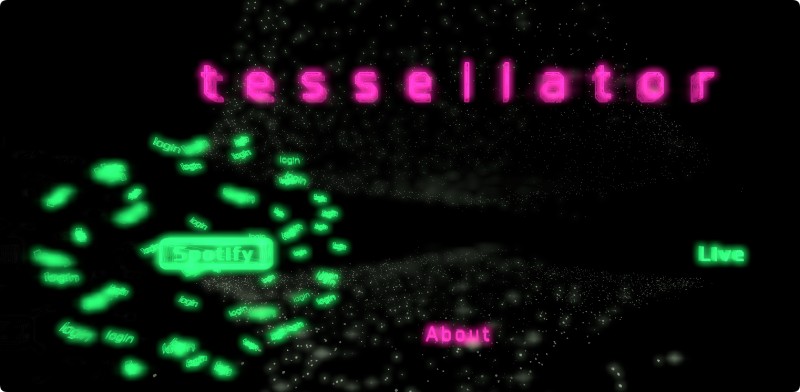
#4. AudioVisualizer (Chrome Extension)
AudioVisualizer is a free Chrome extension that generates real-time visualizations for any audio played in the Google Chrome browser, including music from Spotify Web Player, YouTube, SoundCloud, and more. It analyzes waveforms, frequencies, and rhythm to create dynamic patterns, colors, and animations that sync with the music. Available on the Chrome Web Store, AudioVisualizer stands out from Spotify-specific tools like Kaleidosync or Tessellator by working universally across all websites with audio. Its lightweight design and no-login requirement make it an ideal choice for users seeking a flexible, frequency-based visualizer.
How to Use AudioVisualizer:
Step 1. Open Google Chrome and go to the Chrome Web Store. Search for "AudioVisualizer," click "Add to Chrome," and confirm by selecting "Add extension" in the pop-up window.
Step 2. Click the Extensions icon in Chrome's toolbar. Find AudioVisualizer and click the pin icon to add it to your toolbar for quick access.
Step 3. Open the Spotify web player. Log in to your Spotify account and start playing a song or playlist.
Step 4. Click the AudioVisualizer icon in Chrome's toolbar, or use the shortcut Ctrl + Q to start the visualization. A pop-up window will display real-time visual effects (e.g., waveforms, particles, or retro MilkDrop-style animations) synced to the audio playing in the tab.
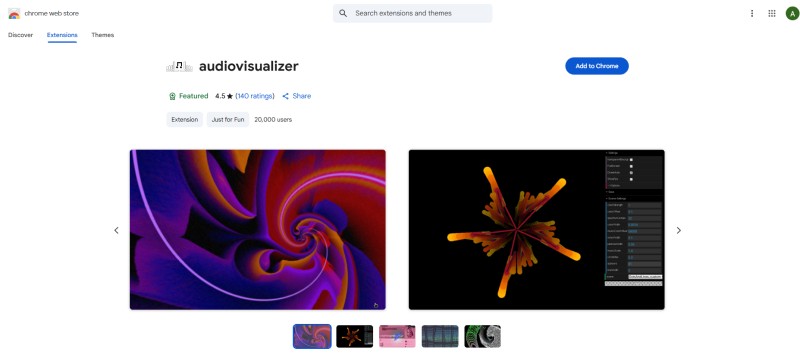
Part 3. Top Spotify Visualizers for Desktop
Compared to browser-based tools, desktop visualizers offer more powerful visuals and customization. Although Spotify no longer natively supports visualizers, here are some of the top desktop applications that allow you to visualize your Spotify music, transforming your listening experience into a visual one:
#5. VSXu Music Visualizer
VSXu Music Visualizer (Visual Symphony Ultra) is a real-time music visualization and creative coding platform for Windows and Linux. It transforms audio input, such as music from Spotify, into stunning 2D and 3D visual effects that move in sync with the sound. Originally designed for artists, VJs, and developers, VSXu offers a visual performance engine and composer mode for creating custom visual effects.
How to Use VSXu Music Visualizer with Spotify:
Step 1. Get VSXu from the official site or its GitHub repository. Install the appropriate version for your OS.
Step 2. Since VSXu doesn't natively integrate with Spotify's API, you need to route Spotify's audio to VSXu. Windows users can use VB-Audio Cable.
Step 3. Set your Windows output (playback device) to "VB-Audio Cable." In VSXu, set the audio input to the same virtual cable.
Step 4. Open Spotify and start playing a track. VSXu will begin generating visuals based on the live audio signal.
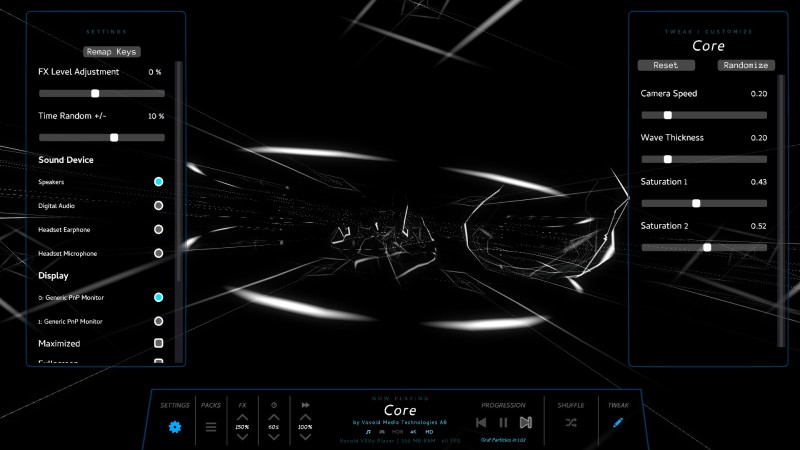
#6. MilkDrop Visualizer
MilkDrop Visualizer is a legendary GPU-accelerated music visualizer originally developed by Ryan Geiss for Winamp in 2001. Known for its stunning, fluid animations and physics-inspired effects, MilkDrop uses DirectX and advanced beat/frequency detection to render dynamic visuals that seamlessly transition between shader-based presets. While MilkDrop doesn't natively support Spotify, it can be used with Spotify playback by routing your system audio through Winamp, Kodi, or other compatible hosts. For a simpler solution, MilkDrop 3.0 offers a modern, standalone version that works with any audio source—including Spotify—without requiring Winamp. It’s one of the easiest and most effective ways to enjoy MilkDrop’s iconic visuals with your Spotify music.
How to Use MilkDrop 3.0 (Standalone Visualizer) with Spotify:
Step 1. Visit the GitHub page for MilkDrop 3.0 and download the portable version. Extract the downloaded files to a folder of your choice. Run MilkDrop3.exe. Since it's portable, no installation is required. MilkDrop 3.0 automatically detects audio from any source, including Spotify, via your system's sound output (e.g., Stereo Mix or the default audio device).
Step 2. Right-click the sound icon in the Windows taskbar, then select Sounds or Recording Devices. In the Recording tab, right-click and select Show Disabled Devices. Then, enable Stereo Mix.
Step 3. Open Spotify and start playing music. Then, launch MilkDrop 3.0. It should automatically start visualizing the audio from Spotify.
Step 4. MilkDrop 3.0 supports double presets (.milk2 files), which allow you to mix two visualizations. It also has new transition effects, such as plasma, zoom, and stars, as well as the ability to display up to 16 shapes or waves simultaneously.
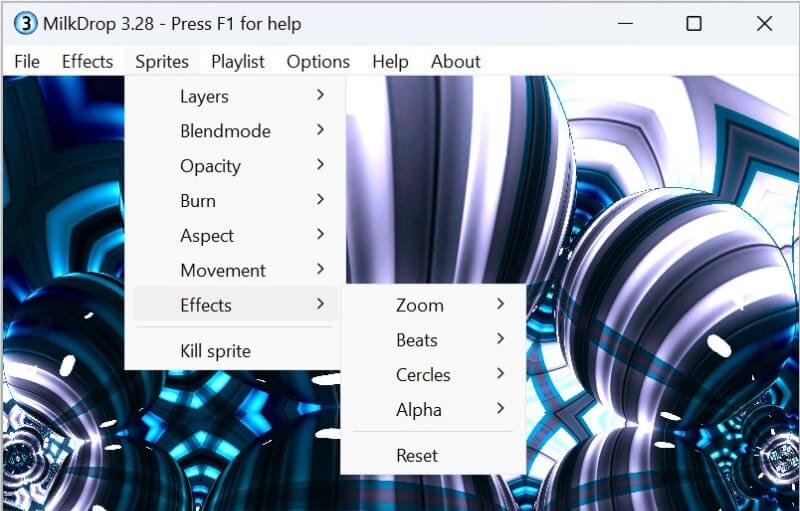
#7. Plane9
Plane9 is a free, powerful 3D music visualizer and sound-reactive screensaver for Windows, designed to create dynamic, immersive visual effects that sync with audio in real time. It offers over 260 predefined scenes, including particle systems, glowing cubes, disco balls, fractals, and abstract patterns, making it ideal for enhancing music listening experiences, DJ performances, or creative projects. Plane9 can function as a standalone window, screensaver, or VR visualizer (compatible with Oculus Rift and HTC Vive), and it supports multi-monitor setups for expansive visuals. It reacts to any audio source, such as Spotify, iTunes, or microphone input, using audio loops to maintain sound quality without requiring direct integration with music apps.
How to Use Plane9 with Spotify:
Step 1. Visit the Plane9 website, and download and install the application for Windows.
Step 2. Open Plane9, then go to Configure Plane9.
Step 3. In the configuration menu, choose from 250+ visualizer scenes and transitions.
Step 4. Hit "Run Plane9 Windowed." Then just start playing a track in Spotify—Plane9 will automatically respond to the audio.
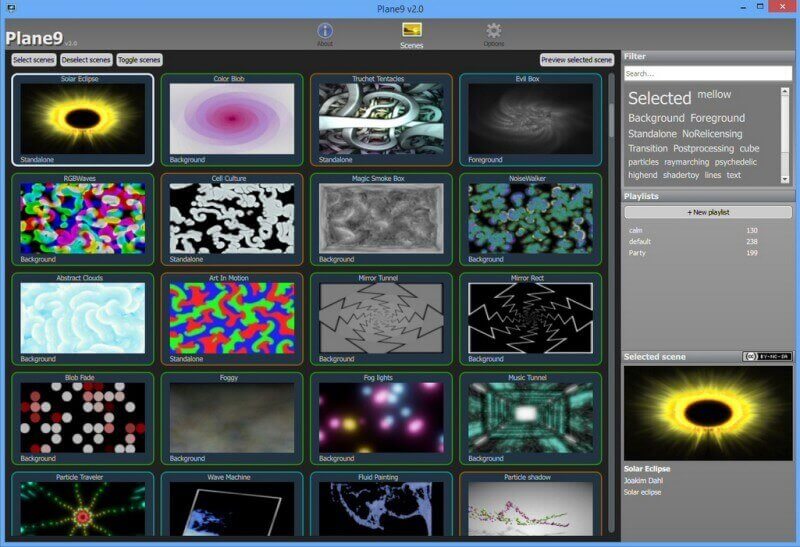
#8. Magic Music Visuals
Magic Music Visuals is a desktop-based music visualization and VJ software for Windows and macOS, designed to create dynamic, audio-reactive visuals for live performances, music videos, and personal enjoyment. The software generates animated imagery, such as abstract geometric patterns, 3D models, GLSL shaders, and video effects, which sync with the rhythm, tempo, and frequency of the music. Although Magic Music Visuals does not have direct Spotify API integration, it can still visualize Spotify music by capturing the audio output from your computer's sound card or microphone.
How to Use Magic Music Visuals:
Step 1. Download and install Magic Music Visuals on your computer.
Step 2. Install a virtual audio cable, such as the free VB-Audio Virtual Cable, to route Spotify's audio output to Magic. Set the output of Spotify to the virtual cable in your system's sound settings and configure Magic to capture audio from this source.
Step 3. In Magic, go to Settings > Audio Input and select the virtual audio device or your system's default output if direct capture is preferred.
Step 4. Open Magic Music Visuals and select a preset scene from the library, such as geometric patterns, 3D models, or shaders. Use the modular interface to customize the visuals by adjusting parameters such as color, shape, motion, and effects to sync with the beat and frequency of the music.
Step 5. Open the Spotify app or web player and play a song. Ensure that the audio is routed through the configured output. Then, Magic will analyze the audio in real time and generate visuals that are synced to the music.
#9. Kauna
Kauna is a free music visualization application available on the Microsoft Store for Windows 10 PCs and Xbox One. It generates real-time visualizations that react to the audio playing on your system, including music from Spotify, other applications, or microphone input. Kauna offers visual effects such as Waves, Bars, Confetti, Burning Clouds, Plasma, a Sound Level Meter, and Triangles, creating an immersive audio-visual experience. Kauna is particularly popular for its simplicity, lightweight design, and ability to synchronize visuals with music, making it ideal for enhancing Spotify listening sessions.
How to Use Kauna with Spotify:
Step 1. Go to the Microsoft Store on your Windows PC, search for "Kauna," and then click "Install."
Step 2. Start playing music on Spotify.
Step 3. In Kauna, select the "Source" from the bottom panel, then choose "System." This will allow Kauna to visualize any sound playing on your computer, including Spotify audio.
Step 4. In Kauna, access the "Select" option to browse and choose from a variety of dynamic visualizations, including Wave, Confetti, Bars, Burning Clouds, etc.
Step 5. After setting up the visualization, Kauna will respond to the audio from Spotify by displaying real-time visual effects.
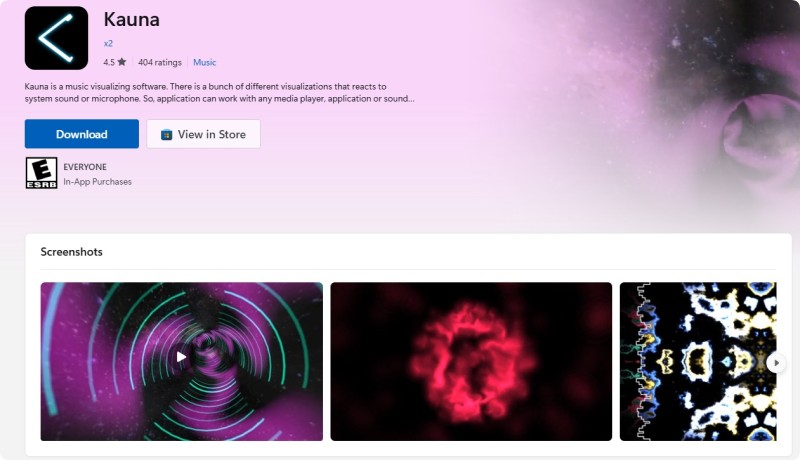
#10. Synesthesia Visualizer
Synesthesia Visualizer is a powerful, cross-platform (Windows/macOS) live music visualization and VJ-style software program. Designed for real-time performances, streaming, and immersive audiovisual experiences, it offers rich customization via shaders, MIDI/OSC control, and a vibrant scene marketplace. You can use Synesthesia with Spotify by routing the audio output from your computer into the Synesthesia application. However, Synesthesia Live Visualizer is not entirely free, it's available in a free trial version, which allows you to explore most of the features and content without a time limit.
How to use Synesthesia with Spotify:
Step 1. Visit the Synesthesia website and download and install the program.
Step 2. If you are using Windows, enable "Stereo Mix" in your audio settings, as described in the Synesthesia documentation. If you are using macOS, you may need to install a virtual audio device and select it as the input for Synesthesia.
Step 3. Open Synesthesia and select your audio input in the Settings tab. You should then see the audio meter react to the music.
Step 4. Choose a visual scene from the Library Panel and then customize the visuals using the Scene controls in the Control Panel.
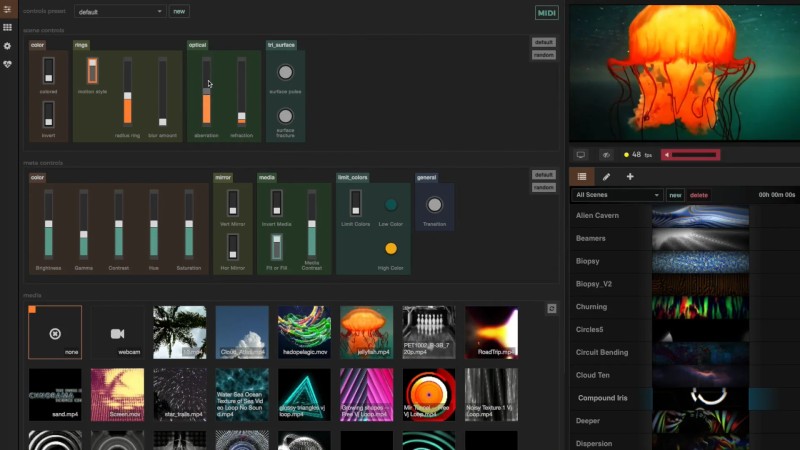
Part 4. Download Spotify Music Without Premium for Offline Visualization
We explored ten popular online and desktop Spotify visualizers and found that most share key drawbacks: they don't support direct Spotify API integration, can't display track information like song titles or album art, and often require additional tools to route audio from Spotify. Since these visualizers depend solely on system audio, the setup can be limited and inconvenient. For a smoother experience, we recommend using Macsome Spotify Downloader. This tool lets you download Spotify songs as local audio files, making it easy to create Spotify music visualizations offline with no Spotify Premium, live playback, or complex setup needed.
With Macsome Spotify Downloader, you can download songs, playlists, audiobooks, and podcasts from Spotify in high-quality formats like MP3, AAC, FLAC, WAV, AIFF, and ALAC. This makes it ideal for users looking to visualize their Spotify music in versatile media players with built-in visualizer options like VLC Media Player.

Key Features of Macsome Spotify Downloader
- Download Spotify songs, playlists, audiobooks, and podcasts with high quality.
- Convert Spotify songs to MP3, AAC, WAV, FLAC, AIFF, or ALAC.
- Download music from both the Spotify app and the Spotify web player.
- Download music from the Spotify web player without logging in.
- Customize the quality of your output of Spotify songs at up to 320 kbps.
- One-click to burn CDs & Import Spotify songs to Apple Music.
- Play Spotify music offline with both Spotify Free and Premium users.
- Support batch downloading Spotify music at up to 10x faster speed.
- Get rid of ads from the Spotify Free account.
- Almost all the ID3 tags will be preserved.
Step 1. Launch Macsome Spotify Downloader.
Download, install, and open the Macsome Spotify Downloader on your computer. This software supports the downloading of music from both the Spotify app and the Spotify web player. This tutorial will use the web player as an example. When you select this option, the web player will open simultaneously. Then sign in with your Spotify account. However, you can also download music directly from the web player without logging in.
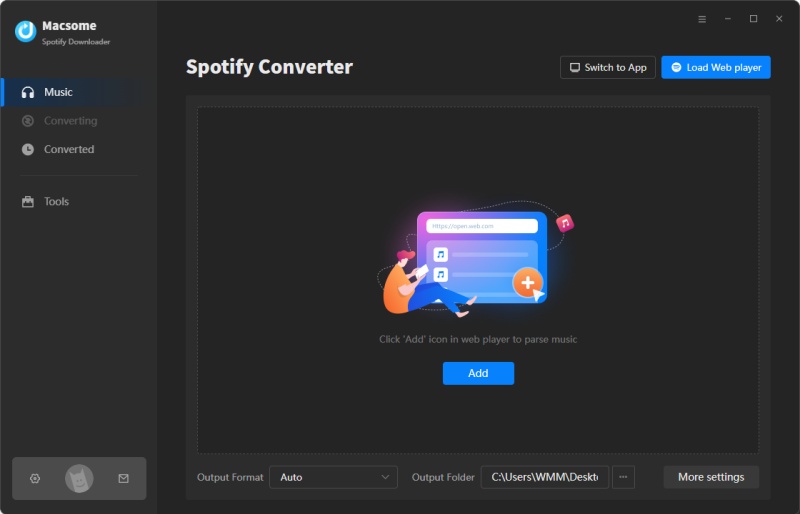
Step 2. Import Spotify Music to Macsome.
In the Spotify web player, navigate to the playlists you'd like to download. Click the "Click to add" button, and the tracks will be loaded to Macsome. Then click the "Add" button to add them to the conversion list. Click the "Add More" button to add more playlists that you want to download in batches.
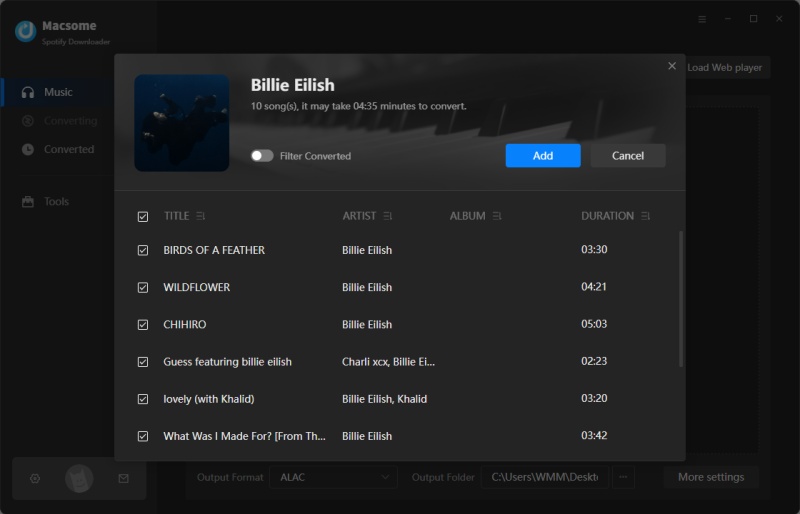
Step 3. Set Output Parameters.
Click the "Settings" in the lower left to set the output format to MP3, AAC, WAV, FLAC, AIFF, or ALAC. You can also customize the quality of Spotify output files by modifying other audio parameters, including the bit rate and sample rate. You can also change the output folder, file name, and organization.
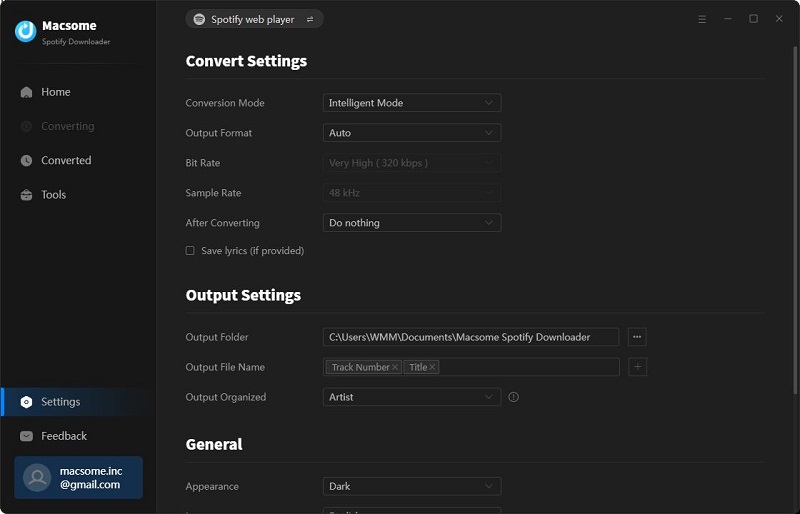
Step 4. Start Downloading Spotify Music for Visualization.
Click the "Convert" button to start downloading Spotify music. When the download is finished, click on the "History" tab to view a list of all your downloaded Spotify songs. To find the music on your computer, click the "Folder" icon.
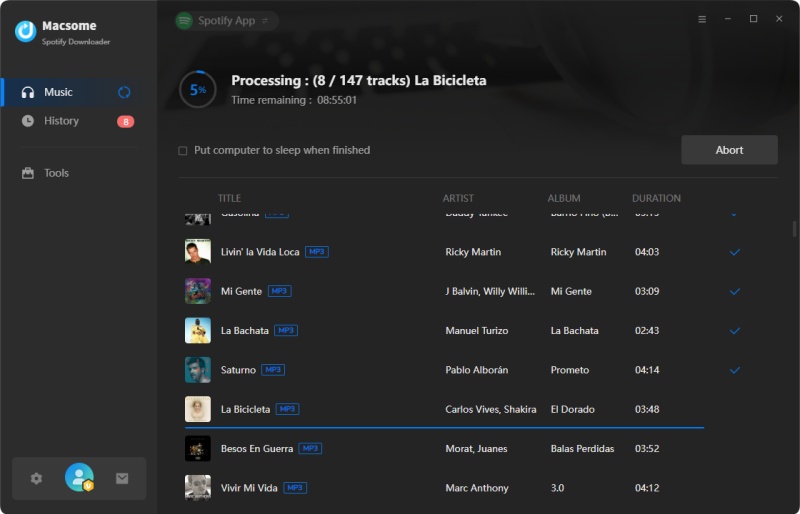
Step 5. Adding and Playing Spotify Music in VLC Media Player with Visualizations.
First, launch VLC Media Player and drag the desired Spotify music files directly into the VLC window. Once the files are added, you can play them by selecting a track from the playlist or clicking the play button. While your music is playing, click the "Audio" tab in the VLC menu bar. Hover over "Visualizations" in the drop-down menu. Select your preferred visualization from the available options (e.g., Spectrometer, Scope, Spectrum, Goom, or projectM).
Remember that this change only impacts the current audio session. If you close and reopen VLC, the settings will revert to their previous state.
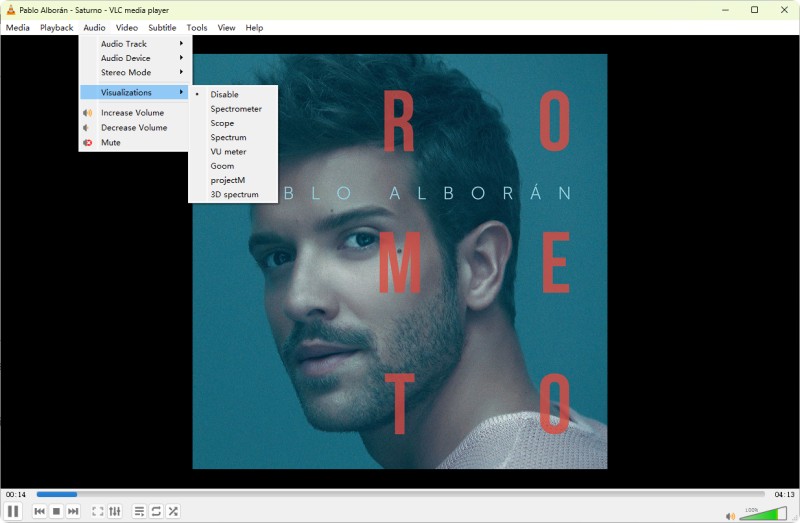
Part 5. Frequently Asked Questions About the Spotify Visualizer
- Does Spotify have a built-in visualizer?
- Spotify used to have a hidden music visualizer feature that users could access by typing "spotify:app:visualizer" into the search bar. However, Spotify has since removed this feature. Currently, there is no built-in music visualizer in Spotify's applications.
- Why doesn't Spotify have a built-in visualizer anymore?
- Spotify removed its built-in visualizer due to low usage, performance concerns, and licensing restrictions. Visualizers can drain resources and complicate DRM compliance, so Spotify now focuses on features like Canvas, which offers artist-approved visuals in a more controlled format.
- Are Spotify visualizers safe to use?
- Most reputable visualizers, like Kaleidosync and Wavesync, are safe, requiring only Spotify account authorization to access playback data. However, some tools (e.g., Tessellator) may request extensive permissions, such as viewing account data, which users should review carefully. Always download extensions or software from trusted sources like the Chrome Web Store or official websites.
- Do Spotify visualizers work with Spotify free accounts?
- Most online visualizers (e.g., Kaleidosync, Wavesync) and Chrome extensions (e.g., AudioVisualizer) work with both free and premium Spotify accounts. However, some, like Tessellator, are exclusive to Spotify Premium users. Desktop visualizers may require converting Spotify tracks to MP3, which can be done with tools like Macsome Spotify Downloader for free accounts.
Conclusion
Although Spotify no longer includes a built-in visualizer, we've curated a list of the 10 best Spotify visualizers for PC and web that still work in 2026. Whether you're looking to set the mood with ambient visuals or enhance your music streams with eye-catching effects, these tools can transform how you experience Spotify. From browser-based options like Kaleidosync to advanced desktop apps like VSXu, there's something for every music enthusiast. Prefer offline visualizations? Use tools like Macsome Spotify Downloader to download Spotify music and pair them with local visualizers such as VLC Media Player. Explore these top Spotify visualizers to find the one that matches your vibe and level up your listening experience today.
Note: The free trial version of Macsome Spotify Downloader lets you convert the first 1 minute of each audio. You are able to install it and give it a try. You can buy the full version to unlock this limitation.




 Wyatt Maxwell
Wyatt Maxwell