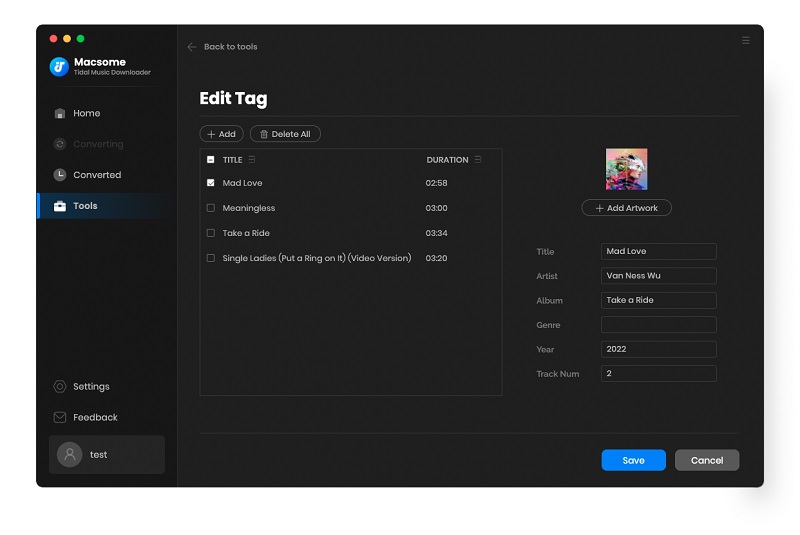Part 1: How to Register Macsome Tidal Downloader for Mac?
Before started, download, install and launch Macsome Tidal Music Downloader for Mac. Just log into your Tidal account, then you can add music from the Tidal web player and start to convert easily.
Step 1: You can hit on the "Sign In" from the left menu. Besides, you can also click the icon on the top-right user interface, and choose "Register" option in the drop-down list, you will get the following registration window.
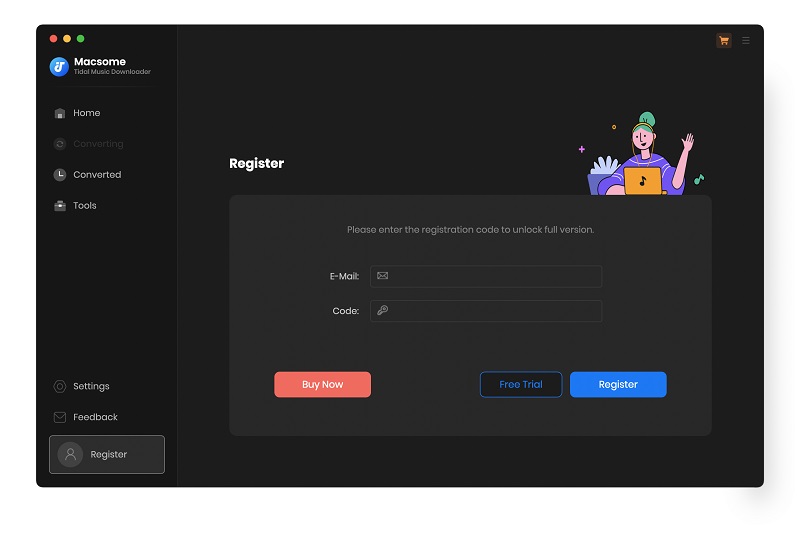
Step 2: Copy and paste the registration Email and Key into the registration popup dialog, then click "Register."
Part 2: How to Download Tidal Music and Playlist?
Macsome Tidal Music Downloader provides two download modes, which let you download music from the Tidal app or through the Tidal web player. By default, you'll open the Tidal web plaer mode. To change the download mode, please click the "Settings" in the lower left. From the "Convert Option" option, you can choose to download songs from Tidal App or Tidal Music web player.
Record music from Tidal App: Download music at 1X speed; keep HiFi/Master quality.
Record music from Tidal Web Player: Download Tidal HiFi music at 10X speed, keep HiFi audio quality.
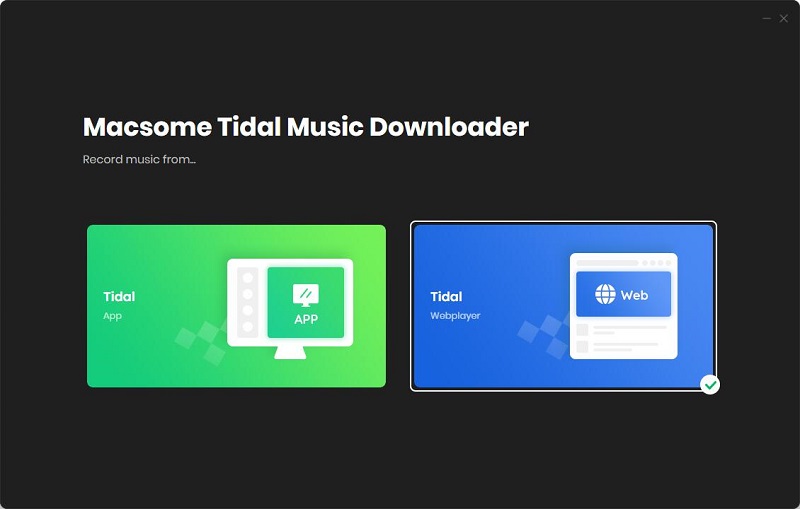
Step 1. Set the Output Formats and Other Parameters
Click on the "Settings" on the lower-left corner of the window. There you can change the Output Format (MP3/AAC/WAV/FLAC/AIFF/ALAC), Bit Rate (320kbps, 256kbps, 192kbps, 128kbps), Sample Rate, and output path, and more as your requirements. The Output File Name section allows you to rename the output files with a series of options, while the Output Organized section gives you options to sort the output files into folders, such as Playlist, Album, and Artist.
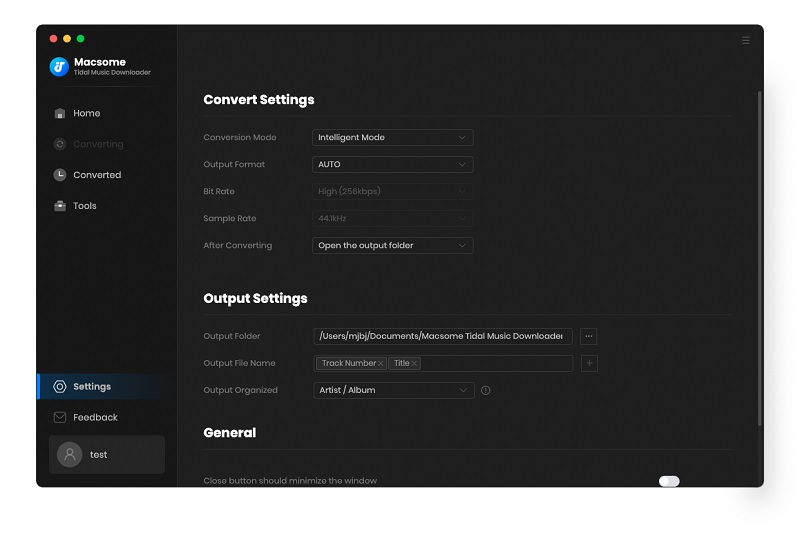
Step 2. Add Tidal Music and Playlists
Search for your favorite Tidal songs on the Tidal web player, open a playlist you'd like to download, and click the "Click to add" button.
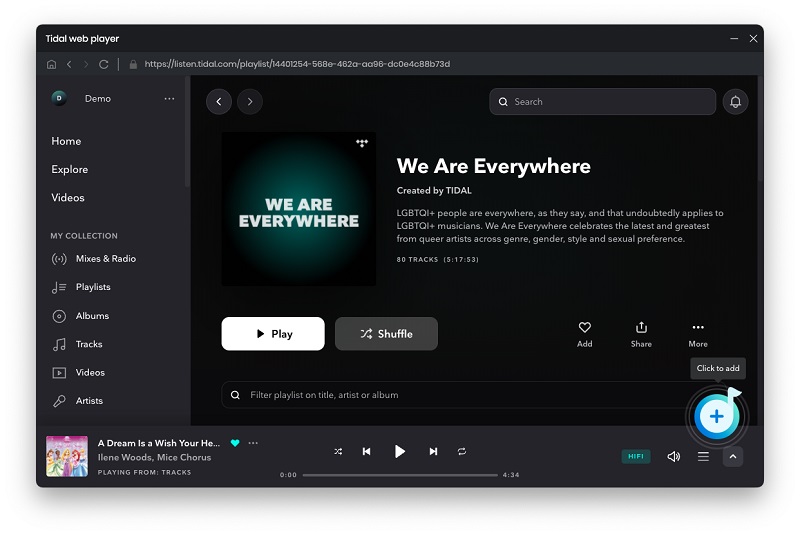
Macsome will parse the playlist link.
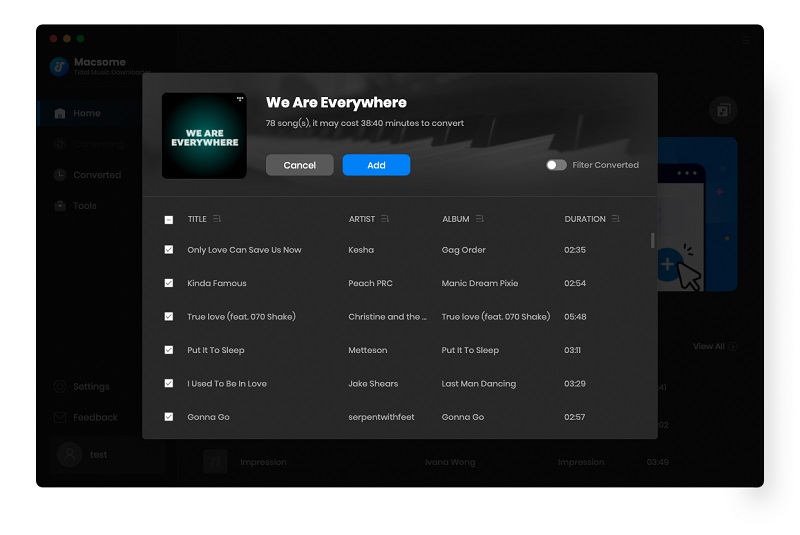
Click the "Add" button to import the whole playlst into Macsome directly. If you want to add more songs, choose the "Add" button and repeat the adding step.
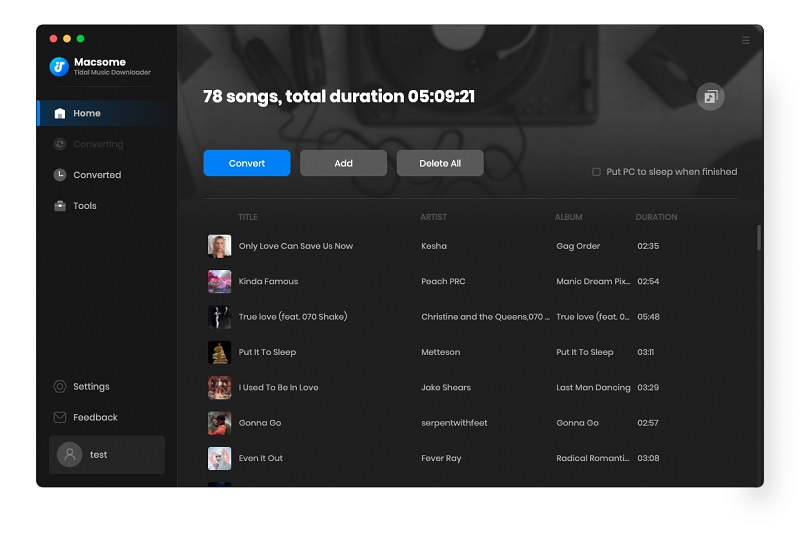
Step 3. Start Tidal Music Conversion
Click "Convert" button to start converting the Tidal music to the output format you chosen.

When the conversion finished, you can find the converted Tidal songs from the "Converted" tab.
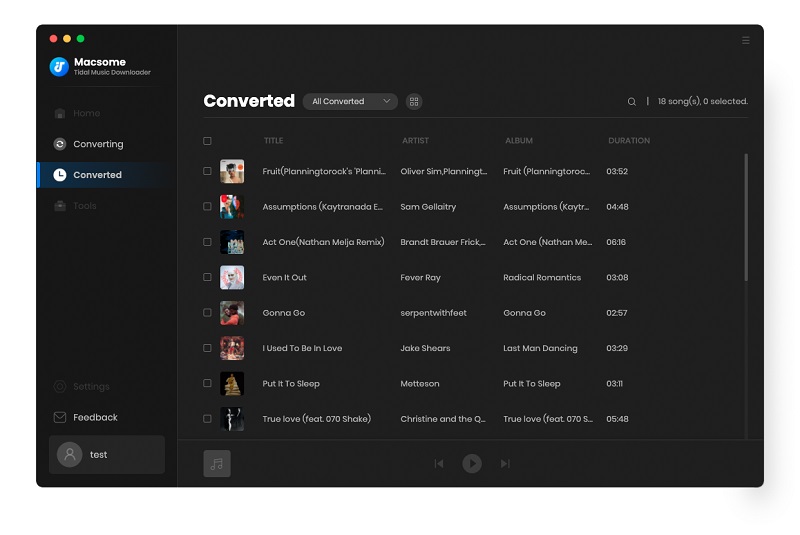
The cursor then moves to the list, hit the "folder" icon to locate the songs on your local folder. Now you can play the songs within the Tidal Music Downloader or other media players on your Mac with ease.
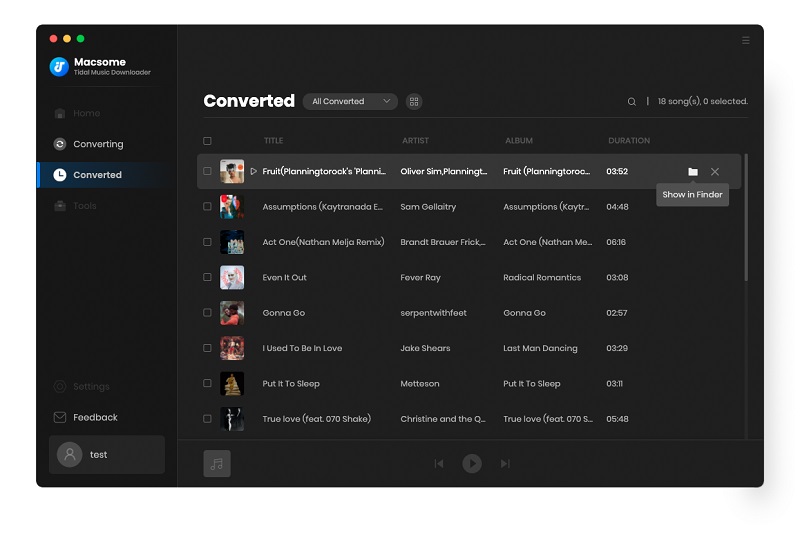
Part 3: How to Use Macsome Tidal Music Downloader Free Tools?
Macsome Tidal Music Downloader provides free "Tools" that contains three sections: "AA/AAX Converter", "Format Converter" and "Tag Editor."
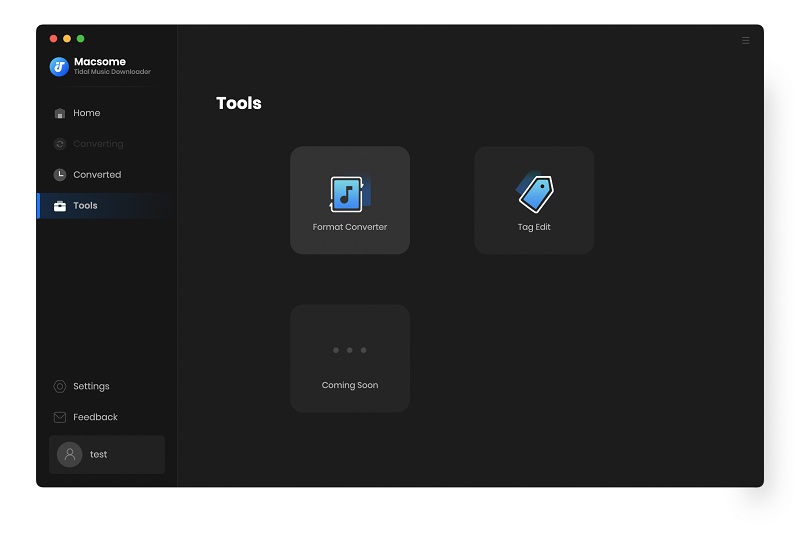
"AA/AAX Converter" can suppor downloading Audible audiobooks to MP3, M4A, and M4B without quality loss. This tool is only available for the registed users.
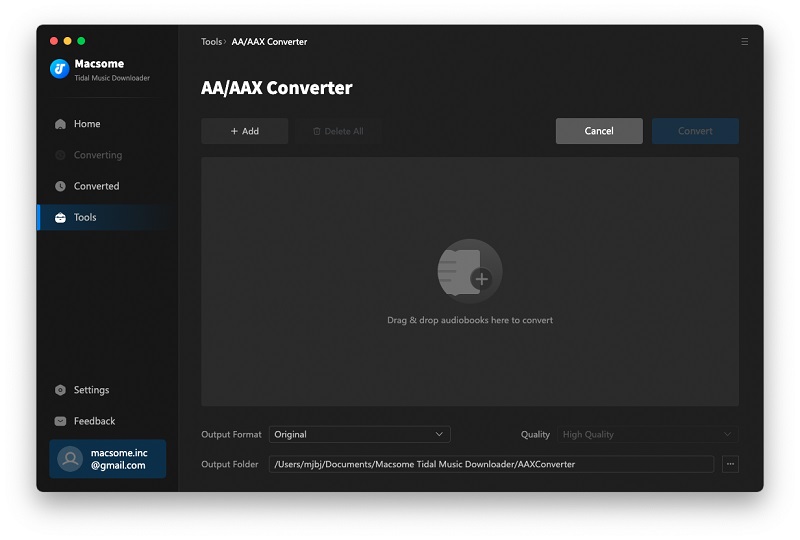
"Format Converter" aims to convert local music files to MP3, M4A, FLAC, WAV, OGG, and AIFF.
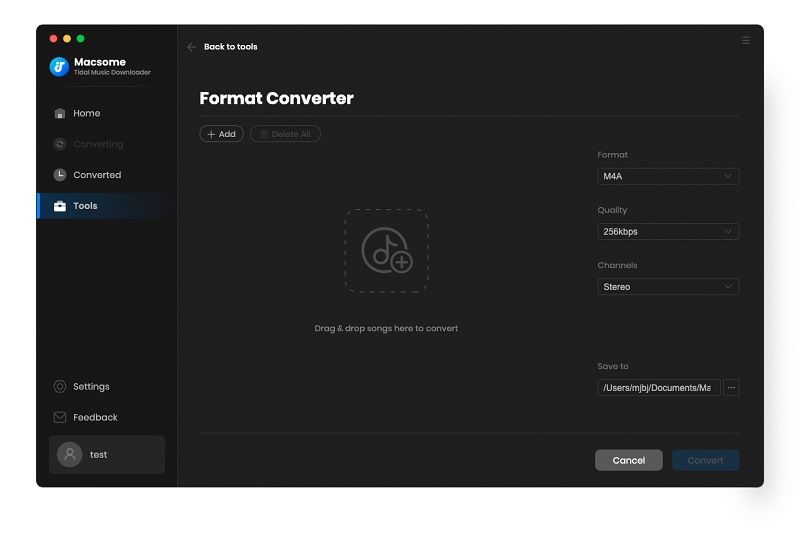
"Tag Editor" allows you to edit the tag information of the downloaded Tidal songs or other local audio files, such as Title, Artist, Album, Genre, Year, and Track Number. After the changes, click the "Save" button to save the changes.