Want to see your Apple Music Replay 2025 RIGHT NOW?
Apple Music Replay is a personalized feature that offers Apple Music users an in-depth recap of their most-played songs, albums, and artists of the year. Unlike other year-end summaries, such as Spotify Wrapped, Apple Music Replay is updated throughout the year, providing an evolving snapshot of your music habits. If you want to relive your top tracks, resolve missing playlist issues, or download playlists for offline listening, this guide will walk you through everything you need to know about Apple Music Replay 2025.
We'll cover how to access your Replay playlists, what to do if they're not showing up, and how to download your Apple Music Replay playlists using the Macsome iTunes Converter. Now, let's explore the core requirements and features of Apple Music Replay and learn how to make the most of this unique feature.
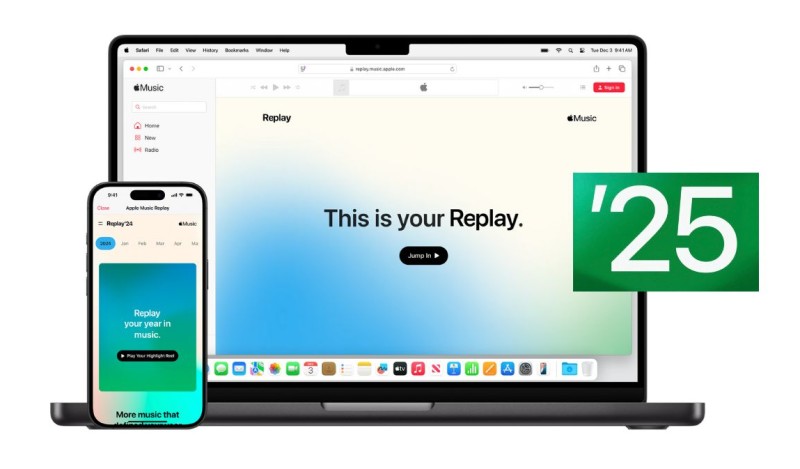
Part 1. What is Apple Music Replay
Apple Music Replay is a personalized feature for Apple Music subscribers, offering insights into your most-played songs, albums, and artists, as well as a comprehensive overview of your listening habits. Unlike Spotify Wrapped and YouTube Music Recap, Apple Music releases a monthly Replay with monthly stats and a full year-end summary at the end of the calendar year. Replay is available year-round and continuously tracks your listening activity, with your playlist typically appearing in early February after you've logged enough hours. Your stats start building on January 1, giving you an ongoing view of your musical journey.
What Apple Music Replay Includes:
- Yearly and monthly summaries: Get a personalized highlight reel of your listening history, with monthly stats also available.
- Top music: See your top songs, albums, artists, and genres for the year and each month.
- Listening milestones: Find insights like total minutes listened, monthly listening time, and song play counts.
- Shareable playlists: Add your Replay playlist to your library and share it on social media.
Part 2. Core Requirements for Apple Music Replay
To access your Apple Music Replay, you must meet these essential requirements set by Apple:
1. Active Apple Music Subscription
You need a paid individual, family, or student Apple Music plan (or to be included in an Apple One bundle). Free trials count during the trial period, but Apple Music Classic or iTunes Match alone do not qualify.
2. Use Listening History Enabled
The Use Listening History must be turned on across all your devices:
- iPhone/iPad: Settings > Apps > Music > turn on "Use Listening History".
- Mac: Apple Music app > Music > Settings > General tab > select "Use Listening History".
If it's off on any device, plays from that device won't count toward your Replay.
3. Sufficient Listening Activity
Apple requires a minimum amount of plays and time spent listening to generate meaningful stats and unlock the Replay playlist/features. If you haven't used Apple Music consistently or haven't listened to enough music, your Replay may be incomplete or inaccurate.
Apple does not publicly disclose the exact threshold to prevent people from gaming the system. However, based on user reports and historical data, the threshold is typically several hundred to a few thousand minutes. It is typically several hundred to a few thousand minutes of listening time (e.g., 2,000–5,000+ minutes total). Often, hundreds of unique songs and artists are played (some users report needing at least 100–700 songs). Having a diverse mix of artists and albums helps (e.g., not playing just one song on repeat).
For a new year, such as 2025, the playlist and stats typically appear in early February, once the January data has been processed and the threshold has been met. If you see "Keep listening—you're almost there," then you haven't reached the threshold yet.
4. Only Qualifying Plays Count
Music must be streamed from the Apple Music catalog, not from local files or uploads that aren't matched or synced via your subscription. Plays on any device signed in with your Apple ID count as long as listening history is enabled. Offline downloads count when played.
Excluded are: Radio stations, autoplay/algorithmic suggestions after your queue ends, and very short skips/previews.
5. Regional Availability
Apple Music Replay is available in all 169 countries and regions where Apple Music is available.
Part 3. How to Get Your Apple Music Replay 2025
Since January 1, Apple Music Replay 2025 has been tracking your listening habits. Currently, you can view your full year-to-date stats. Follow these step-by-step instructions to view your Apple Music Replay 2025.
How to Find Apple Music Replay on the Web
1. Open a web browser and go to replay.music.apple.com.
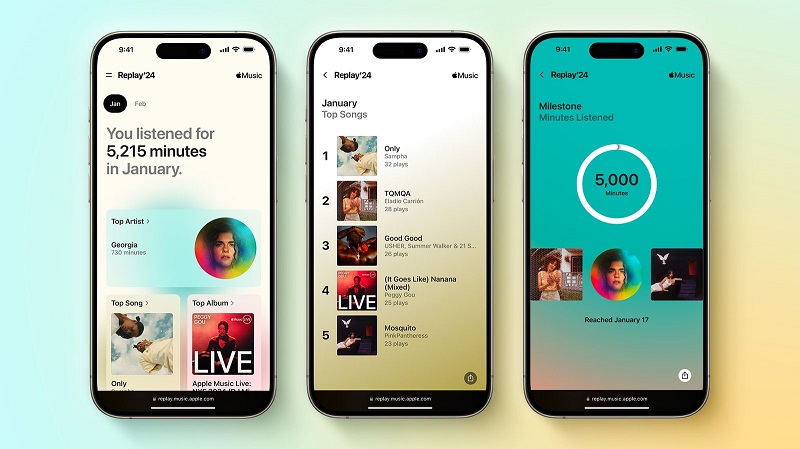
2. Sign in with the Apple ID tied to your Apple Music subscription.
3. Click Jump In to see your stats.
4. You will land on your 2025 Replay dashboard.
- Scroll for top songs, artists, albums, genres, play counts, total minutes listened, and monthly recaps.
- Play the Highlight Reel (a video montage of your year in music).
- Add the Replay 2025 playlist to your library (it updates every Sunday).
- Switch to previous years or the "All-Time Replay" using the menu.
How to See Your Apple Music Replay in the Apple Music App
1. Open the Apple Music app on your iPhone, iPad, Android, or Mac.
2. Tap or click the Home tab. On an iPhone or iPad, it's the house icon at the bottom left. On a Mac, it's in the sidebar.
3. Scroll down toward the bottom of the Home screen.
4. Look for the section called Replay: Your Top Music (or sometimes labeled Replay: Your Top Songs by Year).
5. Tap Go back in time, Jump In, or the Replay card to open your full 2025 Replay experience.

From there, you can play your 2025 Replay playlist, which features your top songs and is updated weekly. View detailed stats such as top artists, albums, total listening time, milestones, and monthly breakdowns. You can also access Replay playlists from previous years or your all-time top songs. You can also access Apple Music Replay from previous years, such as 2024, 2023, 2022, 2021, and 2020.
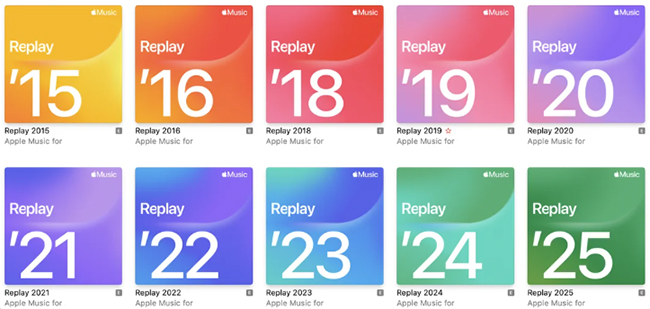
Part 4. Apple Music Replay 2025 Not Showing Up - How to Fix
If your Apple Music Replay 2025 is not showing, follow these steps to resolve the issue and access your year-in-review playlist.
Step 1: Ensure You Are Signed Into Apple Music
Make sure you're signed into your Apple Music account on the device you're using. You need an active subscription to access the Replay feature.
Step 2: Check Your Listening Activity
Replay is generated based on your listening habits. If you haven't listened to enough music, your Replay playlist may not appear. Keep listening to more music to allow the feature to populate.
Step 3: Update Your Apple Music App
Ensure that your Apple Music app is updated to the latest version. An outdated app might cause issues with the Replay feature not showing up.
Step 4: Restart Your Device
Sometimes, a simple restart of your device can resolve issues with the Apple Music app and trigger the appearance of your Replay playlist.
Step 5: Wait for the Replay Playlist to Update
Apple Music Replay may take some time to update. If you don’t see your playlist right away, wait a few hours and check again.
Step 6: Contact Apple Support
If none of the above steps work, you may want to contact Apple Support for further assistance in resolving the issue with Apple Music Replay.
Part 5. How to Download Apple Music Replay Playlists 2025
Once you add your Apple Music Replay playlist to your library, you can download it for offline listening or share it with others. However, if your Apple Music subscription expires, you will lose access to Apple Music Replay and all associated features. Your Replay playlists will no longer be available, and any music you’ve downloaded for offline listening will be removed. To keep your Apple Music Replay playlists or downloaded tracks permanently, Macsome iTunes Converter is a highly recommended tool. It allows you to download your Apple Music Replay playlists and save them to your local folder before your subscription ends.
With Macsome iTunes Converter, you can easily download and convert your Apple Music Replay playlists to popular formats like MP3, AAC, FLAC, WAV, AIFF, and ALAC without losing any quality. This lets you enjoy your music anytime, even after your subscription expires. The converter preserves the original quality of the songs and retains metadata such as the artist's name, the album name, and the track number. It's the perfect solution for permanently saving your favorite Apple Music content, giving you the freedom to listen offline without limitations.
Moreover, Macsome iTunes Converter supports batch downloading, enabling you to save multiple playlists or albums simultaneously for a quick and efficient process. This user-friendly software offers a simple drag-and-drop interface and works seamlessly on both Windows and Mac. With this tool, you won't need to worry about losing access to your favorite tracks when your subscription expires. You can keep them forever and enjoy them on different devices without restrictions.
How to Download Your Apple Music Replay Playlist with Macsome iTunes Converter:
Step 1. Download, install, and launch Macsome Apple Music Converter on your computer. It allows you to download music from the Apple Music app or web player. Sign in to your Apple Music account using your Apple ID to access your Apple Music library, including the Replay playlists.
Step 2. Locate the Apple Music Replay playlist you want to save. You should see it listed in your library. Select the playlist or individual songs you want to download. Click the "Click to add" button; all songs in your Replay playlist will be loaded and checked by default.
Step 3. Click on the "Settings" in the lower-left corner of the main interface to choose the output format (MP3, AAC, FLAC, WAV, etc.). Adjust other settings, such as the output folder, audio quality, and metadata options, if needed.
Step 4. Click the "Convert" button to begin downloading and converting your selected Apple Music Replay playlists. Macsome will quickly convert the songs and save them in the specified folder on your computer.
Step 5. Once the conversion is complete, you can go to the "History" tab, and click the "Folder" icon to open the folder where the songs are saved. You can now listen to your Apple Music Replay playlists offline, share them with others, or transfer them to other devices without any restrictions.
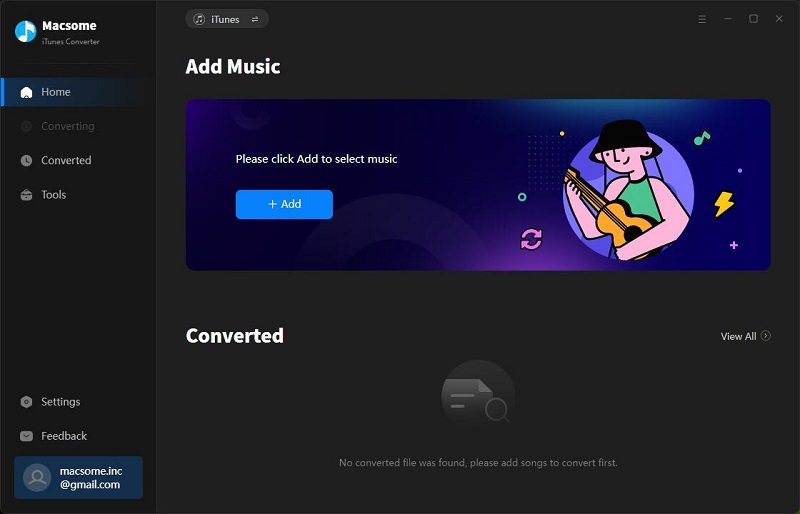
Part 6. FAQs about Apple Music Replay 2025
- When Does Apple Music Replay 2025 Come Out?
- Apple Music Replay operates a bit differently from Spotify Wrapped—it's available year-round, with updates every Sunday, rather than being a one-time event in December. Your personalized Replay 2025 playlist (featuring your top 100 songs of the year) became available in early February 2025 and has been continuously updating since then.
The big year-end Replay experience typically drops in late November or early December. For example, the 2024 Replay was released around December 3–4, and the 2023 version came in late November. As of now, the final 2025 Replay has yet to be released, but it’s expected soon—likely within the next 1–2 weeks. When it launches, it will appear automatically on the Replay website and in the app, with no need to wait for a notification. In the meantime, feel free to enjoy and share your current 2025 stats and playlist at any time! - How Can I Access My Apple Music Replay 2025?
- You can access your Apple Music Replay playlist via the Apple Music app or through the Apple Music website. Simply log in with your Apple ID, go to the "Listen Now" section, and select "Replay 2025" under the "Replay" tab.
- Can I Download My Apple Music Replay Playlist?
- Yes, as long as you have an active Apple Music subscription, you can download the songs in your Replay playlist for offline listening. However, if your subscription expires, you will lose access to the playlist and any downloaded tracks. Therefore, you should use Macsome Apple Music Converter to download your Replay playlists before your subscription expires.
- Is Apple Music Replay Available on All Devices?
- Yes, Apple Music Replay can be accessed across all Apple Music-supported devices, including iPhones, iPads, Macs, and Windows PCs. You can view and share your playlists on your phone, tablet, or computer.
- Can I Share My Apple Music Replay Playlist?
- Yes, you can share Apple Music Replay playlists with friends via a shareable link. To share your Apple Music Replay playlist, open the playlist in the Apple Music app, tap the three-dot More button, and select Share Playlist. From there, you can share it through on social media platforms like Twitter, Instagram, and Facebook.
- Does Apple Music Replay Include My Entire Listening History?
- Apple Music Replay reflects your listening activity from this year, but it doesn't provide a complete historical overview. It highlights the songs, albums, and artists you've played the most this year. To see your entire Apple Music history, explore other features like the "Recently Played" section.
- How Accurate is Apple Music Replay?
- Apple Music Replay is based on your listening habits, so it should accurately reflect your music preferences. However, keep in mind that it might not capture every play exactly because it’s based on data that Apple Music tracks throughout the year.
Summary
Apple Music Replay 2025 provides a unique opportunity to relive your most-played tracks and albums from the past year. Whether you want to discover your favorite songs, fix any issues with Replay, or download your playlists for offline listening, this feature has something for everyone. Apple Music subscribers can now download their Apple Music Replay playlists and enjoy them offline. With Macsome iTunes Converter, you can easily convert Apple Music Replay playlists to MP3 or other standard audio formats, allowing you to enjoy your playlists without any limitations, even when your subscription expires.
Note: The free trial version of Macsome iTunes Converter allows you to convert one minute of each song. You can buy the full version to unlock this limitation and enable all its features.




 Russell Doe
Russell Doe