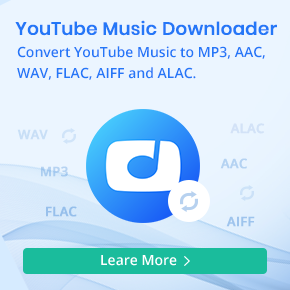Step-by-Step Guide to Connect Apple Music to Discord
Apple Music and Discord. Does anyone know if there are plans for Apple Music integration within Discord, similar to the integration with Spotify? I know Discord has said they are waiting on Apple.
Discord is a leading communication platform that enables users to connect through voice, video, and text for gaming, studying, and community building. It has also become a powerful space for music lovers. Integrating music into your Discord server helps build stronger, more engaging communities, whether that means streaming favorite tracks or hosting group listening sessions.
One of Discord's most popular features is the ability to share real-time music activity. With Spotify, users can display their current track, share playlists, and let others "Listen Along." Unfortunately, Apple Music doesn't offer native Discord integration, leaving many users searching for alternatives to showcase their music. In this guide, we'll show you how to connect Apple Music to Discord using third-party tools so you can share your music status and display "Now Playing" information. You'll be able to enjoy your Apple Music experience inside Discord!
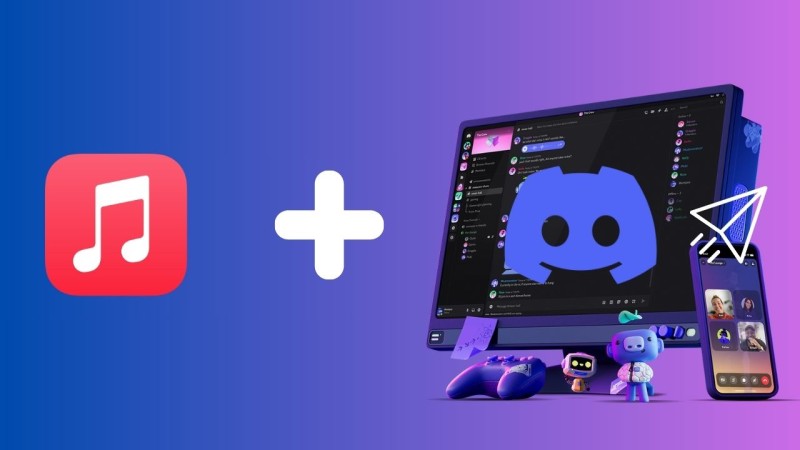
Part 1. Link Apple Music to Discord Using Rich Presence
Although Apple Music does not offer official integration with Discord, several Rich Presence tools can bridge the gap. These apps display your currently playing song, artist, and album as your Discord status in real time, even on unsupported Apple Music. Some of the best options are listed below:
1.1 Discord Music Presence
Source: GitHub - ungive/discord-music-presence
The Discord Music Presence application works for both Mac and Windows, supporting Apple Music, iTunes, and other media players. You can customize the displayed track details, including showing paused media and the correct album art. It's customizable and lightweight.
- Step 1. Visit the Music Presence GitHub releases page. Download the latest
.zip or installer file for your OS (Windows or macOS), and install it.- Step 2. Open Apple Music (or iTunes) and Discord. Launch the Discord Music Presence app and grant permissions to access Apple Music/iTunes and Discord.
- Step 3. The app runs in the system tray. Right-click the tray icon > Settings > Services, and enable "Use the iTunes API "for Apple Music. Customize display options, like artist, title, or album art. Enable "Run on Startup" if desired.
1.2 iTunesRichPresence
Source: nint8835-archive/iTunesRichPresence
iTunesRichPresence is a Windows application that provides Discord Rich Presence for Apple Music and iTunes. It automatically detects the currently playing song and allows you to customize the displayed details, such as the song title, artist, and album. The tool also offers a "Run on Startup" option, which eliminates the need to launch it manually every time you reboot your computer. Please note that iTunesRichPresence is no longer maintained, and no support is provided. Existing releases may continue to work, but they may stop working in the future.
- Step 1. Download the latest release (iTunesRichPresence.zip) from the releases page, and extract the zip file.
- Step 2. Run
iTunesRichPresence-Rewrite.exe.- Step 3. Start listening to music. Your Discord should now display your currently playing music from Apple Music.
1.3 AMWin-RP
Source: PKBeam/AMWin-RP
This is another open-source Discord Rich Presence client specifically for Apple Music's native Windows app. It also includes scrobbling for Last.fm and ListenBrainz, according to GitHub. AMWin-RP runs in the background and can be configured to run on startup.
- Step 1. Go to the GitHub releases page. Download the standard release (not "NoRuntime") unless you have .NET 9.0 desktop runtime installed. Unzip the downloaded file to a safe location on your Windows PC. Ensure you have the Microsoft Store version of Apple Music installed.
- Step 2. Open the Apple Music app and Discord. Run
AMWin-RP.exe from the unzipped folder. Grant permissions for the app to access Apple Music and Discord.- Step 3. In the app's settings, enable "Run on Startup" for automatic launching. Optionally, set up Last.fm or ListenBrainz scrobbling by obtaining an API key from Last.fm and entering it in the settings with your username and password.
1.4 AppleMusicDiscordRPC
Source: sunsetsonwheels/AppleMusicDiscordRPC
A macOS-specific tool that uses the iTunes API to fetch track data and update Discord status. It’s open-source and supports local tracks and Apple Music streaming.
- Step 1. Go to the GitHub releases page. Download the latest
AppleMusicDiscordRPC-x.y.z-b.zip. - Step 2. Decompress the
.zip archive. Move Apple Music Discord RPC.app to the /Applications folder on macOS.- Step 3. Open Apple Music and Discord. Launch
Apple Music Discord RPC.app.- Step 4. The app automatically fetches track data via the iTunes API and updates your Discord status. No manual login to Discord is required; it runs in the background.
Part 2. How to Share Apple Music Songs with a Discord Bot
If you want to stream Apple Music directly in a Discord voice channel, using a music bot is a great solution. Although you can't stream directly from Apple Music via Discord bots, some bots allow you to share links or show embedded previews.
2.1 Jockie Music
Jockie Music is a Discord music bot known for being feature-rich and supporting multiple music sources. It allows you to play music from popular streaming services like Apple Music, Spotify, Deezer, Tidal, and SoundCloud. It also supports playing from global internet radio stations, direct HTTP links, and even Discord attachments.
- Step 1. Use an invite link from Jockie's site or Discord directory to add the bot to your server.
- Step 2. Ensure the default prefix (
m!) works; type m!help to display commands and guidance.- Step 3. Try commands like
m!play >song title or link>, and let Jockie handle the rest.2.2 Neeko
Neeko is a free, feature-rich Discord music bot that is designed for easy playback and powerful customization. It supports a wide range of music sources, including Apple Music, Spotify, YouTube, Deezer, Tidal, SoundCloud, iTunes, Twitch, Vimeo, Bandcamp, and direct uploads. Neeko also brings fun to your server with interactive Song Quiz games and gives you full control over audio with filters, pitch and speed adjustments, volume controls, and equalizers.
- Step 1. Visit the official site or Discord bot listings to invite Neeko to your server. It usually uses the
! prefix by default, configurable later. Ensure Neeko has the necessary voice and message permissions.- Step 2. Now you can play a track or playlist with the
!play >song link or keyword> command. Use reaction emojis on messages for quick actions: skip (⏭️), pause (⏯️), queue info (ℹ️), add to favorites, etc. - Step 3. You can add songs to favorites with reactions or
!favourite, use !fplay to play your favorites. Create and save unlimited playlists—no restrictions.2.3 Luna Bot
Luna Bot is a Discord bot designed to bring music playback, fun, and utility features to your server. It's notable for its support of multiple platforms, including Apple Music, Spotify, Deezer, and SoundCloud. Luna also includes moderation commands, games, random image generation, and other utilities. It's available as a free and open-source bot.
- Step 1. Visit the official Luna Bot website, click on the "Invite" button. Select the desired server from the dropdown menu in the Discord pop-up. Click "Continue" and "Authorize". Complete the hCaptcha verification if prompted.
- Step 2. Join a voice channel: Make sure you're in a voice channel where you want the music to play.
- Step 3. In a text channel, type the play command, followed by the song name or URL you want to play from Apple Music. Like
!play \[Apple Music song name or URL]. Alternatively, Luna features a dedicated music request channel where you can type the name of a song to request it.Part 3. Alternative Way to Upload Apple Music Files to Discord
If you want to share Apple Music tracks on Discord without using bots or Rich Presence, the best option is to convert them into a compatible format like MP3. Macsome iTunes Converter makes this easy by downloading Apple Music songs as MP3, AAC, WAV, FLAC, and more. Once converted, you can simply drag and drop the files into a Discord text channel, and your friends can either download them or listen directly through Discord's built-in media player. For real-time playback in a voice channel, you can also upload the songs to a cloud service or stream them using a virtual audio cable or screen share from your desktop.
With Macsome iTunes Converter, you can download Apple Music tracks while preserving original audio quality and ID3 tags, ensuring your shared files on Discord sound as crisp as a CD. It's perfect for users who want to share high-fidelity music during chats or gaming sessions. Macsome supports up to 10x faster conversion, allowing you to quickly batch-convert songs, albums, or playlists. The converted files are compatible with various devices, so you can easily transfer them to a USB drive or other platforms before sharing them on Discord. This flexibility makes it a great tool for anyone looking to enjoy and share music across multiple ecosystems.

Key Features of Macsome iTunes Converter
- Easily download Apple Music songs, podcasts, iTunes M4P music, and audiobooks.
- Convert Apple Music to MP3, AAC, WAV, FLAC, AIFF, and ALAC.
- Retain 100% original audio quality & Keep and edit ID3 tags.
- Convert audio files to MP3, M4A, FLAC, WAV, OGG, and AIFF.
- Support recording music from the Apple Music app and web player.
- Batch download at up to 10X conversion speed.
How to Download Apple Music to Discord-compatible Formats
Step 1. Launch Macsome iTunes Converter.
Launch Macsome iTunes Converter on your computer. You can choose to download music from the iTunes App or Apple Music web player. We will use the web player mode here, and the Apple Music web player will start at the same time. Click the "Sign In" button in the top-right corner, then sign in with your Apple ID.
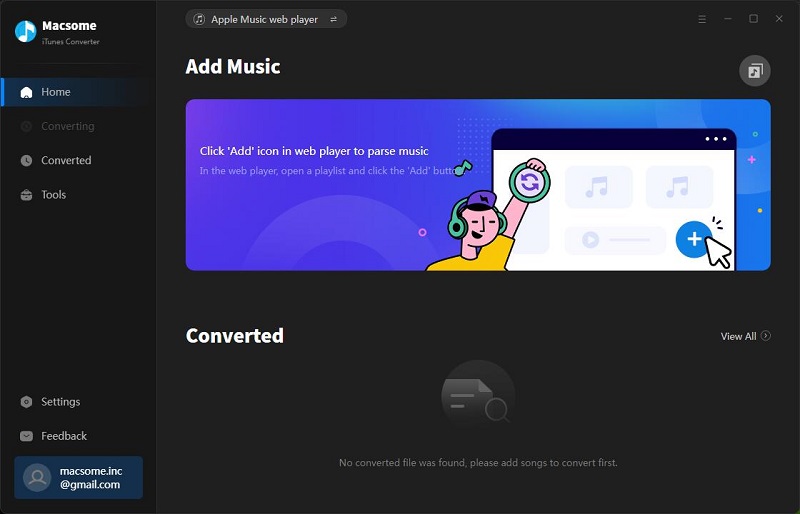
Step 2. Set Output Parameters.
Click on "Settings" in the bottom left-hand corner of the application and choose the output format. Select MP3 or WAV as the output format, as these are compatible with Discord. Adjust settings like bitrate for optimal quality. Besides, you can also change the output path, output file name, etc.
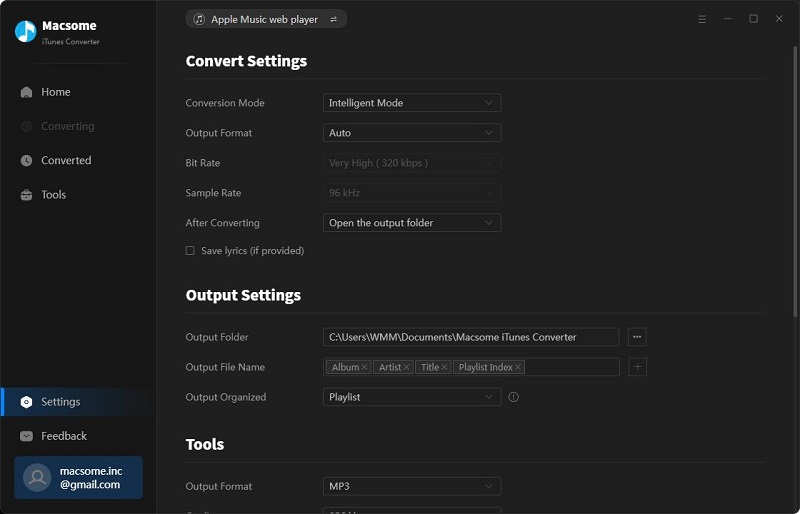
Step 3. Add Apple Music Songs to Macsome.
In the Apple Music web player, navigate to the playlist you want to download and tap the "Click to add" icon located in the bottom-right corner of the screen. All the tracks will be loaded into the adding window. Just tick off the songs you want and click on the "Add" button, and the songs will be made available for download.
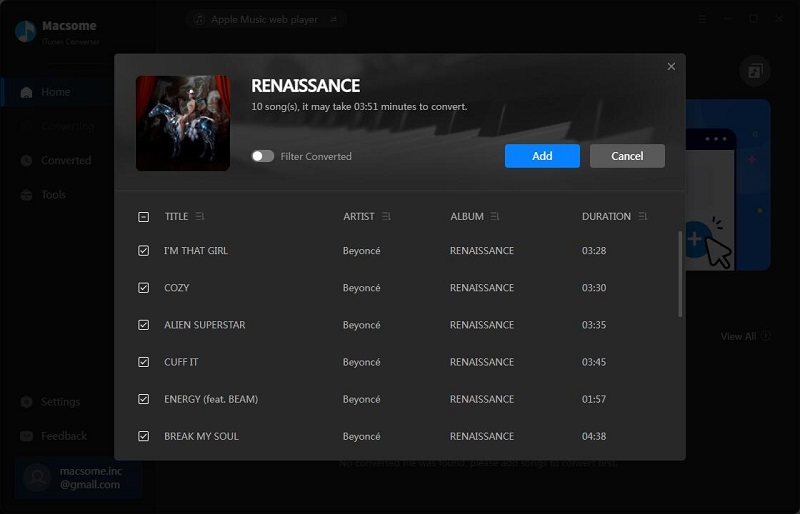
Step 4. Start to Download Apple Music to Discord-compatible Formats.
Simply click the "Convert" button, and the conversion will begin automatically. When the download is complete, go to the "History" panel, where you'll find all your downloaded Apple Music files.
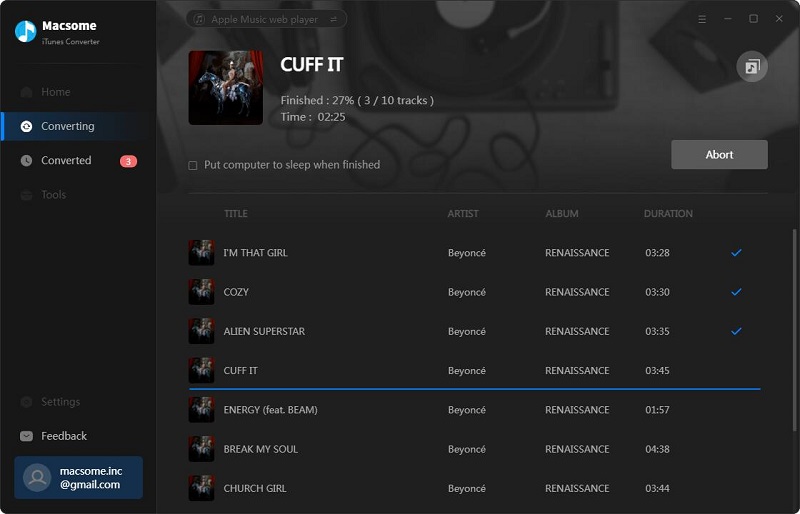
Step 5. Upload Apple Music to Discord.
Open Discord and navigate to the desired server or chat. Click the "+" button in the chat box, select "Upload a File," and choose the converted MP3 or WAV file. Share the file or use a music bot to play it in a voice channel.
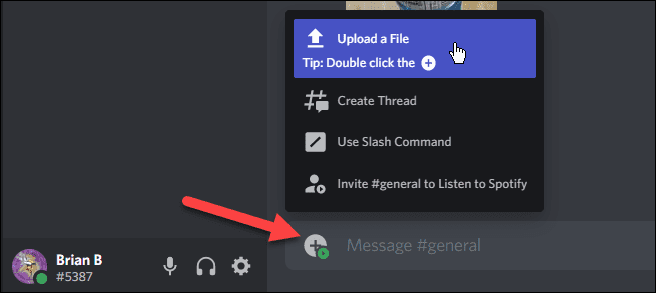
Alternatively, you can also upload the downloaded Apple Music files to Spotify "Local Files" section, connect Spotify to Discord, and display your music as your status.
Part 4. Frequently Asked Questions about Apple Music and Discord
- Can I directly connect Apple Music to Discord?
- No, Apple Music does not offer native integration with Discord. Unlike Spotify, which connects directly to Discord for real-time status updates, Apple Music requires third-party tools or workarounds to share listening activity.
- How can I show Apple Music as my Discord status?
- You can use some third-party apps like Discord Music Presence, AMWin-RP, or AppleMusicDiscordRPC to display your Apple Music activity as a Rich Presence in your Discord status. These apps act as a bridge between Apple Music and Discord.
- Can I use a Discord music bot to play Apple Music songs?
- Most Discord music bots cannot stream directly from Apple Music. You can use bots like Jockie Music or Neeko to play Apple Music links via YouTube equivalents. Besides, you can use Macsome iTunes Converter to download Apple Music to MP3 and then upload or play those files via custom links.
- Can I share Apple Music playlists on Discord?
- Unfortunately, you can't share Apple Music playlists on Discord the same way you can with Spotify because there's no official integration. However, you can download Apple Music songs as MP3s using Macsome iTunes Converter. Then, you can drag and drop the files into a Discord text channel. Your friends can then play or download the files using Discord's built-in media preview.
Conclusion
Apple Music doesn't currently offer native integration with Discord, and there's no official word on when that might change. But that doesn't mean you're out of options. In fact, there are three simple and effective ways to connect Apple Music to Discord.
Tools like AMWin-RP make it easy to display your Apple Music listening status in real time. Certain Discord bots can help you share track links or show rich embedded previews. And with Macsome iTunes Converter, you can download your Apple Music songs in formats like MP3, AAC, WAV, FLAC, ALAC, or AIFF, perfect for sharing directly in Discord chats or streaming in voice channels.
Ready to bring your Apple Music vibes to Discord? Just pick the tool that suits you, follow the steps above, and start sharing your favorite tracks with friends today!




 Russell Doe
Russell Doe