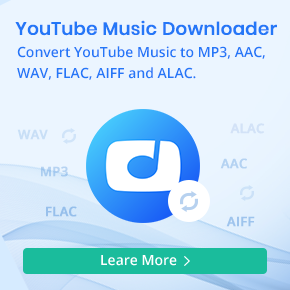How to Play Apple Music on Airplane Mode without Wifi
'WHY CANT I PLAY MY APPLE MUSIC IN AIRPLANE MODE?' All of my music should be downloaded onto my phone. Not streamed. I even listen to it in a canyon with no reception. But on an airplane all of my music is GONE and when I bough inflight wifi it won't let me download my songs because the "media format is not supported".
- DarkJean asked on Apple Communities.
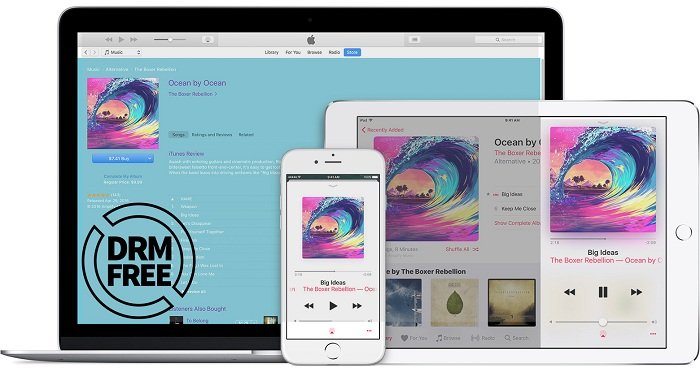
Sometimes you need to open your Airplane Mode, but how to open your Airplane Mode?
On your iPhone, iPad, or iPod touch, open Control Center from the Home screen, then tap iPhone Airplane Mode icon. You can also go to Settings - Airplane Mode and tap the slider to turn it on.
If the airline allows it, you can use Wi-Fi and Bluetooth while in Airplane mode. But most of the time, you don't have wifi at all, if you want to still enjoy the Apple Music songs, how to do?
Why Can't Play Apple Music on Airplane Mode?
Apple Music songs are about streaming, even you can download them offline. But sometimes the downloaded Apple Music files can't be played as well. Is there any more effective ways to play Apple Music songs without these limitations.
Here you can try to convert your downloaded Apple Music songs to the plain audio formats like MP3 or AAC, and then you can transfer the unprotected audio files to your iPhone.
Macsome iTunes Converter is the tool to help users to record Apple Music and convert to the popular audio formats including MP3, AAC, FLAC, WAV, AIFF and ALAC, so you can play the converted music files on whatever audio player you like and transfer to whatever devices you like.
Quick guide to Convert Apple Music to MP3, AAC
Go to download the latest version of iTunes Music Converter by clicking the next download button according to your system, and then install and run it. In the next, all the conversion are working with Macsome iTunes Converter for Mac.
Step 1. Click + button to import Apple Music song to iTunes Converter.
Please make sure that you have downloaded the Apple Music files you want to convert and they can work normally on your iTunes.
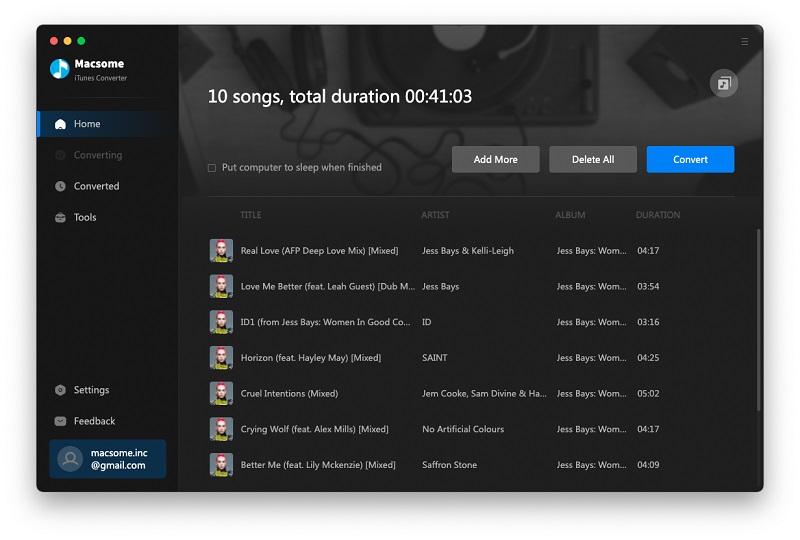
Step 2. Set the output format.
Click the setting icon to set the output format and output folder. There are various output formats including MP3, AAC, FLAC, WAV, AIFF and ALAC for users to choose. If necessary, you can also reset the related audio parameters.
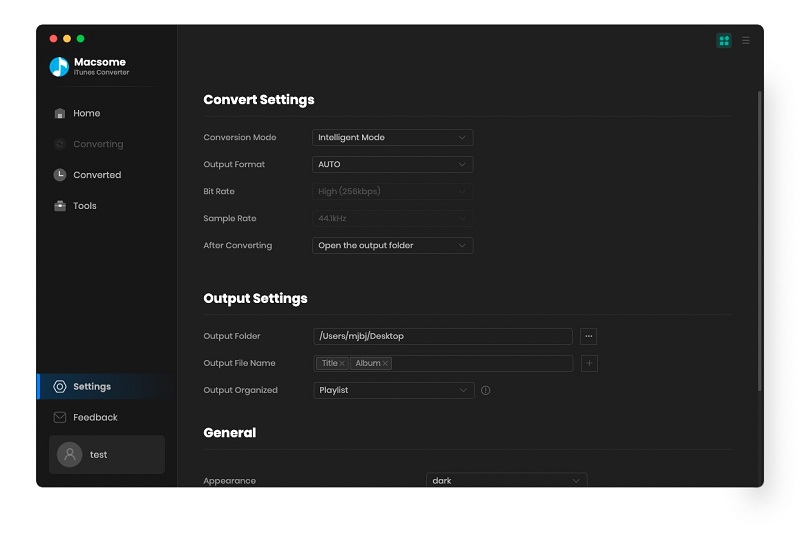
Step 3. Click the "CONVERT" button to start your iTunes music converting.
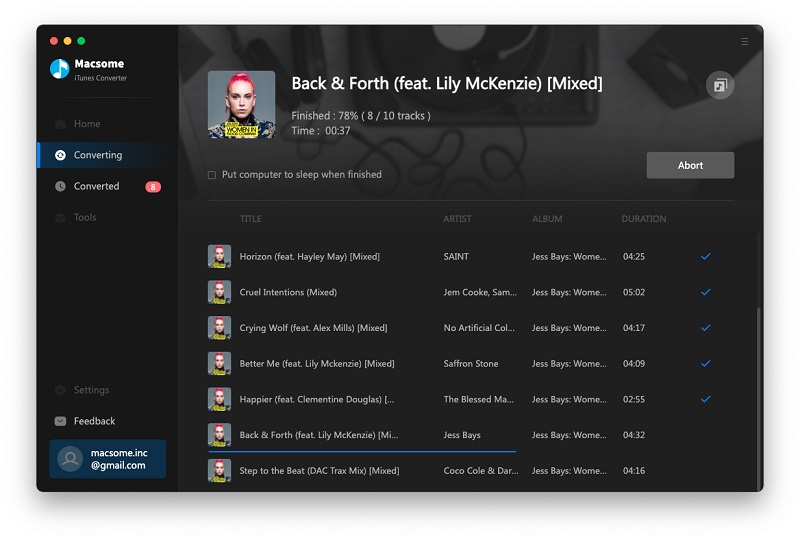
After the conversion, you can find the converted files and sync them to your devices and players. Then you can play your Apple Music songs on Airplane mode without Internet connection. and then play them anywhere and anytime.
Conclusion
Thanks to Macsome iTunes Converter, you can convert Apple Music songs to MP3, AAC, FLAC, WAV, AIFF and ALAC with high quality. Therefore, you can save Apple Music on almost devices so that you can enjoy then for offline listening.


 Belinda Raman
Belinda Raman