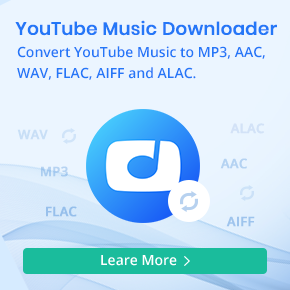How to Download La La Land Full Music to MP3 player
La La Land is a 2016 American musical romantic comedy-drama film written and directed by Damien Chazelle, and starring Ryan Gosling and Emma Stone as a musician and an aspiring actress who meet and fall in love in Los Angeles.
La La Land has won the awards for Best Director, Best Actress (Emma Stone), Best Cinematography, Best Original Score, Best Original Song ("City of Stars") and Best Production Design at the 89th Academy Awards. And it was regarded as one of the best films of 2016.
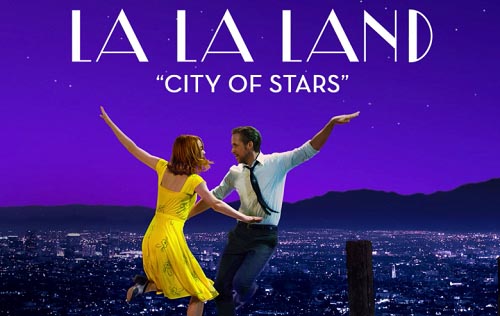
"City of Stars" is a song performed by Ryan Gosling and Emma Stone from the film La La Land (2016). The music of the song was composed by Justin Hurwitz while the lyrics were provided by Benj Pasek and Justin Paul. It won a Golden Globe Award for Best Original Song, Critics' Choice Movie Award for Best Song and the Best Original Song at the 89th Academy Awards.
Here you can listen to the La La Land Cast on Apple Music, you can also downloaded them offline. Do you want to play them on your MP3 player?
How to play the purchased La La Land Music Album on your MP3 player
Now iTunes Store supports two types Music Album of La La Land.
La La Land - The Complete Musical Experience: Cost $17.99, including 44 audio files.
La La Land (Original Motion Picture Soundtrack): Cost 9.99, including 15 music files.
You can according to your need to choose one to purchase. After you purchased it, how to play them on your MP3 player? The following guide will help you.
To convert the purchased music album to MP3 format at ease, you need to free download and install Macsome iTunes Music Converter, which supports so excellent solution to convert all your iTunes playlist, both music and audiobook files.
To convert Apple Music to MP3 format successfully, you need firstly to free download the latest version of Macsome iTunes Converter by clicking the download button below.
Step 1. Install and Launch Macsome iTunes Converter
Double click to install the Macsome Apple Music Converter on your PC, and then run it.
Step 2. Import Apple Music to Macsome
Tap the + Add button to select the Apple Music files you want to convert from the iTunes library. After you choose the music files you would like to convert, click OK, and then all the audio tracks files you selected would be listed on the main window.
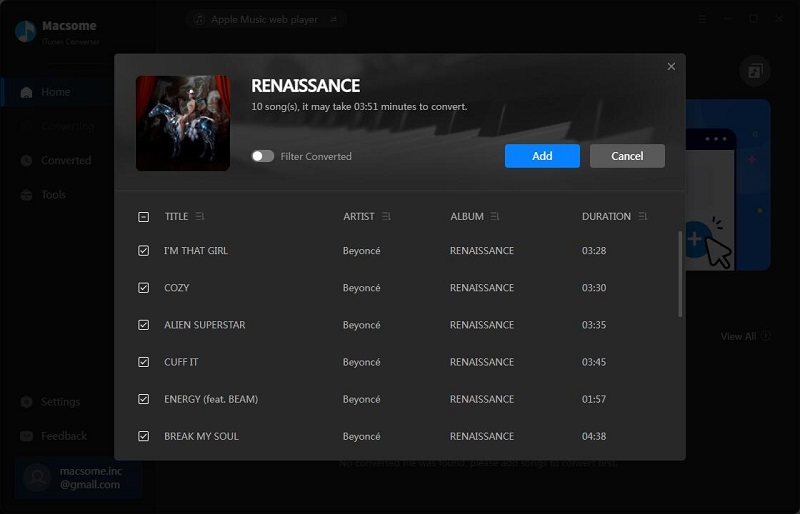
Step 3. Set MP3 as the Output Format
Now click the setting icon to set the output. In the output setting window, you can set the output format among MP3, AAC, FLAC, WAV, AIFF, and ALAC, and set the output path and choose the output quality and the output organized method.
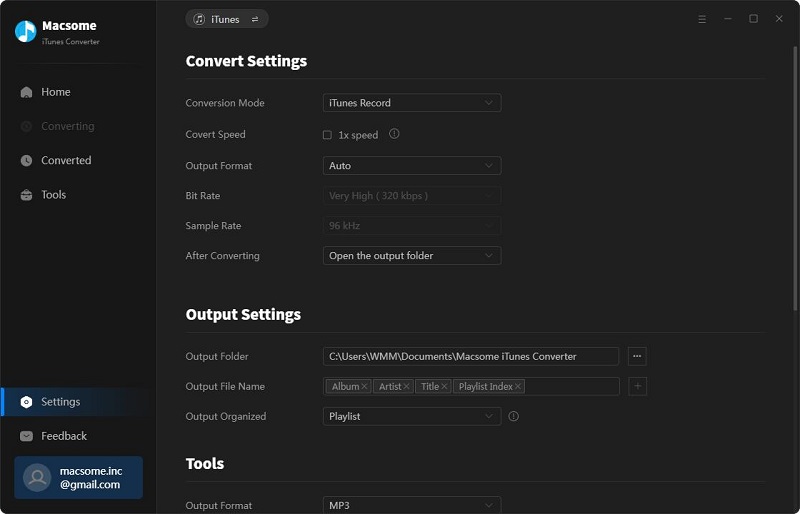
Step 4. Start to Convert Apple Music to MP3
Click the Convert button to start Apple Music to MP3 converting.
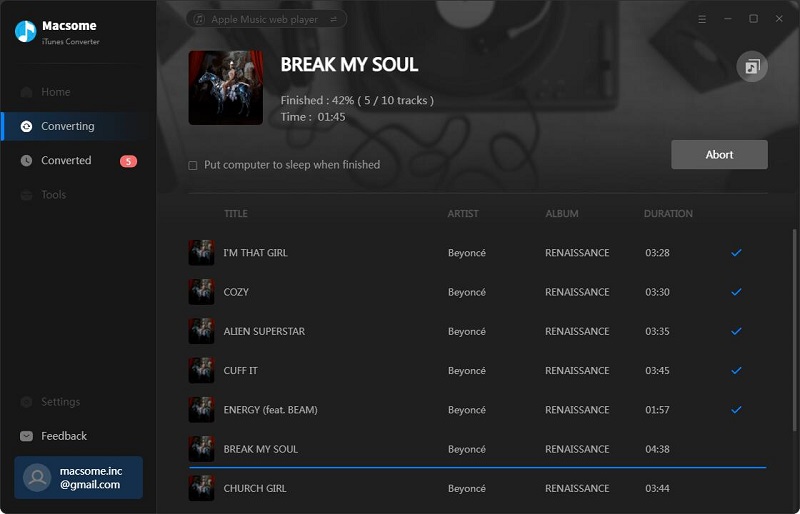
After the conversion, you can open output folder to find the converted music files in the format of MP3, And then you can transfer them to your MP3 player quickly.


 Russell Doe
Russell Doe