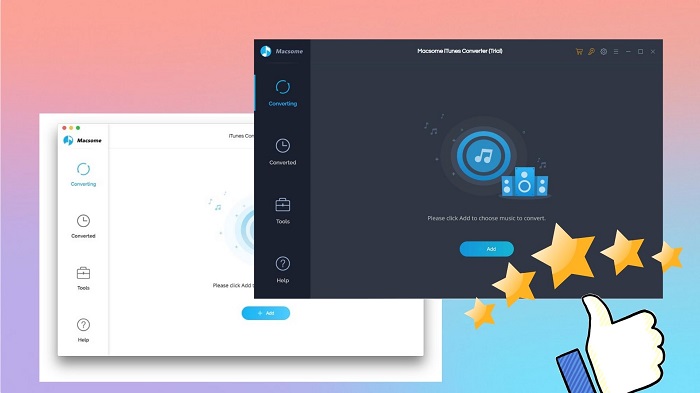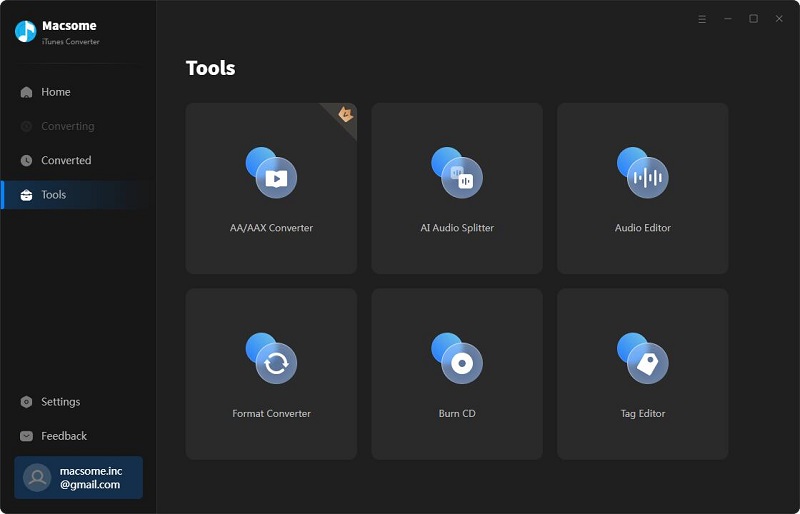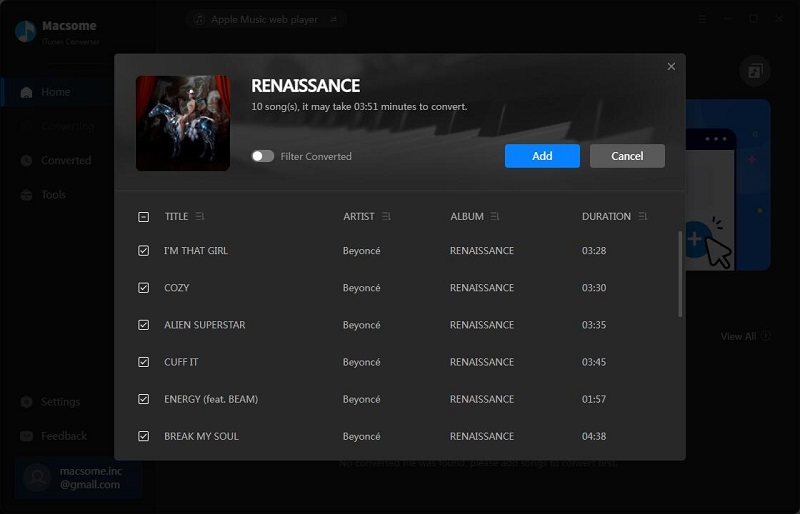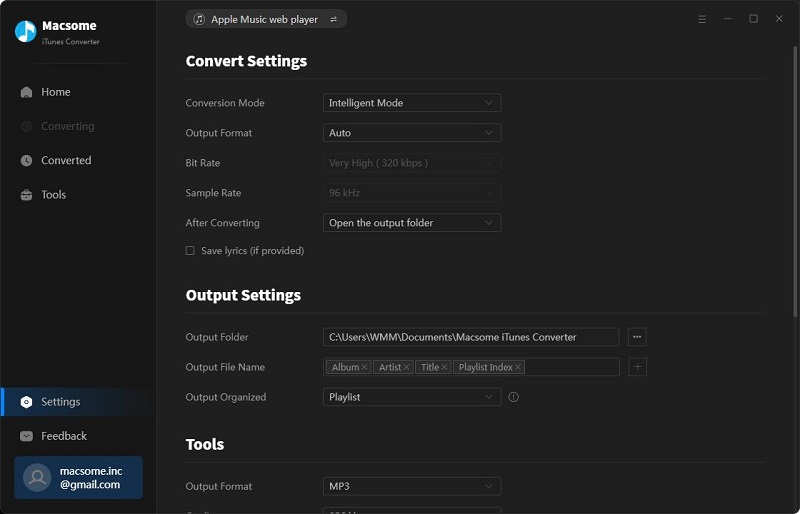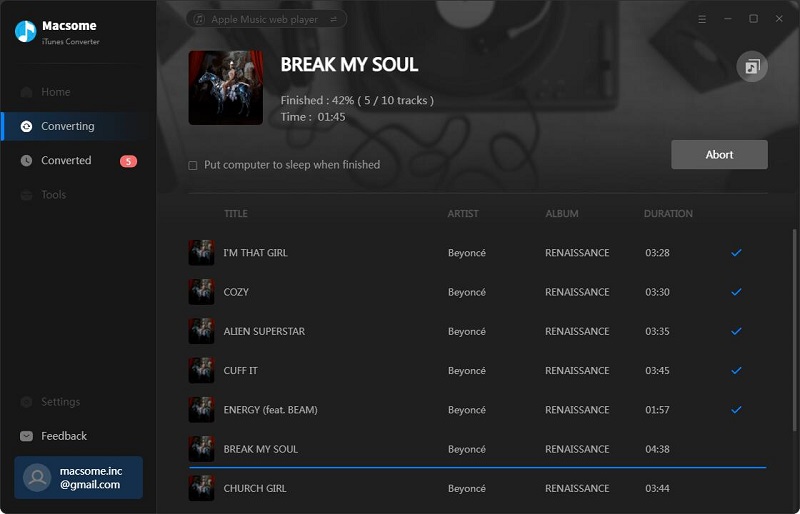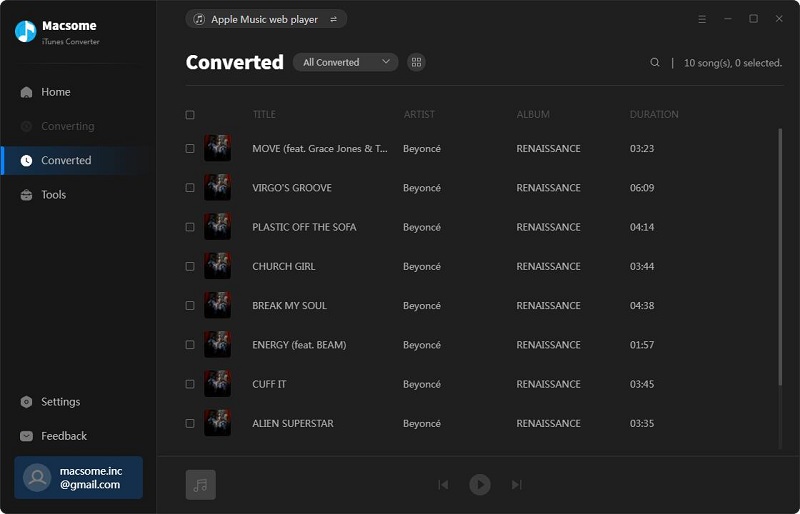Best Apple Music Converter - Macsome iTunes Converter Review
If you are looking for a professional tool that can help you to download Apple Music or iTunes songs, Macsome iTunes Converter would be the best choice for you. It is a powerful and easy-to-use Apple Music Converter. With it, you can download any content from the Music app or iTunes, including Apple Music songs, podcasts, iTunes M4P music, and audiobooks. What's more, you can also convert Apple Music streams to MP3, AAC, WAV, FLAC, AIFF, or ALAC with lossless quality. And it allows you to listen to Apple Music songs offline without any limit.
If you want to acquire a greater understanding of the program, the following is an all-around review of Macsome iTunes Converter for you. We had conducted some detailed features of this program and tell you how it works. Here we go.
Macsome iTunes Converter Review
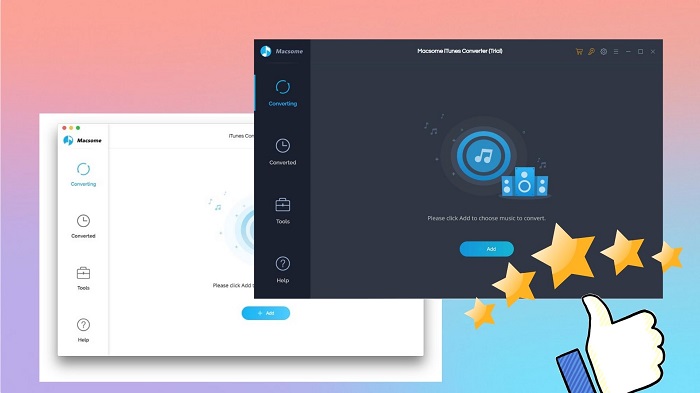
Part 1. Key Features of Macsome iTunes Converter
To help you have a better understanding of Macsome iTunes Converter, let's take a look at its key features below.
Download Apple Music Songs, Podcasts, iTunes M4P Music, and Audiobooks
Macsome iTunes Converter is sort of a combination of Apple Music Converter, iTunes Converter, iTunes Podcasts Converter, and Audiobook Converter. With it, you are capable of downloading any content which can be played in iTunes or the Music app, such as Apple Music songs, iTunes M4P Music tracks, Audible AA or AAX audiobooks, and podcasts.
Convert Apple Music to MP3/AAC/WAV/FLAC/AIFF/ALAC
Macsome iTunes Converter is also specially designed for the Apple Music subscribers, which allows you to convert Apple Music songs, iTunes M4P audio and AA/AAX/M4A/M4B audiobooks to plain MP3, AAC, FLAC, WAV, AIFF, and ALAC format without quality loss. Thus, you can not only transfer Apple Music songs to almost all devices for listening offline, but also can keep the downloaded Apple Music songs after the subscription or free trial ends. And most remarkably, it now can support downloading Apple Music (hi-res) lossless songs to ALAC files.
Keep Lossless Audio Quality & Fast Speed
With the advanced downloading technology, Macsome iTunes Converter can download Apple Music songs, podcasts, and audiobooks in batches at a rapid speed. You do not have to wait for longer to get your favorite audio tracks to your computer. The downloaded tracks will be the same as the original ones. You can also modify the attributes of audio stream quality, such as bit rate and sample rate.
Retain ID3 Tags of Apple Music & Organize Music Library
Macsome iTunes Converter can retain all the ID3 tags, including Title, Artist, Album, Artwork, Track Number, Disc Number, Year, Comment, Genre, AlbumArtist, and Composer, so you can organize your music files offline with ease. In addition, Macsome has Output File Name and Output Organized options in the output settings. The intimate designs give you a better way to sort the downloaded Apple Music files.
Format Converter & Edit Tag
Both Windows and Mac versions of Macsome iTunes Converter are equipped with the free Tools tab.
Format Converter: This tool enables you to convert the local common audio files to MP3, M4A, FLAC, WAV, OGG, and AIFF. Simply click the "Tools" - "Format Converter", and then add the music from your computer to convert.
Edit Tag: With the built-in tag editor, you can edit the metadata of audio files at once. Open the "Edit Tag" from the "Tools" tab, add the files you want to edit to the list, and enter the new information.
Note: Windows version also offers the other two free tools: Upload & Share and Burn CD, as shown in the following figure.
Upload & Share: Macsome allows you to directly upload the converted Apple Music or local music files to OneDrive for backup. Click the "Tools" - "Upload & Share", and hit the "Add" button, then select the music you want to upload from the popup window and tap "Open." Follow the prompts, and then log in to OneDrive. After that, the program will upload files automatically.
Burn CD: Tap the "Tools" - "Burn CD", and a window will pop up to indicate you to add music from your computer, insert CD, and rename the CD. Then follow its indications, your songs will be burned to a CD successfully after several minutes.
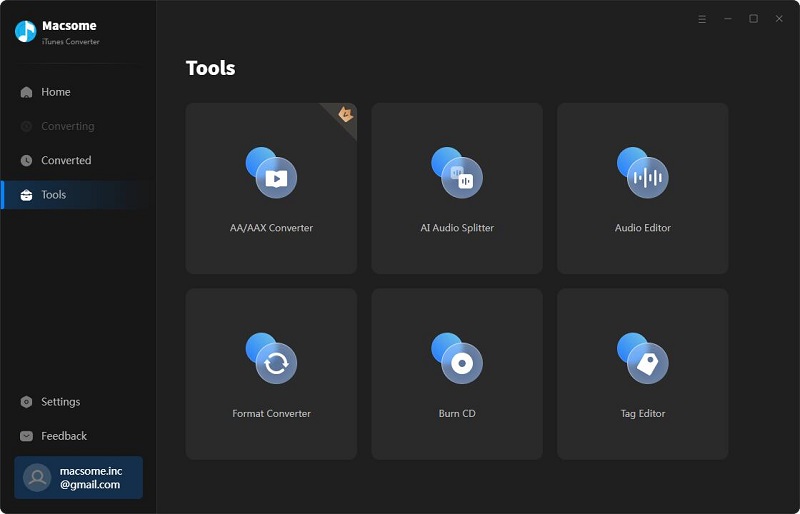
Support 46 Languages
It supports 46 languages, including Arabic, Azerbaijani, Basque, Bosnian, Bulgarian, Catalan, Chinese Simplified, Chinese Traditional, Croatian, Czech, Danish, Dutch, English, Filipino, Finnish, French, Galician, German, Georgian, Greek, Hebrew, Hindi, Hungarian, Indonesian, Japanese, Javanese, Korean, Italian, Macedonian, Maltese, Norwegian, Persian, Polish, Portuguese, Romania, Russian, Spanish, Swedish, Slovak, Tamil, Turkish, Ukrainian, and Vietnamese.
Good Compatibility and Usability
In terms of compatibility, Macsome iTunes Converter is compatible with most Windows and Mac computers.
For Windows: It can work on Windows 8/10/11 (32-bit & 64-bit), with iTunes 10 or later installed (both the official version and Windows Store version are fully supported).
For Mac: It works well on macOS 11, macOS 12, macOS 10.13, macOS 14, macOS 15, and macOS 26 with iTunes 10 or later installed (the latest Music app on macOS 11 or later).
Part 2. How to Download Apple Music Offline with Macsome iTunes Converter
Macsome iTunes Converter is an all-in-one Apple Music Converter which can help you download and convert iTunes songs, audiobooks, podcasts, and Apple Music to MP3 or other common audio formats. It is compatible with both Windows and Mac. And the working principles of Windows and Mac are quite similar. The following guide will show you how to use Macsome iTunes Converter to download Apple Music for offline listening on your PC.
Step 1. Download, Install and Launch Macsome iTunes Converter
First, you need to download Macsome iTunes Converter on your computer. After that, double-click on the installer package to install it like any other software on your computer. Run the program, and iTunes or Music will also start automatically.
Step 2. Add Apple Music to Macsome
Click the "+ Add" button, then there will be a pop-up window listing all the iTunes songs in your iTunes library. Or you can directly drag & drop the music you want from the iTunes app to the main window. Please select the Apple Music, audiobooks podcasts, or M4P audio you would like to convert. Then hit on the "Add".
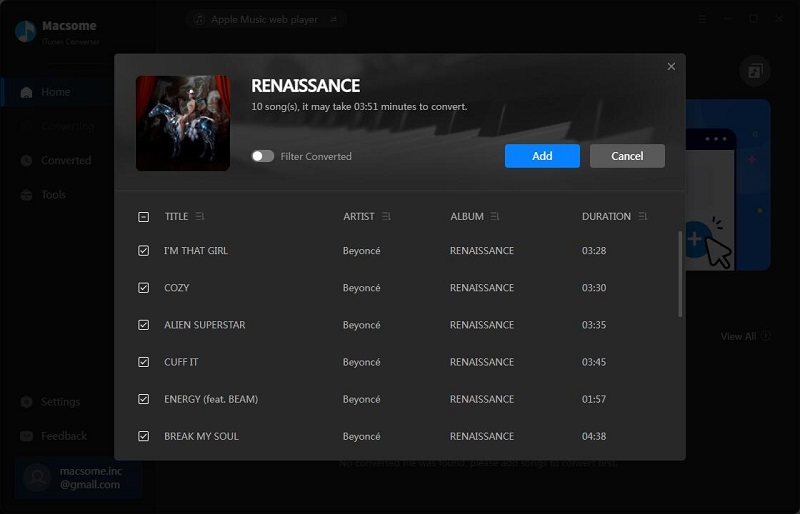
Step 3. Set the Output Parameters
Click on the icon in the lower left corner, you can set the Output Format (MP3 / AAC / FLAC / WAV / AIFF / ALAC), the Bit Rate (320kbps, 256kbps, 192kbps, 128kbps), Sample Rate, and Output Folder. You can also sort the converted Apple Music folder by Artist, Album, Artist/Album, or Album/Artist by changing the output organized way.
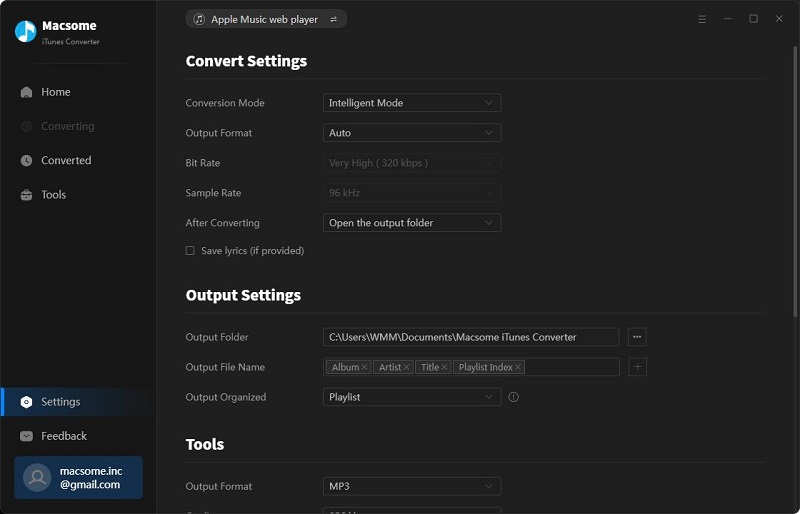
Step 4. Start to Download Apple Music
Click the "Convert" button to start the downloading Apple Music process.
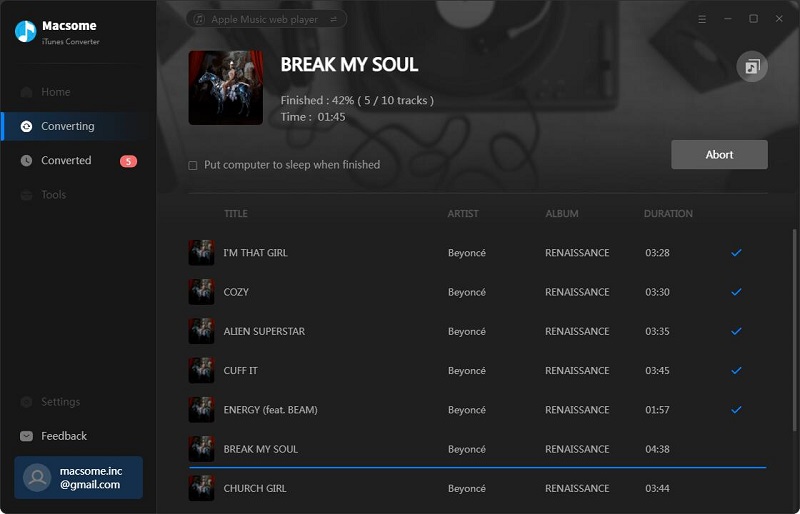
Please wait a moment, your Apple Music songs will be downloaded successfully. Then you can click the "Converted" tab to locate the downloaded Apple Music songs on your computer. Now you are able to enjoy Apple Music anytime and anywhere.
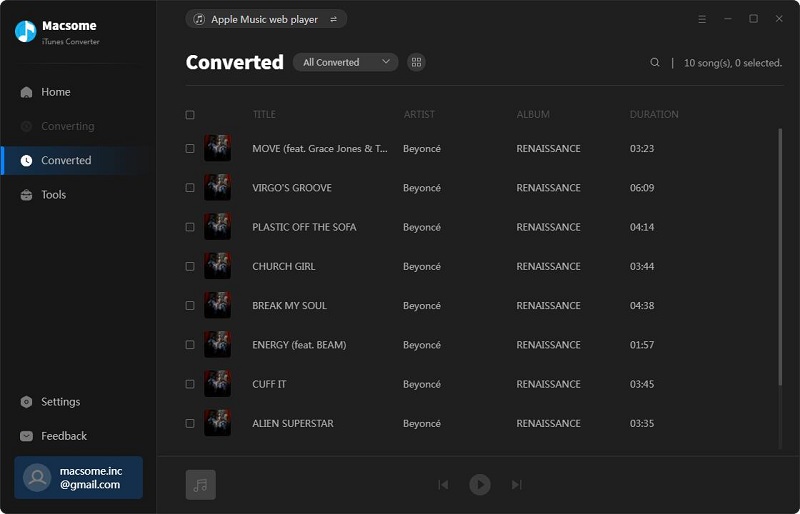
Part 3. Pros and Cons of Macsome iTunes Converter
Macsome iTunes Converter is one of the best Apple Music Converters you can choose. That raises the question: Why do you choose Macsome iTunes Converter? What are Macsome's pros and cons? Is Spotify Macsome iTunes Converter worth buying? Here are the Pros and Cons of Macsome iTunes Converter and some of them are discussed below.
The Pros:
- Easily download Apple Music songs, podcasts, iTunes M4P music, and audiobooks.
- Convert Apple Music to MP3, AAC, WAV, FLAC, AIFF, and ALAC.
- Convert common audio files to MP3, M4A, FLAC, WAV, OGG, and AIFF.
- Download Apple Music Hi-Resolution Lossless to ALAC.
- Save Apple Music to computer, iOS or Android devices.
- Customize the output quality up to 320 Kbps.
- Batch download at up to 10X conversion speed.
- Retain 100 % original audio quality.
- Keep and edit ID3 tag information.
- Put the system to sleep after conversion.
- Free updates and technical support.
- Simple, concise, and user-friendly.
- Compatible with Mac and Windows.
- Support 46 languages.
The Cons:
- Not free.
- Time limitations of the trial version.
- Not available for Android and iOS devices.
Part 4. How to Activate Macsome iTunes Converter
Macsome iTunes Converter offers a free trial version, which lets you convert the first three minutes of each audio file only.
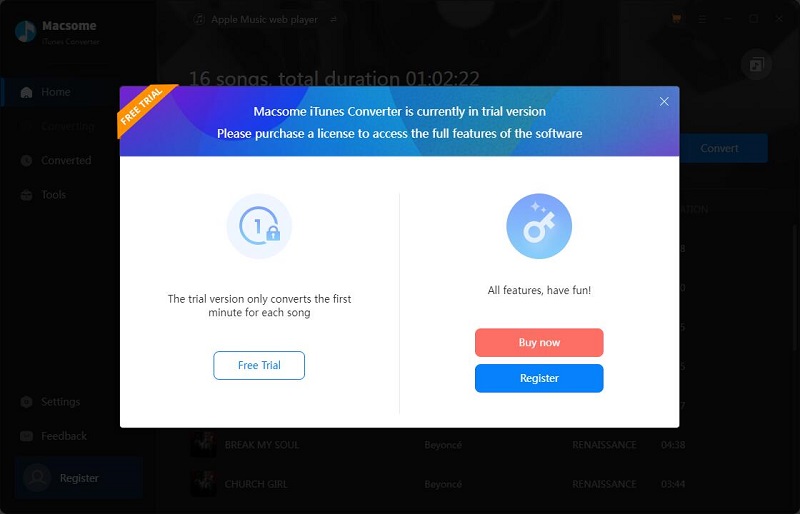
If you want to unlock the time limitation, please purchase the full version. Here are the price plans: monthly license ($14.95/month), yearly license ($45.95/year), and lifetime ($89.90).
After a successful purchase, you will get a registration code with a licensed email. You can directly click the "key" icon to open the registration window. Or you can click the menu button on the top-right user interface, and choose the "Register" option in the drop-down list, you will get the following registration window. Copy and paste the registration Email and Code into the registration popup dialog, then click "Register".
Please Note: The license information is case-sensitive. And, please do not add a blank at the beginning or the end of the word.
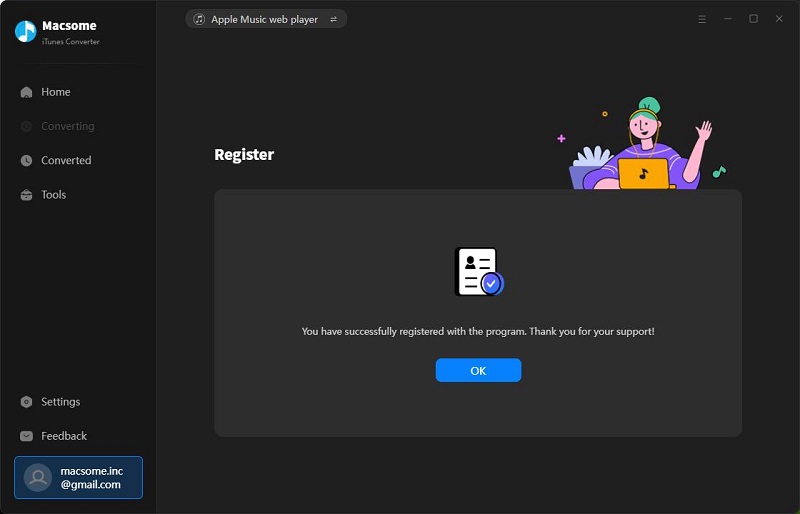
Conclusion
After reading the Macsome iTunes Converter, you may have a clue how it works, its key features, and the Pros or Cons of the program. To sum up, Macsome iTunes Converter a very smart, very specialized Apple Music Converter. It can convert Apple Music to MP3, AAC, WAV, FLAC, AIFF, and ALAC with lossless audio quality and ID3 tags preserved, hence you can easily play Apple Music songs on any device you like without any limitation. Macsome iTunes Converter is an amazing tool that you can't miss. Now, just download it and try it at once.
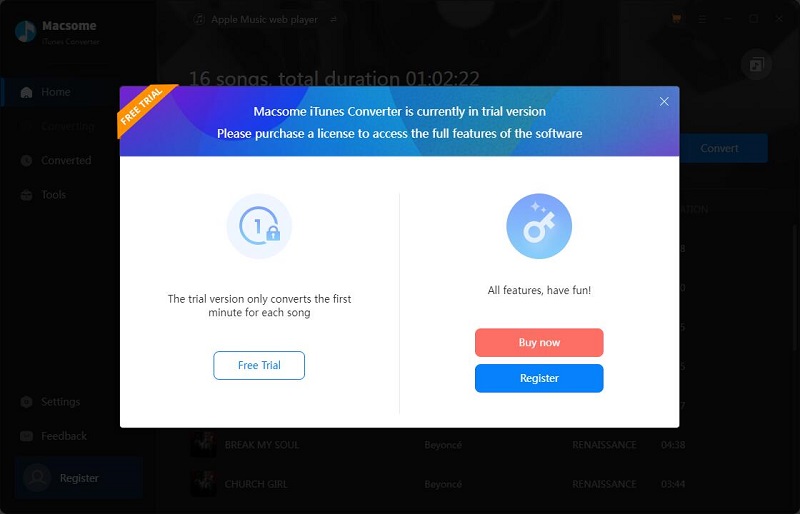
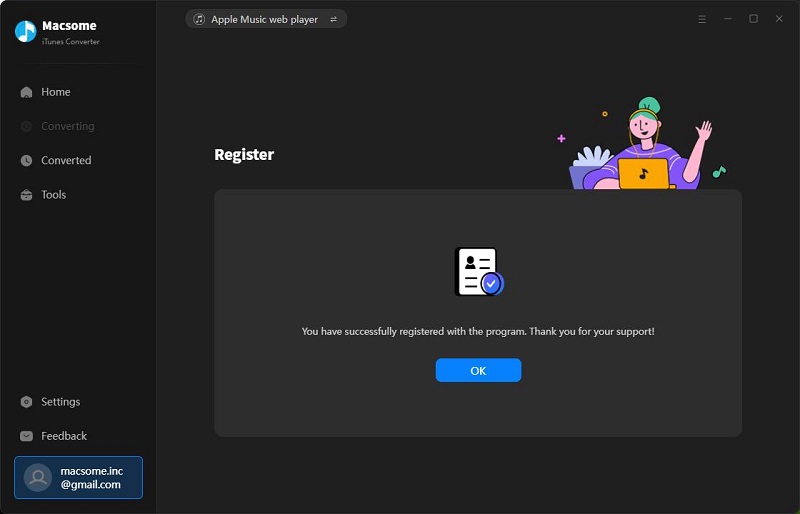


 Belinda Raman
Belinda Raman