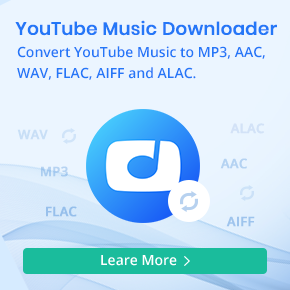Ultimate Solution to Fix Apple Music Playlist Gone after Renewing
"When my Apple Music expired I didn't renew it for 2 days, no library now?"
Recently some users found that after they stop paying Apple Music, they try to renew Apple Music, they can't find their library or playlists.
They tried to check the iTunes on Mac, only on the Mac all the music songs have been returned to the library, however on the iPhone 5s, only the purchased songs are there... Any Apple Music playlists are still there, but they are empty. Furthermore, users also enable the iCloud Library again, and Apple Music but no luck!!
Want to know how to fix the problem? Just Read the following:
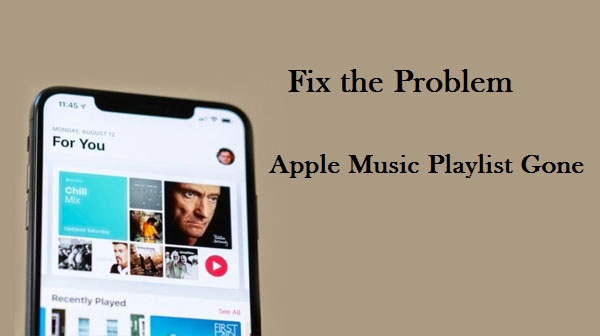
The Basic Solution to Find Your Apple Music Playlist Back
As the above we need to know why the Apple Music playlist gone? When we use iTunes or Apple Music, we always need iCloud Music Library to connect both of them. The bad point is that when you enable iCloud Music Library, all the music will be scanned and replaced.
That is why when you stop Apple Music subscription, all the Apple Music files get unavailable.
After your renewal to Apple Music, you need to re-sync music from iCloud Music Library.
Since the above user has enable the iCloud Music Library, however he didn’t restart his phone, it can't identify.
Go to the iPhone Settings - iTunes & App Store - (your Apple ID) then tap Sign Out then restart your iPhone and go back and sign back in.
The problem is solved. This is the quick solution when you have renewed Apple Music. Is there any other method to backup Apple Music playlist so as to play Apple Music even you don't renew it? Go ahead.
The Ultimate Solution to Backup Apple Music Playlist
If you want to stop Apple Music subscription in the following time, you can try to backup the Apple Music playlist during your subscription time. And then you can still play these playlist as you like. Macsome iTunes Converter is the tool used to record Apple Music playlist and save Apple Music to MP3, AAC, FLAC, WAV, AIFF, or ALAC format on your computer for backup with fast speed and 100% audio quality output.
Above all, go to download the latest version of Macsome iTunes Converter. It supports both Mac and Windows version. Choose the right version according to your requirements.
Step 1. Import Songs from Apple Music to iTunes Converter.
After the installation and run the software, click the Add button "+" to choose the music playlist you want to backup.
Please note that you need to backup Apple Music playlist during your subscription period.
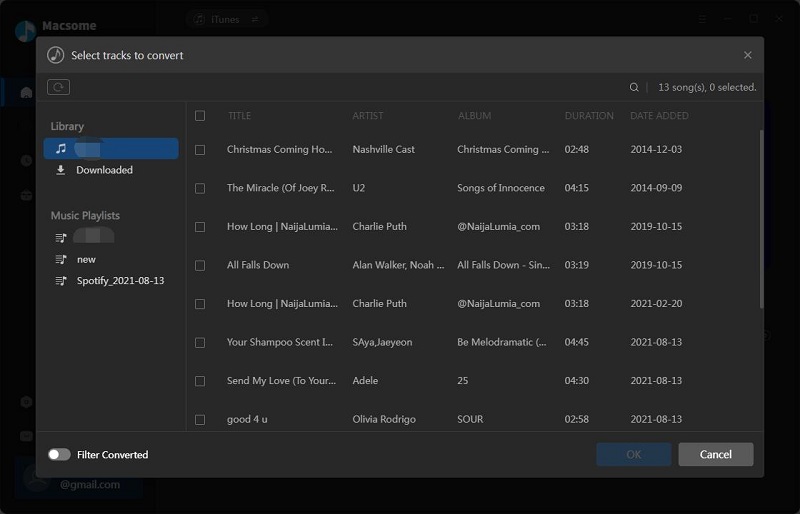
Step 2. Set Output Format.
Click the "Setting" button in the upper right corner, and there are MP3, AAC, FLAC, WAV, AIFF, and ALAC output formats for you to choose, just set the output path as you need.
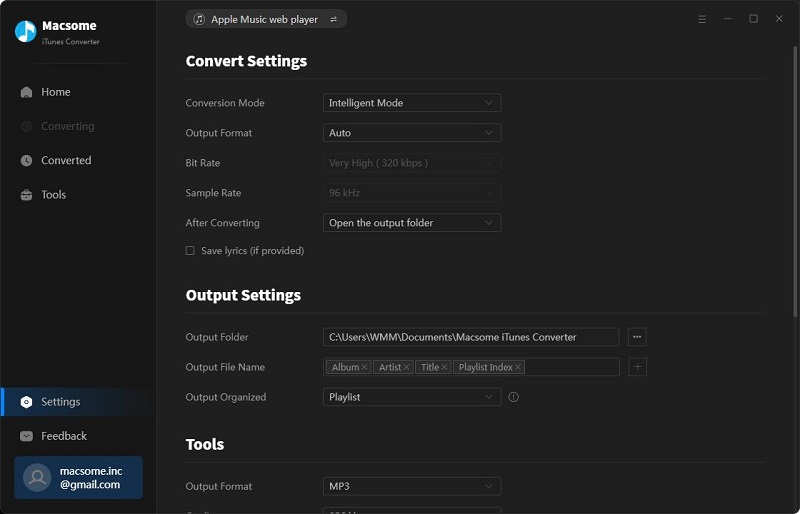
Step 3. Start Converting Apple Music.
After the above setting, you can click the "Convert" button to start the Apple Music playlist backup.
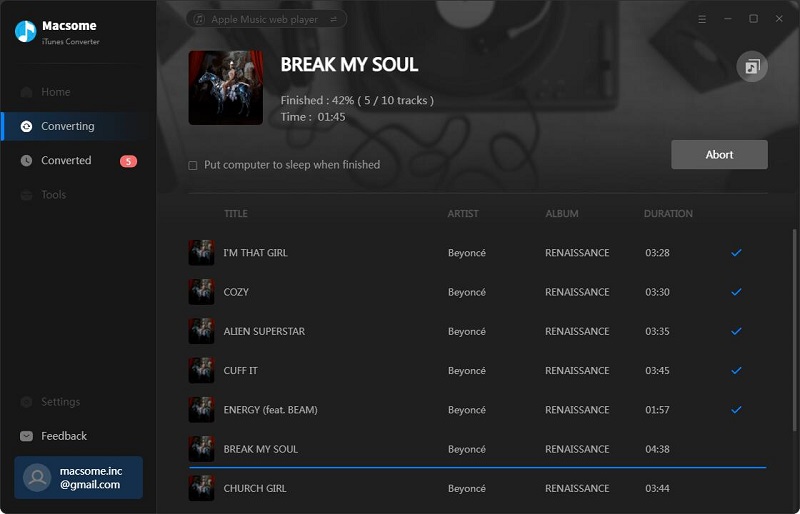
When the conversion complete, you can find the converted Apple Music playlist in the output folder.
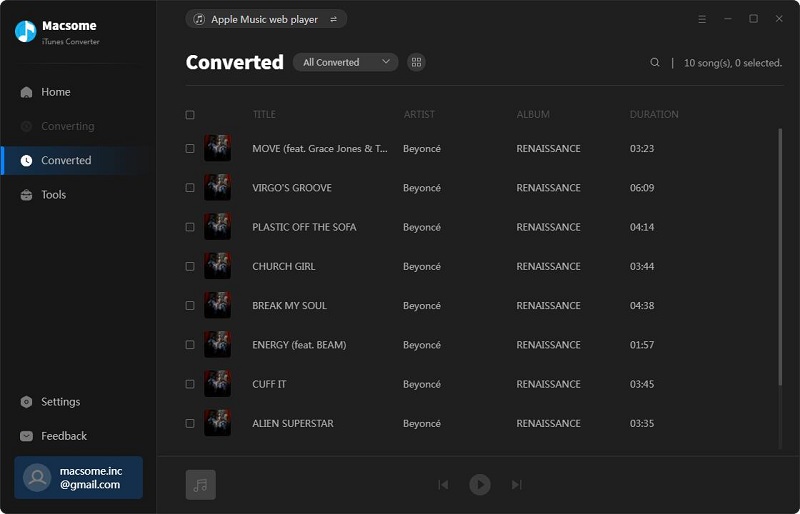
Summary
Since we can enable iCloud Music library to find Apple Music playlist back after we subscribe Apple Music again. I think it is also important to backup your Apple Music playlist when you are able to play Apple Music. You know, anytime, it is necessary to backup.


 Belinda Raman
Belinda Raman