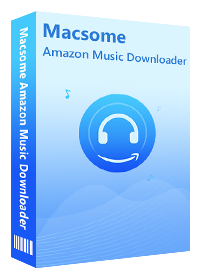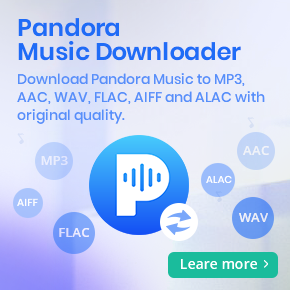Complete Guide to Download Amazon Music to Android
Amazon Music is a music streaming platform developed by Amazon. It offers a library of more than 100 million songs and a variety of popular podcasts to stream and download for offline listening. Amazon Music is available on a number of platforms, including iOS and Android, Mac and Windows, and web browsers, as well as Echo and Fire TV devices.
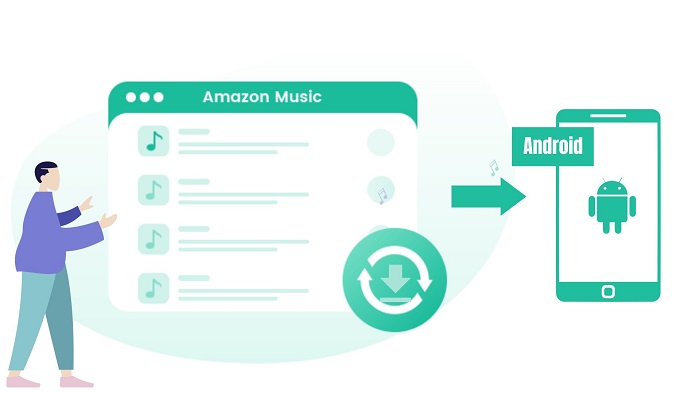
Amazon Music offers plenty of features tailored to Android users. In today's guide, we walk you through how to download Amazon Music on your Android device in two different ways. Check out the complete guide and decide which method is suitable for you.
Method 1. Download Amazon Music for Offline Playback Using the Android App
With the Amazon Music for Android app, you are allowed to access millions of songs and hundreds of podcasts from your Android. Amazon Music for Prime members can download All-Access Playlists to listen offline, and Amazon Music Unlimited members can download any songs to listen offline. Here is a detailed tutorial to download Amazon Music through the Android app.
1. Download the Amazon Music for Android app from the Google Play Store. Install and open it on your phone, and sign in with your Amazon Music account credentials.
2. Select any album or playlist on Amazon Music, and tap the More Options menu, and tap Download.
3. To find your downloaded songs, go to the Playlists menu. Select the Downloaded button and check your music collection for offline listening.
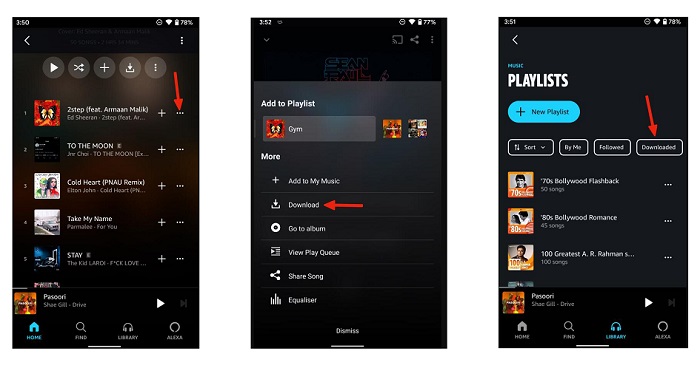
Method 2. Best Way to Transfer Amazon Music to Android Devices
With the first method, you can download Amazon Music for offline playback on your Android devices. But all the downloaded content can only be played within the Amazon Music app. If you unsubscribe from Amazon Music, you will no longer use the offline content anymore.
Some users want to move the downloaded songs from the Amazon Music app, but they failed. That's because all the downloaded Amazon Music songs are cached files with encrypted protection. It is not possible to export these offline songs for use on other apps and devices. To transfer Amazon Music to Android, you can try Macsome Amazon Music Downloader.
Macsome Amazon Music Downloader enables you to download Amazon Music songs, playlists, albums, and podcasts on your computer with HD/Ultra HD quality, no matter whether you are Amazon Prime Music or Amazon Music Unlimited users. As a professional Amazon Music Converter, it can also convert Amazon Music to MP3, AAC, FLAC, or other common audio formats with ID3 tags retained. After the conversion, you can transfer the Amazon Music songs to any Android phone or tablet without any limitation.
Key Features of Macsome Amazon Music Downloader
- Download songs from Amazon Music Unlimited and Amazon Prime Music.
- Convert Amazon Music and podcasts to MP3 / AAC / WAV / FLAC / AIFF / ALAC.
- Keep high output quality and ID3 tags information after conversion.
- Support batch conversion and up to 10x faster conversion speed.
- Don't need to install the Amazon Music app separately & clean and safe to use.
- Transfer Amazon Music to Android devices, USB, iPhone, iPod, etc.
How to Download Amazon Music to Android Devices
First of all, please download and install the latest version of Macsome Amazon Music Downloader on your PC or Mac. Follow these steps to download Amazon Music files to your Android devices.
Step 1. Log into Amazon Music Web Player
Launch Macsome Amazon Music Downloader on your computer, then click the "Open Amazon Music Web Player" button. You will be led to the Amazon Music web player, please sign in using your Amazon Music account.
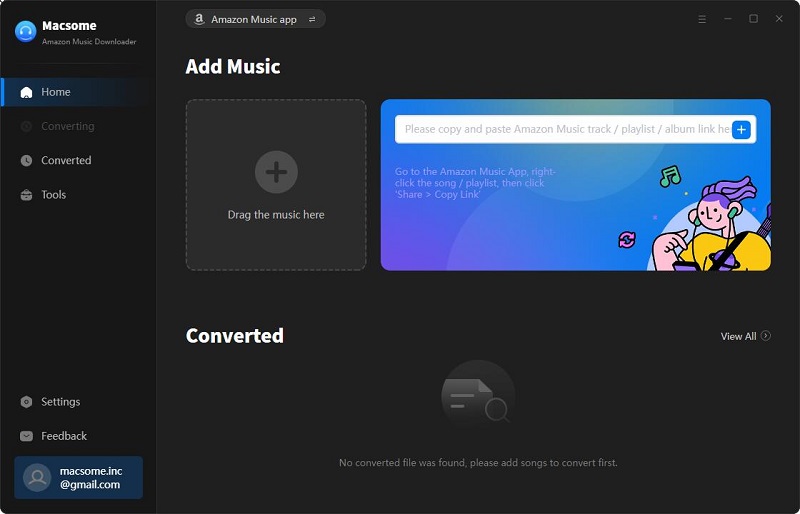
Step 2. Set Output Format for Your Android Devices
Android devices support a variety of audio formats, including MP3, AAC, FLAC, WAV, etc. Simply click on the icon in the top-right corner of the window. From the pop-up Settings window, you can choose MP3, AAC, or other plain compatible audio formats for your Android devices.
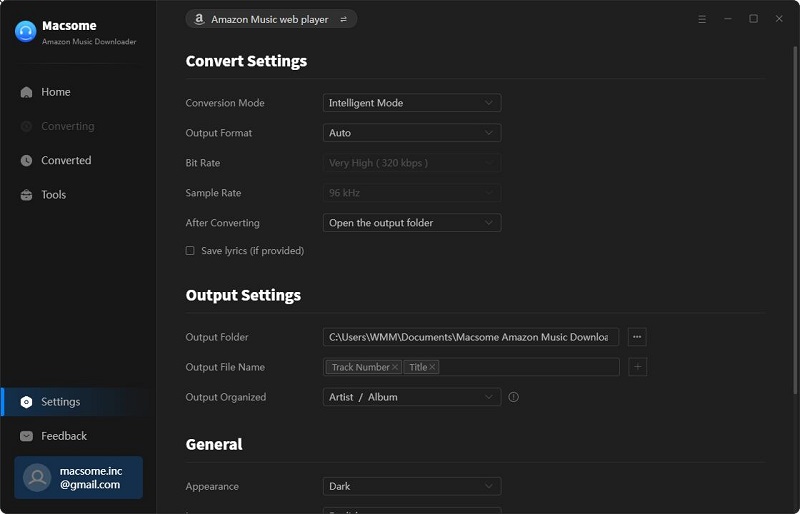
Step 3. Add Amazon Music Songs to Macsome
Browse and select your favorite albums, songs, podcasts, or playlists, and you will see the "Add to list" button, when the button turns blue, you can hit it to add the files from the Amazon Music library to Macsome.
Note: Macsome Amazon Music Downloader allows you to download multiple playlists at the same time. It is easy to do so. After choosing the songs you want, click the "Save to list" button instead of the "Convert Now". The selected tracks will be added to the task list. Then select songs from another playlist and repeat the same step as before. Finally, click the "task list" icon in the upper right corner to check all the added songs.
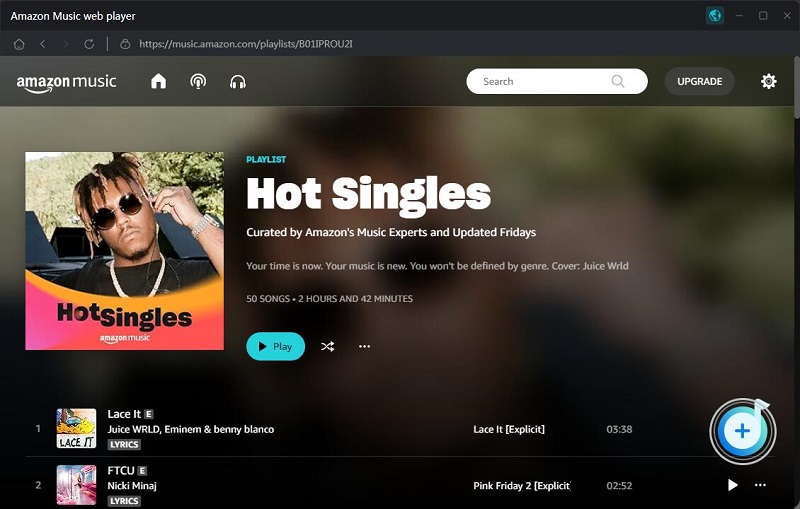
Step 4. Start Downloading Amazon Music Songs
After all the settings, click the "Convert" button. Macsome will start downloading Amazon Music songs at up to 10x faster speed. Waited patiently, and the conversion process will be finished soon.
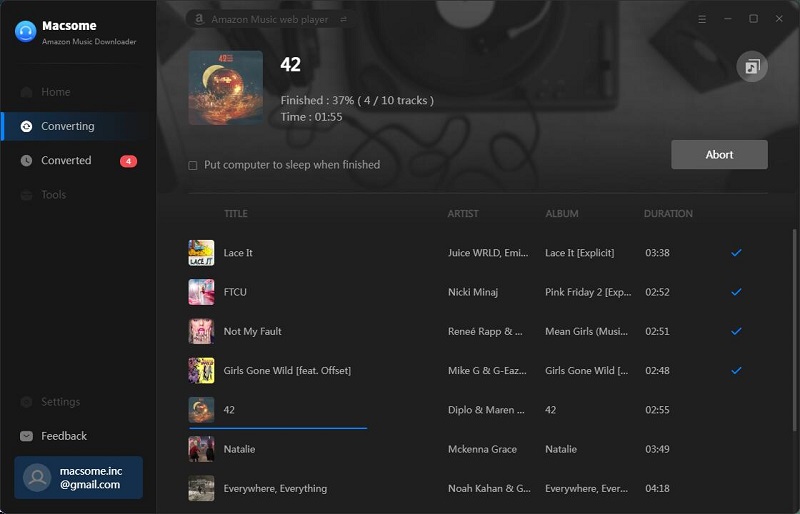
When the downloading is finished, you can find the downloaded Amazon Music files listed on the history option. Click the "folder" icon, you can locate the downloaded Amazon Music songs in your local folder.
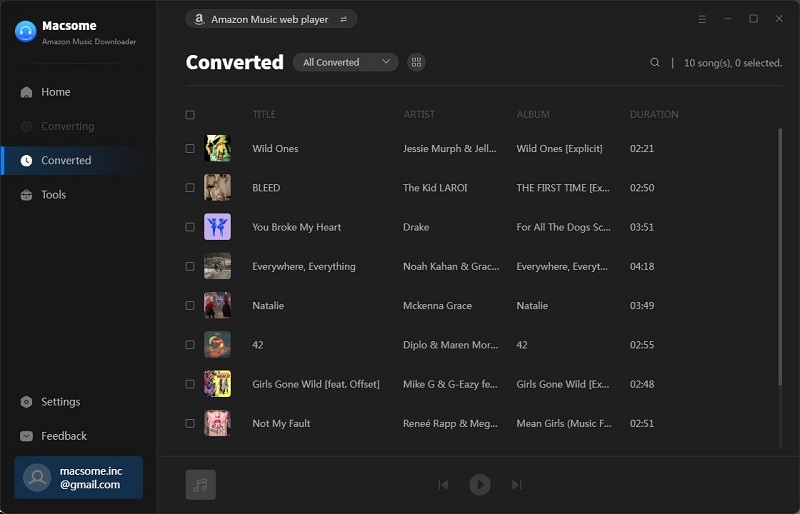
Step 5. Transfer Amazon Music Songs to Android Devices
Connect your Android tablet or phone to your computer with a USB cable. Scroll to "Storage devices" and tap your USB storage device. Select the downloaded Amazon Music files you want to move. Drag the files into the Music folder on your Android device. Once your music has been successfully transferred, you'll be able to access it on your Android device for playback offline with ease.
Conclusion
Both methods above can help you to play Amazon Music on Android devices easily. With an Amazon Music subscription, you can download Amazon Music for offline playback through the Android app directly. However, you can't copy downloaded Amazon Music songs onto other external storage. Macsome Amazon Music Downloader is an excellent tool to download Amazon Music to Android supported audio files so that you can transfer playlists and podcasts from Amazon Music to your Android phone or tablet to play anytime anywhere.
Note: Macsome Amazon Music Downloader has a free trial version, which allows you to convert three minutes of three audio files at the same time. To unlock the limitation, you can get the full version.




 Russell Doe
Russell Doe