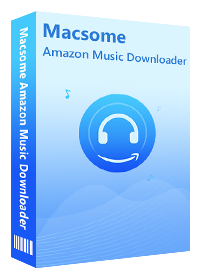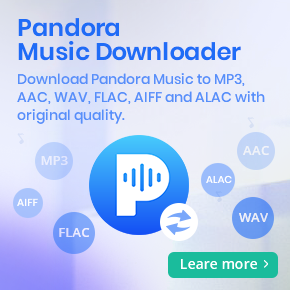How to Play Amazon Music on Microsoft Xbox One
Many Xbox One gamers would love to listen to music while playing games. Fortunately, the Microsoft Xbox One has plenty of ways to let you play music in the background while you play games or browse the internet on the console. You just need to download one of the music app available in the Microsoft Store on your Xbox One, Spotify, Pandora and iHeartRadio music streaming apps included.
Good news to Amazon Music members, Amazon Music app is also available on Xbox One in the Store, which gives you the ability to directly stream from Amazon Music. But it's worth noting that the Amazon Music app for Xbox is now only launched in the United States. That's to say, excluding the United States, other countries users can not directly play Amazon Music in the background on Xbox while you play games.
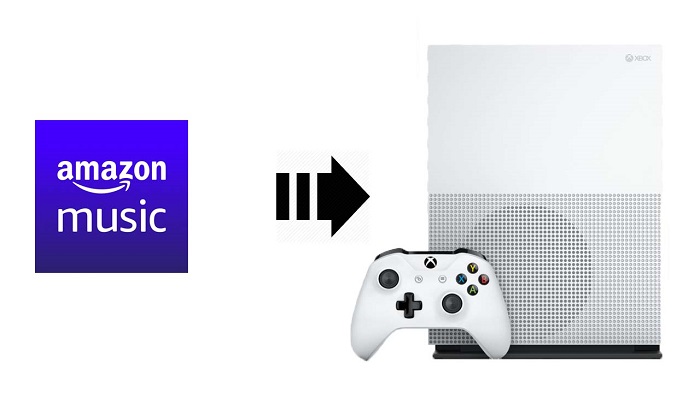
Is it possible to play Amazon Music on the console outside of the United States? Don't worry, we will provide a comprehensive tutorial below to help you listen to Amazon Music on Xbox One without regional restrictions.
Shortcuts Guide to Listen to Amazon Music on Xbox One
Method 1. How to Use Amazon Music App on Xbox One for US Users
As mentioned above, if you're an Amazon Music user in the U.S., it is happy to know that you can use the Amazon Music for Xbox app to stream and play from music library. The app works for both Amazon Music Unlimited and Prime Music. With the tips below, you will learn how to stream Amazon Music for playback on your Xbox One gaming console.
Step 1. Turn on your Xbox One gaming console and head to the Microsoft Store. Search for the Amazon Music app for Xbox in the store, download and install it.
Step 2. Launch the app, and log in to your Amazon Music account (or sign up for a new one).
Step 3. Press and hold the PlayStation or Xbox button on your controller to bring up the menu or guide. Select Amazon Music, and then you can select a track and start to play it.
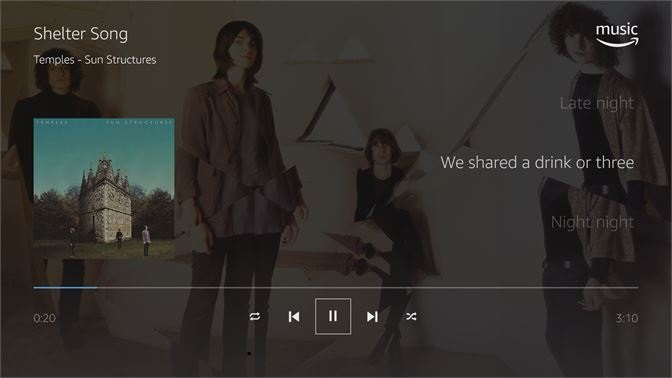
Once music is playing, launch the game you want to play or app you want to use. The Amazon Music will keep playing in the background. For other countries' users, please use an alternative method below.
Method 2. How to Play Amazon Music on Xbox One through USB Drive
Except streaming music apps, Xbox One also has plenty of other audio apps, such as VLC, Simple Background Music Player and other common players, which can let you play music files from the USB flash drive or external drive on the Xbox One. In order to play Amazon Music on Xbox One freely, the most effective way is to transfer Amazon Music to a USB flash drive.
To do that, you can try Macsome Amazon Music Downloader. It is an excellent Amazon Downloader as well as Amazon Music Converter, which allows you to download Amazon Music songs and podcasts to MP3, WAV, AAC, FLAC, AIFF and ALAC with 100% original output quality. Therefore, you can play the downloaded Amazon Music files on Microsoft Xbox One, in your car port and other devices without any limits.
Why Macsome Amazon Music Downloader Recommend
- Support downloading from Amazon Music Unlimited and Amazon Prime Music.
- Convert Amazon Music and Podcast to MP3 / AAC / WAV / FLAC / AIFF / ALAC.
- Keep high output quality and all ID3 tags information after conversion.
- Support batch conversion and fast conversion speed.
- Don't need to install Amazon Music app separately & clean and safe to use.
- Transfer downloaded Amazon Music to Xbox One, iPhone, iPod, Android devices, etc.
First of all, you can download and install Macsome Amazon Music Downloader on your PC or Mac. And then follow the guide to download Amazon Music files to USB compatible format as below.
Step 1. Please Use Your Account to Login Amazon Music Web Player
Once the Macsome launched, please sign in using your Amazon Music account.
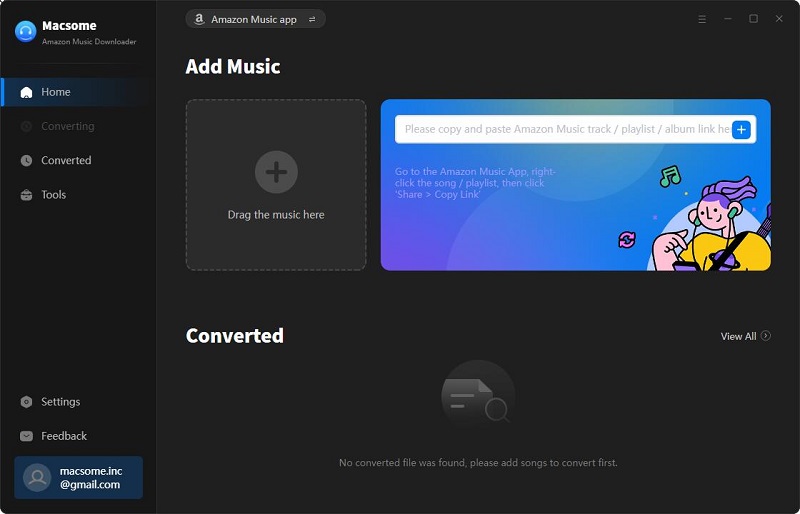
Step 2. Set Output Format for Xbox One
Now click the icon at the top-right corner of the window, you can choose output format for Xbox One. To transfer the music on your USB drive, here you can select MP3, AAC or FLAC.
If you want to modify the default settings, you can choose Output Quality (320kbps, 256kbps, 192kbps, 128kbps), change the Output Path and your country/region at the bottom of the window. What's more, if you want to organize the converted Amazon Music files, you can also set the Output Organized like Artist, Album, Artist/Album, or Album/Artist.
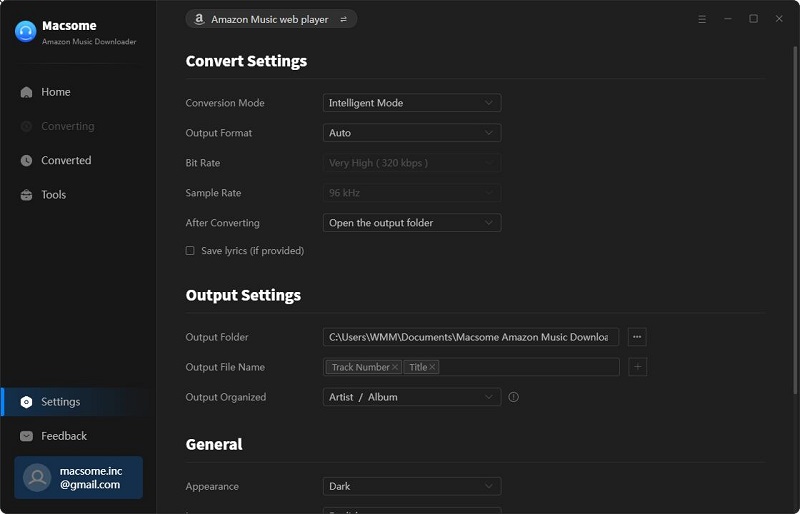
Step 3. Import Amazon Music or Podcast to Macsome
Browse your favorite albums, songs, podcasts, and playlists, and you will see the "Add to list" button, When the button turns blue, you can hit it to load the files from Amazon Music library to Macsome.
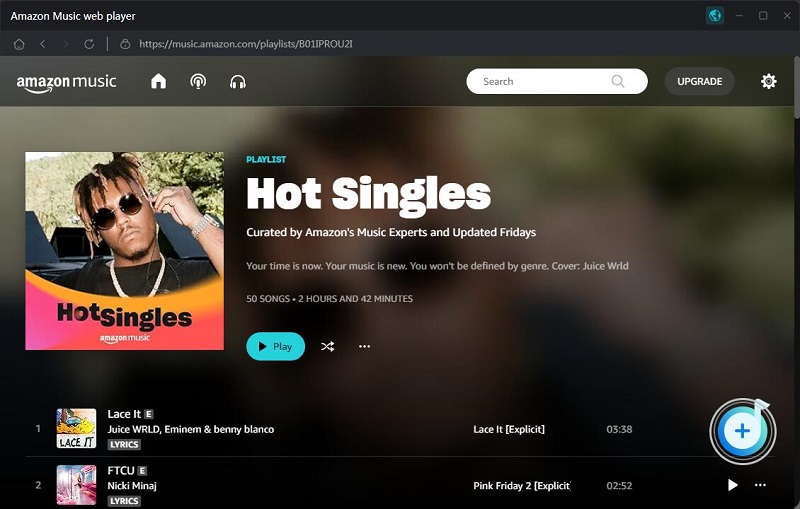
Step 4. Start to Download Amazon Music Songs
Simply click the "Convert" button to start downloading Amazon Music songs. Macsome supports downloading Amazon Music or podcast at up to 10x faster speed. The downloading will be finished soon.
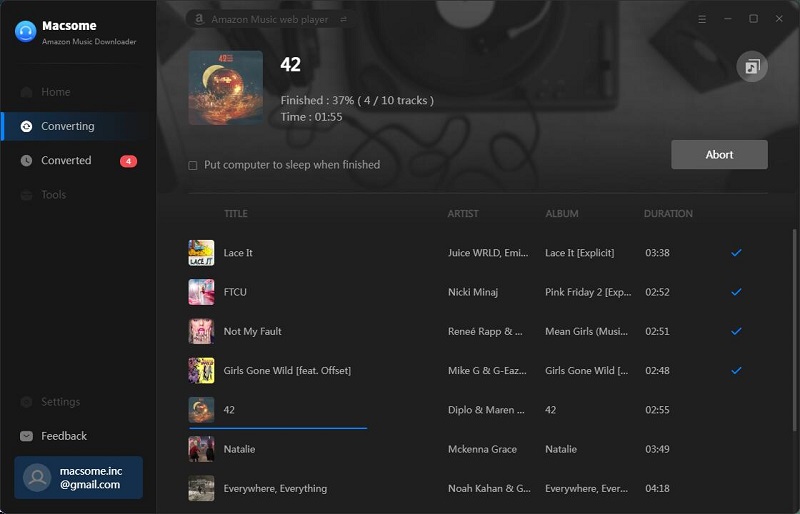
After the conversion, you can find the downloaded Amazon Music files listed on the history option.
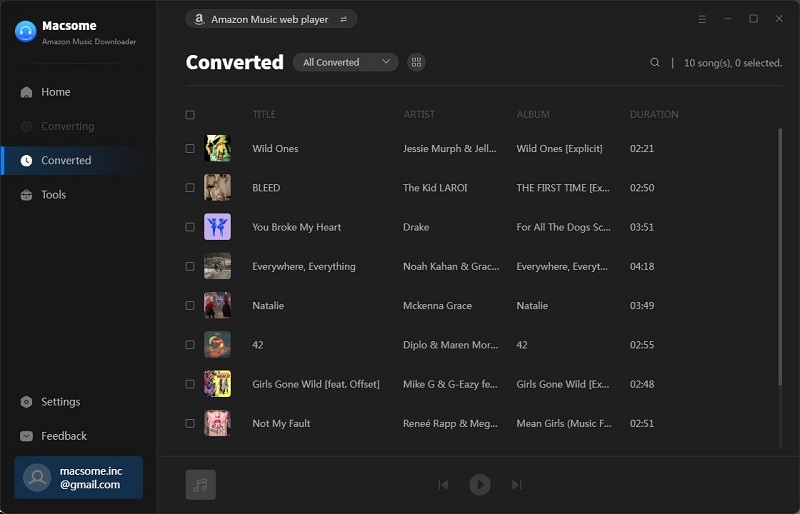
Step 5. Listen to Amazon Music on Xbox One through USB Drive
Now that you have got the downloaded Amazon Music songs on your computer, then you can enjoy these file on your Xbox One offline. Here is how to play background music of a USB drive on your Xbox One with Simple Background Music Player.
1. Insert USB drive to your computer, create a folder called Xbox Music Library on your USB. Simply drag and drop the downloaded Amazon Music files into the folder.
2. Plug the USB drive into your Xbox One. Start the Simple Background Music Player app.
3. When prompted, press Y on your controller to search for music. All music contained with the Xbox Music Library folder should appear on-screen. Simple Background Music Player will automatically start playing all the downloaded Amazon Music in that folder. Launch the game you want to play, these Amazon Music will keep playing in the background.
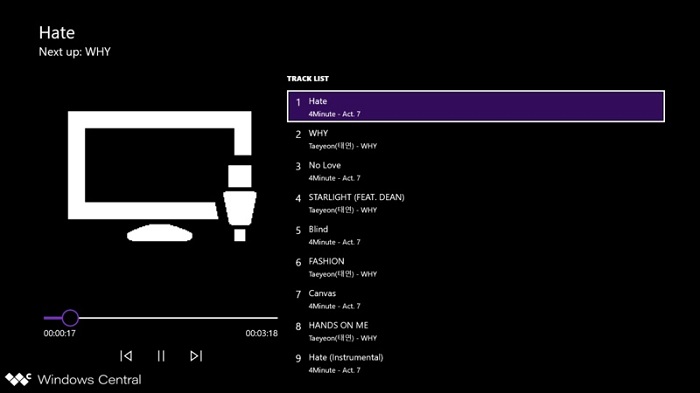
Conclusion
In this tutorial, we were mainly talking about how to play Amazon Music on Xbox One in the background while you are gaming in two kinds of different situations. Obviously, even you can stream Amazon Music on Xbox One in US, you cannot continue to playing them after your Amazon Music subscription ends.
Thus, Macsome Amazon Music Downloader is perhaps the most efficient method for you. This smart tool is capable of downloading songs or podcasts from Amazon Music to MP3, AAC, WAV, FLAC, AIFF or ALAC on your computer. And you can keep them after your subscription expire.
Macsome Amazon Music Downloader has a free trial version, which allows you to convert three minutes of each audio file. To unlock the limitation, you can get the full version.




 Russell Doe
Russell Doe