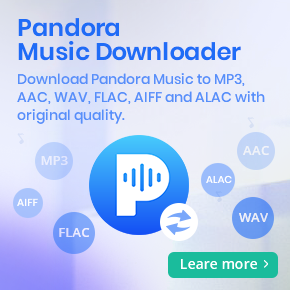Ultimate Guide to Transfer Amazon Playlist to Spotify
People's preferences can change quickly, and switching between music streaming services like Amazon Music and Spotify is common. So, how can you easily transfer your Amazon Music playlists to Spotify? Although the process may seem complicated, it's entirely possible with the right method. In this guide, we'll walk you through backing up your Amazon playlists offline and seamlessly transferring them to Spotify.

If your main goal is to download music from Amazon for offline listening, the Amazon Music app allows you to select songs, playlists, or albums and download them by clicking "More Options" > "Download." However, it's important to note that these files can only be accessed within the Amazon Music app. Unfortunately, you cannot transfer them to other apps or audio players, including Spotify, Apple Music, Tidal, and so on.
Method 1. Use Macsome Amazon Music Downloader to Download Playlist Locally
To help users transfer Amazon Music playlist to Spotify, Macsome Amazon Music Downloader is recommended for you, which is mainly used to download Amazon Music Unlimited and Prime Music songs to MP3, AAC, FLAC, WAV, AIFF and ALAC formats with ID3 tags kept and fast speed. It also supports up to 256kbps output quality. All the downloading don't need to install Amazon Music app separately.
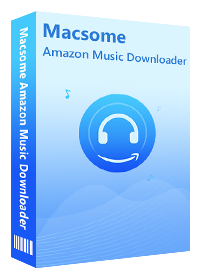
Main Features of Macsome Amazon Music Downloader
- Support downloading music songs, playlists, podcasts or albums from Amazon Unlimited or Prime Music.
- Download Amazon Music to MP3, AAC, FLAC, WAV, AIFF and ALAC audio formats with up to 320kbps.
- Support batch conversion and super fast conversion speed.
- Keep high output quality and all ID3 tags information after conversion.
- No need to install and download Amazon Music App.
- Transfer Amazon Music songs to audio player, other music app, iPhone, iPod, Android devices, etc.
Steps to Download Amazon Music Playlists and Transfer to Spotify
First of all, just click the above download button to download and install the latest version of Amazon Music Downloader on your computer.
Step 1. Login with Amazon Music Account.
While you complete the installation, double click to launch Amazon Music Downloader and then click the middle of the user interface to access the Amazon web player automatically. When you start to play the music files, it will notice to login, just go ahead.
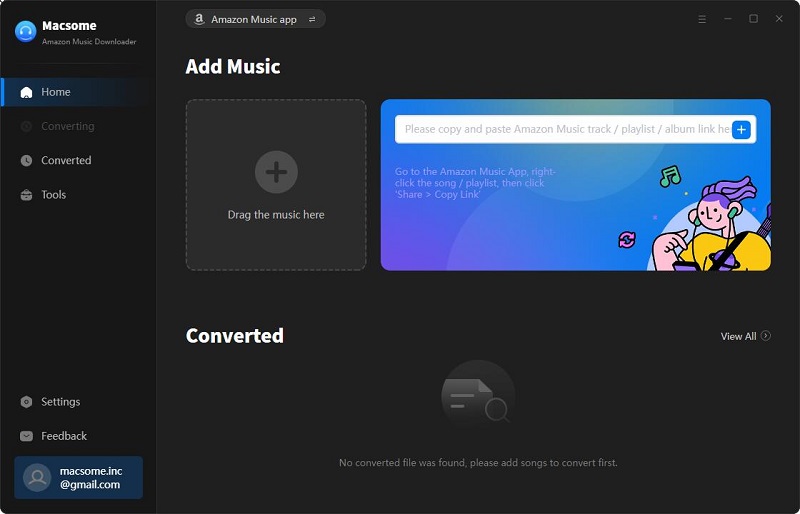
Please note that you need to play them normally so as to make sure the music files downloading successfully.
Step 2. Set the Output Format, Output Quality and Output Path.
After your login, you can click the Setting icon at the top right-hand corner to set the output format among MP3, AAC, FLAC, WAV, AIFF and ALAC. Here choose MP3 as the output format. There are 320kbps, 256kbps, 192kbps, 128kbps three options for the output quality setting. And if need, you can also set the output folder which will save the downloaded music files.
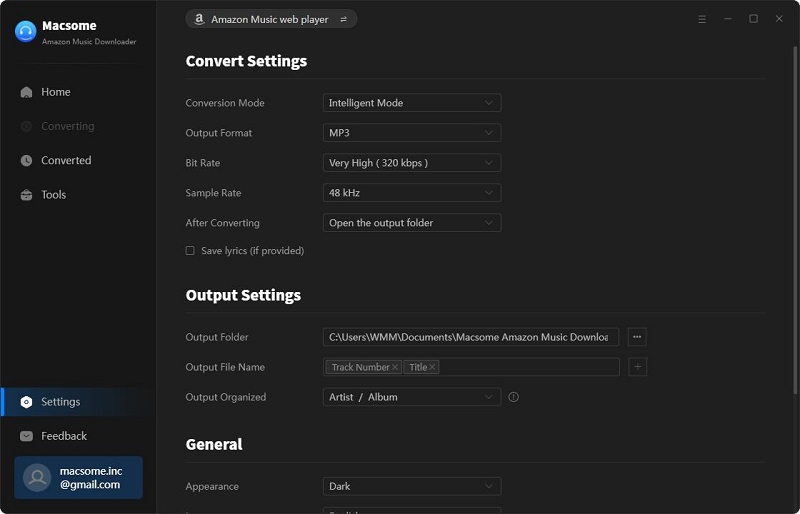
If you'd like to arrange the output downloaded music files, you can set the Output Organized modes like Artist, Album, Artist/Album, or Album/Artist. If you select the "Auto" mode, the conversion will start at faster speed.
Step 3. Add Music Songs, Playlists or Albums to Download.
Just browse the music songs or click to open one music playlist or album, and wait a second, the music downloader program will automatically recognize the song list and add the whole playlist to the file list correspondingly. You can also delete what you don’t want to download as you like.
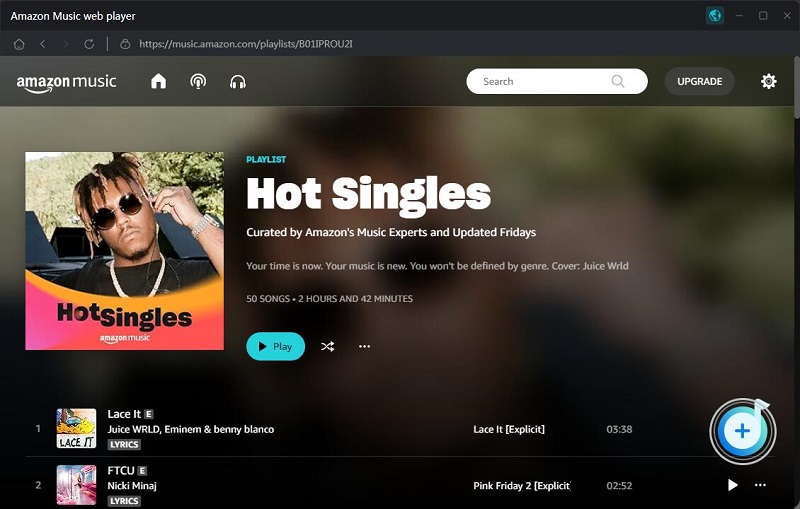
Step 4. Start Downloading Amazon Music Playlists.
Now you can click “Convert” button to start downloading Amazon Music playlist. All the music playlist will be saved to the output folder.
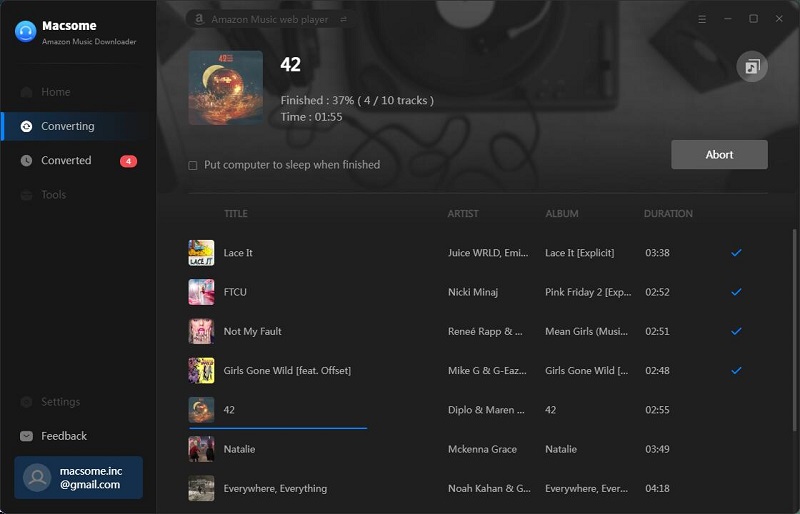
After the conversion, you can locate the downloaded Amazon Music files on the history folder of your computer. And you can also play them with the program.
Step 5. Transfer the Downloaded Playlist to Spotify.
Open your Spotify , and click Edit - Preferences - Setting from the menu, and scroll down to find the Local Files, switch the grey button to green and then click the new button "ADD A SOURCE" to load your downloaded Amazon Music and play on Spotify easily.
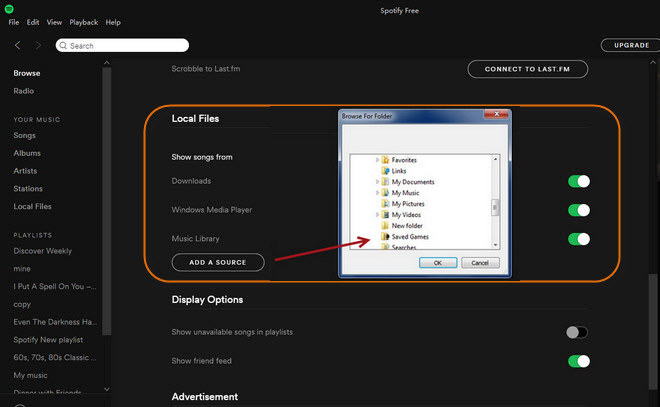
Method 2. Transfer Amazon Music Playlists to Spotify Using PlaylistGo
With PlaylistGo, you can easily transfer your favorite songs, albums, or entire playlists from Amazon Music to Spotify in just a few clicks. Follow the steps below to get started.
Step 1. Launch PlaylistGo to Enter Main Interface
Download, install, and open PlaylistGo on your computer.
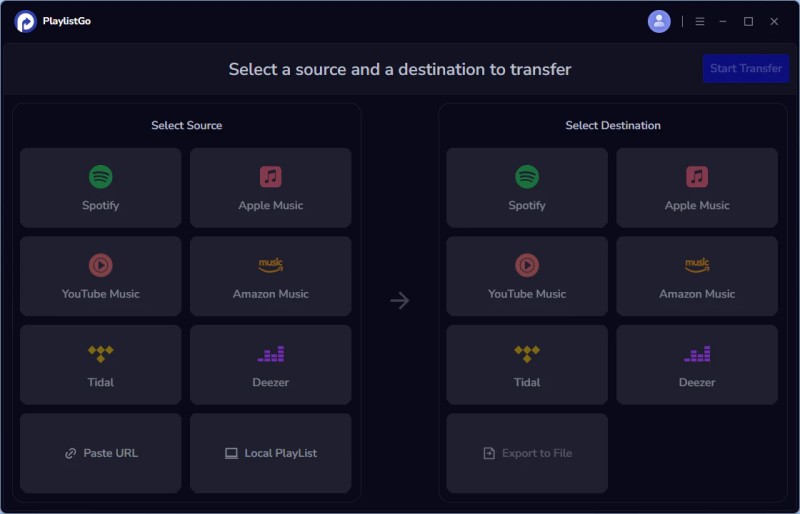
Step 2. Select Amazon Music as the Source Platform
Select Amazon Music as your source platform to log in, and PlaylistGo will display your library so you can select what to transfer. You can also transfer playlists using a URL. Simply copy and paste the playlist URL into the text box and click Parse to load it.
Step 3. Select Spotify as the Target Platform
Click your target platform to log in.
Step 4. Select the Song/Album/Playlist You Want to Transfer
Select the songs, albums, or playlists from Amazon Music that you want to transfer. Click the "Start Transfer" button. PlaylistGo will search for matching songs on the Amazon Music and display the results for confirmation.
Step 5. Start to Transfer Your Amazon Music Playlist to Spotify
Click the "Transfer Settings" button on the right to start matching songs. Click "Next" to begin. PlaylistGo will transfer the selected music from the source platform to the specified location on the target platform.
Conclusion
Switching from Amazon Music to Spotify doesn't have to mean losing your carefully curated playlists. As we've discussed, there are two effective methods for transferring Amazon Music playlists to Spotify. The first method uses Macsome Amazon Music Downloader to convert and download your playlists as high-quality MP3 files locally, preserving the original audio quality. This is ideal if you want offline access or full ownership of your music library. The second option is quicker: use a dedicated playlist transfer tool like PlaylistGo to directly migrate your playlists between platforms without manual effort.
These approaches make migrating your Amazon Music playlists to Spotify straightforward and hassle-free, whether you prefer the flexibility of local downloads or seamless online transfer. Select the method that best suits your needs and enjoy uninterrupted listening on your new platform. Ready to make the switch? Try one of these methods today to keep your favorite tracks with you wherever you go!




 Russell Doe
Russell Doe