How to Download YouTube Music for Offline Listening
YouTube Music is one of the best music streaming services at present. It has an ad-supported free tier. With a YouTube Music Premium subscription, you have access to over 100 million official tracks and download songs through the YouTube Music app, then you can listen to your downloaded songs and playlists from an Android or iOS device without ads, even without an internet connection.
However, there are a few limitations to downloading songs from YouTube Music. On one hand, you can only download YouTube Music songs on your mobile device. YouTube Music desktop application has not been announced. You can use its web interface in your browser, including Chrome, Firefox, Safari, and Edge. On the other hand, the Download function is only available for a YouTube Music Premium member. You will lose access to your downloaded music if you cancel YouTube Premium.
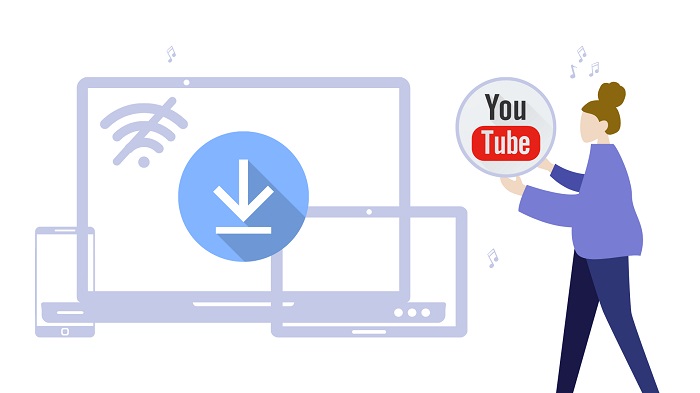
If you are new to YouTube Music, you've come to the right place, here we will show you how to download YouTube Music for offline listening and provide an easy workaround for offline playback on your computer.
- Part 1. Download YouTube Music on Your Computer to Listen Offline
- Part 2. How to Play YouTube Music Offline on Mobile Devices
Part 1. Download YouTube Music for Offline Listening on Your Computer
Currently, you can only download music to listen offline with YouTube Music to your mobile device. To download songs from YouTube Music on your computer for offline playback, you should use a third-party tool. Macsome YouTube Music Downloader will be the one to watch. It is an easy-to-use and powerful tool to help you better enjoy YouTube Music without limits.
It is specialized in downloading YouTube Music tracks, albums, or playlists to your computer without losing quality. What's more, it also has the ability to convert music from YouTube to MP3, AAC, WAV or other plain audio formats. After that, you can transfer the converted YouTube music to any device as you wish. This program is available for both YouTube Music free or Premium users. That's to say, you can enjoy YouTube songs offline without paying for the Premium subscription.
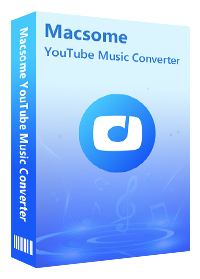
Main Functions of Macsome YouTube Music Downloader
- Support download tracks, albums, playlists from YouTube Music.
- Convert YouTube Music to MP3 / AAC / WAV / FLAC / AIFF / ALAC.
- Support batch conversion and up to 10x faster conversion speed.
- Keep high output quality and ID3 tags information after conversion.
- Download Music from YouTube to computer, MP3 player, iPod, iPad, etc.
This is the full tutorial to show you how to download YouTube Music offline for free with Macsome YouTube Music Downloader. Here's how to use it.
How to Listen to YouTube Music Offline on Your Computer for Free
Step 1. Login YouTube Music Web Player
First, download the latest version of Macsome YouTube Music Downloader by clicking the "Download" button according to the used system, install and launch it. The YouTube Music web player will start at the same time. Then sign in to your YouTube Music account.
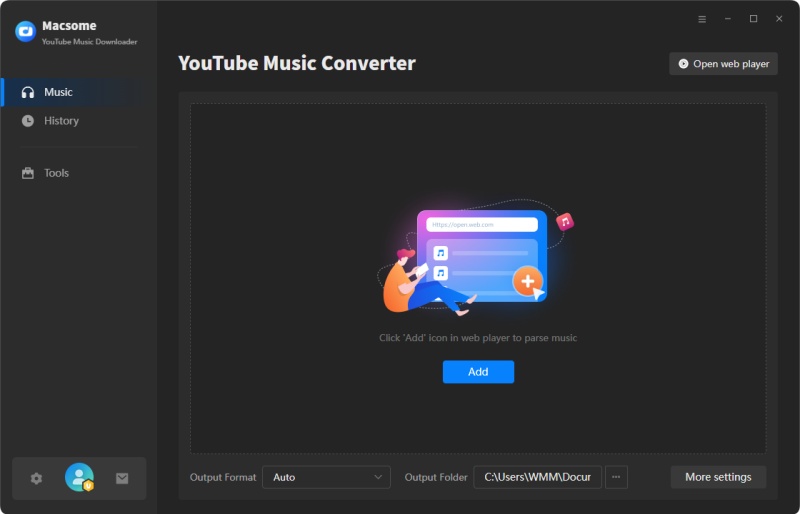
Step 2. Set Output Formats for Offline YouTube Music Downloads
Click on the icon in the bottom left. Here you can choose an output format, including MP3, AAC, WAV, FLAC, AIFF, and ALAC. Besides, you are allowed to customize the output bit rate (128kbps, 192kbps, 256kbps, 320kbps), and sample rate if you want to make the output music sound better.
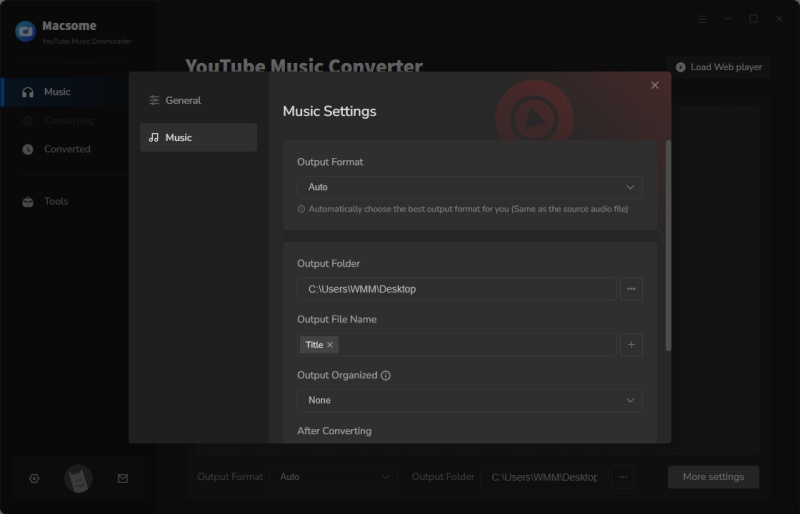
Step 3. Import YouTube Music Tracks and Playlists to Download Offline
Open a playlist you want to listen to offline, hit on the "Click to add" button in the lower right, all the songs in the playlist will be loaded. Check the songs you'd like to download.
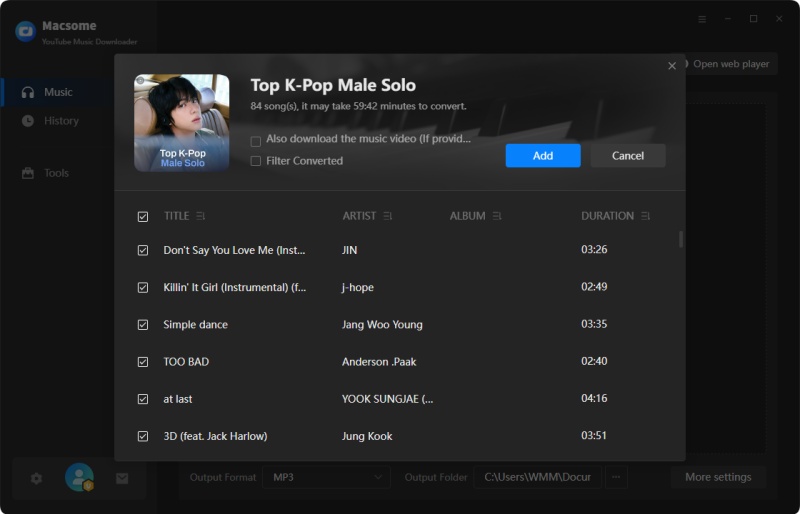
Step 4. Start to Download YouTube Music for Offline Listening
All ready, click on the "Convert" button to begin downloading YouTube Music songs for offline listening.
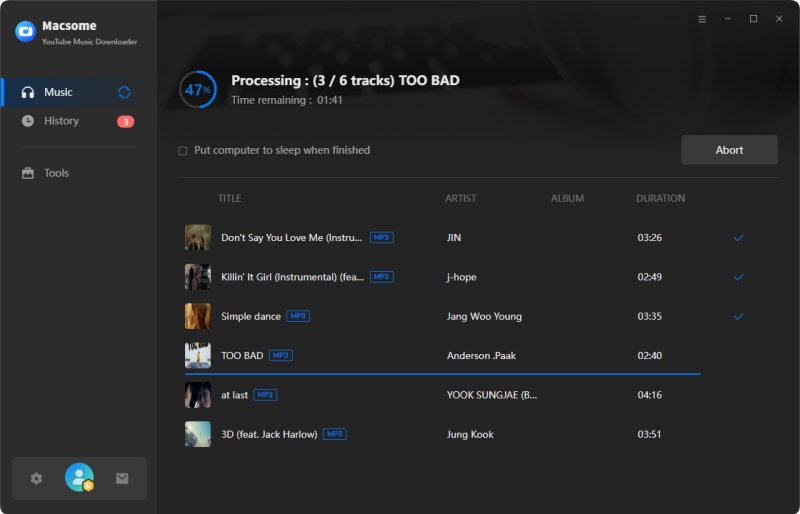
Once the downloading is completed, you can locate the well downloaded YouTube songs in the "History" tab. Now you can listen to YouTube Music tracks offline on your computer.
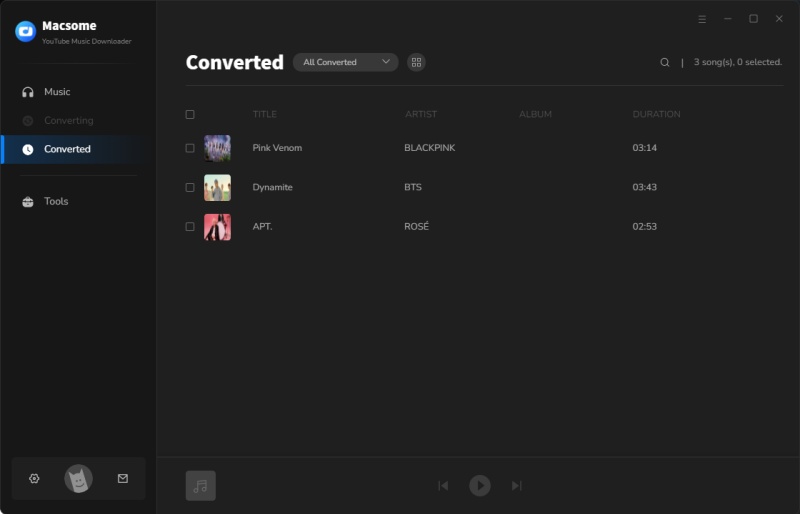
Part 2. How to Play YouTube Music Offline on Mobile Devices
If you're a YouTube Music Premium member, you can enjoy music offline by downloading your favorite songs to your mobile devices. Before starting, please make sure you have downloaded the latest version of YouTube Music app from the Google Play Store or Apple App Store. There are two ways to download music to listen to offline:
Method 1. Turn on Automatically Download
1. Open the YouTube Music app.
2. Tap your profile picture.
3. Tap Downloads - Settings.
4. Switch on "Download an offline mixtape" for iOS, and "Smart downloads" on your Android.
Once turned on, music will be automatically downloaded for you based on your listening history.
Method 2. Choose Specific Playlists, Songs, or Albums to Download
If you want to download a playlist or album within the YouTube Music app, tap "More" and select "Download". You can also click the download arrow on the album or playlist details page.
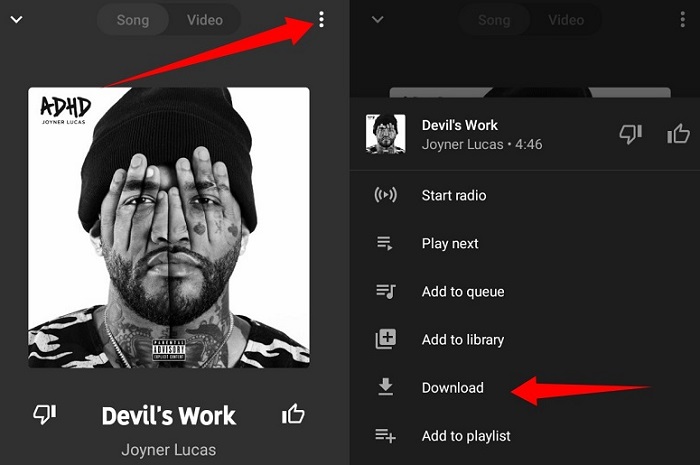
You can also download individual songs from the watch page, by tapping on the cover art of any song and then tapping "Download" or by tapping "Menu" and then tapping "Download".
Conclusion
If you subscribe to YouTube Premium or YouTube Music Premium, you can download YouTube Music for offline listening on your mobile devices. Once the subscription is canceled, you will be unable to access the downloaded YouTube Music anymore. By contrast, Macsome YouTube Music Downloader has more comprehensive functions, which lets both YouTube free and Premium users download songs from YouTube Music on your computer. Thanks to this perfect tool, you can listen to any YouTube Music songs offline.




 Belinda Raman
Belinda Raman





