How to Download YouTube Music to MP3 Player
How do I download YouTube Music to MP3 player? I tried taking the SD card out of the MP3 player and putting it in my phone. I downloaded songs then unmounted and installed the SD card in the player. It didn't work. - Chris Robinson asked on the Google Community.
YouTube Music is a music streaming service. If you're a YouTube Music Premium member, you can download your favorite songs to your mobile device for offline listening. But the downloading content is only available in the YouTube Music app and stored in a protected format that only the app can read. YouTube Music doesn't allow you to download music onto MP3 players. And many common MP3 players can't recognize YouTube Music, either. Thus, you can't transfer YouTube Music to an MP3 player directly.
But don't worry. In this article, we will provide a viable alternative solution to help you download music from YouTube to MP3 players for offline playback. Please check the detailed guide below.
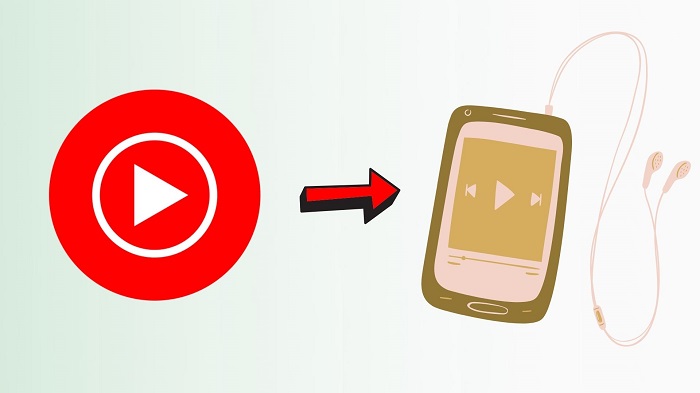
Alternative Tool to Download YouTube Music to MP3 Player
YouTube Music streams in the protected AAC format, which is not compatible with any MP3 player. And there is still no YouTube Music app on most MP3 players now. Fortunately, you can use a third-party tool that has the ability to download and convert YouTube Music to MP3, as MP3 is compatible with most MP3 players. Therefore, you can get YouTube Music onto MP3 players with ease.
Macsome YouTube Music Downloader is a professional YouTube Music to MP3 Converter that is specially designed for all YouTube Music users. With it, you are able to download tracks, albums, and playlists from YouTube Music to MP3 with original quality. Aside from MP3 audio file format, it can also support WAV, AAC, FLAC, AIFF, and ALAC.
Whether you're a YouTube Music subscriber or YouTube Music free user, you can easily download YouTube Music songs to MP3 files and save them to your computer locally. Consequently, you are able to transfer YouTube Music to an MP3 player without any limitation.
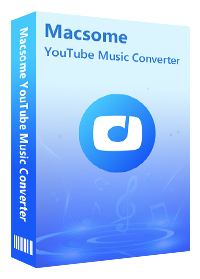
Key Features of Macsome YouTube Music Downloader
- Support downloading tracks, albums, and playlists from YouTube Music.
- Convert YouTube Music to MP3 / AAC / WAV / FLAC / AIFF / ALAC.
- Support batch conversion with up to 10x faster conversion speed.
- Keep original output quality and ID3 tag information after conversion.
- Transfer YouTube Music to MP3 player, iPod, iPad, Apple Watch, etc.
In the following part, we should like to focus on how to download songs from YouTube Music to MP3 and how to transfer YouTube Music to an MP3 player without limits. But before we get started, please make sure you have downloaded the latest version of Macsome YouTube Music Downloader. It is compatible with Mac and Windows computers. You can choose the correct version and install it on your computer.
How to Download YouTube Music to MP3 Player
Step 1. Login to YouTube Music Web Player
Launch Macsome YouTube Music Downloader on your computer, and the YouTube Music web player will start at the same time. Log in to your YouTube Music account. A free account is also OK. If you don't have one, you can also create a new account right now.
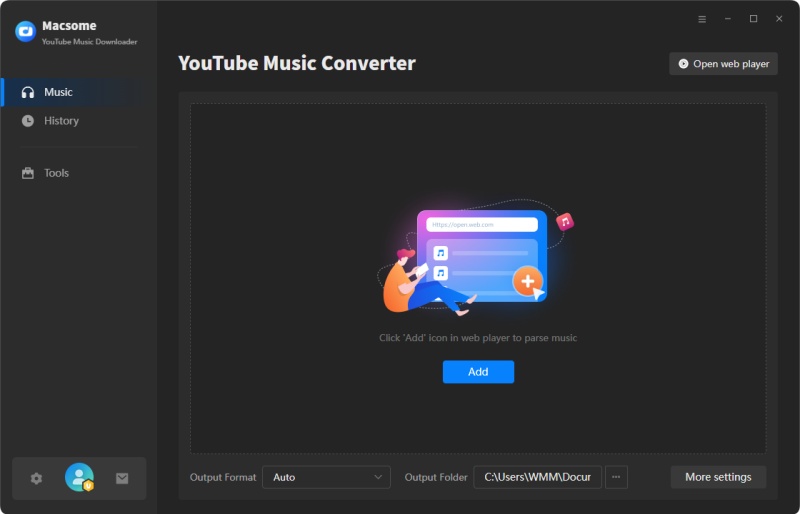
Step 2. Set MP3 as the Output Format
Click on the icon in the lower left corner of the main interface, and the Settings window will pop up. From the "Output Format" drop-down list, select the MP3 as the output format. You can also change the bit rate and sample rate to get the high audio quality you need.
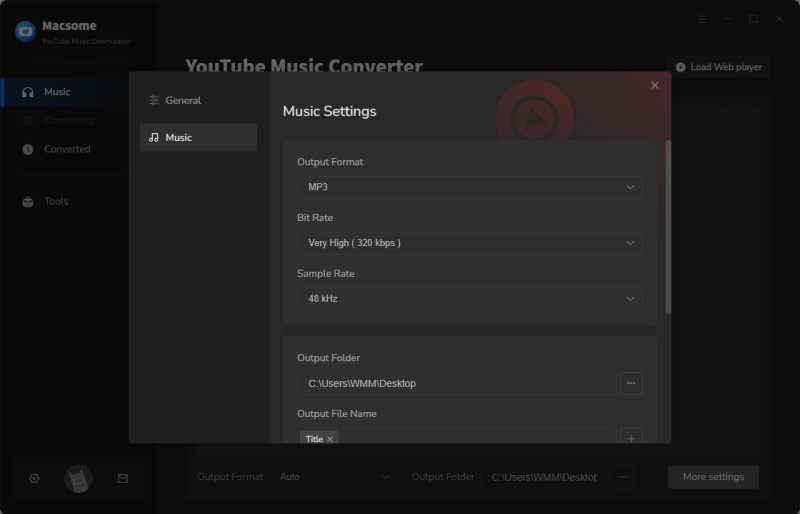
Step 3. Select YouTube Music to Convert
Browse an album or a playlist, then you will see the "Click to add" button.
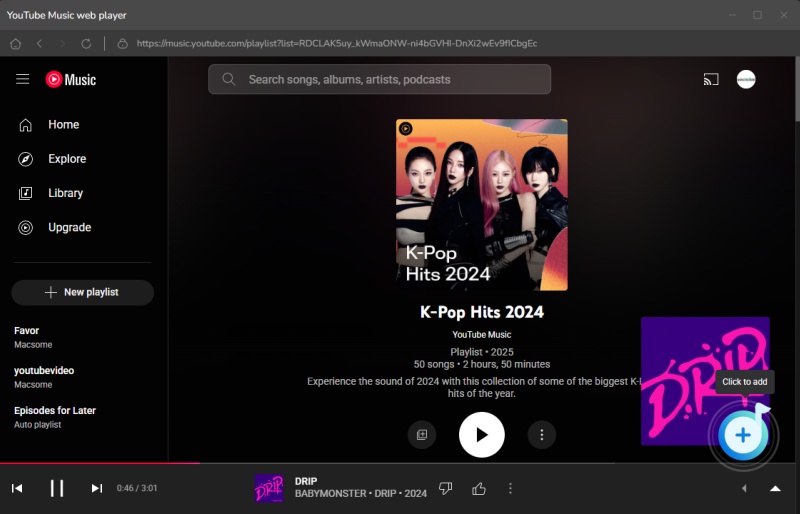
Click it, and all the selected songs will be loaded. Tick off the songs you'd like to convert.
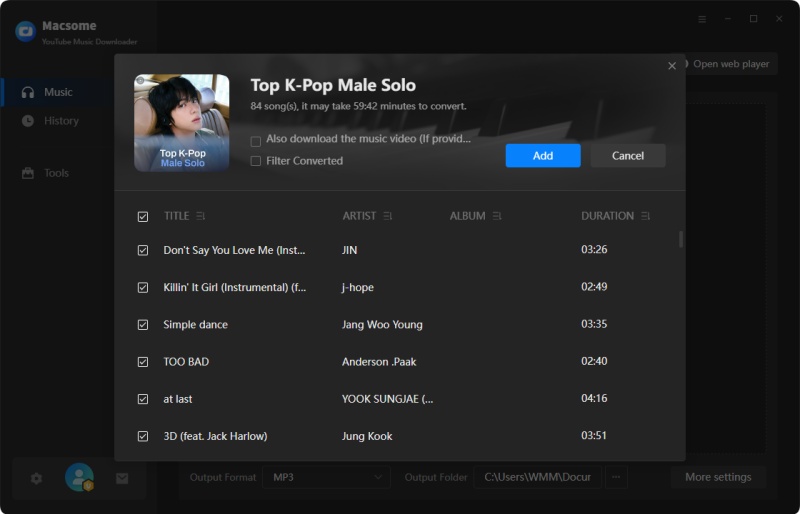
Step 4. Start to Convert YouTube Music to MP3
Click on the "Convert" button to start the YouTube Music to MP3 conversion.
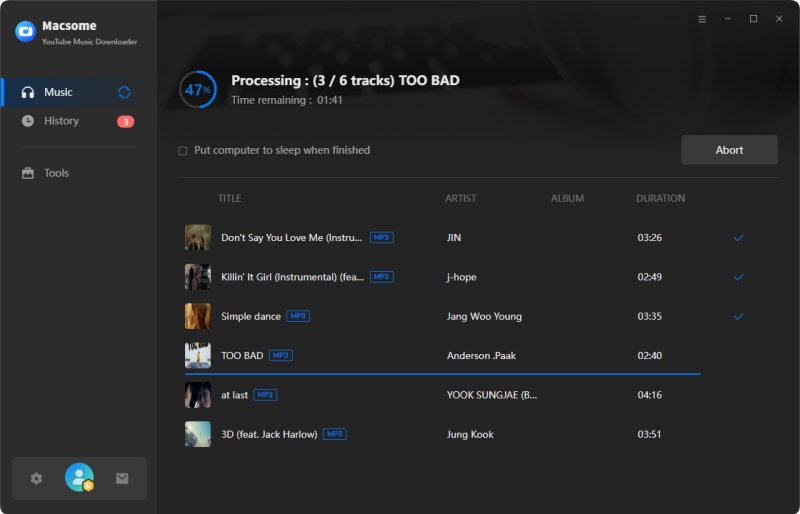
When the conversion is done, you can go to the "History" option to find the converted history, and then click on the "folder" icon to locate the converted YouTube Music MP3 files on the computer.
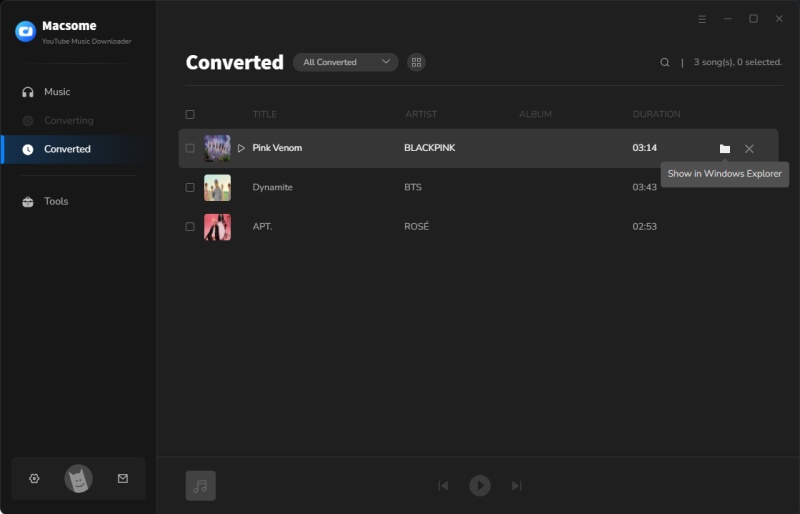
Step 5. Transfer YouTube Music to MP3 Player
It is simple to transfer YouTube Music to your MP3 player. To do this, connect your MP3 player to your computer with the provided USB Cable. Then locate your MP3 player, which is usually marked as a removable disc on My Computer. Select the desired YouTube Music songs, then drag and drop them into the MP3 player's folder on your computer. When you have finished transferring the music files, you must "safely remove" the device.
Since you have successfully transferred songs from YouTube Music to your MP3 player. Now you can play YouTube Music on your MP3 player at will.
Disclaimer
- This program is for private use only.
- You should not use it to distribute or pirate music.
Conclusion
When you finished reading the article, you will get clued-up on how to download YouTube Music to MP3 players. Thanks to Macsome YouTube Music Downloader, which enables you to download YouTube Music songs, albums, and playlists to plain MP3, so that you can transfer the downloaded YouTube Music MP3 files to your MP3 player easily. Thus, you can listen to YouTube Music on Apple iPod, Microsoft Zune, Samsung Gear S3, Garmin Smartwatch, Sony Walkman, Fitbit versa 3, FiiO M17, and other devices offline as you want.
You can try it immediately. Macsome YouTube Music Downloader offers a free trial version, which can convert the first minute of each track to test its features. To download the whole YouTube Music MP3 tracks, you should get the full version.




 Belinda Raman
Belinda Raman





