How to Play YouTube Music on PS5 While Playing Games
Why there is no YouTube Music on PlayStation PS4/PS5? Can I play YouTube Music on PS5? I was just wondering if there was a way for me to play YouTube music on my PS5, it's because I don't listen to Spotify.
Sony PlayStation 5 (known simply as PS5) is the newest games console from Sony, which is a powerful and well-designed console that offers a compelling next-gen gaming experience. Like previous consoles, PS5 can also serve as a media center. It supports video streaming apps across almost all categories. However, when it comes to the music streaming apps, you are limited to just two options: Spotify and Apple Music. The YouTube Music app is not included.
So here's the question, how can we play YouTube Music on PlayStation 5 consoles? Don't worry about it. In the follow-up post, we will introduce a practical method to help you to download songs from YouTube Music to PS5 as background music for the game.

Part 1. Download Songs from YouTube Music for PS5
So far, YouTube Music doesn't integrate with Sony PS5. This is why you can't play YouTube Music on PS5 directly. Luckily, PS5 lets you listen to music from a USB drive. Therefore, if you can convert YouTube Music to PS5 compatible formats like MP3, AAC, or FLAC, then you can import YouTube Music to a USB drive for PS5.
It's worth noting YouTube Music is a music streaming service. It streams music in encrypted AAC format. In order to download songs from YouTube Music to a USB drive, Macsome YouTube Music Downloader is strongly recommended for you. It is specially designed for both YouTube Music free users and Premium subscribers and lets them download songs, playlists, and albums from YouTube Music.
In addition to the above, it is a professional YouTube Music Converter, which can convert songs from YouTube Music to MP3, AAC, WAV, FLAC, AIFF, and ALAC with original quality. So, you can play the converted YouTube Music songs on PS5 from the USB drive easily.
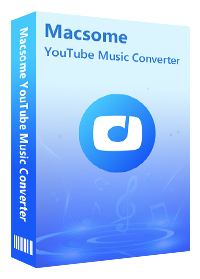
Why Macsome YouTube Music Downloader is recommended?
- Convert YouTube Music to MP3 / AAC / WAV / FLAC / AIFF / ALAC.
- Download YouTube Music songs, albums, and playlists.
- Support to download YouTube Music without a Premium account.
- Support batch conversion and up to 10x faster conversion speed.
- Keep high output quality and ID3 tag information after conversion.
- Transfer YouTube Music to PS5, Xbox One, USB, SD card, etc.
Part 2. Detailed Tips to Download YouTube Music for PS5
Thanks to Macsome YouTube Music Downloader, you can download YouTube Music to PS5 compatible audio formats. Below, we will show you how to use it to download songs from YouTube Music. After that, you can listen to YouTube Music via USB on PlayStation 5. Please go right ahead.
Step 1. Access the YouTube Music Library
First, download, install and launch Macsome YouTube Music Downloader on your computer. When the application has started, and the YouTube Music web player will open at the same time, sign in to your YouTube Music account to access the YouTube Music library.
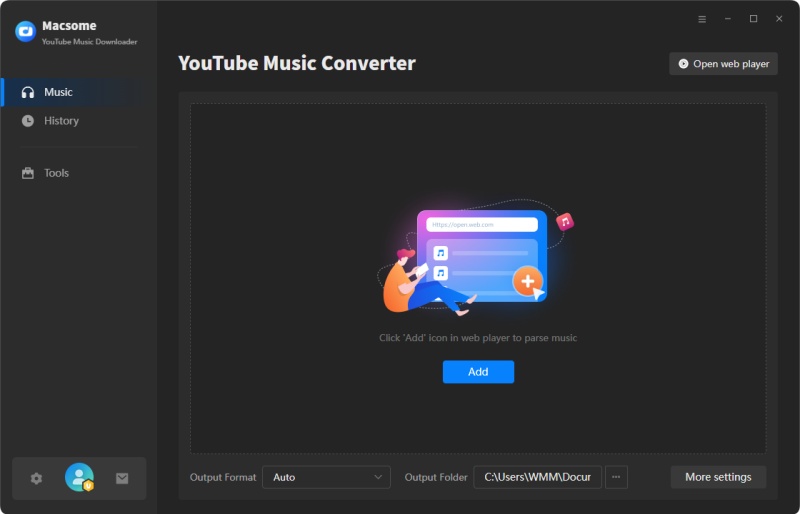
Step 2. Set the Output Formats for PS5
Click on the Settings in the lower left. From the pop-up window, you can select the output format available for PS5. If you want to play music from USB drives on PS5, you can select the PS5 console supported file formats, like MP3, AAC, and FLAC from the Output Format drop-down list.
Besides, you could personalize the audio parameters, like bit rate and sample rate, as you like. If you want to arrange files in a better way, you can customize the output file name and output organized way.
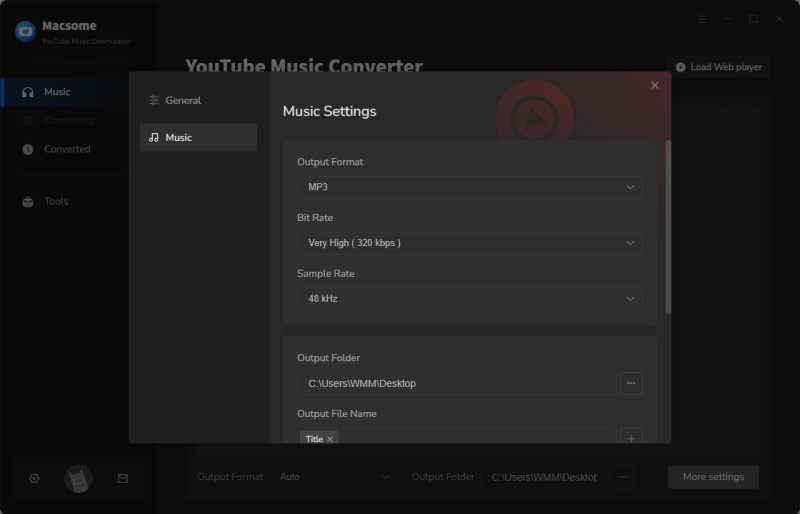
Step 3. Add YouTube Music Playlists
Navigate to the music library, then select and open a playlist you'd like to play on PS5. Tap the "Click to add" button to load all the songs of this playlist to the conversion pane. Tick off the tracks you want to download.
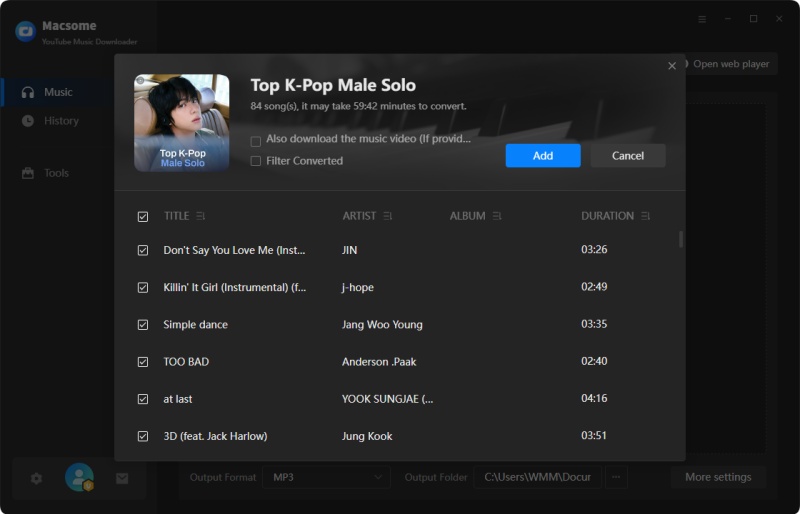
Step 4. Start to Download YouTube Music for PS5
Press the "Convert" button to start the YouTube Music to PS5 downloading process.
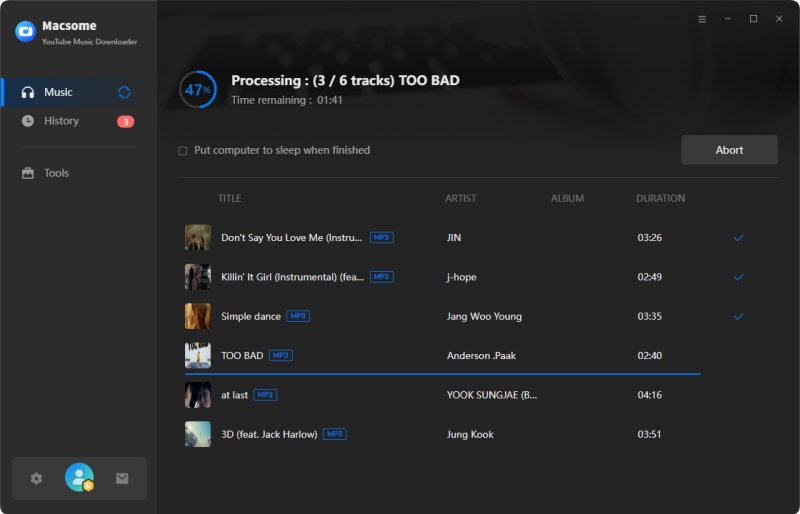
Once the downloading is finished, all the downloaded YouTube Music files will be saved to your computer locally. You can locate them from the History panel.
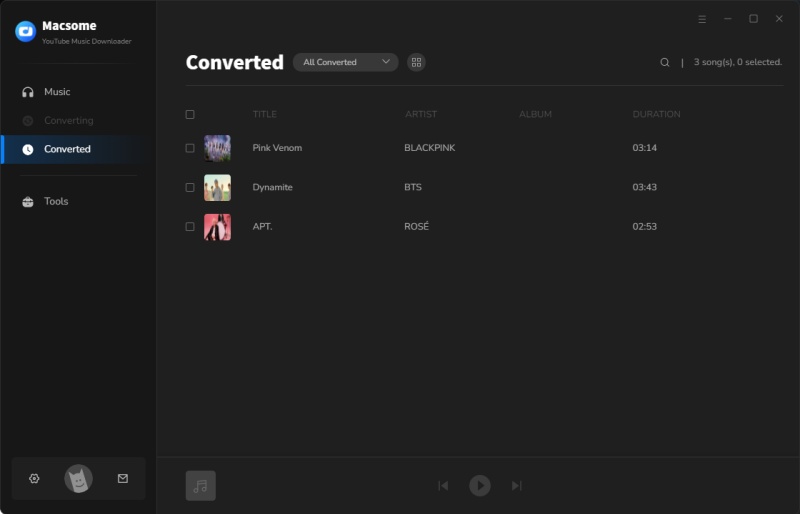
Part 3. Play YouTube Music from a USB Drive on PS5 Consoles
Since you have downloaded YouTube Music to PS5 supported file types on your computer. Now you can transfer YouTube Music to a USB drive, then you can listen to the music from a USB drive on PS5 consoles.
Step 1. Plug a USB drive into your computer, and create a folder called "Music" on the USB. Then copy the downloaded YouTube Music files to the "Music" folder.
Step 2. Connect the USB drive to your PS5 console. Select Music in the control center. USB Drive appears in your playlist.
Step 3. Select USB Drive. Now you can select a YouTube Music track to play it.
Conclusion
In short, you learned how to get songs from YouTube Music to PS5 with the above tutorial. As YouTube Music is not available on the PS5, you can download songs from YouTube Music by using Macsome YouTube Music Downloader. Then you have the ability to move the downloaded YouTube Music files to a USB drive so that you can listen to the YouTube Music from a USB flash drive in the background without interrupting games on PS5 consoles.




 Belinda Raman
Belinda Raman





