How to Play Apple Music on Eclipse Fit Clip Plus MP3 Player
Question: I have an Eclipse Fit Clip Plus MP3 player. Can I play Apple Music on the Eclipse Fit Clip Plus MP3 player? How do I do it if I want to transfer the iTunes library to Eclipse Fit Clip Plus MP3 player?
Maybe you have tried to transfer the media folder to your Eclipse Fit Clip Plus MP3 player, but you would find it impossible to play them successfully. These files are not the same as the local MP3 files. They are DRM protected, including Apple Music files or other purchased iTunes audio files. Unless you try to convert these Apple Music files to the standard audio format like MP3, transfer these converted MP3 music files to Eclipse Fit Clip Plus MP3 player.

Macsome Apple Music to MP3 Converter
Users can only enjoy Apple Music service after they pay for an Apple Music subscription, and they can also download them for offline playing, add their playlists, and more. Although you can download them, you can't transfer or copy them to other devices because of DRM as well.
Macsome iTunes Converter is such an Apple Music converter. With it, you can help users easily convert Apple Music to MP3, AAC, WAV, FLAC, AIFF, and ALAC format at 10x conversion speed. There is no need to worry about the output audio quality for music fans. It also keeps 100% audio quality from the primary ones.
Why Macsome Apple Music Converter Is Needed
- Convert Apple Music files to MP3, AAC, WAV, FLAC, AIFF, and ALAC;
- Support iTunes purchased Audiobook conversion;
- Keep 100% original sound quality after conversion;
- Retain all ID3 tags and metadata like title, artwork, artist, cover and more;
- Highly compatible with the latest Windows and macOS.
Tutorial on Converting Apple Music to Eclipse Fit Clip Plus
Just follow the next tutorial, you will learn how to convert Apple Music to MP3 format so that you can play the converted Apple Music songs on Eclipse Fit Clip Plus easily and quickly.
Step 1. Download the latest version of iTunes Music Converter, install and run it.
Step 2. Click "+" to import the downloaded Apple Music files.
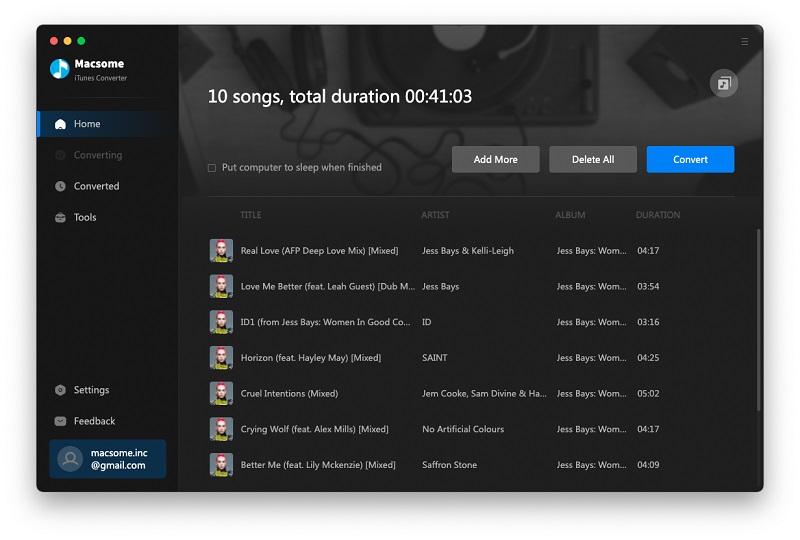
Step 3. Click the "Setting icon" to set the output format and output folder. There are five output formats for you to choose from. If necessary, you can also reset the related audio parameters.
The program supports a series of output audio formats including MP3, AAC, WAV, FLAC, AIFF, and ALAC, you can just to choose a suitable one and set the output folder, or the conversion speed according to your need.
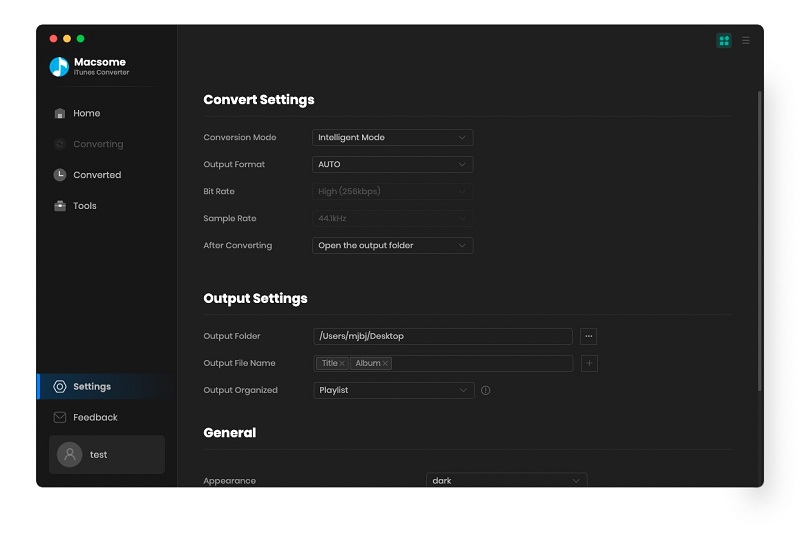
Step 4. Click the "Convert button" to start converting.
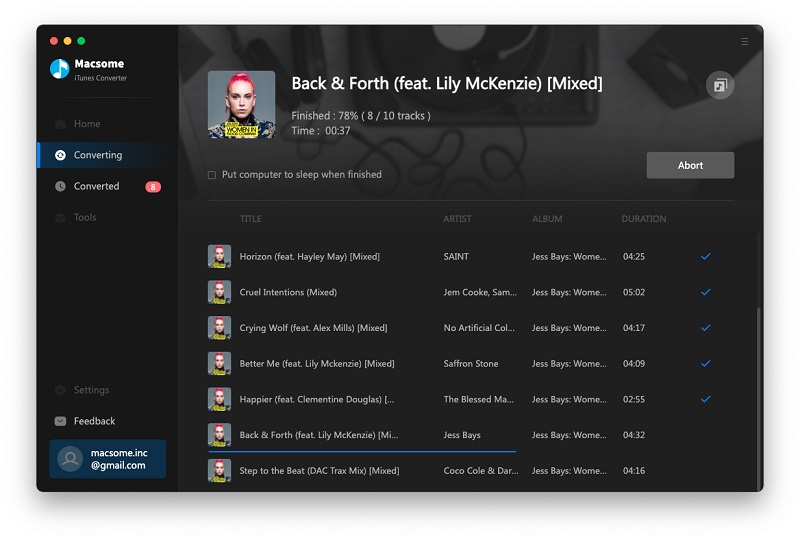
After the conversion, you can open the output folder to find the converted files in MP3 format.
Step 5. After the conversion, you can connect your Eclipse Fit Clip Plus to the computer, and transfer the converted MP3 files to it.


 Belinda Raman
Belinda Raman