Some of your Questions:
- Why can I only convert 1 minute of each audio?
- What's the differences between Macsome Amazon Music Downloader and other Amazon conversion program?
- I have received the license information. How to register Amazon Music Downloader?
- What can I do if I get the message "Invalid Code" when trying to register?
- What kinds of music format the program supports? What output format can it export?
- Can I convert the entire playlist from Amazon?
- Does Amazon Music Downloader support Amazon Music HD?
- How to Make Macsome Amazon Music Downloader Work at 10X Speed?
- Solutions to Failed 1000?
- Solutions to Failed 1005, 1200, 1201, 6208?
- Solutions to Failed 1007?
- Solutions to Failed 1010, 1700-1702?
- Solutions to Failed 1101?
- Solutions to Failed 1102?
- Solutions to Failed 1802-1803?
- Solutions to Failed 4000-4005, 4100-4105?
- Solutions to Failed 4106?
- Solutions to Failed 1106?
- What should I do if I encounter the "Login required" issue?
- How to contact us when you encounter with "Conversion Failure"?
Q.Why can I only convert 1 minute of each audio?
Macsome Amazon Music Downloader offers a free trial version that allows you to download 1 minute of each song for testing. To unlock this restriction, please purchase a license.
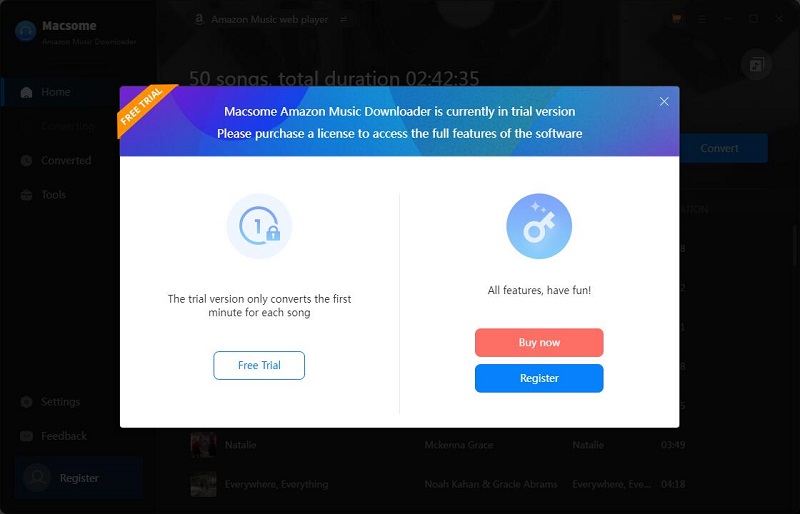
Q.What's the differences between Macsome Amazon Music Downloader and other Amazon conversion program?
With Macsome Amazon Music Downloader, you can download songs from Amazon Music Unlimited & Prime Music, and convert them to MP3, AAC, WAV, FLAC, AIFF, and ALAC without quality loss.
Q.I have received the license information. How to register Amazon Music Downloader?
Step 1: You can click the profile icon on the left, or click the icon on the top-right user interface, and choose "Register" option in the drop-down list, you will get the following registration window.
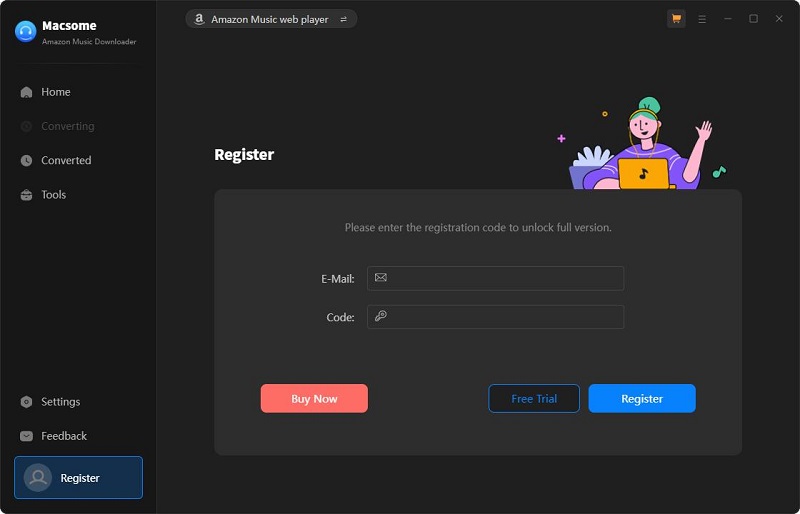
Step 2: Copy and paste the registration Email and Code into the registration popup dialog, then click "Register".
Q. What can I do if I get the message "Invalid Code" when trying to register?
1: First please make sure that you have downloaded the right program.
2: The registration code is case sensitive. And, please do not add blank at the beginning or the end of the word. You can also copy and paste the Email address and Code into the registration popup dialog.
3: If you are sure that you are running the right program and following the direction but still get the error message, please contact our support team for help.
Q. What kinds of music format the program supports? What output format can it export?
Macsome Amazon Music Downloader supports downloading songs, albums, playlists, and podcasts from Amazon Music Unlimited & Prime Music to MP3, AAC, WAV, FLAC, AIFF, or ALAC output format with high quality.
Q. Can I convert the entire playlist from Amazon?
Yes, you can convert the entire playlist, artist, album or podcast from Amazon Web Player.
Q. Does Amazon Music Downloader support Amazon Music HD?
Yes. Macsome Amazon Music Downloader now supports download Amazon Music from the Amazon Music App with up to Ultra HD/HD output quality.
Q. How to Make Macsome Amazon Music Downloader Work at 10X Speed?
Macsome Amazon Music Downloader provides two download modes: Amazon Music App and Amazon Music Web Player. To make Macsome Amazon Music Downloader work at 10x faster speed, please choose to record music from the Amazon Music web player.
Q.Solutions to Failed 1000?
"Failed 1000" means your program is occurring an unknown error and it can't convert Amazon Music successfully.
We suggest you can try again later .
Q.Solutions to Failed 1005, 1200, 1201, 6208?
Caused: Failed 1005, 1200, 1201, 6208 mean that Macsome Amazon Music Downloader downloads songs timeout or other errors.
Solution: Please relaunch Macsome, then start to download music again.
Note: For Failed 1201 on the macOS, please also go to uninstall the Recording Driver, after that please restart Macsome program for a try.
Q.Solutions to Failed 1007?
If multiple devices are logged into the same Amazon Music account and play music at the same time, then you will get the Failed code "1007". In this case, please make sure you are using Amazon Music on this computer alone while using Macsome.
Q.Solutions to Failed 1010, 1700-1702?
Caused: Failed 1010, 1700, 1701, and 1702 mean Macsome encountered errors like query no match, query failure, download failure under "YouTube Download" conversion mode.
Solution: Please choose "Record Mode" as conversion mode on the settings window.
Q.Solutions to Failed 1101?
"Failed 1101" means Macsome fails to launch the Amazon Music app.
If you reopen Macsome Amazon Music Downloader but still get this error code, please reinstall the Amazon Music app to check whether the issue can be fixed.
Q.Solutions to Failed 1102?
"Failed 1102" means that Amazon Music app fails to play your music. For this error, please try and check if the following tips help to fix this issue.
1. Please make sure that you are using the latest version of Macsome. If not, please download the latest version through the Download Center
2. Please make sure the original audio can be played on Amazon Music normally.
3. Please check whether the problem only happens to individual files, if so, please try to convert them again.
4. Please check whether is there any external audio device connected with your computer while conversion, including USB, Wi-Fi, Airplay, Bluetooth and HDMI, etc. If so, please disconnect them and retry.
Q.Solutions to Failed 1802-1803?
Please follow the steps below to authorize the "Music" app.
Step 1: Go to System Preferences - Security & Privacy - Privacy tab.
Step 2: Scroll download and find out the "Automation" option, then tick on "Music" under Macsome Amazon Music Downloader.
Q.Solutions to Failed 4000-4005, 4100-4105?
Caused: The error code Failed "4000-4005, 4100-4105" mean that the input/output path does not exist, the program fails to create the output files or the name of the output path is too long, or need authorization to create a folder.
Solution: Run Macsome, go to the "Settings" on the left, change a different output path, and choose "None" under "Output Organized" for a try.
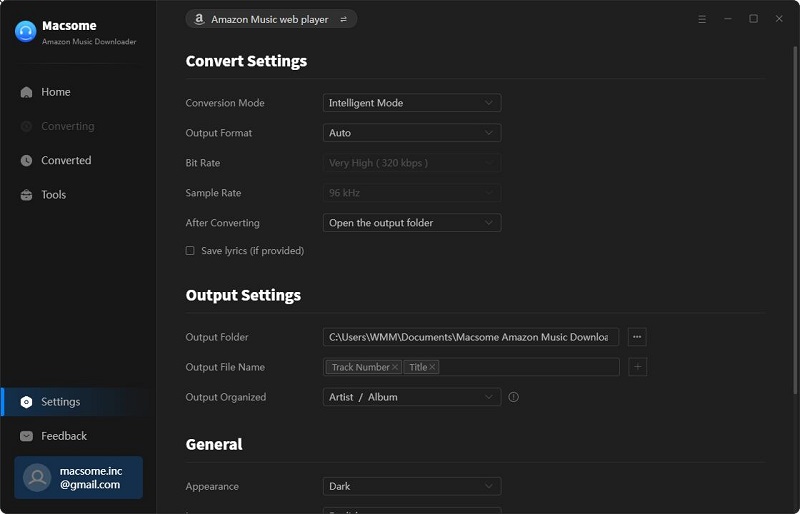
For Failed 4003, it's caused by the insufficient disk space. Please also try to free up some space on the output path of Macsome.
Q. Solutions to Failed 4106?
Failed 4106 means the output file is too large to save into your FAT disk. Please choose another output path and do not select your FAT disk.
Q. Solutions to Failed 1106?
Cause: Current PC does not have an audio output device.
Solution: Users should check the audio output device is connected. You can also try playing a song in the Amazon Music app to see if there is any abnormality, to make sure that the music can be played normally in the official app, and then start the conversion.
Q. What should I do if I encounter the "Login required" issue?
Cause: Some music requires a login to the Amazon Music web player to download.
Solution: Please log into your Amazon Music account.
Q. How to contact us when you encounter with "Conversion Failure"?
[1] Please make sure the songs you want to convert can be played normally on Macsome or on the Amazon Music web player in Chrome.
[2] Please don't connect an external audio device to your computer during the conversion and don't play Amazon Music on other devices at the same time.
If above solutions still cannot fix your problems, please provide the following information to our support team via [email protected]. We will reply to your message within 24 hours on weekdays and 48 hours on weekend. And we will submit your feedback to our developer and inform you if the solution is available.
- 1. Which OS are you using?
- 2. Are you a Prime Music user or Amazon Music Unlimited user? And which country/region does your Amazon Music account belong to?
- 3. Which download mode did you choose?
- 4. What is the output format you choose?
- 5. Did the problem happen to a certain audio file or to all audio files?
- 6. Please send us two log files. You can find them by clicking the icon, and select Open Log File. Then click the logs folder and you will see the log files, please send us all the log files.



