Some of your Questions:
- Why can I only convert the first 1 minute of each audio?
- What's the differences between Macsome and other Spotify conversion tools?
- I have received the license information. How to register Macsome Spotify Downloader?
- What can I do if I get the message "Invalid Code" when trying to register?
- What kinds of music format the program supports? What output format can it export?
- Can I convert the entire playlist from Spotify?
- The output audio quality is unsatisfied, how to improve the output quality?
- What's the function of "Intelligent Mode"?
- How to sort out the output audios by Artist / Album folders?
- The volume of some converted songs are lower than the volume of original ones. Is there any way to improve it?
- For Failed 10**, Failed 110*, Failed 120*, Failed 170*, Failed 4***, Failed 6208, or Failed 1106. How can I fix it?
- What Should I Do If My Spotify Account Suspended?
- What should I do If I get a messy audio file?
- What should I do if I encounter the "Login required" issue?
- Are there potential risks when downloading at high speed?
- I encounter some problem that I can't find any solution in FAQ. How can I get technical support?
Q.Why can I only convert 1 minute of each audio?
Macsome Spotify Downloader has a free trial version, which only allows users to convert the one minute of each song for testing. To unlock this restriction, please order a license.
Q.What's the differences between Macsome and other Spotify converter tools?
Macsome Spotify Downloader can not only download Spotify music and convert them to MP3, AAC, WAV, FLAC, AIFF, and ALAC. You can also upload the music from Spotify to OneDrive and iTunes. Besides, you can burn the Spotify songs to a CD.
Q.I have received the license information. How to register Macsome Spotify Downloader?
Step 1: You can directly click the "Register" option on the left to open the registration window and complete the registration process.
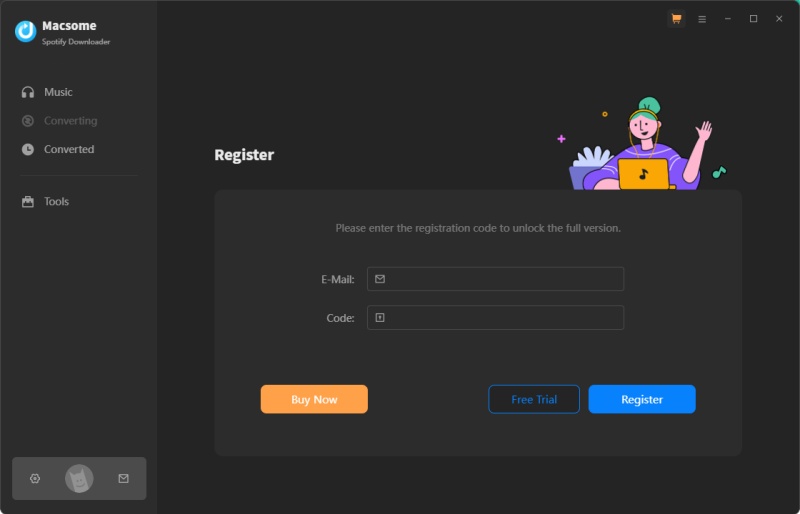
Besides, you can also click the icon on the top-right user interface, and choose "Register" option in the drop-down list, you will get the following registration window.
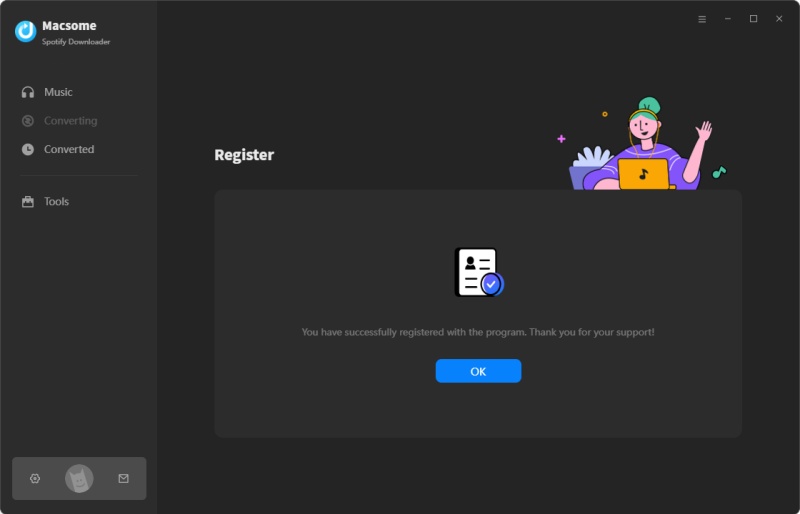
Step 2: Copy and paste the registration Email and Code into the registration popup dialog, then click "Register".
Q. What can I do if I get the message "Invalid Code" when trying to register?
1: First please make sure that you have downloaded the right program.
2: The registration code is case sensitive. And, please do not add blank at the beginning or the end of the word. You can also copy and paste the Email address and Code into the registration popup dialog.
3: If you are sure that you are running the right program and following the direction but still get the error message, please contact our support team for help.
Q. What kinds of music format the program supports? What output format can it export?
Currently Macsome Spotify Downloader supports converting Spotify single track, playlists, albums, radios, audiobooks, and podcasts to MP3, AAC, WAV, FLAC, AIFF, and ALAC formats.
Q.Can I convert the entire playlist from Spotify?
Yes, you can. But please note that the program is limited to be added to up to 500 songs at one time. If you'd like to convert a playlist with more than 500 songs, please open the playlist on Spotify, select all files in the playlist and then drag & drop them for converting. Or you can create some new playlists and convert them separately.
Q.The output audio quality is unsatisfied, how to improve the output quality?
Please set the "AUTO" from the output format list, which lets you preserve the best output quality. To customize output settings, please click on the "Settings" icon on the left, then set output format as your need, and please change the bit rate or sample rate to customize the output quality. You can also set the "Record Mode" from the Conversion Mode option to change the conversion speed to ensure that output quality.
Q.What's the function of "Intelligent Mode"?
Intelligent Mode is a combination of Spotify Record Mode and YouTube Download Mode. When you choose "Intelligent Mode" in the settings window, the conversion rate would be increased a lot thus you can get the Spotify tracks as needed.
Q.How to sort out the output audios by Artist / Album folders?
From the settings pop-up window, you can choose how you'd like the output files to be organized - "Playlist", "Artist/Album", "Artist", "Album", "Artist/Album" "Playlist/Artist", "Playlist/Album", or "None".
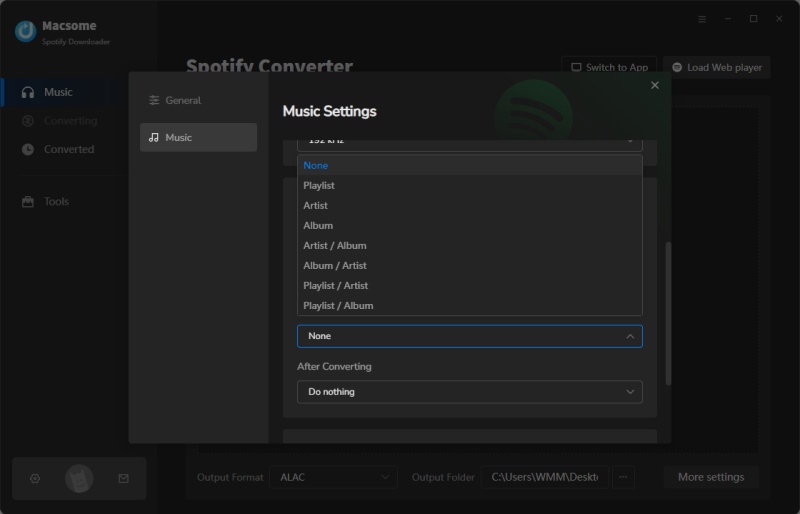
Q.The volume of some converted songs are lower than the volume of original ones. Is there any way to improve it?
If you want to download the songs in full volume, we suggest you change the setting in Spotify. The most important thing is to uncheck the "Set the same volume level for all songs" box in Spotify.
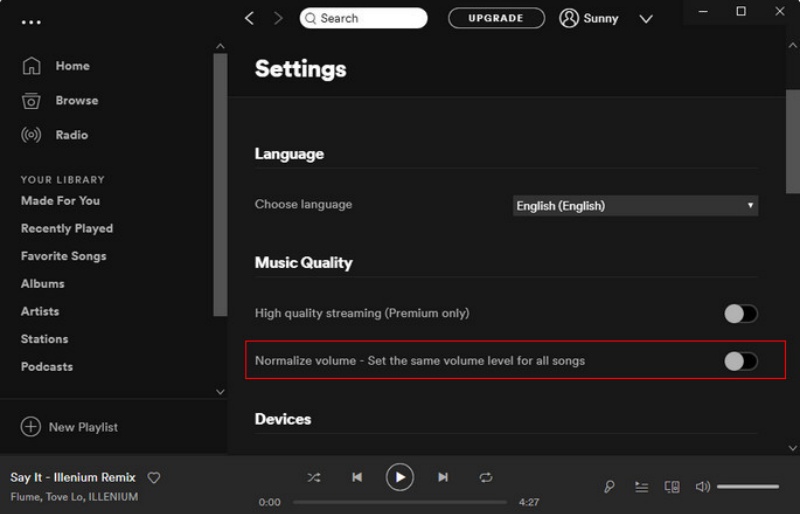
Q.For Failed 10**, Failed 110*, Failed 120*, Failed 170*, Failed 180*, Failed 4***, Failed 6208, or Failed 1106. How can I fix it?
[1] Failed 1000:
Cause: Unknown error.
Solution: Please go to the Settings and select the "YouTube Download" mode for a try.
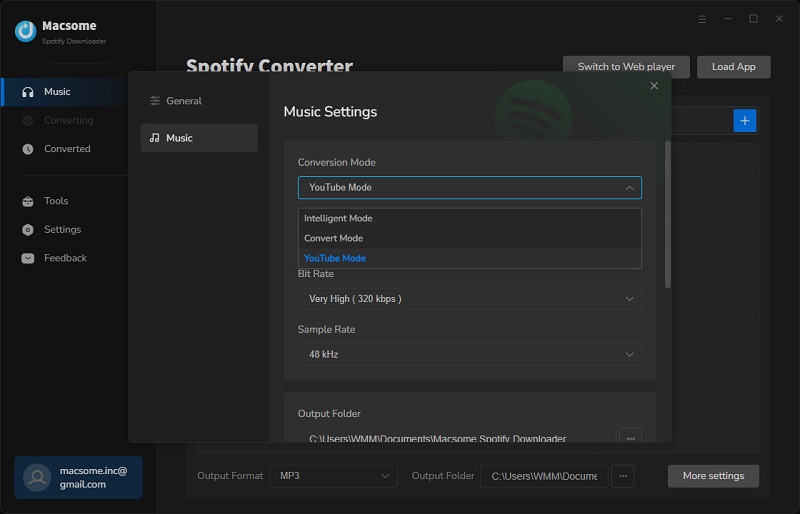
[2] Failed 1005:
Cause: Failed to open encoder.
Solution: Please re-launch the Macsome, and try it again.
[3] Failed 1007:
Cause: Your Spotify account is playing audios on another device.
Solution: Please make sure you are selecting "This Computer" to play the audio on Spotify.
[4] Failed 1010:
Cause: Conversion failed.
Solution: Please choose another output format or select the "Record Mode" mode for a try.
[5] Failed 1101:
Cause: Failed to initiate the app.
Solution: Please re-start Macsome for a try. If the issue still exists, please re-install the Spotify app from its official website to check whether the issue can be fixed.
[6] Failed 1102:
Cause: Failed to play.
Solution: 1) Please make sure you are using the latest version of both Macsome and the Spotify app. 2) Please make sure the original audio files can be played normally on Spotify. 3) Please check whether your computer is connected to external speakers, Bluetooth devices, earphone, etc. If it is, please disconnect it for a try.
[7] Failed 1200:
Cause: The actual duration is less than the acquired duration.
Solution: Please try it again later.
[8] Failed 1201:
Cause: Macsome converts songs timeout or other errors.
Solution: Please open Macsome, then convert the music songs again.
[9] Failed 1700, 1701 or 1702:
Cause: There's no search result under YouTube Download mode.
Solution: Please go to the Settings, and choose the "Record Mode" mode for a try.
[10] Failed 4000, 4001, 4101 or 4102:
Cause: Files do not exist.
Solution: Please go to the Settings, change the output path and select None in the Output Organized section.
[11] Failed 4002, 4100, 4103, 4104 or 4105:
Cause: No permissions to read or write.
Solution: Please run the program as Administrator and change the output path for a try.
[12] Failed 4003:
Cause: Insufficient disk space.
Solution: Please make sure there's enough disk space in the output directory.
[13] Failed 4004:
Cause: The file path is too long.
Solution: Please go to the Settings, change the output path and select None in the Output Organized section.
[14] Failed 4005:
Cause: The path format may contain special characters, trailing space or dot.
Solution: Please change the output path and select None in the Output Organized section for a try. Please provide us with the link if there are special characters in the song title, artist or album.
[15] Failed 4106:
Cause: The file is too large and exceeds the FAT disk format limit.
Solution: Please set the output directory to a non-FAT formatted disk.
[16] Failed 6208:
Cause: Get player timeout.
Solution: Please re-launch Macsome for a try.
[17] Failed 1106:
Cause: Current PC does not have an audio output device.
Solution: Users should check the audio output device is connected. You can also try playing a song in the Spotify app to see if there is any abnormality, to make sure that the music can be played normally in the official app, and then start the conversion.
Q.What Should I Do If My Spotify Account Suspended?
If your Spotify account suspended, please refer to Quick guide to get a suspended Spotify account Back.
Q.What should I do If I get a messy audio file?
Please use the Spotify web player mode temporarily. And please provide the following details to assist us in resolving the issue:
- 1. Is your Spotify account Free or Premium?
- 2. When was your Spotify account created? Is it a relatively new account?
- 3. Which region are you using your Spotify account in?
Q. What should I do if I encounter the "Login required" issue?
Cause: Some music requires a login to the Spotify web player to download.
Solution: Please log into your Spotify account, either Spotify Free or Premium is OK.
Q.Are there potential risks when downloading at high speed?
Macsome Spotify Downloader is capable of downloadind Spotify music at up to 10x spped on your computer. It also offers you a speed settings from 1x to 10x under Record Mode. When you download songs in high speed, Spotify may detect your recording. Learn the potential risks when downloading at high speed. We recommend that you do not download a large number of songs at the same time.
Q.I encounter some problems that I can't find any solution in FAQ. How can I get technical support?
If above solutions still cannot fix your problems, please provide the following information to our support team via [email protected]. We will reply to your message within 24 hours on weekdays and 48 hours on weekend. And we will submit your feedback to our developer and inform you if the solution is available.
- 1. Which Windows OS are you using? 32 bits or 64 bits?
- 2. What is the output format you choose?
- 3. Please send us Spotify song or playlist links which you converted for a test.
- 4. Please send us two log files. You can find them by clicking the icon, and select Open Log File. Then click the logs folder and you will see the log files, please send us all the log files.



