Can I connect to Spotify via the Waymo app? Yes! Spotify on Google Waymos!
Waymo, a self-driving technology company owned by Alphabet Inc., operates fully autonomous robotaxis for ride-hailing services via the Waymo One app in select cities. These driverless electric vehicles are revolutionizing travel. To enhance the ride experience, many users want to connect Spotify to Waymo for streaming personalized playlists, podcasts, or albums. In August 2025, Waymo partnered with Spotify to integrate music streaming into its Waymo One service in Phoenix, San Francisco, and Los Angeles. This guide will walk you through two ways to play Spotify music in a Waymo vehicle, so you can make your ride a musical journey!
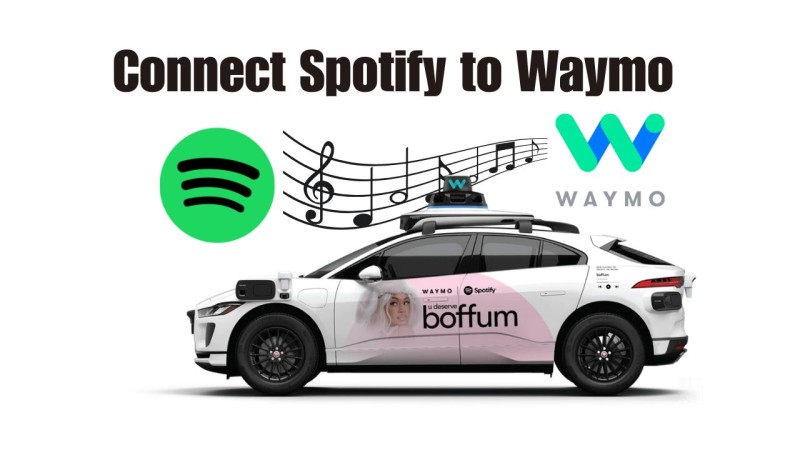
Part 1. Official Way to Connect Spotify Music to Waymo
Thanks to the native Spotify integration in the Waymo app and in-car system, you can now connect your Spotify account directly to enjoy your favorite music and podcasts through the car speakers.
Connect Spotify via the Waymo App (Before Your Ride)
1. Update the Waymo App: Ensure you have the latest version of the Waymo app installed on your iOS or Android device.
2. Navigate to Music Preferences: Open the Waymo app, go to the "Music" tab, and select Spotify from the list of available services.
3. Log In to Spotify: Follow the prompts to log in to your Spotify account (free or Premium) or create a new one. Authorize Waymo to access your Spotify account.
4. Confirm Connection: Once linked, your Spotify account will be pre-loaded for future rides, allowing seamless access to your music library.
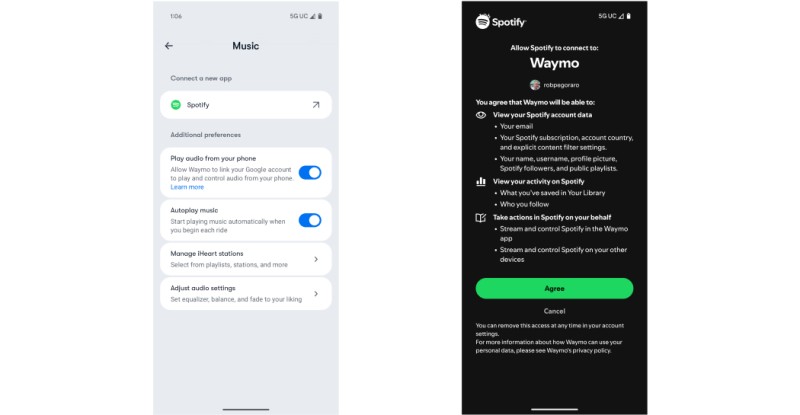
Connect Spotify via the In-Car Touchscreen (During Your Ride)
1. Access the Music Menu: In the Waymo robotaxi, locate the touchscreen in front of your seat. Tap the "Music" icon on the main menu.
2. Select Spotify: Choose Spotify from the list of streaming services.
3. Scan the QR Code: A QR code will appear on the screen. Use your smartphone camera to scan it, then authorize your Spotify account.
4. Start Playing Spotify Music in Waymo: Browse your Spotify library on the touchscreen or your phone to play playlists, albums, or podcasts.
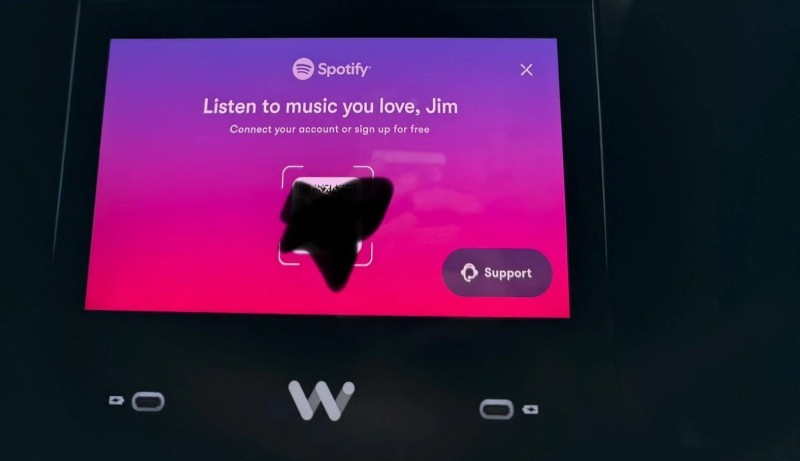
Please Note: You don't need a Spotify Premium account to use this feature. However, Premium users can start a "Jam" session for collaborative playlists with other passengers.
Part 2. How to Fix If Waymo Spotify Integration Is Not Working?
If you encounter issues while trying to connect Spotify to Waymo or play music, try these quick fixes.
- Check App Versions: Make sure that both the Waymo and Spotify apps are updated to the latest versions. Outdated apps may cause connectivity issues.
- Reauthorize Spotify: If the QR code scan fails or Spotify doesn't load, log out of Spotify in the Waymo app. Then, reconnect by rescanning the QR code or reauthorizing via the app.
- Verify Internet Connection: Waymo's Spotify integration requires an internet connection for streaming. Check your phone's data connection or the vehicle's Wi-Fi connection.
- Restart the System: Restart the Waymo app or, if possible, reboot the in-car touchscreen to reset the connection.
- Clear Cache: Clear the cache for the Waymo and Spotify apps on your phone to resolve potential glitches.
- Contact Support: If the issues persist, contact Waymo support via the app or Spotify's help center.
With a free Spotify account, ads may interrupt your playback. Upgrade to Premium for an ad-free experience. Read on for an alternative solution that allows you to remove ads from Spotify and download music so you can enjoy it in your car without limitations.
Part 3. Alternative Way to Play Spotify Music in Waymo
If Spotify integration is unavailable in your Waymo robotaxi, or if you prefer offline listening, you can download Spotify tracks, playlists, and albums with a Premium account. You can stream audio from Spotify directly to the car's speakers. Alternatively, using Macsome Spotify Downloader, you can download Spotify music without a Premium account, transfer the files to your phone or USB drive, and enjoy uninterrupted playback via Waymo's media system.
With Macsome Spotify Downloader, you can download entire Spotify playlists, albums, podcasts, and audiobooks in batches. The program supports MP3, AAC, WAV, FLAC, AIFF, and ALAC formats and retains 100% of the original output quality and ID3 tags, including title, artist, and album. After downloading, you can enjoy Spotify music offline in your car, studio, or on any MP3 player, or other device.

Key Features of Macsome Spotify Downloader
- Download Spotify songs, playlists, audiobooks, and podcasts with high quality.
- Convert Spotify songs to MP3, AAC, WAV, FLAC, AIFF, or ALAC.
- Download music from both the Spotify app and the Spotify web player.
- Download music from the Spotify web player without logging in.
- Customize the quality of your output of Spotify songs at up to 320 kbps.
- One-click to burn CDs & Import Spotify songs to Apple Music.
- Play Spotify music offline with both Spotify Free and Premium users.
- Support batch downloading Spotify music at up to 10x faster speed.
- Almost all the ID3 tags will be preserved.
How to Download Spotify Music Locally for Playback on Waymo
Step 1. Launch Macsome Spotify Downloader.
Download, install, and launch Macsome Spotify Downloader. This software works with both the Spotify desktop app and web player. In this guide, we'll use the web player. It will open automatically, where you can sign in to your Spotify account. Alternatively, you can download tracks directly from the web player without logging in, offering more flexibility.
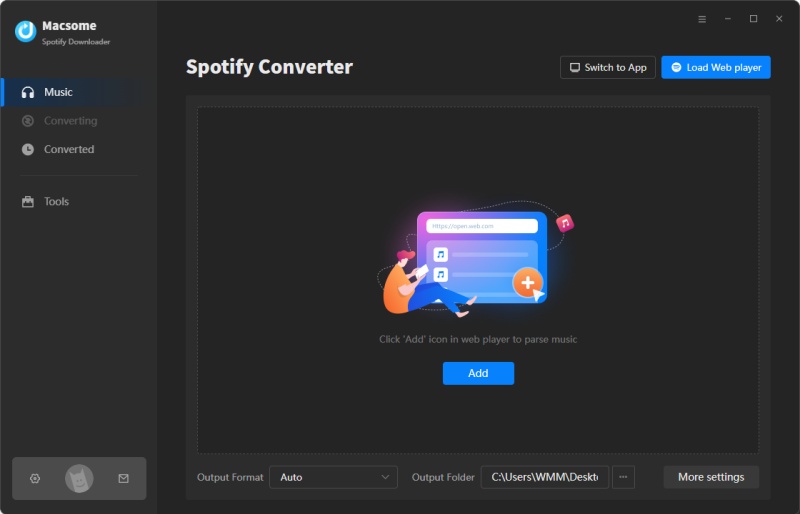
Step 2. Import Spotify Music to Macsome.
In the Spotify web player, go to the playlists you want to download. Click the "Click to add" button to load the tracks into Macsome. Then, click "Add" to include them in the conversion list. To add more playlists in batches, click "Add More."
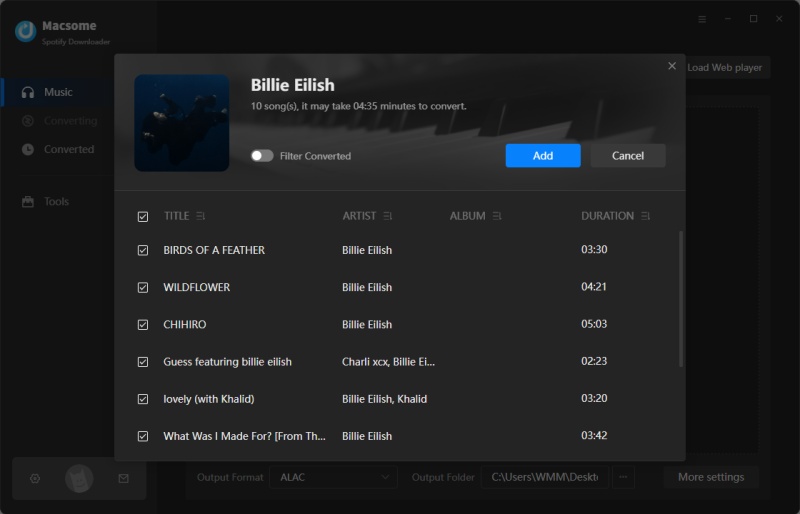
Step 3. Set Output Parameters.
Click "Settings" on the left to choose an output format (MP3, AAC, WAV, FLAC, AIFF, or ALAC). You can also adjust audio settings like bit rate and sample rate for customized quality, and modify the output folder, file name, and organization.
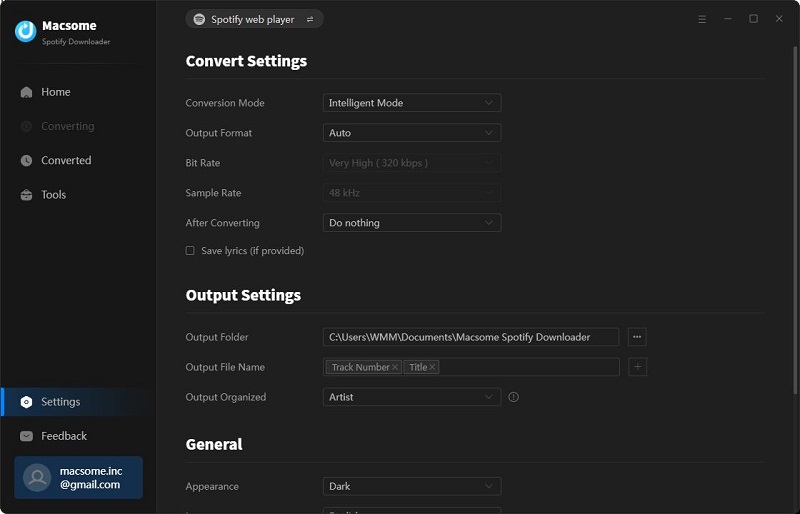
Step 4. Start to Download Spotify Music Locally.
Click the "Convert" button to begin downloading Spotify music with Macsome. Once the download is complete, click the "History" tab to view a list of all the downloaded songs. To find the music on your computer, click the "Folder" icon.
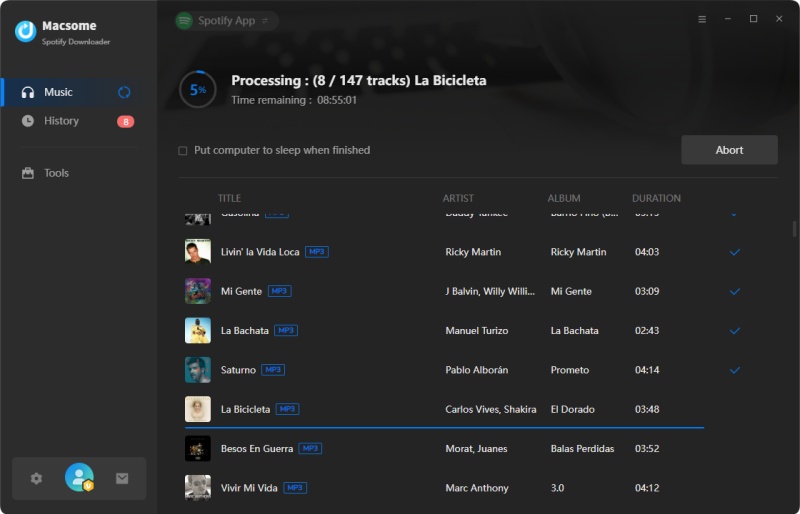
Step 5. Play Local Spotify Music in Waymo.
First, install a Cast-enabled app that supports local file playback, such as VLC. Then import the downloaded Spotify music files into the app's library. Open the Waymo One app on your phone. Go to Account > Music and enable casting permissions for audio apps.
In the Waymo vehicle, ensure your phone is connected to the same Wi-Fi network as the vehicle. Open VLC, select your local Spotify music files, and tap the Cast icon (screen with Wi-Fi symbol). Choose Waymo from the list of devices. Start playback, and the audio should stream to Waymo's speakers.
Part 4. FAQs about Waymo and Spotify
- How can I listen to Spotify in a Waymo vehicle?
- Waymo has partnered with Spotify to allow passengers to connect their Spotify accounts and access their personal music libraries, playlists, podcasts, and audiobooks during rides. This feature is available in Phoenix, San Francisco, and Los Angeles. Anyone with a Spotify account (free or Premium) can connect to Spotify via the Waymo app or in-car touchscreen.
- Do I need Spotify Premium to connect with Waymo?
- No, you don’t need a Spotify Premium account. Both free and Premium accounts can be linked to Waymo for music playback. However, Premium offers additional features like offline listening and ad-free streaming.
- What happens to my Spotify account at the end of a ride?
- Your music will automatically stop playing at the end of your trip, and the next rider will not be able to access your Spotify account. You can disconnect your Spotify account at any time via the account settings in the Waymo app.
- Are other music services available in Waymo robotaxis?
- Currently, Waymo supports Spotify and iHeartRadio, both of which offer curated stations and podcasts. However, other services, such as Apple Music and YouTube Music, are not supported, even though Waymo’s parent company, Alphabet, owns YouTube.
Conclusion
Waymo vehicles now allow you to connect Spotify to Waymo and enjoy your favorite playlists during your ride. Once connected, you can easily play Spotify music on Waymo in cities like Phoenix, San Francisco, and Los Angeles, bringing your favorite tunes along for every trip. In regions where the official Spotify integration isn’t available, the Macsome Spotify Downloader provides an alternative way to play Spotify music on Waymo by downloading it locally—even without a Spotify Premium account. No matter which method you choose, these tips ensure a seamless Spotify listening experience on your Waymo rides.
Note: The free trial version of Macsome Spotify Downloader lets you convert the first 1 minute of each audio. You are able to install it and give it a try. You can buy the full version to unlock this limitation.




 Wyatt Maxwell
Wyatt Maxwell