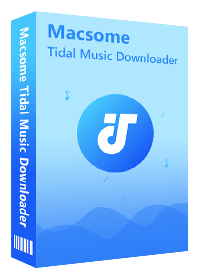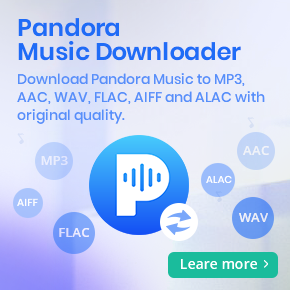Ultimate Guide to Burn Tidal Music to CD
Can I burn a CD from tidal? If are Tidal subscribers, you may come across this issue.
Tidal, Jay-Z's music streaming service, gives access to its lossless and high-resolution library. If you’ve subscribed to Tidal, you can easily stream albums and singles for playback when you have no internet connection. To be honest, although Tidal offers the best streaming audio quality in the world, there are some limitations of it. Among that, you can't download the real songs from Tidal onto internal hard drive, let alone burn to a CD.
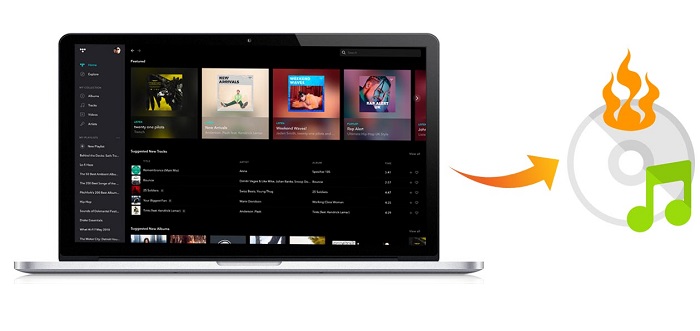
Therefore, if you'd like to get music from Tidal to the CD, you should convert Tidal music to common audio format the CD supported. In the following guide, we will introduce a powerful tool to help you make it.
Best Tool to Help you Convert Tidal Music to CD
Macsome Tidal Music Downloader is such a tool for you. With it, you can download and convert Tidal music to MP3, AAC, WAV and other widely used audio formats. Furthermore, the program can also keep original HiFi quality in the converted files. Plus, ID3 tags also are saved, including artists, album, album, track numbers and so on.
This program is suitable for any Tidal user. Additional, Tidal also offers a free plan in US, Macsome also supports downloading Tidal music with free account. By using it, you can get Tidal music from Tidal Web Player easily and save them on your local folder. You can still keep Tidal music after you cancel your Tidal subscription. In this way, you can burn music from Tidal onto a CD easily.
Part 1. Download and Convert Tidal Music to CD Audio
Here you can download and install Macsome Tidal Music Downloader on your computer. Then follow the detailed tutorial to learn how to download and convert music from Tidal to CD audio formats. Please check the steps below and see how to do.
Step 1. Run Macsome Tidal Music Downloader.
Launch Macsome Tidal Music Downloader, and you will see the concise user interface. You can choose to record music from the Tidal app or web player. Here we'll take the Tidal web player mode as an example. With this download mode, you don't require installing the Tidal music app, just press Log in button to sign in Tidal web player.
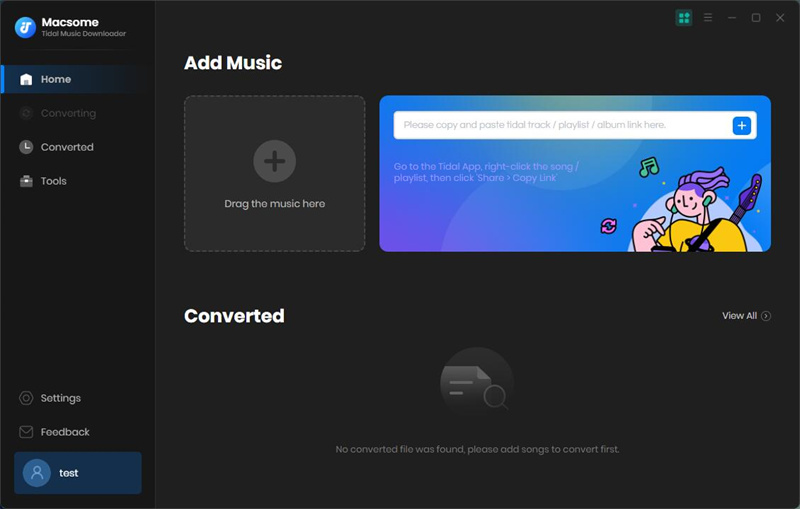
Step 2. Set Output Parameters.
Here you can customize the output parameters so as to burn music from Tidal to CD. You can click the "Settings" on the bottom left of main window. There are various audio formats including MP3, AAC, WAV, etc. Here you can set output format as you like. In addition, you can personalize the output quality, output folder and output organized according your personal requests.
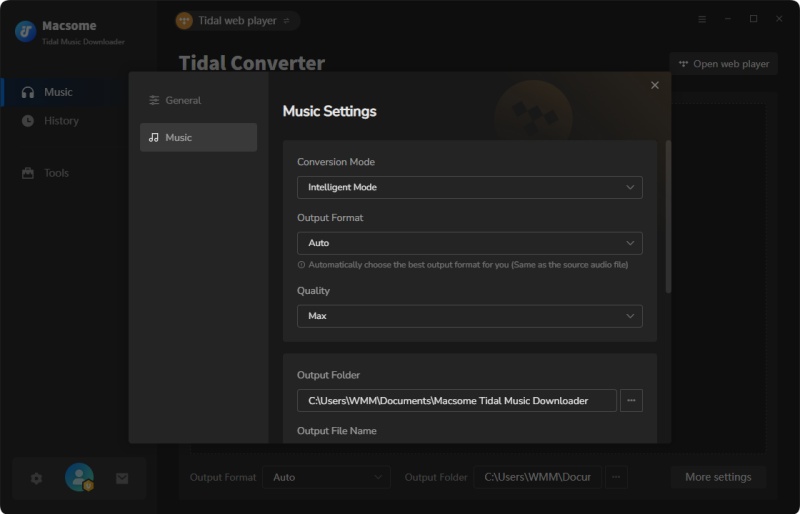
Step 3. Add Tidal Music to Macsome.
Browse and select any song, album, or playlist that you want to burn it to CD, Just click the Add icon to load the songs to the program.
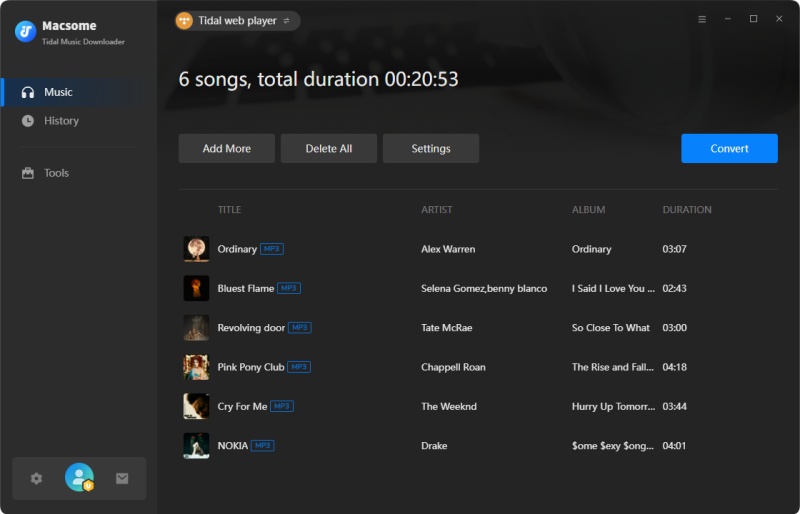
Step 4. Convert Tidal Music songs.
Now click the Convert button and start to convert Tidal music. Shortly, all the Tidal music files will be converted on your computer. And you can locate the downloaded audio files from Converted.
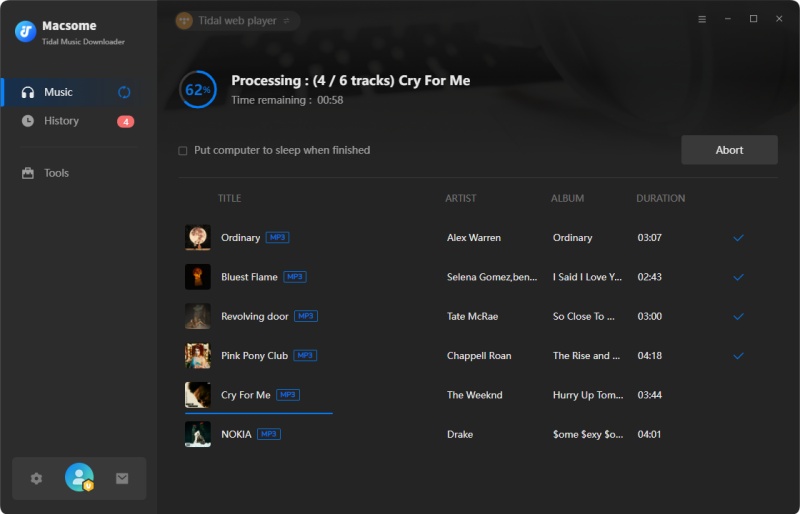
Part 2. Steps to Burn Tidal Music to a CD
Now you can burn Tidal music to CD using iTunes, Windows Media Player or other DVD burners. Here we will provide two methods available for you and you could choose either of them for burning.
Option 1. Copy songs from Tidal to CD with Windows Media Player
1. Insert a blank CD into the disc drive of your computer.
2. Open Windows Media Player, and press the 'Burn' button on the right.
3. You can drag and drop the converted Tidal songs to the burn list.
4. Click the menu in the Burn panel, and then click the Start Burn button, And the burning process will start automatically.
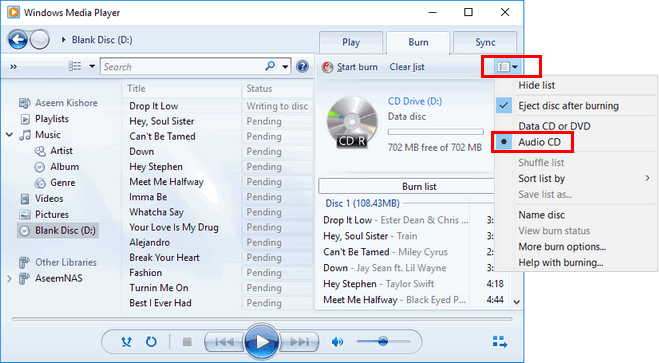
Option 2. Move Tidal Music to CD with Macsome Tool
Macsome Tidal Music Downloader (Windows version) also provides the CD Burner function.
1. Open Macsome Spotify Downloader, hit Tools - Burn CD. You can import the downloaded Tidal music to the program by clicking Add button.
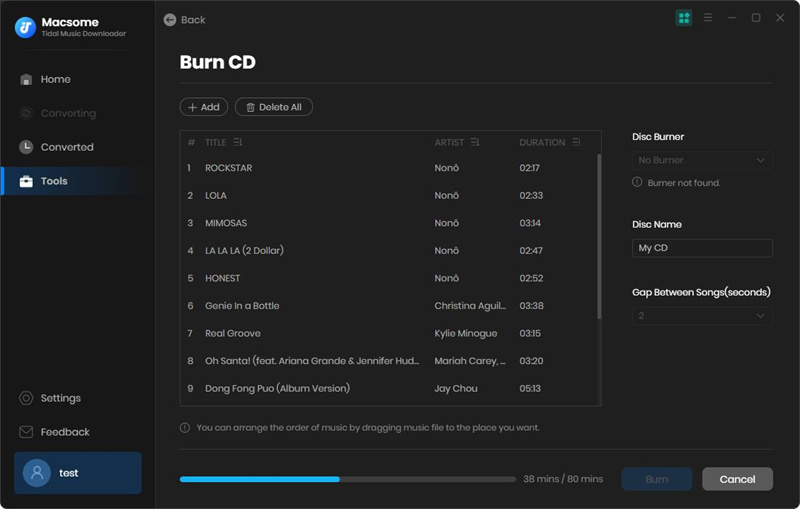
2. Insert a blank CD into the CD-ROM of your computer.
3. Click the Burn button to start to Tidal music to the CD burning process.
Conclusion
Thanks to Macsome Tidal Music Downloader, you can download music from Tidal and convert to MP3, AAC or other audio formats. As a result, you can burn music from Tidal to CD easily. The program has a free trial version, you can try it by yourself.




 Russell Doe
Russell Doe