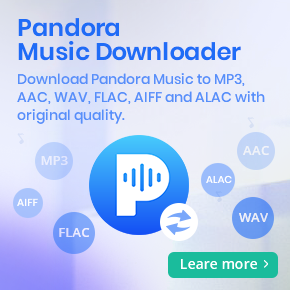The Ultimate Guide to Canceling Your Tidal Subscription
Tidal is a popular music streaming service that focuses on providing high-quality audio and video content to its subscribers. The platform offers two subscription tiers - HiFi and HiFi Plus. HiFi users get access to full ad-free access to Tidal's entire music library, with audio bit-rates capped at 16-bit/44.1kHz (CD quality), while HiFi Plus users can get all the same perks as HiFi members with the extra access to Master Quality Authenticated (MQA) files and immersive sound formats (Dolby Music and Sony 360 Reality Audio).
Tidal might be the perfect music platform for you! But circumstances may arise where you need to cancel your Tidal subscription. Whether it is a result of financial constraints, a switch to a different music streaming platform, or dissatisfaction with Tidal's service, it is imperative to comprehend the procedure for canceling your Tidal subscription. If you're looking to cancel your Tidal subscription, here's how you can do it right now. Here we go.
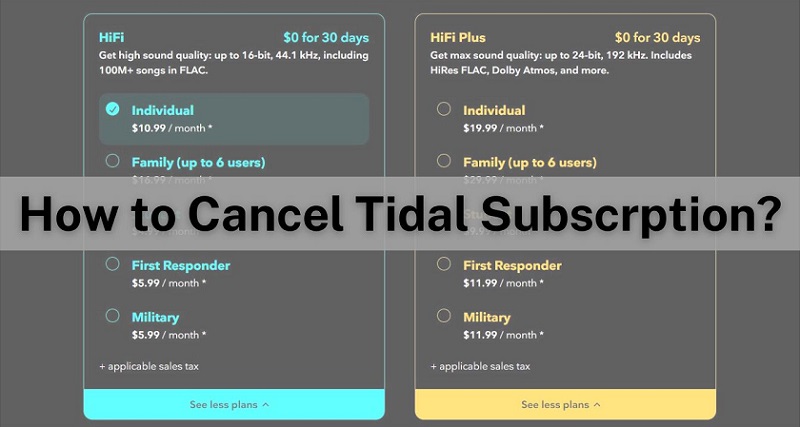
Part 1. How to Cancel Your Tidal Subscription on Desktop, Android, or iOS
You can cancel your Tidal subscription by following these easy steps on the Tidal website, on your phone, or through your mobile operator.
1.1 How to Cancel Tidal Subscription via Tidal Website
Step 1. On your desktop, head to my.tidal.com in your web browser and log in to your account.
Step 2. Click "Subscription," followed by "Cancel subscription." Click to confirm to confirm your cancellation.
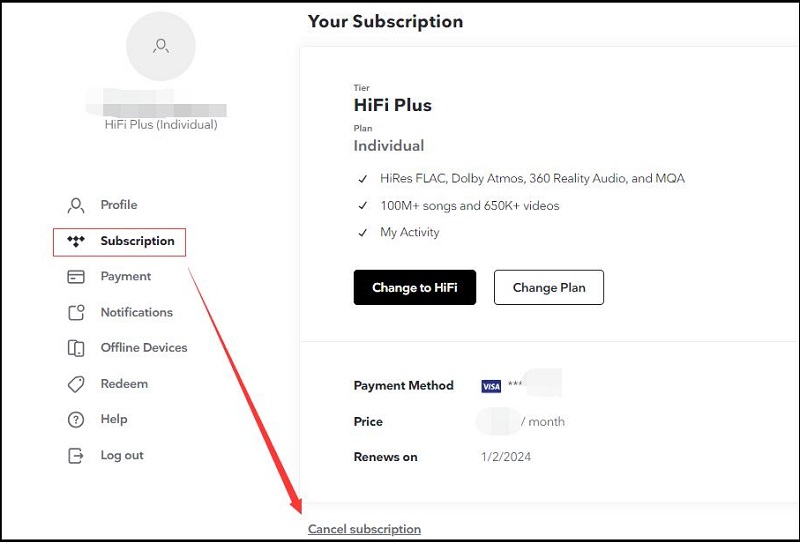
1.2 How to Unsubscribe Your Tidal Membership on Android
Step 1. Start the Tidal app on your Android device.
Step 2. Click "My Collection" at the bottom-right of the screen. Click the Settings icon at the top-right corner.
Step 3. Then scroll to the "Account" section, and tap the "Manage Subscription," option. From then you can tap "Cancel my subscription."
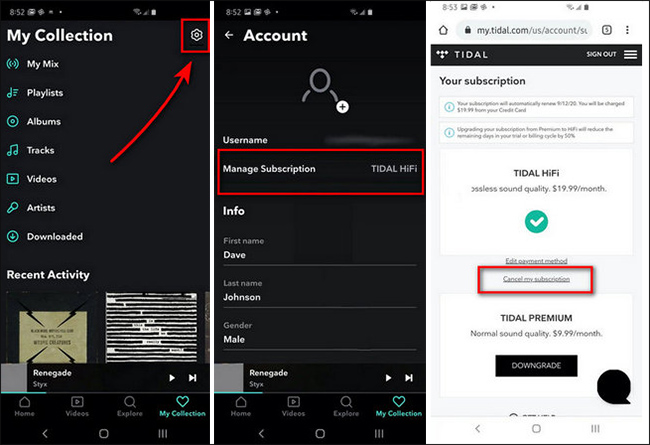
1.3 How to Cancel Tidal Subscription on iPhone or iPad
Step 1. If you subscribed to Tidal from your iPhone or iPad, navigate to Settings and tap on your name to open your Apple ID.
Step 2. Find "Subscriptions," on your device and tap the TIDAL entry. At the Edit Subscription screen, tap the red "Cancel Subscription" (or Free Trial) button and confirm the cancellation.
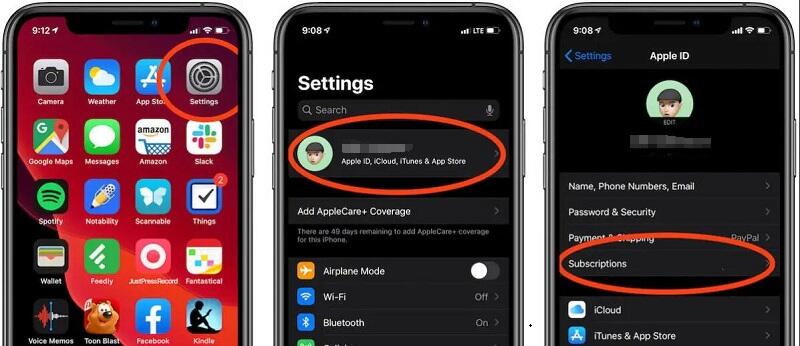
1.4 How to Stop Tidal Subscription through Your Mobile Carrier
If you're unable to cancel your subscription using the above tips, you're probably subscribing to Tidal through a third-party service that offered a Tidal subscription as a benefit, such as your mobile provider. Now you'll need to contact their customer service department for assistance as Tidal is unable to make changes to your account. Those who subscribed to Tidal through their Sprint device should follow these steps to cancel Tidal service:
Step 1. Head to sprint.com/tidal and log in.
Step 2. Use My Sprint on your mobile device. Contact Sprint customer support to cancel your subscription from the Tidal platform. Or you can choose "Manage Tidal Subscription" under the "Add-ons" section, and simply click on "Cancel Subscription" to cancel the subscription.
Part 2. What Happens If You Cancel Your Tidal Subscription
When you cancel your Tidal subscription, you will still have access to the Tidal music and services until the next billing date. But after that, you will no longer be able to use Tidal's high-quality music streams, including the songs you used to listen to or download. And your account will be downgraded to a free account, with limited features and services.
If you decide to cancel your Tidal subscription, it is recommended to review its cancellation policy before canceling to ensure that you are aware of potential fees or other details involved. In addition, please note that there may be a transition period after unsubscribing, and you may still be able to use the service until the end of the current payment cycle.
If you want to get access to your offline Tidal playlists again, you need to renew the subscription. For new users who have never registered Tidal subscription, Tidal offers a 30-day free trial. With its Tidal Free Trial, you can enjoy all the premium features without paying a dime for 30 days. Please note that Tidal is a music streaming service, and you do not own the music. Would you like to keep playing the downloaded Tidal music after canceling your subscription? Read on. Macsome Tidal Music Downloader is ready to help you at all times.
Part 3. Keep Playing Tidal Music After Canceling Subscription
Macsome Tidal Music Downloader is a professional tool that allows you to download music from the Tidal app with up to HiFi/Master quality retained. If you choose to use the Tidal web player, you can download Tidal music at 10x faster speed. Even if you don't have a Tidal subscription, you gain the ability to download your favorite track as actual music files for offline listening.
As a multifunctional Tidal Music Converter, Macsome also works smartly to convert Tidal HiFi songs, albums, or playlists to various output formats, including converting Tidal music to MP3, FLAC, AAC, WAV, WAV, or ALAC for offline playback. It will preserve all the 100% ID3 tags and metadata after conversion, like the album, title, track number, artists, etc.
What's more, Macsome Tidal Music Downloader also provides some useful built-in tools, like CD Burner, Tag Editor, AA/AAX Converter, etc. It can also let you import the downloaded Tidal music to Apple Music with only one press.
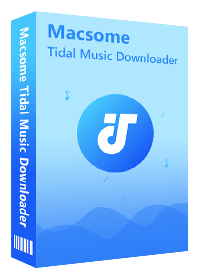
Key Features of Macsome Tidal Music Downloader
- Easily download Tidal tracks, albums, and playlists.
- Convert Tidal songs to MP3, AAC, WAV, FLAC, AIFF, and ALAC.
- Retain original ID3 tags with up to 10x faster speed.
- Download Tidal music with HiFi output quality kept.
- Download music from the Tidal app or Tidal web player.
- Download Tidal songs with lyrics as local files to sing along.
Step-by-step to Download Tidal Music for Offline Listening After Canceling Subscription
With Macsome Tidal Music Downloader, you are able to download Tidal music to your local folder for offline listening. In this way, you can still listen to offline Tidal music when you cancel your Tidal subscription. Now let's take a browse at how to download Tidal music as actual audio files by using this smart tool. Before getting started, make sure to download either the Windows or Mac version of Macsome Tidal Music Downloader.
Step 1. Open Macsome Tidal Music Downloader
First, install and launch Macsome Tidal Music Downloader on your PC or Mac. If you use the program for the first time, you can choose to record music from the Tidal app or Tidal web player. Here we'll take the Tidal web player mode as an example. If you choose to use this download mode, you don't require installing the Tidal music app, the Tidal web player will open, just press the Log in button to sign into the Tidal web player.
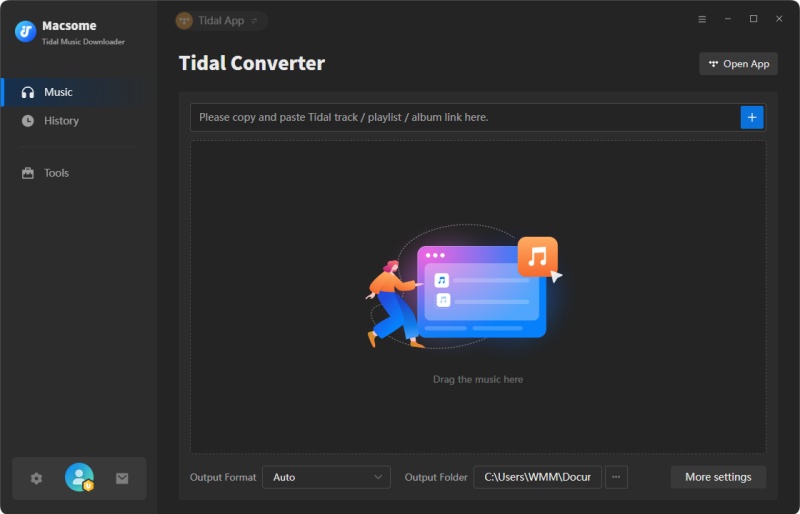
Step 2. Adjust the Output Parameters
Go to the Settings option in the lower left of the main interface, you can customize the output parameters. Here you can set MP3 as the output format. Then change the output quality, output folder, and more. To keep the best Tidal quality, you can also choose the Auto option from the output format drop-down list.
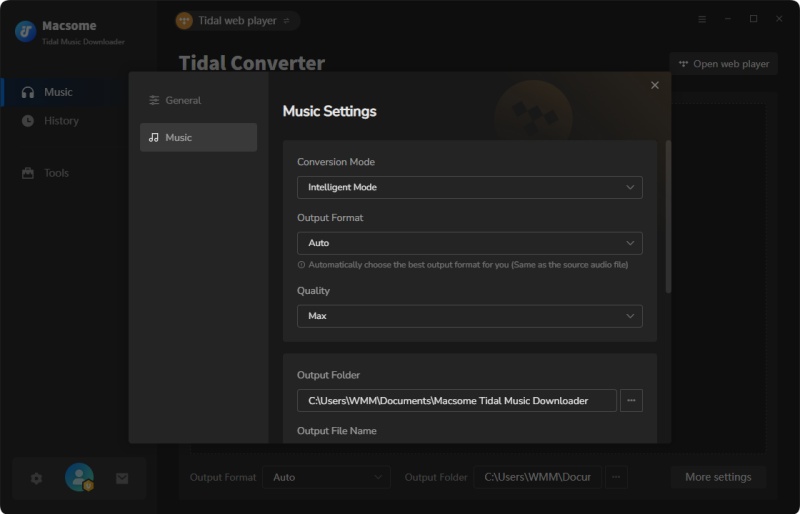
Step 3. Import Tidal Songs or Playlists to Macsome
Browse and open an album or a playlist, and hit the "Click to add" button to tick off the tracks you'd like to download. Click the "Add" button to load the songs to the main window.
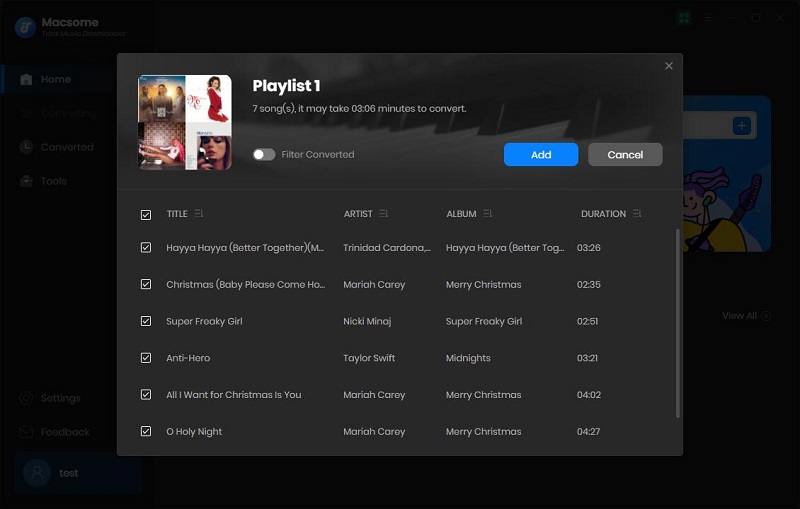
Step 4. Start to Download Tidal Music
Finally, click the "Convert" button to start downloading Tidal music at 10x faster speed. Once the downloading is finished, you can check the downloading history by clicking the "History" icon. Hit on the "folder" icon to locate the downloaded Tidal songs on your computer. You see, it's easy! Now you can transfer Tidal tracks to any device for playback after unsubscribing your Tidal subscription.
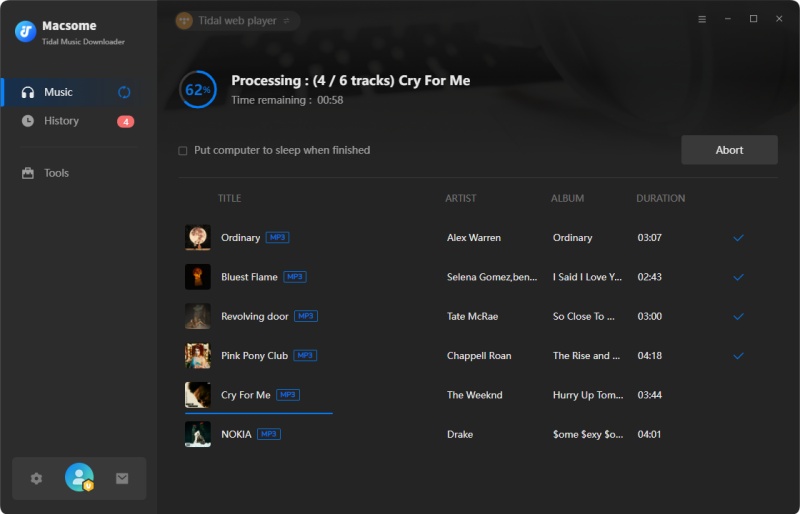
Part 4. Common Questions Related to Canceling Tidal Subscription
- Will I get a refund if I cancel my Tidal subscription?
- Generally, canceling your subscription before the next billing cycle means you won't be charged for the upcoming month. However, many subscription services, including Tidal, do not offer refunds for partial months. It's essential to cancel before the next billing date to avoid being charged.
- Are there any fees associated with canceling Tidal?
- Typically, if you cancel a Tidal subscription within the contract period, there is no specific cancellation fee mentioned for Tidal subscriptions. It's advisable to carefully review Tidal's cancellation policy and terms before canceling to avoid any unexpected charges.
- How long does it take for the cancellation to take effect?
- The effective time for canceling Tidal subscriptions may vary by region and specific circumstances. Generally speaking, after unsubscribing, the service should stop immediately after the end of the current subscription cycle. If you subscribed through an app store (such as the Apple App Store or Google Play Store), you may also need to unsubscribe from the app store. Suggest checking Tidal's official website or contacting their customer support for accurate and up-to-date information.
- Will I lose access to my saved music and playlists after canceling?
- Upon canceling your Tidal subscription, access to saved music and playlists may be restricted based on the terms outlined by Tidal. Users should consider exporting their playlists or transferring their saved music to an alternative platform before canceling.
- Are there alternative ways to retain Tidal benefits after canceling?
- Macsome Tidal Music Downloader can help you download Tidal single tracks, albums, or playlists on your local folder. Therefore, you can still listen to the downloaded Tidal music offline even after canceling your subscription.
- Can I download Tidal music offline with a Tidal Free trial account?
- Generally speaking, the download function (offline mode) is only available for paid users. But don't worry, if you haven't tried Tidal before, you'll be able to sign up for a 30 day free trial. Macsome Tidal Music Downloader allows you to download Tidal music to your computer so that you can play downloaded Tidal music for offline listening when Tidal free trial ends.
Conclusion
We hope this guide has been helpful in assisting you with canceling your Tidal subscription. If you want to save your budget or keep playing offline Tidal music after canceling your subscription, please try Macsome Tidal Music Downloader. It can download Tidal songs, albums, or playlists with a Tidal Free trial account. Besides, it can let you download Tidal master-quality Music to your local folder so that you can still listen to the downloaded Tidal tracks, without an Internet connection.
Macsome Tidal Music Downloader is a professional tool you cannot miss. It has a free trial version that lets you download one minute of each track for a sample test. Please do not hesitate and have a try.




 Russell Doe
Russell Doe