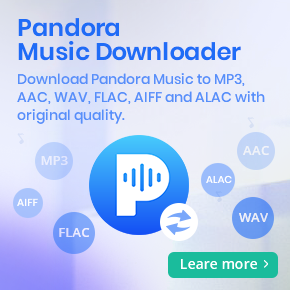How to Convert and Download Tidal Music to AAC Files Locally
Tidal is a music streaming service that offers over 110 million songs. With either of the Tidal paid subscription, you can access music without ads, download songs to your phone, and play them offline anywhere.
However, there are a few limitations to downloading in Tidal. First, you can't download Tidal music to your computer. Second, you can only download entire albums or playlists, not individual tracks. Third, the downloaded files are cached so that you can't move them to other devices or players out of the Tidal app.
AAC (Advanced Audio Coding) is a lossy compressed audio format. It offers better quality than MP3 at the same bitrate. Typically, AAC audio files are widely used, particularly on iOS devices. Therefore, some Tidal users may wonder whether is a way to download Tidal music as AAC files to play on any device offline.
But things will get a little complicated when you try to get AAC audio from Tidal music. Take it easy. In this article, we're going to uncover how to download and convert Tidal music to AAC files.
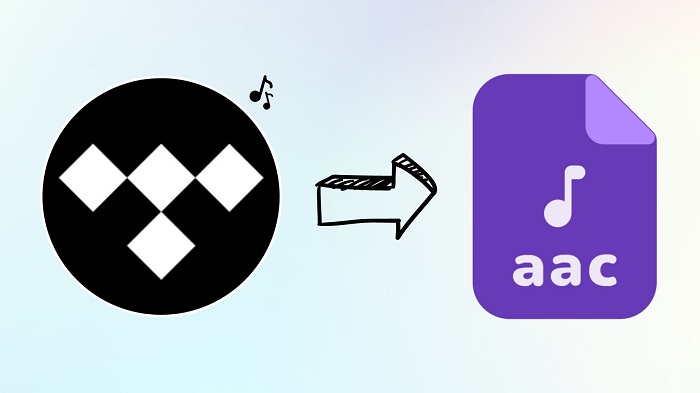
Best Tool to Convert Tidal Music to Lossless AAC
Tidal encrypts its music. So, it is not easy to download Tidal music as common audio files. Don't worry, you are able to download Tidal music to AAC format with the help of a third-party Tidal to AAC Converting tool. Macsome Tidal Music Downloader is such a professional Tidal to AAC Converter for you.
Macsome Tidal Music Downloader enables you to convert Tidal music to AAC format with up to HiFi quality. Apart from AAC, you can also get MP3, WAV, AIFF, FLAC, or ALAC audio from Tidal music with ease. In addition, it is capable of downloading a single track, full album, and playlist from Tidal to your local computer. Therefore, you can transfer Tidal music files to any device for offline playback.
Compared with other similar products, Macsome Tidal Music Downloader has a higher conversion speed, friendlier interface, and better audio effect. It lets you convert Tidal songs to AAC at up to 10x faster speed and with ID3 tags kept.
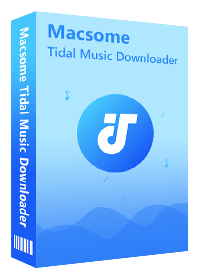
Why Choose Macsome Tidal Music Downloader
- Easily download Tidal tracks, albums, and playlists.
- Convert Tidal to MP3, AAC, WAV, FLAC, AIFF, or ALAC.
- Retain original audio tracks and ID3 tags preserved.
- Convert Tidal songs with HiFi output quality kept.
- Download Tidal music to computer, iOS, or Android devices.
- Support downloading music from the Tidal app and Tidal web player.
- Download Tidal music at 10X faster conversion speed.
- 100% clean and safe.
- Free updates and technical support.
- Simple, concise, and user-friendly.
Detailed Guide to Download Tidal Music to Lossless AAC
Once you have downloaded Macsome Tidal Music Downloader on your computer by hitting the Download button above, you can refer to the following detailed guide to convert Tidal music to AAC local files. Let's get started.
Step 1. Log into Your Tidal Music Account.
Double-click to install Macsome Tidal Music Downloader and launch it, you will see the clean and simple user interface. Macsome Tidal Music Downloader offers two download options, which let you either download music from the Tidal app or through the Tidal web player. Click the Tidal Webplayer option, the Tidal web player will start, then log in to your Tidal account.
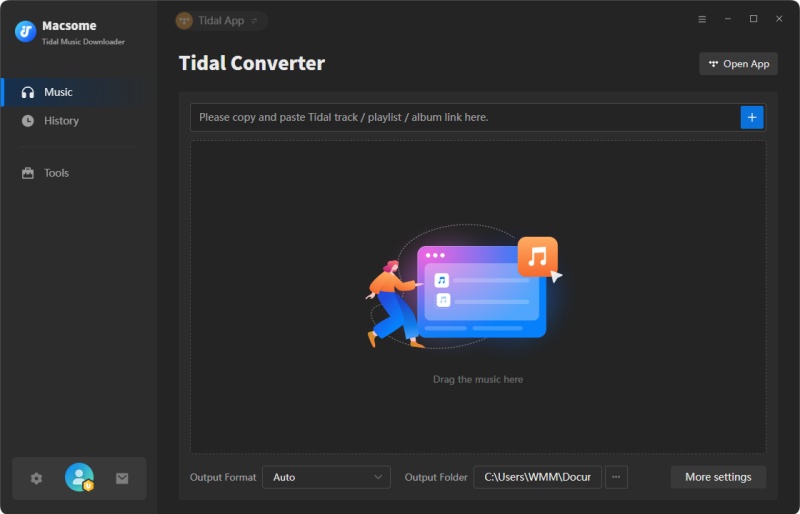
Step 2. Choose AAC as the Output Format.
Click the Settings icon in the bottom left corner. You can set AAC as the output format and continue to adjust other audio parameters, such as bit rate and sample rate, according to your demand. You can also change the output folder as you need, or keep it by default.
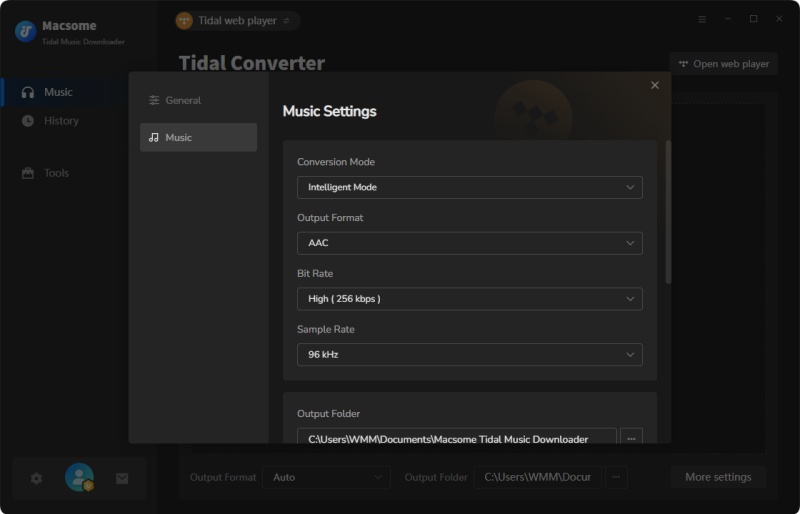
Step 3. Select Tidal Songs or Playlists to Download.
Browse your music library and then select any track, album, or playlist you want to convert to AAC files. Click the "Click to add" button on the right side, and the selected tracks will be loaded into the conversion list.
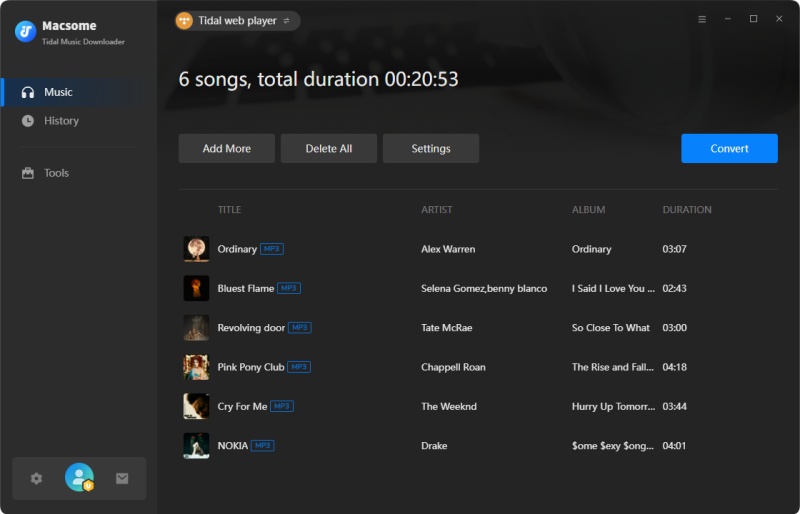
Step 4. Start to Convert Tidal Music to AAC.
Once completing all the settings, click the "Convert" button to start the Tidal music to AAC conversion process.
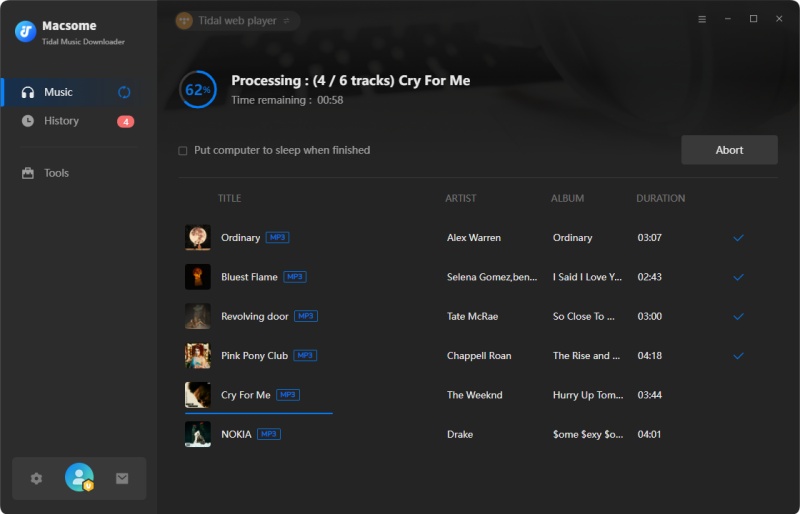
After conversion, you can view the conversion list by clicking the "Converted" panel. To locate the converted AAC files on your local computer, you can click the folder icon. Then you will find the Tidal audio files in the target folder you set before.
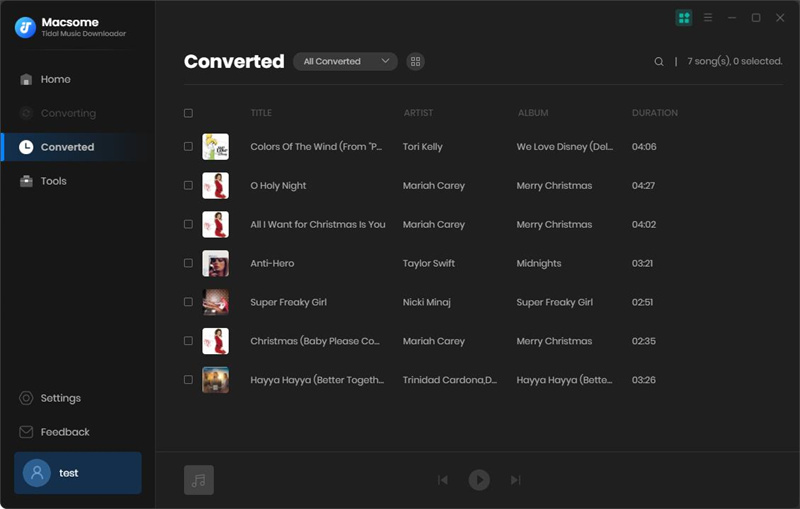
Conclusion
In this article, we introduced Macsome Tidal Music Downloader to help you to download Tidal music to AAC files. It is an all-in-one Tidal to AAC Converter for all Tidal users. It allows you to download and convert music from Tidal to MP3, AAC, WAV, FLAC, AIFF, and ALAC. Then you could play any Tidal track anywhere and anytime.
Note: The free trial version of Macsome Tidal Music Downloader enables you to convert the first minute file for each audio file, you can unlock the time limitation by purchasing the full version.




 Russell Doe
Russell Doe