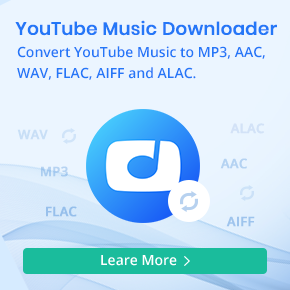How to Use SoundCloud with Serato DJ: A Complete Guide
Want to use SoundCloud with Serato DJ to elevate your DJ sets? Whether you're a professional club DJ or an aspiring producer, integrating SoundCloud music into Serato DJ Pro or Lite gives you access to millions of tracks, including trending hits and underground beats. This guide will show you step-by-step how to add SoundCloud to Serato with or without a SoundCloud Go+ subscription. You'll learn how to mix, stream, and create seamlessly without leaving your DJ software.
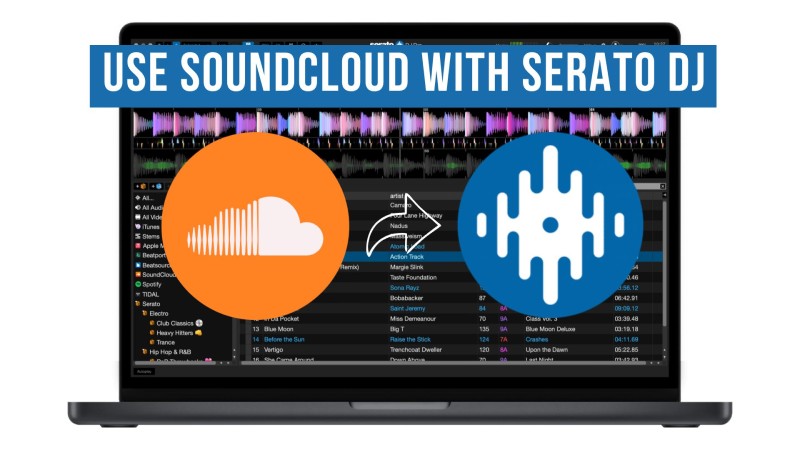
Part 1: Use SoundCloud with Serato DJ (with SoundCloud Go+)
With a SoundCloud Go+ subscription, you can connect your account directly to Serato DJ to instantly stream tracks. This integration provides access to SoundCloud's entire catalog, eliminating the need for downloads. Before getting started, ensure that you are running the latest version of Serato DJ Pro or Lite and that you have a stable internet connection.
How to Connect SoundCloud to Serato DJ
- Step 1. You need a SoundCloud Go+ subscription to access SoundCloud content in Serato. New users can start a free 30-day trial here, then it's $10.99/month after.
- Step 2. Open Serato DJ Pro or Lite. Go to Settings > Library + Display > Music Streaming. Toggle Show Streaming Services to ON. You'll see SoundCloud listed, and you'll select it. Click "Sign up / Login SoundCloud" to allow Serato DJ Pro access to your SoundCloud account.
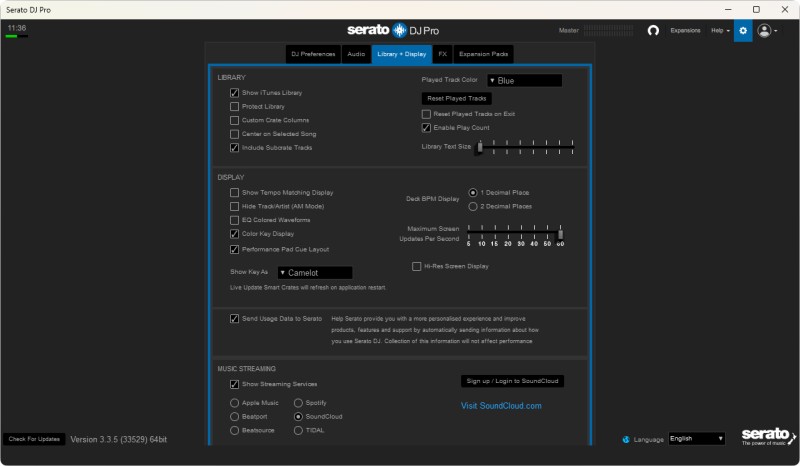
- Step 3. Once connected, this opens a browser window. Enter your SoundCloud Go+ credentials and authorize Serato. Restart Serato DJ. Your account status should now show as logged in, with options to adjust streaming quality (High: 256 kbps recommended for DJing).
- Step 4. Use the SoundCloud icon on the left panel in Serato to browse playlists or search for songs.
Part 2: Import SoundCloud Music into Serato DJ (Without Go+ Subscription)
If the track owner allows downloads, you can save songs directly from SoundCloud to your computer, even with a free account. However, this option is limited to certain tracks. For DJs without a SoundCloud Go+ subscription, importing SoundCloud music into Serato DJ can be tricky. That's where Macsome Music One comes in. This professional SoundCloud downloader lets you download tracks, albums, and playlists in Serato-compatible formats like MP3 or AAC, so you can easily add them to your Serato DJ library and start mixing offline.
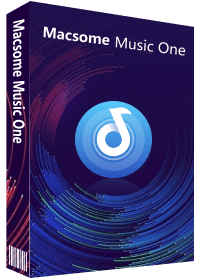
Why Macsome Music One Is Recommended
- Download SoundCloud to MP3, AAC, WAV, FLAC, AIFF, or ALAC.
- Download playlists from SoundCloud, Spotify, Qobuz, YouTube, etc.
- Listen to or download podcasts and radios for free.
- Suitable for both SoundCloud Go+ and Free users.
- Support batch downloading at up to 10x faster speed.
- Almost all the ID3 tags will be preserved.
- Remove vocals and instruments from music for free.
- Convert AA or AAX audiobooks to MP3, M4A, or M4B.
Step-by-Step Guide to Download SoundCloud to Serato-Compatible Formats
Downloading SoundCloud music and importing it into Serato DJ is easy with Macsome Music One, even if you don't have a SoundCloud Go+ subscription. Follow these simple steps:
Step 1. Install and Launch Macsome Music One
Download and install Macsome Music One on your computer. Open the app to access its main interface. Select the "SoundCloud" module, and the SoundCloud web player will launch. Then log in with your SoundCloud account.
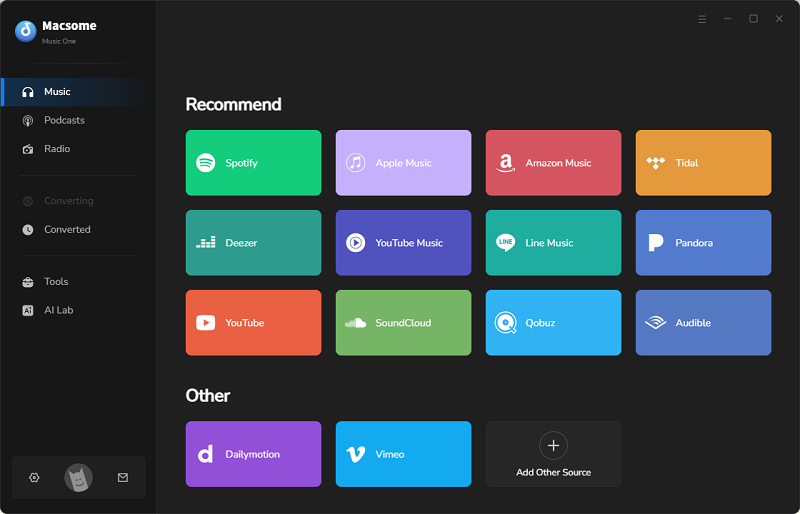
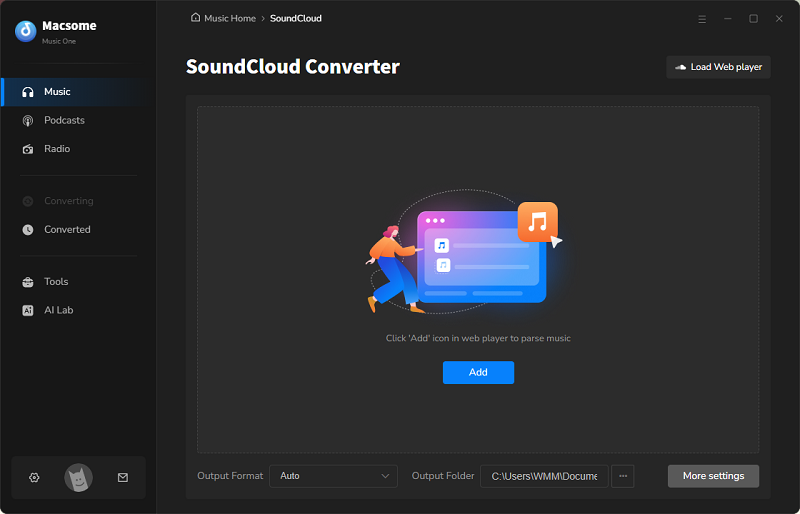
Step 2. Choose Output Format and Quality
To open the settings window, click the "Settings" icon located in the bottom left corner of the screen. Select a Serato-compatible format such as MP3 or AAC, and choose your preferred audio quality. In addition to the output format, you can also customize the output quality, file name, and file path according to your specific preferences.
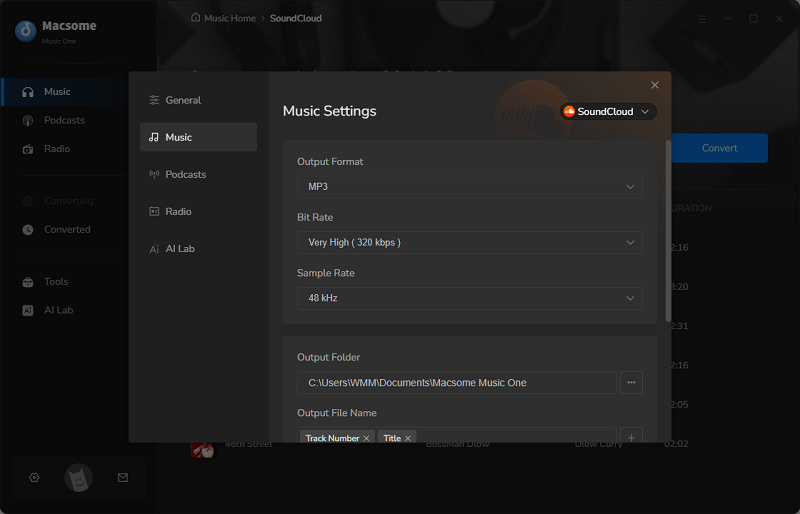
Step 3. Add SoundCloud Tracks, Albums, or Playlists
Browse in the SoundCloud web player, and select the track, album, or playlist you want to download. Press the "Click to add" button to import the tracks to Macsome. Then check the songs you want, and click the "Add" button to load them into the main window.
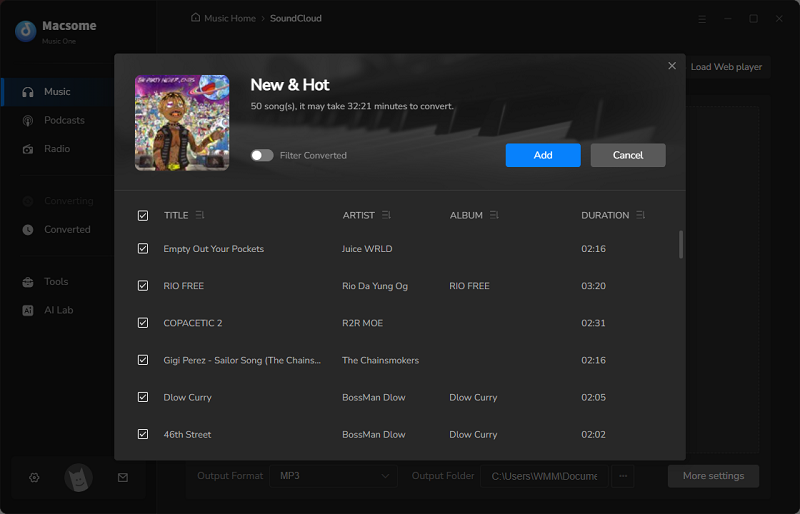
Step 4. Start Downloading SoundCloud Music
Finally, click the "Convert" button. Macsome Music One will then save the music to your computer. You can track the progress in the app.
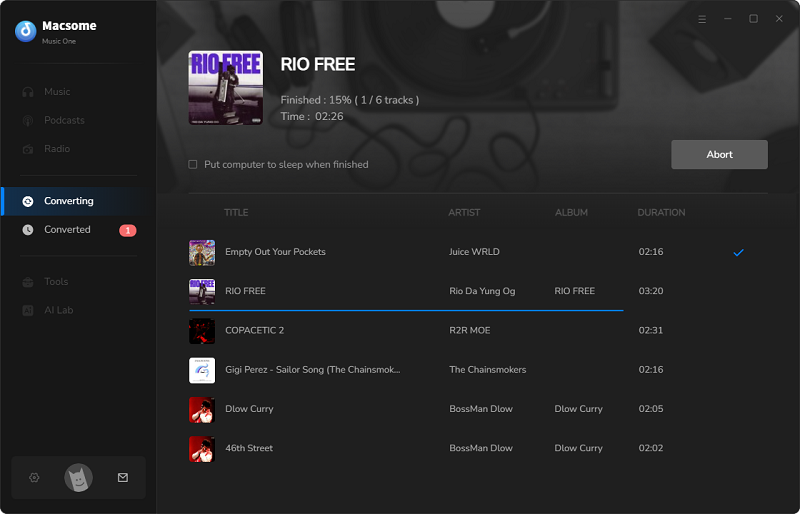
Step 5. Import SoundCloud Music into Serato DJ
Open Serato DJ, then drag and drop the downloaded files into your Serato DJ library. You can now organize them into crates or playlists and mix offline anytime.
Part 3: FAQs About Using SoundCloud with Serato DJ
Q1: Can I use SoundCloud tracks offline with Serato?
No, you need an active internet connection to stream SoundCloud tracks in Serato. There is no official offline download or caching feature for DJs. To mix offline, download tracks as MP3s using third-party tools like Macsome Music One, then import them as local files.
Q2: Can I record my mixes using SoundCloud tracks in Serato?
No, recording is not supported when using streamed SoundCloud tracks in Serato DJ Pro or Lite.
Q3: Why are some SoundCloud songs not showing up on Serato?
The track was removed by the uploader, label, or rights holder, so it may appear grayed out in playlists. The uploader hasn't enabled streaming for DJ apps yet (this must be toggled on a per-track basis on SoundCloud). There are territory restrictions (it is not available in your region). There are licensing limitations for specific tracks.
Q4: Is there a way to prepare my SoundCloud tracks for offline use in Serato DJ?
Yes. With Macsome Music One, you can download SoundCloud tracks as MP3s or WAV files. Then, you can add them to your Serato DJ library for offline mixing.
In Conclusion
This article covers two effective ways to add SoundCloud music to Serato DJ. With a SoundCloud Go+ subscription, you can directly access SoundCloud in Serato DJ, expanding your music library and enhancing your DJ sets with the latest tracks. Without a Go+ subscription, you can still use Macsome Music One to download SoundCloud songs or playlists in Serato DJ-compatible formats like MP3, AAC, FLAC, AIFF, ALAC, or WAV. Macsome Music One is an all-in-one SoundCloud downloader that works for both free and Go+ users and also supports other popular streaming services, including Spotify, Apple Music, and Tidal. Thanks to Macsome Music One, importing SoundCloud music into Serato DJ becomes simple, helping you keep your sets fresh with tracks from SoundCloud's vast catalog.




 Belinda Raman
Belinda Raman