Four Proven Methods to Download Spotify to MP3
While you are searching "download Spotify to MP3", there will be quite a lot of search results. How to identify what methods are really useful. Today we will compare and try the top popular methods to compare with them, like the downloading settings, downloading speed, the user interface, the costs and so on, and you may find a method to fit you.
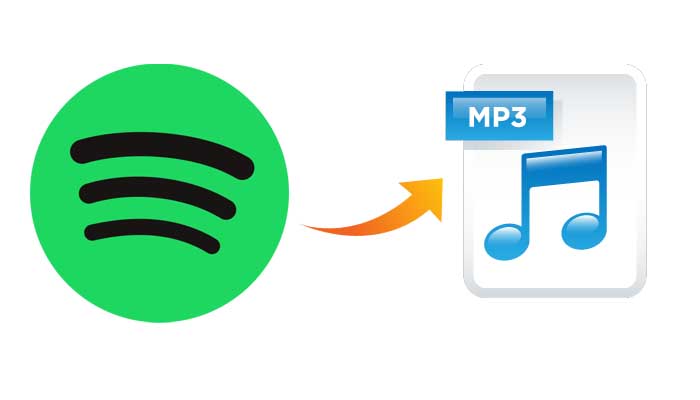
Method 1. Download Spotify to MP3 with Macsome Spotify Downloader
Macsome Spotify Downloader is an all-in-one tool to help users download Spotify music, playlists, albums and podcasts to MP3, AAC, FLAC, WAV, AIFF and ALAC format with up to 320kbps quality. It also is built-in audio converter, CD burner, ID3 tags editor and one button to upload to one drive to backup the downloaded audio files.
Pros
- Three downloading modes (Intelligent Mode, Spotify Record, YouTube Download) for users to choose.
- Four output quality choices, from 128kbps to 320kbps.
- Output formats, including MP3, AAC, FLAC, WAV, AIFF and ALAC.
- Built-in audio converter, CD burner and ID3 tags editor.
- One button to upload or share with your friends.
Cons
- Difficult to decide which download mode to choose.
Steps to download Spotify music album or playlist to MP3.
Step 1. Download, install and run Macsome Spotify Downloader on your computer.
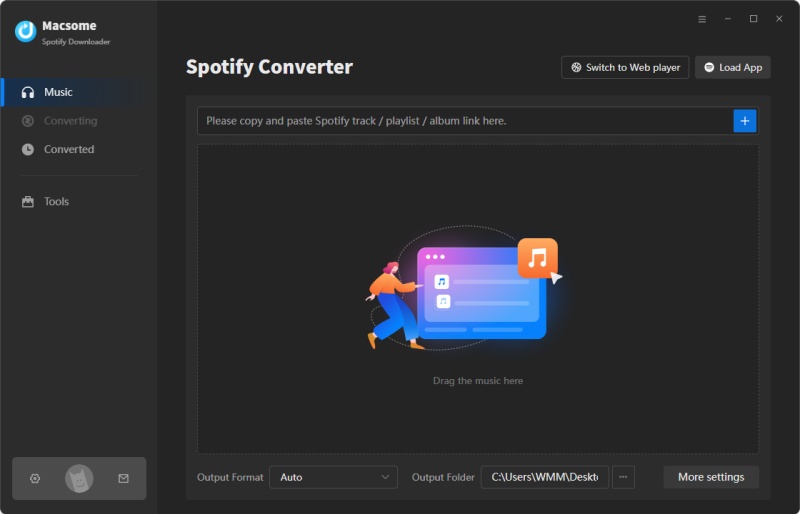
Step 2. Import the song or playlist from Spotify to the program.
Click "+" button, then you will see a pop-up window which indicates you to drag and drop the songs or playlist here. Open Spotify application, check the songs or playlist you would like to convert, then drag and drop them to add window.
Plus, you can also directly copy and paste the link of a song or playlist to the clipboard.
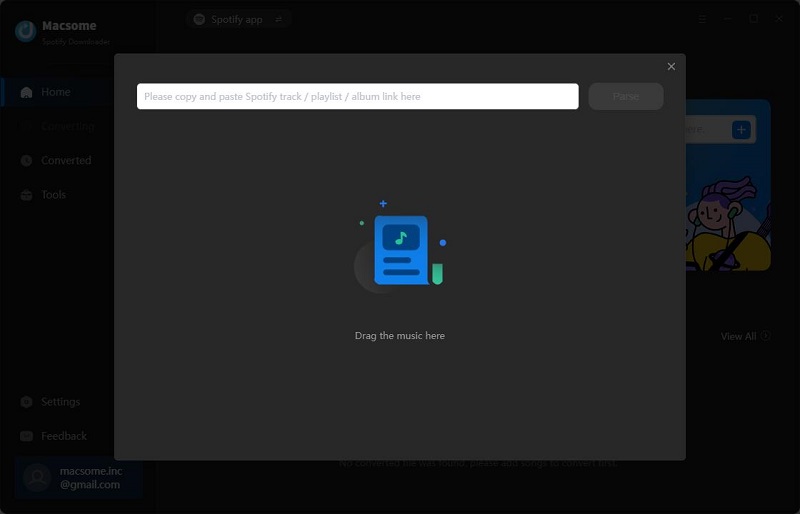
Step 3. Output settings.
Now move to the upper right corner of the interface and click the settings button. Now you can customize your output parameters as you like. Here set MP3 as the output format.
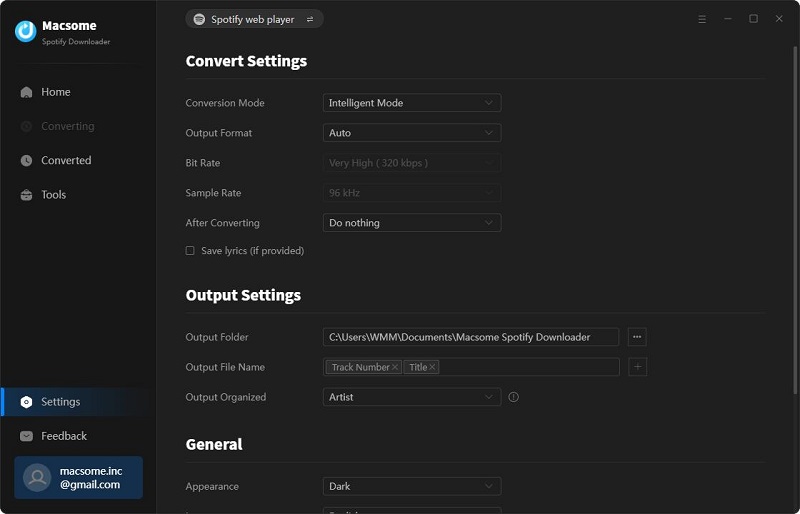
Step 4. Start to download Spotify playlist to MP3.
If you want to download the whole playlist or the whole album, just click “Convert” to start downloading Spotify to MP3. Or just check what you would like to download.
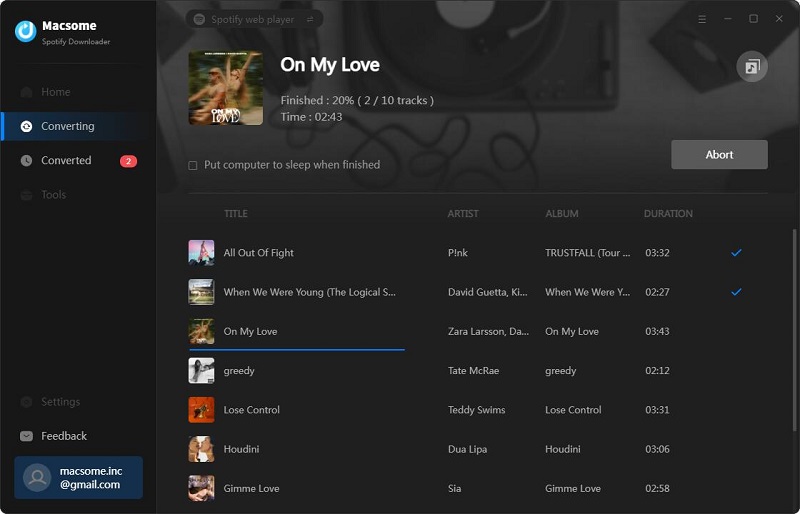
Method 2. Use AudiCable to Record Spotify to MP3
AudiCable is a new streaming audio recorder to record from Spotify, Apple Music, Amazon Music, YouTube music and so on to MP3, AAC, FLAC, WAV and AIFF with high quality kept. And because of the new program, it is time-limited free now.
Pros
- All-in-one streaming recorder for Spotify, Apple Music, Tidal Music, Amazon Music and so on.
- Five output formats supported as well, including MP3, AAC, FLAC, WAV and AIFF.
- The output quality is different according to your recording sources.
- Support adding other streaming websites to record.
Cons
- Record at original speed.

Steps to record Spotify playlist to MP3
Step 1. Install AudiCable audio recorder on your computer and run it.
Step 2. Click the setting icon to set the output format and output quality.
Step 3. Select “Spotify” and play music on the built-in Spotify player. The program will check, auto recognize the songs and start recording music automatically.
After all songs are recorded, you can click "file icon" behind any recorded song to open the output folder.
Method 3. Use AllToMP3 to Download Spotify Songs to MP3
If you only need a few Spotify music songs to download, AlltoMP3 can fix your problem. AllToMP3 is free open-source software that allows you to download music from Spotify, YouTube, SoundCloud, and Deezer. It is available in Windows, macOS, and Linux.
Pros
- Freeware.
- Support Spotify, YouTube SoundCloud and Deezer to MP3.
Cons
- ID3 tags won’t kept.
- Worry about the downloading speed.
- The latest version 1.0.3.19 is not working for Spotify. Downloading by title search or Spotify URL are broken for now.
Steps to download Spotify to MP3
Step 1. Install AlltoMP3 on your computer and run it.
Step 2. Paste the Spotify music or playlist link to the search box on the top, and press the enter button.
Method 4. Record Spotify with Audacity
Audacity is a free open-source digital audio editor and recording software. It can be applied to record audio from a wide variety of sources including record sounds from internal speaker of the computer, which means with using audacity, music played on Spotify by the computer can be captured to the software and outputted in MP3, WAV, Ogg Vorbis or any other formats.
Pros
- Free Open-Source
- Support recording to MP3 WAV, OGG, etc.
Cons
- Worry about the recording audio quality
- Not easy to operate.
Steps to record Spotify to MP3.
1. Open Audacity and click the "Edit" icon to enter the Preferences page. Choose "Device" - "Host" - "Windows WASAPI".
2. Then choose "Recording" tab and uncheck the option of "Software playthrough of input".
3. Click the "Record" icon and start playing music on Spotify. Click the "Stop" icon to end the recording. Then click the "File" - "Export" - "Export as MP3", and click "Save".
Conclusion
Here are the fourth methods I have tried on my computer. Of course, according to your special needs, you can find one method for you. Price aside, the simple option is also important. That’s why we also think Macsome Spotify Downloader is recommended.
Disclaimer
Music from Spotify™ is copyrighted. Any redistribution of it without the consent of the copyright owners may be a violation of the law in most countries, including the USA. Macsome is not affiliated with Spotify™, nor the company that owns the trademark rights to Spotify™. This page is provided for compatibility purposes only, and in no case should be considered an endorsement of Macsome products by any associated 3rd party.


 Belinda Raman
Belinda Raman






