Complete Guide to Use Spotify with djay Pro Offline
Can I use Spotify with djay Pro? Unfortunately, the answer is no, because Spotify does not allow DJs to use its library with 3rd party DJ apps anymore since July 1, 2020, which means djay users can't use djay with their Spotify accounts for audio manipulation, track mixing, blending, or any kind of DJing.
djay provides seamless integration with partnering streaming services, including Tidal, SoundCloud, Beatport, and Beatsource, giving you instant access to millions of tracks. But Spotify is not included. DJs who once subscribed to Spotify could switch to other streaming platforms as a music resource for their performances. If you still want to use Spotify with djay Pro, the following tutorial will introduce a simple and feasible way to help you add Spotify to djay Pro successfully. Get Started!
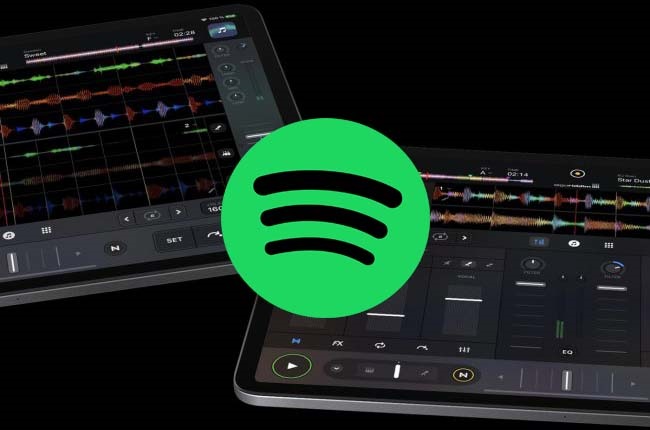
Part 1. Feasible Way to Add Spotify Music to djay Pro
djay Pro is compatible with a variety of audio formats including MP3, FLAC, WAV, M4A, and other plain audio files. Although Spotify is not integrated with djay Pro, you can download Spotify music to djay Pro supported audio formats like MP3, and then you could upload these local files to djay Pro for mixing. As we all know, you can only download Spotify content for offline listening with a Spotify Premium subscription. Offline content is essentially a cached stream, and not individually stored songs. When the songs are cached, they are encrypted, so it would not be possible to download Spotify music to MP3 as you wish.
Luckily, Macsome Spotify Downloader breaks all the odds. With it, either Spotify Premium subscribers or Free users are able to download Spotify songs, playlists, albums, and podcasts to local computer at up to 10x faster speed. In addition, it also allows you to convert Spotify music to MP3, AAC, WAV, FLAC, AIFF, and ALAC with high quality. Then you can use the downloaded Spotify songs with djay Pro by adding folders from your hard drive through the Explorer tab of the library browser in djay Pro.

Main Features of Macsome Spotify Downloader
- Download Spotify music, playlists, and podcasts with high quality.
- Convert Spotify songs to MP3, AAC, WAV, FLAC, AIFF, or ALAC.
- Support batch downloading at up to 10x faster speed.
- Available for both Spotify Free and Premium users.
- Almost all the ID3 tags will be preserved.
- Play Spotify music on djay Pro or other devices.
- Free updates and technical support.
- Simple, concise, and user-friendly.
Part 2. Free Download Spotify Music to MP3 with Macsome
Macsome Spotify Downloader will download any Spotify track as original audio tracks locally. It is fully compatible with Windows and macOS computers. First, download this program on your computer. Once you download the correct version, you can proceed with the following steps to start downloading Spotify music to MP3:
Step 1. Add Spotify Music or Playlists.
Install and lunch Macsome Spotify Music Downloader on your computer. If you choose to download music from the Spotify app, then sign in to Spotify with your account. Navigate to Spotify and select tracks or playlists you want to download. Then copy and paste the link of the song or playlist to the clipboard. Besides, you can also drag and drop songs or playlists from Spotify to Macsome directly. Hit "OK".
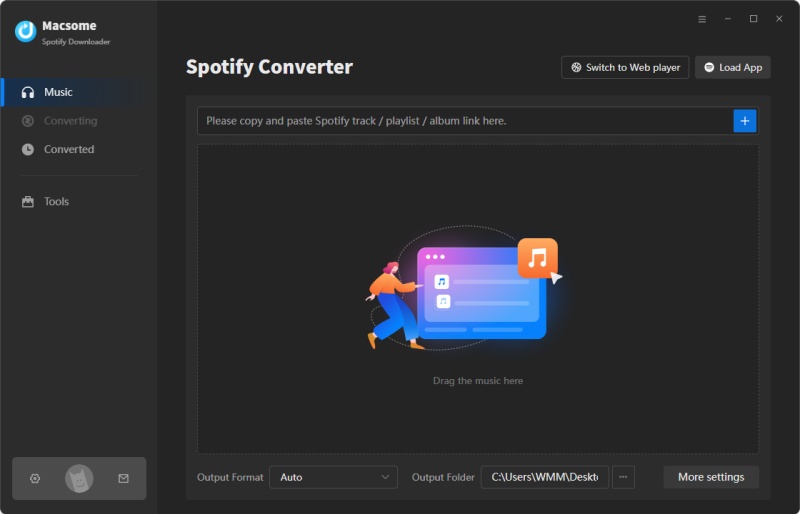
Step 2. Set the Output Parameters for djay Pro.
Tap the "Settings" at the lower left corner to customize the output parameters for djay Pro. In the Convert Settings panel, you can select MP3 as output format, and change output audio parameters like bit rate or sample rate. You can also define the specified output folder as you like. Quickly confirm whether you have set up everything correctly, and close the Settings window to make the new settings take effect.
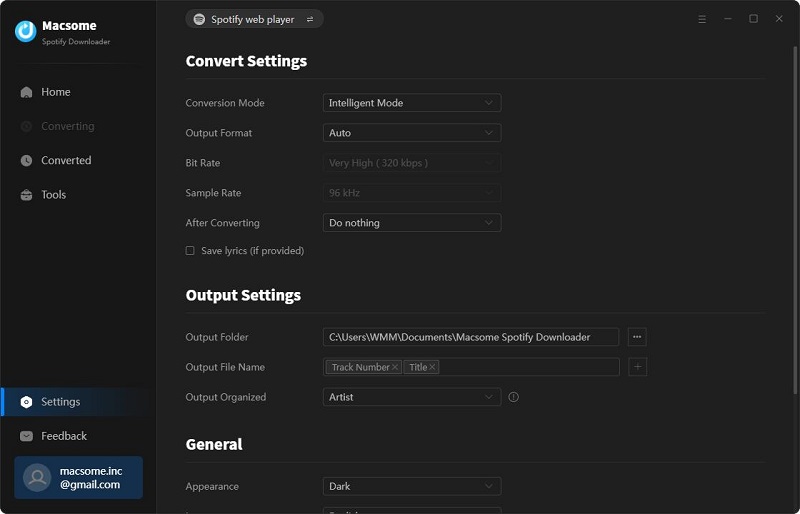
Step 3. Download Spotify Music and Playlists to MP3.
Click the "Convert" button, Macsome will start to download Spotify songs to MP3 simultaneously.
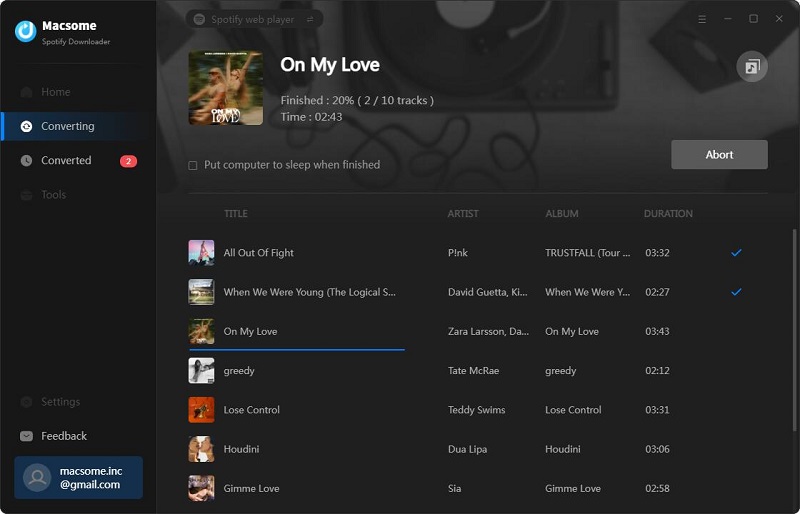
When the downloading is completed, go to the "Converted" tab to find the downloaded Spotify songs. You can locate them on your computer by clicking the "folder" icon. Now you can transfer Spotify music to any device and player to play them anytime and anywhere.
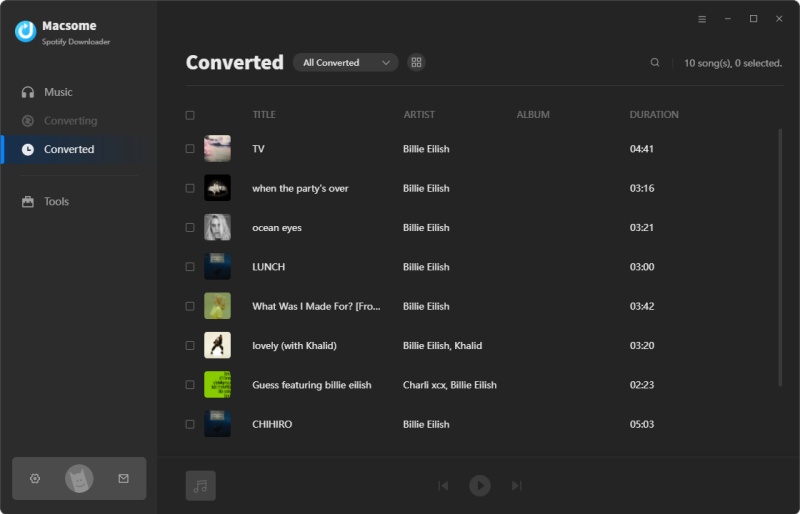
Part 3. How to Add Downloaded Spotify Music to djay Pro
Now all your favorite Spotify songs in the MP3 format are stored on your local computer, so you can follow the step below to learn how to mix Spotify music with djay Pro on iOS, Android, Mac, or PC. Here we will take the djay Pro for Mac as an example. There are two ways to access the downloaded Spotify tracks with djay Pro for macOS.
1. You can drag and drop the folder that contains Spotify songs onto one of the on-screen turntables/decks in djay.
2. Go to the My Files source and click the "+" button and select the folder destination where your Spotify songs are located.
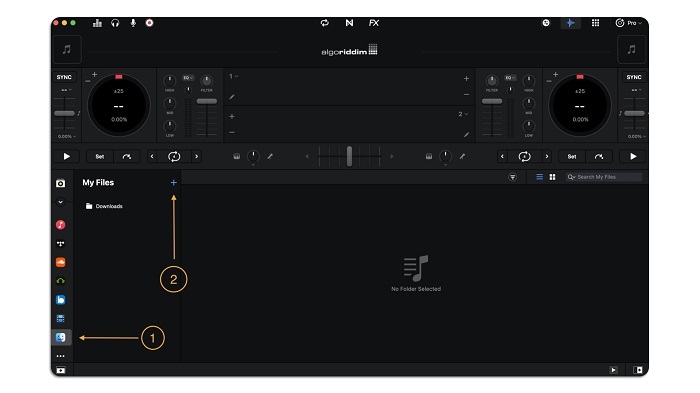
Please note that adding folders to djay's My Files library source only saves a reference to the original source where the file is stored. It does not duplicate or move your music files.
Summary
In short, you can not use any third-party DJ app or software with Spotify anymore. If you want to use some extensive libraries for your DJing performances, you can switch to other alternative music streaming platforms like SoundCloud and Tidal, which are still integrated with djay Pro. But you can only enjoy music to djay Pro with a SoundCloud or Tidal subscription. If you'd like to use Spotify with djay Pro, Macsome Spotify Downloader will be your good assistant, which enables you to download Spotify music to MP3 so that you can add these songs from the local folder in djay Pro without hassle.
Note: The free trial version of Macsome Spotify Downloader is limited to converting the first 1 minute of each song. You can buy the full version to unlock the limitation.




 Wyatt Maxwell
Wyatt Maxwell





