Can't Play Spotify Music on MP3 Player? Solved!
Can I download Spotify music to my MP3 player? I just began using Spotify. Can I download music to my MP3 player directly, or do I have to get it to Window Media Player? How do I do that? Thanks. - dugchevy asked on the Spotify community.
Speaking of streaming music services, Spotify is, indubitably, the world's most popular audio streaming subscription service at the moment. It gives you access to millions of songs over 100 million tracks, including more than 6 million podcast titles, for free. If you upgrade to Spotify Premium, you can enjoy exclusive features for music including improved sound quality and an on-demand, offline, and ad-free music listening experience.
Spotify is available across a range of devices that have a supported Spotify application, including computers, phones, tablets, speakers, TVs, cars, etc. Premium members can download and listen to tracks offline on their devices with the Spotify app. However, it's not easy to play Spotify music on an MP3 player. That's mainly because most MP3 players aren't integrated with Spotify.
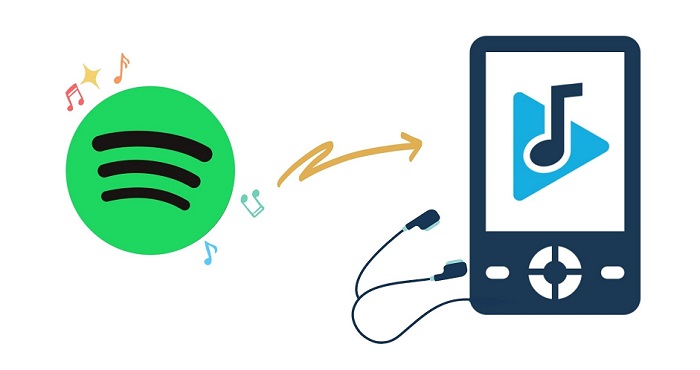
On the other hand, most MP3 players only support plain audio file types, such as MP3, WAV, WMA, OGG, AAC, M4A, and FLAC, while Spotify uses Ogg Vorbis format with encryption protection. So most MP3 players can't recognize Spotify music. Due to the encryption protection, you can't transfer music from Spotify to MP3 players or other devices directly, either.
So, is it possible to enjoy Spotify music on MP3 players? Please don't worry. In this tutorial, we will show you how to download music from Spotify to MP3 players for offline listening freely. Let's check the detailed guide on how to make it below.
Part 1. Best Tool to Download Spotify Music to MP3
If you still wish to play Spotify songs to a generic MP3 player, you will need to convert Spotify OGG Vorbis files to MP3 or other formats that are supported by most MP3 players. As a professional Spotify to MP3 Converter, Macsome Spotify Downloader is strongly recommended for you. With the help of this program, you are able to download Spotify songs, playlists, albums, and podcasts to MP3, AAC, and more without losing original audio quality. Therefore, you can transfer Spotify music to any device like MP3 players, car stereo systems, game consoles, etc.
Significantly, Macsome Spotify Downloader applies to all Spotify users. That is, both Spotify Premium and free users can download Spotify music for offline listening by using this tool. Some key features of Macsome Spotify Downloader are listed below:

Key Features of Macsome Spotify Downloader
- Download Spotify albums, playlists, and podcasts with a free Spotify account.
- Convert Spotify songs to MP3, AAC, WAV, FLAC, AIFF, or ALAC with high quality.
- Transfer downloaded Spotify music to MP3 players or any other devices.
- Burn Spotify songs to a CD & Upload Spotify to OneDrive.
- One-click to import Spotify songs to Apple Music or iTunes.
- Almost all ID3 tag information will be preserved.
- Simple, concise, and user-friendly.
Part 2. Guide to Download Spotify Music to MP3 Player
With an intuitive user interface, Macsome Spotify Downloader is extremely simple to use, even if you are a novice. The following is a detailed guide about how to download Spotify music to MP3 and then transfer Spotify songs to MP3 players.
Step 1. Download Macsome Spotify Downloader.
First, please download and install Macsome Spotify Downloader on your computer. It is compatible with both Windows and Mac platforms, you can choose it according to the system you have. Once the Macsome is launched, you can choose to download Spotify music from the application or web player. Hit on Spotify App, the Spotify app will be opened automatically.
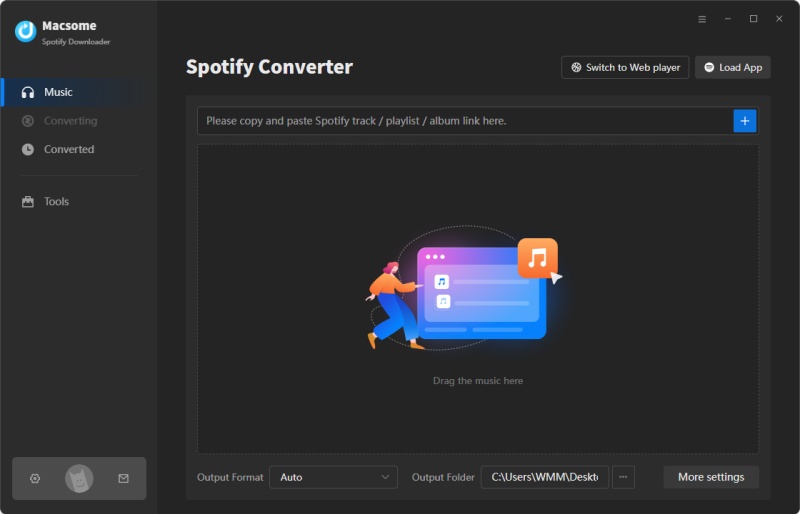
Step 2. Set MP3 as the Output Format.
This is a major step for downloading songs from Spotify music to MP3 players. Click the "Settings" icon on the left, and you will see the pop-up settings window. There are multiple formats available, including MP3, AAC, WAV, FLAC, AIFF, and ALAC. Here you can choose MP3 as the output format. Besides, you can also set the bit rate to 320 kbps.
In the output settings, you can also change the output folder, output file name or output organized as you like.
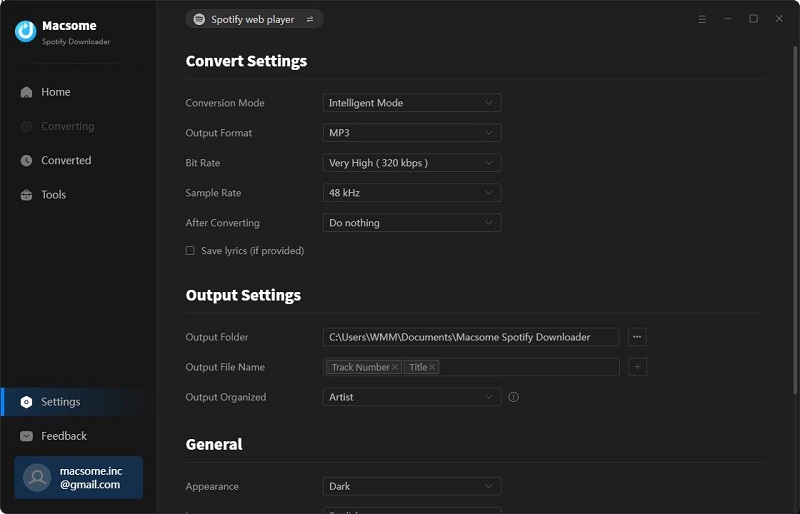
Step 3. Import Spotify Playlists, Albums, or Podcasts.
Search any content you would like to download from the Spotify app, then drag them to the adding window. Moreover, you can also copy and paste the link of the song or playlist. Then hit the "OK" button, and the tracks will be loaded to the main window.
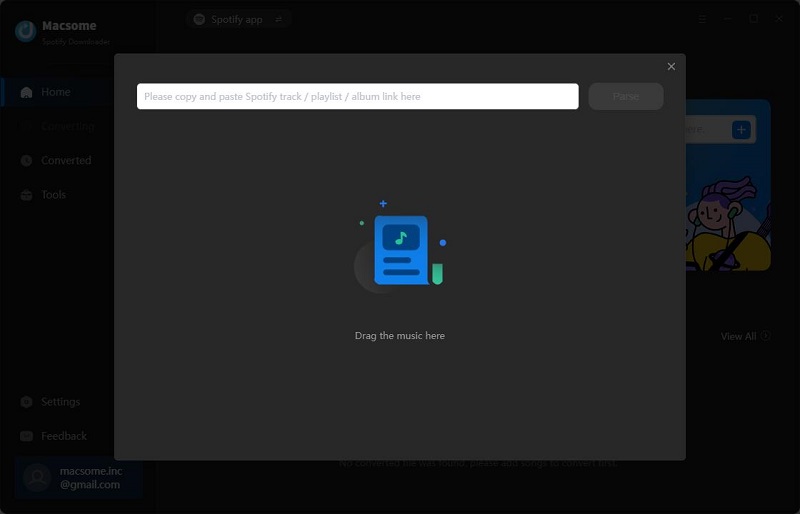
Step 4. Start to Download Spotify Music to MP3.
After all the settings, simply hit the "Convert" button, and the Spotify music to MP3 downloading process will begin.
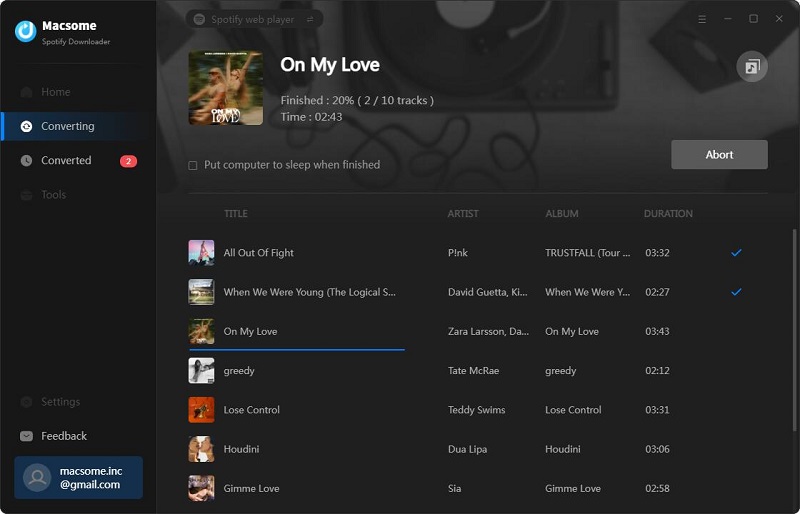
Once completed, hit on the "Converted" tab, and you will find all the downloaded Spotify songs here. Click the "folder" icon, you can locate the downloaded Spotify MP3 music files on your computer.
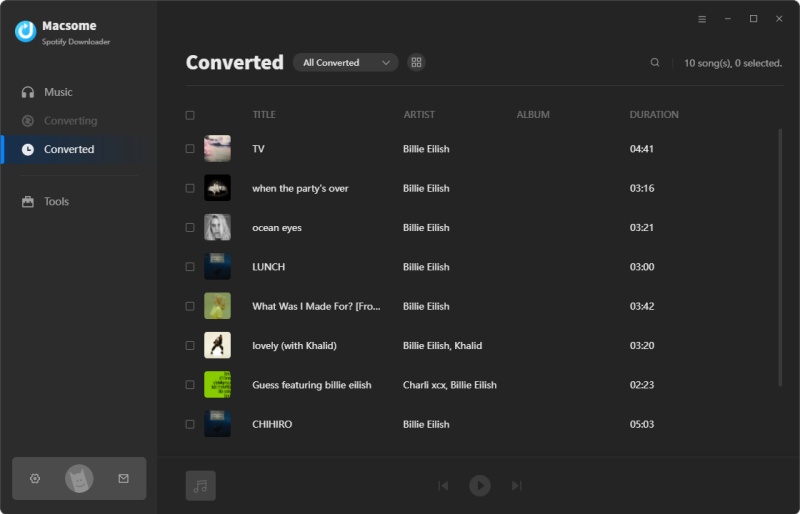
Step 5. Transfer Spotify Music to MP3 Player for Playback.
First and foremost, connect your MP3 player to your computer via a USB cable. Next, go to the destination file location that contains the downloaded Spotify songs. Then drag and drop these songs into the drive on your computer just like any other external drive.
Conclusion
It could be easier to download music from Spotify to an MP3 player by using Macsome Spotify Downloader, no matter whether you are a Free or Premium user. It can help you download Spotify music songs to MP3 with high quality so that you can play your Spotify music on any MP3 player, such as Sony Walkman, SanDisk MP3 player, iPod Shuffle, iPod Nano, and Creative Zen that is not compatible with Spotify.
Note: The free trial version of Macsome Spotify Downloader enables you to convert the first 1 minute of each song. You can buy the full version to convert the full music. Go ahead and try it out!




 Wyatt Maxwell
Wyatt Maxwell





