How to Transfer Spotify Playlists to YouTube Music
If you are considering switching from Spotify to YouTube Music, you might want to move all your content from Spotify without leaving your playlists behind. However, Spotify is a music streaming service that only allows you to play music through its standalone app. As a result, you are unable to copy your Spotify playlists to other apps like YouTube Music, even if you have a Spotify Premium subscription. So, is there a way to transfer Spotify playlists to YouTube Music? The good news is that a variety of tools are available to facilitate your transition as seamlessly as possible. To cut down on your time, we're going to give you some handy gadgets to help you with the transfer. Read on to learn more!

Part 1. Best Tool to Transfer Spotify Playlists to YouTube Music
YouTube Music is not just a music streaming platform. It also lets you upload your own music to the YouTube Music library. After uploading your songs, you can use YouTube Music to play your uploaded music. YouTube Music now allows you to upload files in FLAC, M4A, MP3, OGG, and WMA. If you wish to upload Spotify music, you can download Spotify playlists to YouTube Music supported audio formats. The process is really simple and straightforward, all you need is a third-party tool, Macsome Spotify Downloader is the top recommendation.
Macsome Spotify Downloader is an all-in-one Spotify Converter. With it, you could download Spotify music for offline listening without a Premium subscription. What's more, it can also convert Spotify songs, albums, playlists, audiobooks, and podcasts to FLAC, MP3, AAC, WAV, AIFF, and ALAC with original quality. After that, you can move downloaded Spotify songs to YouTube Music effortlessly. With the help of Macsome Spotify Downloader, even if you don't have Spotify and YouTube Music subscriptions, you can still move your Spotify playlists to YouTube Music successfully.

Key Features of Macsome Spotify Downloader
- Download Spotify tracks, playlists, podcasts, and audiobooks.
- Convert Spotify music to MP3, AAC, WAV, FLAC, AIFF, or ALAC.
- Support batch downloading at up to 10x faster speed.
- Download Spotify music with original quality preserved.
- Almost all the ID3 tags will be preserved.
- Burn Spotify music to a CD with one click.
- Transfer Spotify music to YouTube Music, Apple Music, etc.
- Applies to both Spotify Premium and Free users.
Part 2. Steps to Transfer Playlists from Spotify to YouTube Music
First, download, install, and launch Macsome Spotify Downloader on your computer, and the Spotify app will open at the same time. Then follow the steps below to learn how to download playlists from Spotify to YouTube Music by using Macsome Spotify Downloader.
Step 1. Import Spotify Playlist to Macsome.
Go to the Spotify app, and sign in to your Spotify account. Navigate to a playlist you want to download, then drag it to the main window. Besides, you can also copy the link of the playlist and paste it into the search box, and Macsome will recognize the link. Hit the OK button, and the tracks will be added to the main window.
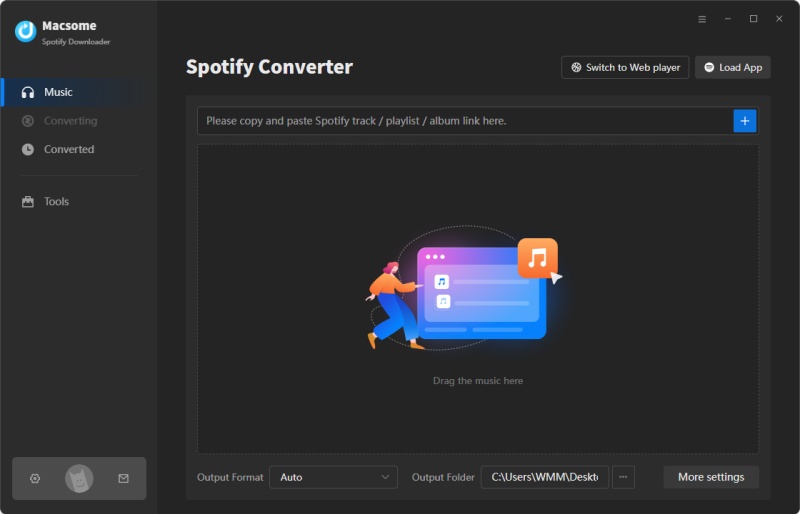
Step 2. Customize the Output Settings for YouTube Music.
Go to Settings, you can select MP3, AAC, or FLAC as the output format to upload to YouTube Music. The output folder, output file name, and output organized way can be altered to suit your requirements.
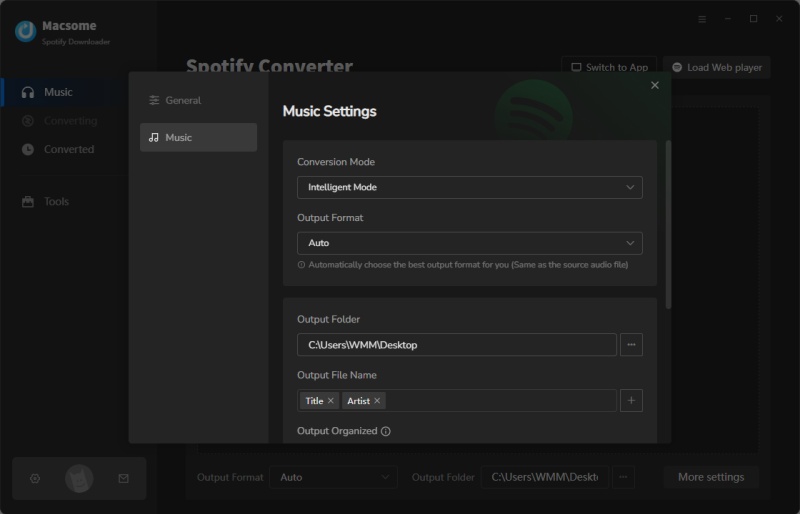
Step 3. Start Downloading Spotify Music.
Finally, simply click the Convert button to start downloading Spotify songs.
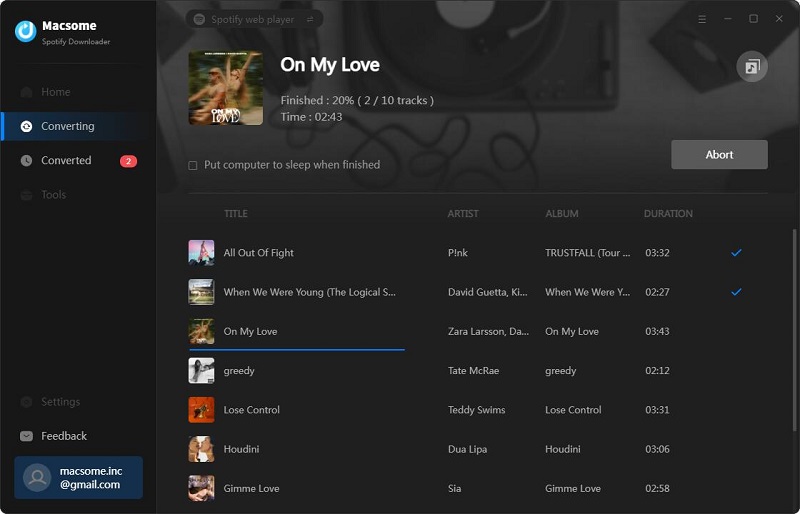
After the conversion, tap the History tab to check the downloading history. And you can locate the downloaded Spotify playlist on your computer by clicking the folder icon after each track.
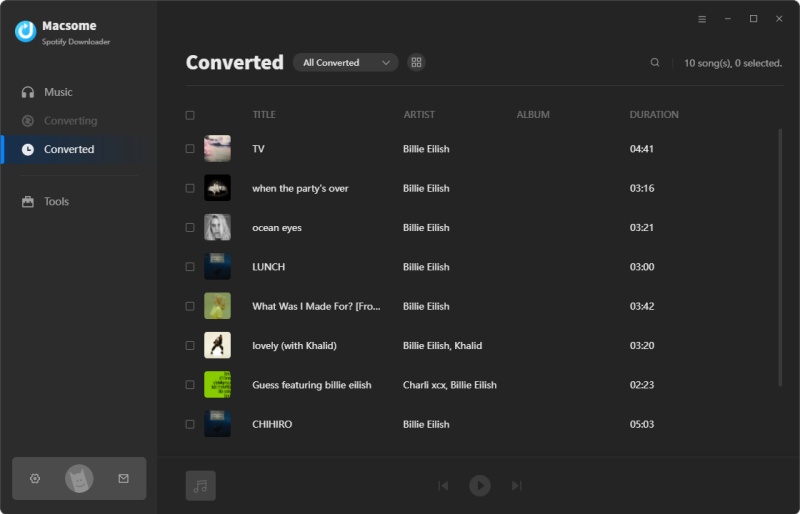
Step 4. Upload Spotify Playlists to YouTube Music.
Head to YouTube Music in a web browser, such as Chrome. Click your profile photo on the top right-hand side of the screen. Find and hit the "Upload music" option in the menu list.
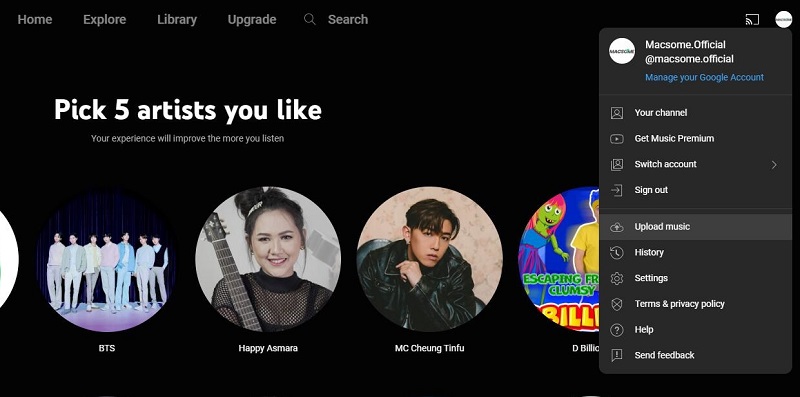
Finder or Windows Explorer will open up. Select the downloaded Spotify tracks you want to upload and hit "Open." Once the uploading is complete, the music files will be processed. You can click the GO TO LIBRARY to check all of your uploaded Spotify music in the YouTube music library. Now you can access Spotify playlists via YouTube Music app on a mobile device or web player without limitation.
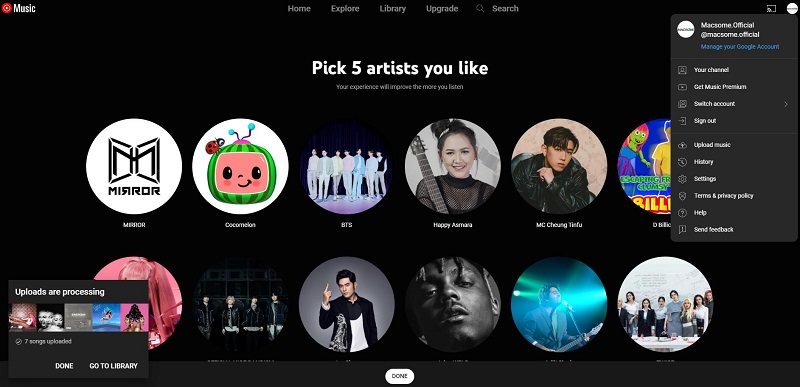
Part 3. Other Tools to Transfer Spotify Playlist to YouTube Music
Look! The process of transferring Spotify playlists to YouTube Music is a straightforward undertaking when utilizing Macsome Spotify Downloader. This program is specially designed for Spotify users. You can use it on your desktop. In this part, we will introduce some other tools to help you make the switch from Spotify to YouTube Music relatively easy on multiple platforms.
How to Transfer Spotify to YouTube Music Using PlaylistGo
With PlaylistGo, you can quickly move your favorite songs, albums, or entire playlists from Spotify to YouTube Music. It supports major platforms like Spotify, YouTube Music, Apple Music, Tidal, Deezer, Amazon Music, and many others. Here's a step-by-step guide:
Step 1. Download, install, and open PlaylistGo on your computer.
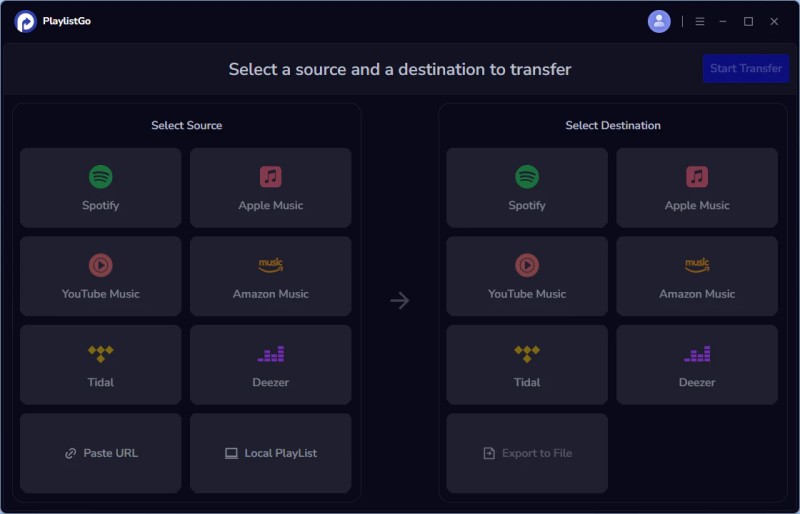
Step 2. Select Spotify as your source platform, and log into your Spotify account, and PlaylistGo will display your library so you can select what to transfer. You can also transfer playlists using a URL. Simply copy and paste the playlist URL into the text box and click Parse to load it.
Step 3. Select YouTube Music as the destination platform.
Step 4. Select the songs, albums, or playlists from Spotify that you want to transfer. Click the "Start Transfer" button. PlaylistGo will search for matching songs on the Spotify and display the results for confirmation.
Step 5. Click the "Transfer Settings" button on the right to start matching songs. Click "Next" to begin. PlaylistGo will transfer the selected music from the source platform to the specified location on the target platform.
Easy Method to Transfer Spotify to YouTube Music with Playlist Buddy (Web)
Playlist Buddy is a conversion app that you can use to transfer playlists from Spotify and YouTube Music. It is a free web app. It transfers the playlists very quickly, but you can only transfer a single playlist at a time, and each playlist can't have more than 250 tracks. If you wish to convert more, you'll need to split up your playlists and convert them separately. However, this web app only offers playlist conversions from Spotify and YouTube Music. To use Playlist Buddy, you only need a Spotify and a YouTube Music account (which you can create for free). Let's begin.
Step 1. Go to the Playlist Buddy website in your browser. Click on the Login to Spotify button to sign in with your Spotify account.
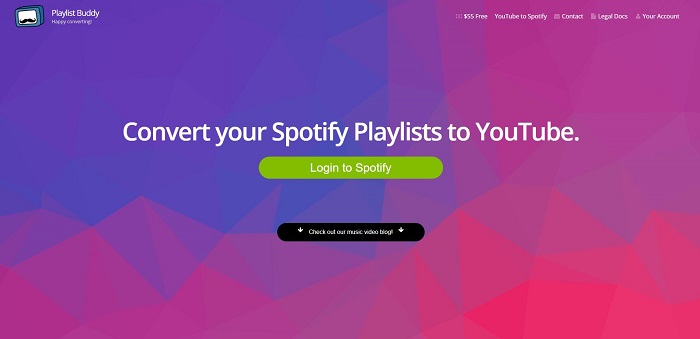
Step 2. After logging in to the site with your Spotify credentials, you'll see all your Spotify playlists listed. Then hit on Sign in YouTube and sign in with your YouTube Music credentials.
Step 3. Choose one Spotify playlist that you want to transfer on the left sidebar. Select the Convert Playlist button, and the playlist will automatically begin to transfer.
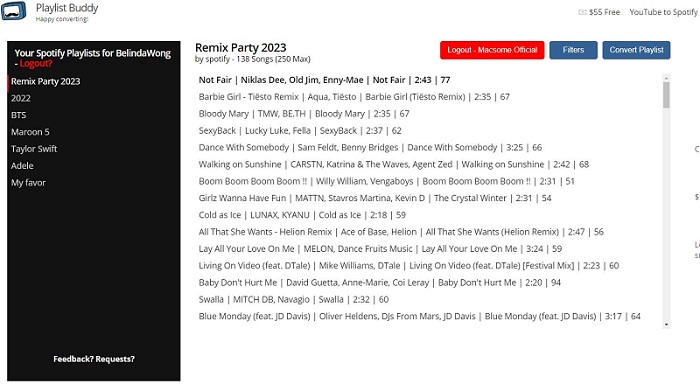
Easily Transfer Playlists from Spotify and YouTube Music Using Soundiiz (Web)
Soundiiz is another web app that lets you easily transfer your playlists between Spotify and YouTube Music or other 40 different streaming services. It can not only transfer playlists but also move tracks, albums, and artists. Soundiiz will work great for you if you have a select few playlists with less than 200 tracks each. It has a free version that allows you to transfer a single playlist. With a Premium plan, you can transfer playlists in batches. To move your Spotify playlists to YouTube Music, follow the steps below:
Step 1. Go to Soundiiz. To start the conversion, choose Start for free and sign in.
Step 2. After logging in, you will find the music streaming sites listed on the left. Select Spotify as the source service and connect your account by clicking the on Connect button. Then connect your YouTube Music account in the same way.
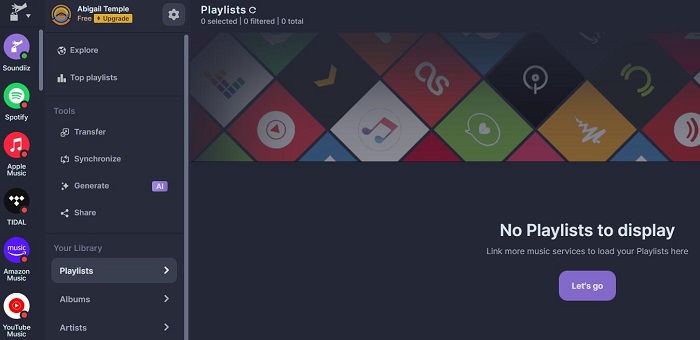
Step 3. Select the playlist you want to move to YouTube Music. Confirm your selection and start the Spotify playlist to YouTube Music transfer!
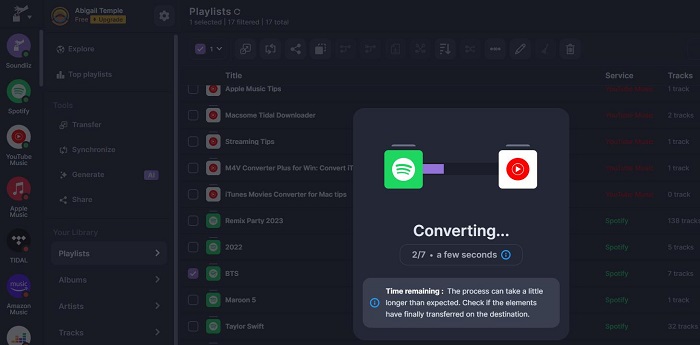
Batch Move Spotify Playlists to YouTube Music via TuneMyMusic (Desktop, Mobile)
TuneMyMusic is a tool that supports transferring playlists from Spotify to YouTube Music in batches. It focuses only on moving your playlists and albums between services. Different from other tools, FreeYourMusic allows you to access its services on Windows, macOS, Android, iOS, and even Linux. With this tool, you get up to 500 tracks to convert for free. The Premium option supports unlimited conversions. To transfer your Spotify playlists to YouTube Music using TunemyMusic, follow these steps:
Step 1. Navigate to TuneMyMusic, and click on the Let's Start button at the center of the screen.
Step 2. Select Spotify as your source music platform, and log in to your Spotify account. Select a Spotify playlist to move by clicking Load from Spotify account or directly copy and paste Spotify playlist URL.
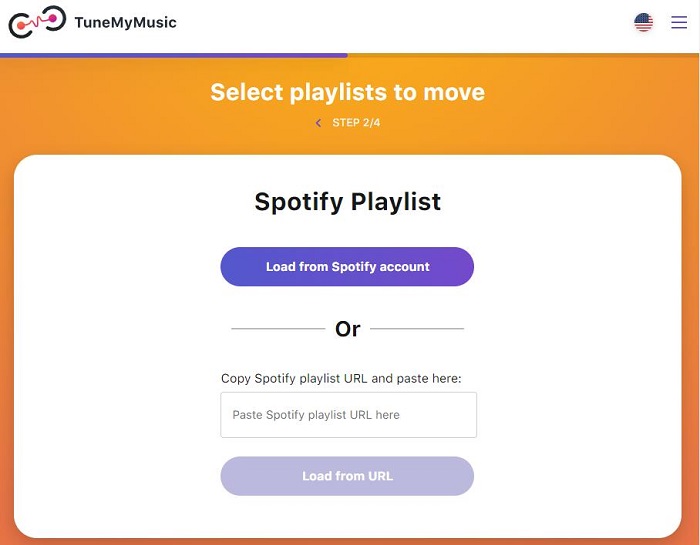
Step 3. Click the Next: Select Destination button and choose YouTube Music from the list of options.
Step 4. Finally, click the Start Moving My Music button to start transferring playlists from Spotify to YouTube music.
Export Spotify Playlists to YouTube Music via SongShift (iOS)
SongShift is a free app to transfer playlists between music streaming services such as Spotify, YouTube Music, and more. It's available only as an iOS app. SongShift allows users to transfer one playlist at a time between services. To transfer multiple playlists at once and get some additional features, you need to upgrade to SongShift Pro for $4.99 per month. Follow the steps below to export the Spotify playlists to YouTube Music. Before we start, you'll need Spotify, YouTube Music, and SongShift.
Step 1. Download the SongShift app from the App Store on your iPhone. Install and open it.
Step 2. In the Available Services section on the main page, connect to your Spotify and YouTube Music accounts. Select Spotify as the source service and YouTube Music as your destination service.
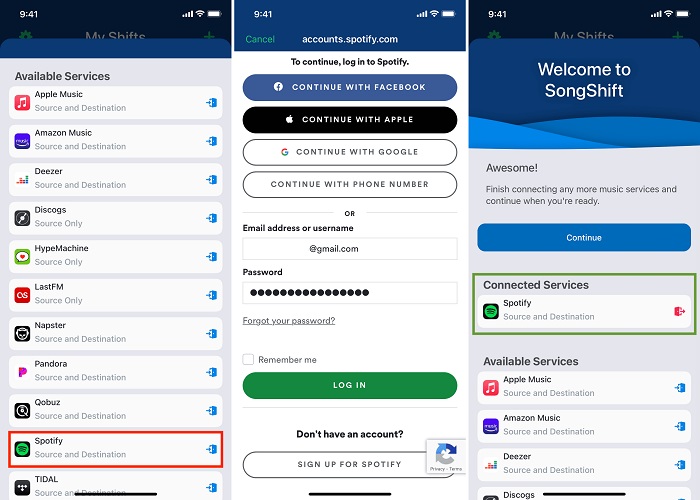
Step 3. Select the playlist you want to transfer, SongShift will provide you with a list of all the songs on the playlist. After that, you can review the list and confirm the transfer. SongShift will start the transfer process. After the transfer is finished, your Spotify playlist will be available on YouTube Music.
Summary
Spotify and YouTube Music are music streaming services that are not allowed you to export playlists from Spotify to YouTube Music directly. Take it easy. The five tools above we listed can help you. Whichever app you choose, you are able to transfer your Spotify playlists to YouTube Music and save the hassle of having to recreate your playlists all over again.
With online tools like Playlist Buddy or Soundiiz, all the transferred playlists can only be played with the YouTube Music app. You don't have the right to use it freely. On the other hand, except Playlist Buddy (free), other tools can only support exporting a single playlist. If you'd like to move your multiple playlists from Spotify for free, Macsome Spotify Downloader is probably your best bet. With it, you can download Spotify playlists in batches with a Spotify Free account. Then you can upload Spotify songs to YouTube Music and other players without difficulty.
Macsome Spotify Downloader offers a free trial, which enables you to convert the first minute of each song. Please download and try it by yourself.




 Wyatt Maxwell
Wyatt Maxwell





