How to Add Spotify Music to Instagram Stories
How do I add music from Spotify to Instagram stories? Why can't I share Spotify to Instagram stories?'...Can't use Spotify in my Instagram Stories. Today I finally got a new phone and I thought that now I might be able to use the Spotify "Sticker/Story Feature". But nahhh. It's still not working.
Shortcuts to Add Spotify Music to Instagram Story
- 1. Add Non-Spotify Music to Instagram Stories with Music Sticker
- 2. Add Spotify Music to Instagram Stories with Spotify Downloader
- 3. How to Share Spotify Music to Instagram Stories
Spotify is one of the best streaming services, which supports users enjoying online music for free. Recently, more than 100 million users worldwide now pay for Spotify Premium. Obviously, Spotify is very convenient for users, whether you are Spotify Free or Spotify Premium users.
If you ask: which one is the most popular photo and video-sharing social networking service? Most would say Instagram. Instagram allows users to upload photos and videos, editing with various filters, and organized with tags and location information. If you are Instagram users from the US, the UK, Australia, France, Germany, New Zealand and Sweden, you are able to add music to Instagram post now. Moreover, if you can add Spotify audio clips to edit the Instagram video clips, that's so cool and amazing. Please don’t worry, in the following, we will make the thoughts come true.
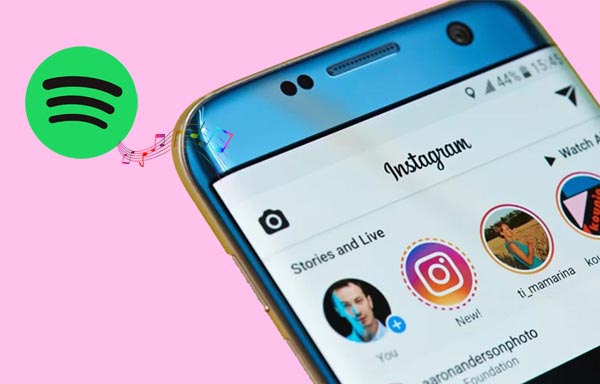
Part 1. Add Non-Spotify Music to Instagram Stories with Music Sticker
First, Download the latest version of the Instagram app on iOS or Android.
Second, Go to Instagram Stories, take a photo or video, and then tap the "Stickers" button at the top of the screen. You'll see the new music option appear alongside your other sticker options.
Third, Tap the music sticker icon to open the Instagram music library, where you'll find thousands of songs to choose from. You can either search for a specific song, browse by mood, genre or what's popular. And you can tap the play button to hear a preview before adding it to your story too.
Finally, Choose the exact part of the music that fits your story. Now you're ready to post to Instagram Stories as usual — add GIFs, polls, hashtags or anything else you might like to add, tap the "Your Story" button at the bottom of your screen, and you're all set!
Part 2. Add Spotify Music to Instagram Stories by Using Macsome
Spotify is streaming music service, that is, all the music are streaming files. You can listen to them freely, but you can't directly add the Spotify audio or music clips to other audio player or audio App and so on. Unless you can convert Spotify music to unprotected audio formats and then transfer these converted audio files or add them to Instagram.
Macsome Spotify Downloader is such a tool that you are looking for, which is designed for Spotify users to save songs, albums and playlists from Spotify as MP3, AAC, WAV, FLAC, AIFF and ALAC files at faster conversion speed with lossless output audio quality while keeping the ID3 tags.
Before conversion, go to download the latest version of Spotify Downloader on your computer. It supports both Mac and Windows version, you can download it according to your system you have.
Step 1. Download, install and run Macsome Spotify Downloader on your computer.
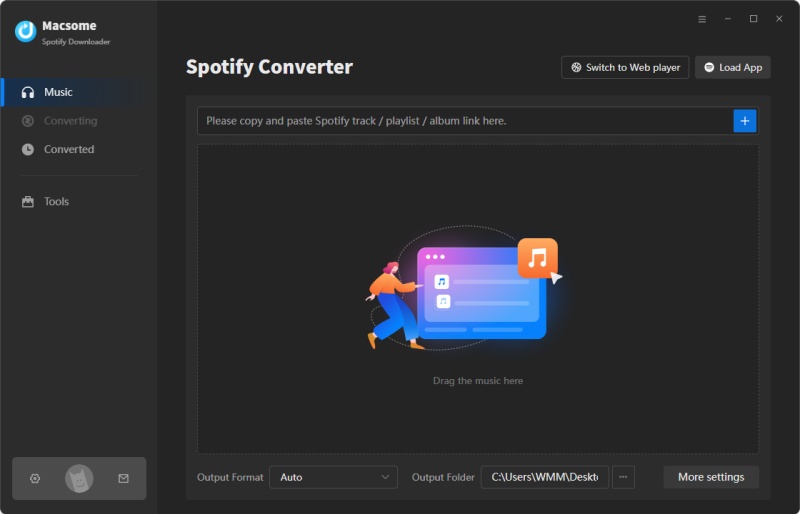
Step 2. Add Spotify Music to the program.
Click the + button to add Spotify music or playlists you want to convert. Besides, you can also drag and drop the songs from Spotify to the program directly.
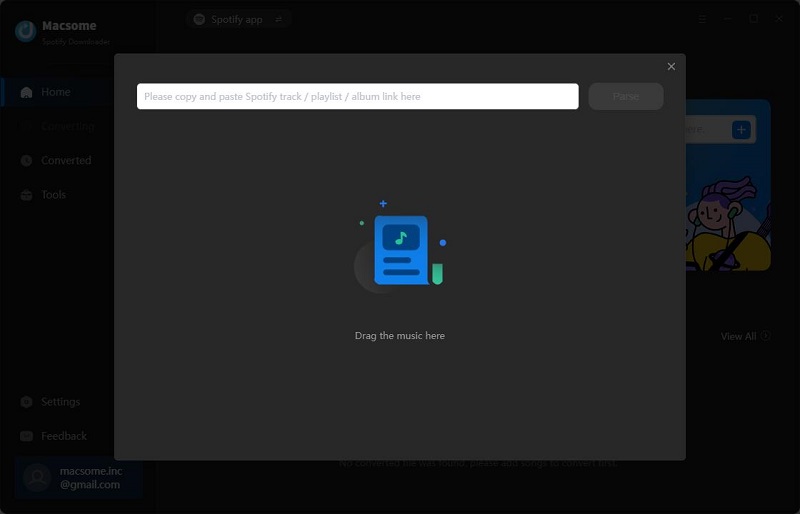
Step 3. Set the proper output format for Instagram Stories.
Click the "Settings" button to choose output format among MP3 / AAC / WAV / FLAC / AIFF / ALAC. If you like, you can also reset the output quality & output path and more.
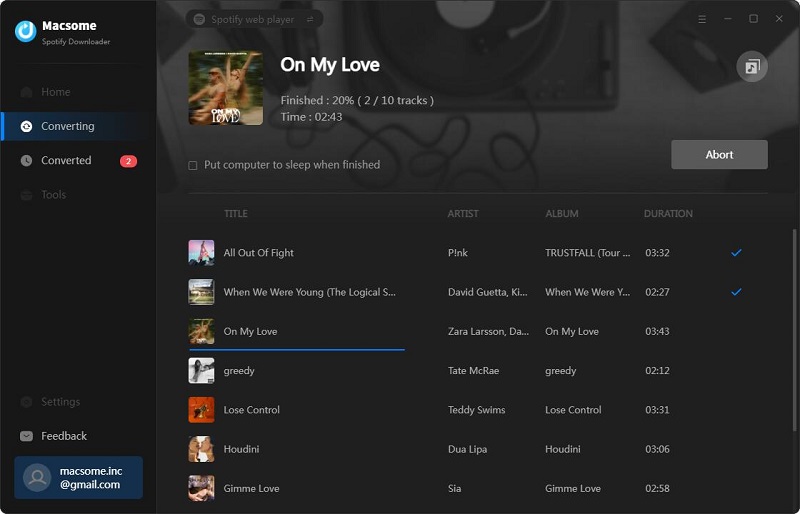
Step 4. Click "Convert" button to start conversion.
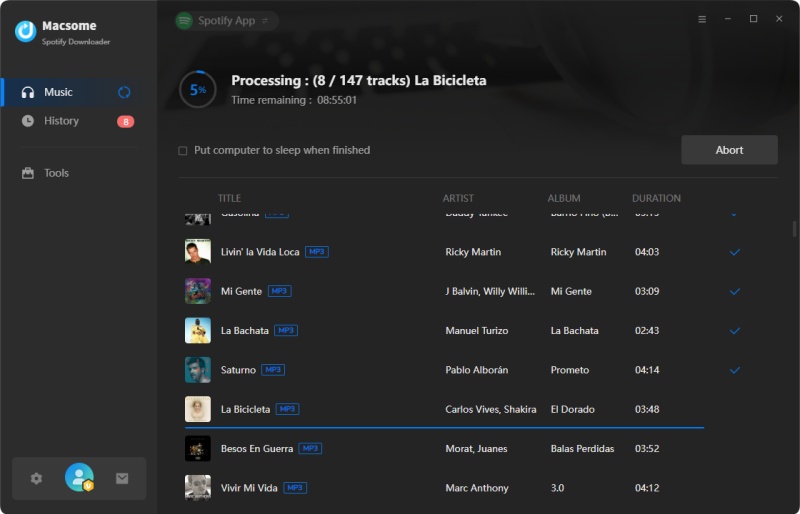
Finally, plug in USB drive to your computer, then the USB drive will be displayed in the "Devices and drives" section of the window. Now you can select the downloaded Spotify music and add them to your USB drive.
Step 5. Add Spotify Music to Instagram Stories.
After conversion, you can find all the converted Spotify music on the history folder, and then you can transfer them to your iPhone or Android phone as you like. On your phone, just use InShot Video Editor to edit your Instagram Stories with the converted Spotify audio files.
Besides, you can also transfer the converted Spotify songs to common audio players, or other streaming music service like Apple Music and so on.
Part 3. How to Share Spotify Music to Instagram Stories
Spotify teamed up with the social media app in 2018. Thanks to this update, you'll be able to share the song from the Spotify app to Instagram by clicking the sharing option. Even if your friends don't use Spotify, they can still see what you're listening to if you share your favorite songs on Instagram.
1. Open the Spotify app on your phone or tablet. Select a song you'd like to share, tap the three dots found in the upper right hand corner of the screen. Tap "Share".
2. Select "Instagram Stories" from the list of sharing options. This will open the Instagram app and automatically populate the song icon and link in a new story post. You can make adjustments to your story - such as adding text or stickers - before posting. Once you finish editing your post, tap "Send to" at the bottom of the screen. Tap "Share" next to "Your Story" to share the song.
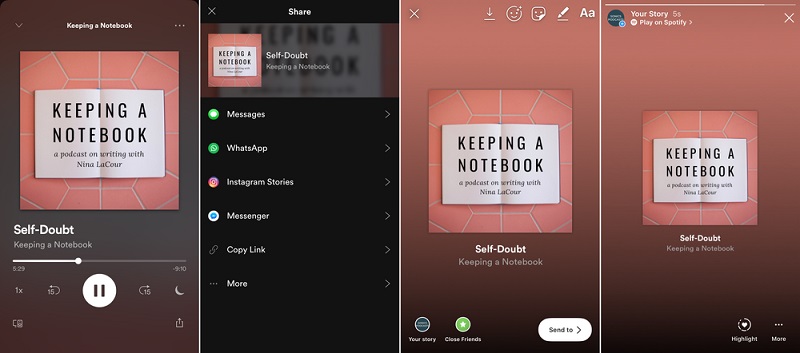
Conclusion
It's easy to add Spotify music to your Instagram story with above solutions. Sharing Spotify songs to Instagram is the most direct way. However, you just provide a direct link of the Spotify song. With Macsome Spotify Downloader, you can download music from Spotify to common MP3, AAC, FLAC, WAV, AIFF and ALAC formats. In this way, you can not only use the Spotify songs in your Instagram Stories, but also can share the real Spotify songs to your friends.


 Belinda Raman
Belinda Raman






