How to Use Spotify with Serato DJ: The Complete Guide
Serato stores all your music within its built-in library, allowing DJs to access their entire collection directly from their laptop for smooth, professional mixing. In addition, Serato DJ now integrates with several major streaming services, giving DJs instant access to millions of tracks from supported platforms. As the world’s leading music streaming service with over 100 million songs, Spotify has become a top choice for DJs who want to mix and perform with their favorite tunes.
Great news for DJs: Spotify is now officially supported in Serato DJ Pro and Serato DJ Lite. This integration lets Spotify Premium users browse, search, and load Spotify tracks and playlists directly within Serato’s interface. In this article, we'll explore two effective ways to use Spotify music with Serato DJ for seamless mixing and creative performances.
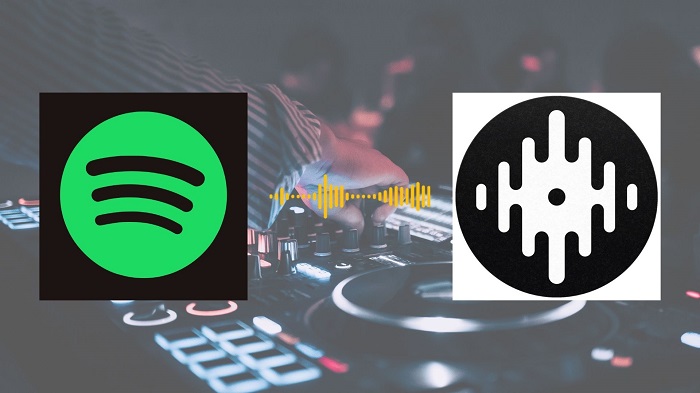
Part 1. Official Way to Use Spotify with Serato DJ
Connecting Spotify to Serato DJ is straightforward. Follow these steps for Serato DJ Lite or Pro:
Step-by-step: Connect Spotify to Serato DJ Pro / Lite
- Step 1. Install the latest Serato DJ Pro or Serato DJ Lite (make sure you’re running the version that added Spotify support).
- Step 2. In Serato open the settings and navigate to Library + Display > Music Streaming. Toggle Show Streaming Services to ON. And select the Spotify.
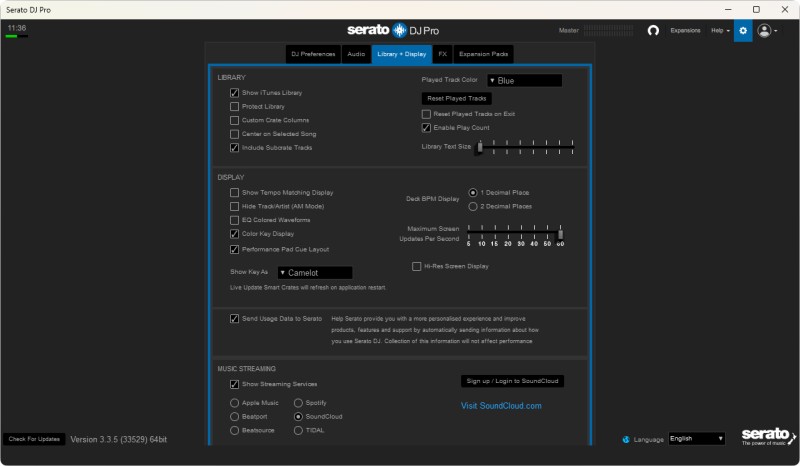
- Step 3. Click Sign up / Login to Spotify. This redirects you to Spotify's website in your default browser. Log in with your Premium credentials (or start a free trial if needed). Grant Serato permission to access your playlists and library. You'll see a pop-up—click Allow to return to Serato.
- Step 4. In Serato, your Spotify playlists, "Liked Songs," and curated collections, such as Release Radar, will appear in the Files panel under the "Spotify" subfolder. Drag tracks or playlists into Serato crates to organize them. Once you are connected, you can search Spotify directly from Serato's search bar by clicking the Spotify icon. You can browse the full catalog without opening another app.
Part 2. How to Import Spotify Music to Serato DJ
Do you need tracks without an internet connection? Do you want to add offline tracks from Spotify to Serato DJ? With the help of a third-party tool like Macsome Spotify Downloader, you are able to download Spotify music to an audio format supported by Serato DJ so that you can add Spotify songs to the Serato DJ software.
Macsome Spotify Downloader enables you to download Spotify songs, playlists, albums, and podcasts to MP3, AAC, WAV, AIFF, FLAC, and ALAC formats without losing audio quality. In addition, it applies to all Spotify users. That is, both Spotify Premium and Free users can download music from Spotify to their local computer for playback offline by using this tool. Some key features of Macsome Spotify Downloader are listed below:

Key Features of Macsome Spotify Downloader
- Download Spotify albums, playlists, and podcasts with a free Spotify account.
- Convert Spotify songs to MP3, AAC, WAV, FLAC, AIFF, or ALAC with high quality.
- Add Spotify music to Serato DJ or any other DJ programs.
- Burn Spotify songs to a CD & Upload Spotify to OneDrive.
- One-click to import Spotify songs to Apple Music or iTunes.
- Almost all ID3 tag information will be preserved.
- Simple, concise, and user-friendly.
Guide to Download Spotify Music to Serato-supported Format
In this part, you can refer to the following guide to learn how to download Spotify music to your computer for use with Serato DJ. Here we will take the Windows version of Macsome Spotify Downloader as an example. Here we go.
Step 1. Download Macsome Spotify Downloader.
Download, install, and launch Macsome Spotify Downloader on your computer. And the Spotify app will be opened automatically.
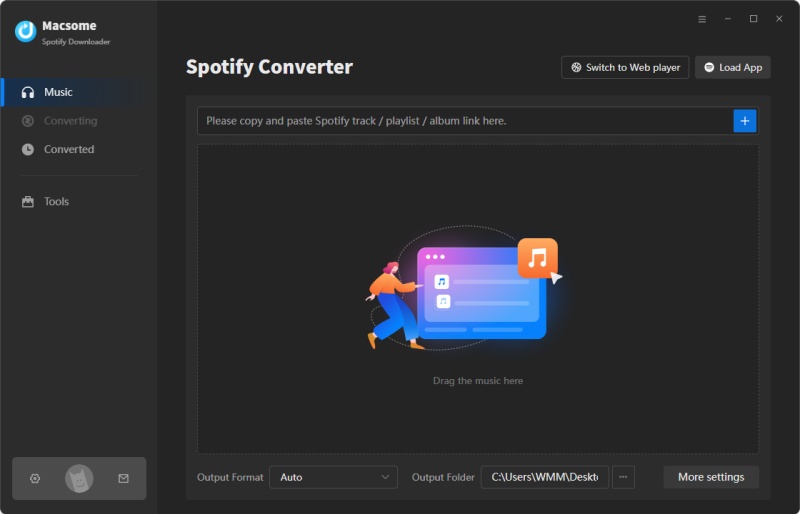
Step 2. Choose the Output Format for Serato DJ.
Serato DJ software supports a variety of different audio formats, including MP3, AAC, ALAC, FLAC, AIFF, WAV, etc. To choose a compatible format for Serato DJ, just go to the "Settings" icon in the upper right corner. There are multiple formats available, including MP3, AAC, WAV, FLAC, AIFF, and ALAC. You just need to select one format you like.
In the output settings, you can also change the output folder, output file name or output organized as you like.
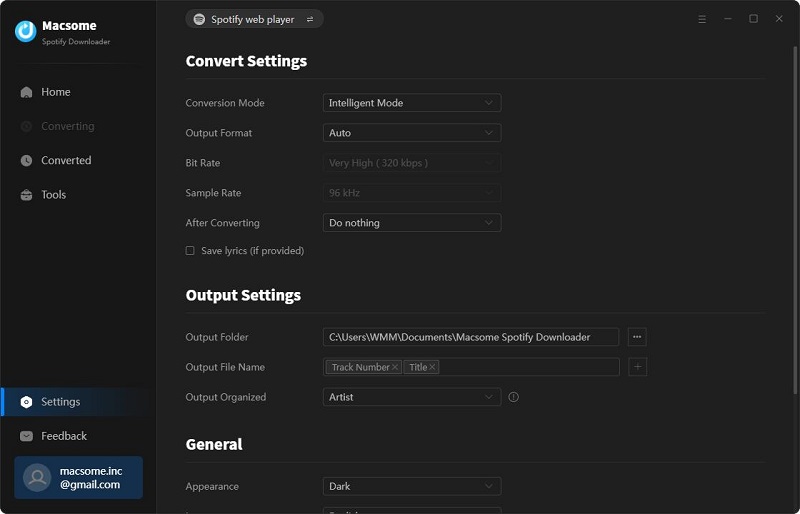
Step 3. Select Spotify Playlists, Albums, or Podcasts.
Click the "+" button, you will see a pop-up window that indicates you to add the Spotify songs or playlist here.
Search any content you would like to download from the Spotify app, then drag them to the adding window. Moreover, you can also copy and paste the link to the song or playlist. Then hit the "OK" button, and the tracks will be loaded to the main window.
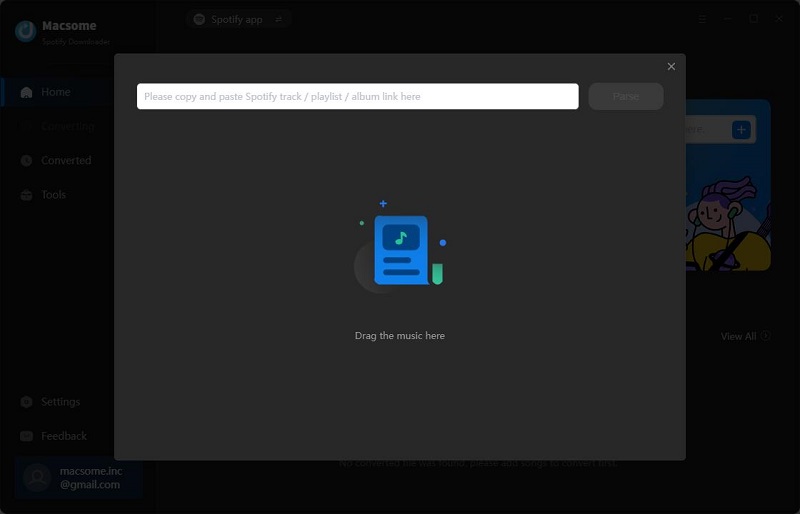
Step 4. Start to Download Spotify Music.
Finally, hit the "Convert" button, and the Spotify music downloading process will begin.
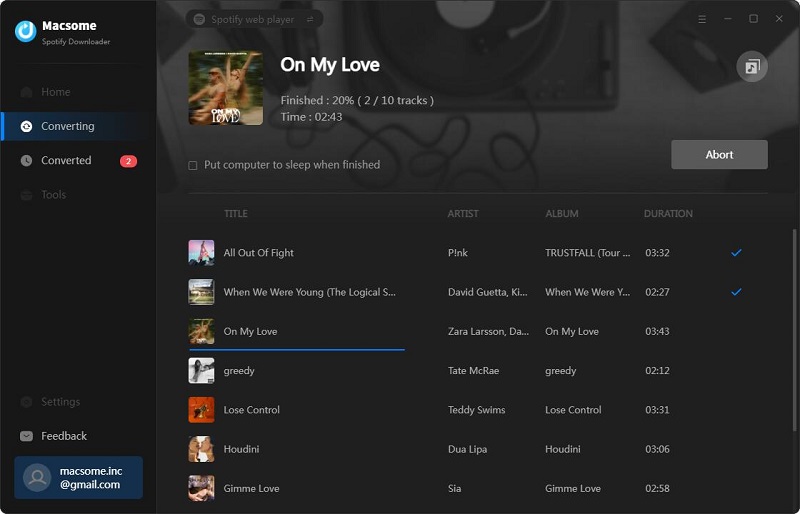
When the downloading is completed, hit on the "Converted" tab, and you will find all the downloaded Spotify songs here. Click the "folder" icon, you can locate the downloaded Spotify music files on your local computer.
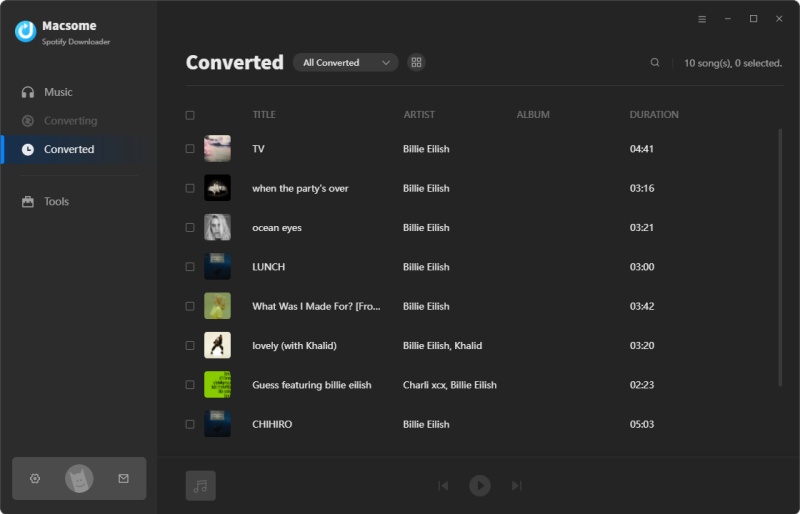
Step 5. How to Add Spotify Music Songs to Serato DJ
Launch the Serato DJ program on your computer and click on the Files button to open the files panel. The left side of this window displays various locations on your computer hard drive. Click on these locations to navigate your computer and find the downloaded Spotify music.

Once you have located your music, drag the folder or files you want to import onto the All... icon. This is located to the left of your screen at the top of the crates and playlist window.
Just wait for a while, the downloaded Spotify tracks will be imported to Serato DJ software from your local drive. You can simply drag your whole Spotify music folder onto the library of Serato DJ software. Now you can use Spotify with Serato DJ for offline mixing.
Conclusion
Serato has officially integrated Spotify streaming into Serato DJ Lite and Pro. This update allows DJs with a Spotify Premium subscription to stream and mix millions of songs directly within Serato. However, even if you don't have a Spotify Premium account, you can still add Spotify tracks to Serato DJ. An alternative solution is to use Macsome Spotify Downloader to get Spotify to the Serato DJ program, whether you are a free or premium user. It can help you download Spotify songs in high-quality, plain audio formats so you can play your Spotify music on any DJ program, such as Serato DJ or Virtual DJ.
Note: The free trial version of Macsome Spotify Downloader enables you to convert the first 1 minute of each song. You can buy the full version to convert the full music. Go ahead and try it out!




 Wyatt Maxwell
Wyatt Maxwell





