How to Load Spotify Playlists to Windows Media Player
Windows Media Player (WMP) is a media player and media library application developed by Microsoft with the ability to rip music from and copy music to compact discs, burn recordable discs in Audio CD format or as data discs with playlists such as an MP3 CD, synchronize content with a digital audio player (MP3 player) or other mobile devices, and enable users to purchase or rent music from a number of online music stores.
Windows Media Player is the ideal video and audio player for Windows users, which comes with an accessible interface and has all the necessary features. What's more, it comes with its very own music visualization. If you are not content with this, you can also download other visualizations from the Internet. It will be a wonderful enjoyment when you are playing music with Windows Media Player.
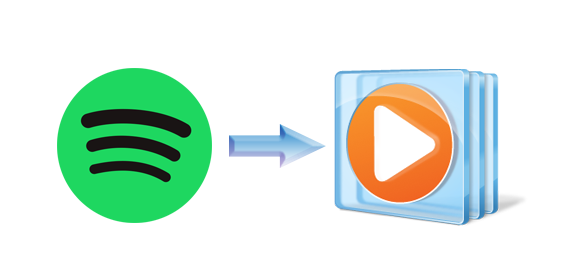
Spotify is the biggest and the most popular online streaming music service, which lets you enjoy its massive collection of music using the Spotify apps for Windows, Mac, and your iPhone or Android device. Besides, all the Spotify files are cached, you can't freely copy and transfer them to other audio player. Is there any way to transfer Spotify playlist to Windows Media Player?
In this series of tutorial, you'll be looking in detail at how to download Spotify music or playlist, and then import them to Windows Media Player easily.
Simple Tutorial on How to Load Spotify Playlist to Windows Media Player
Macsome Spotify Downloader is designed to help Spotify users including Spotify Free users to download Spotify music or playlists, and save them to MP3, AAC, FLAC, WAV, AIFF, and ALAC with fast conversion speed and lossless output quality.
Here are the detailed steps in this process. Before we started, free download and install Macsome Spotify Downloader on your computer.
Step 1. Add Spotify Music to the program.
Open Macsome Spotify Downloader, and click "+" icon to manually drag & drop any music file or playlist from Spotify into the program, then press "OK" button to add them.
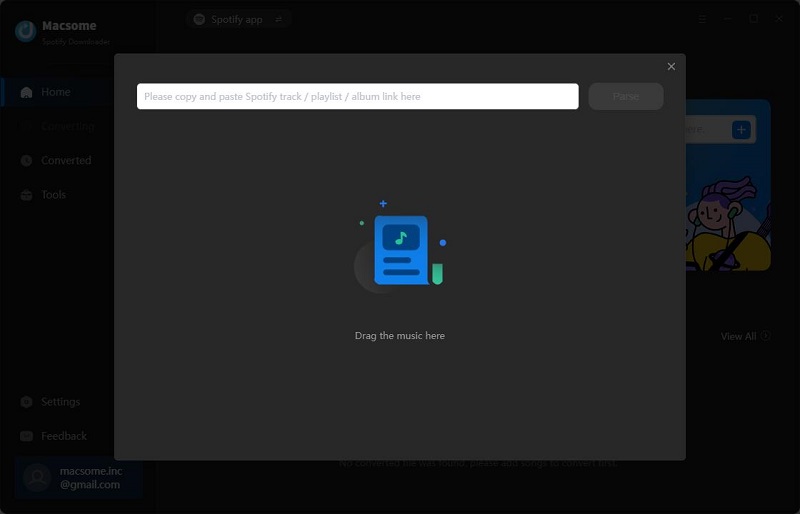
Step 2. Choose Output Format.
Click Settings button to set the output format and other related output settings. Here you can select format as MP3, AAC, FLAC, WAV, AIFF or ALAC, and choose output quality up to 320kbps.
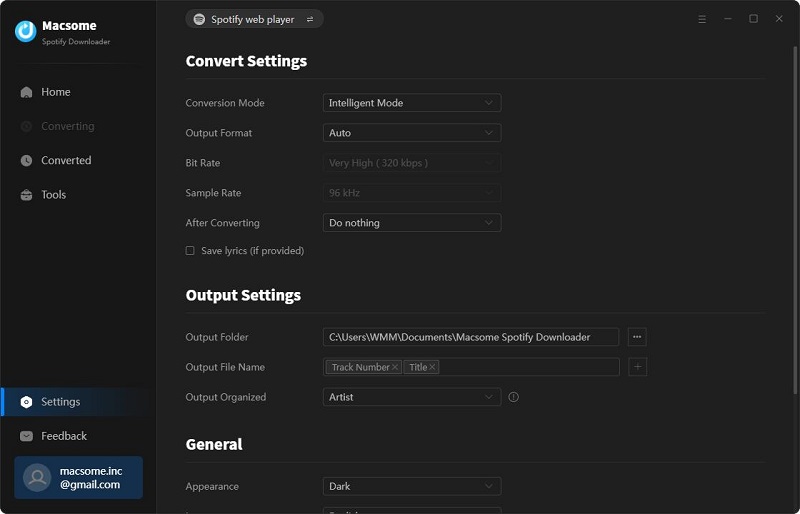
Step 3. Start to Download Spotify Music.
Click the "Convert" button to begin the Spotify to MP3 conversion.
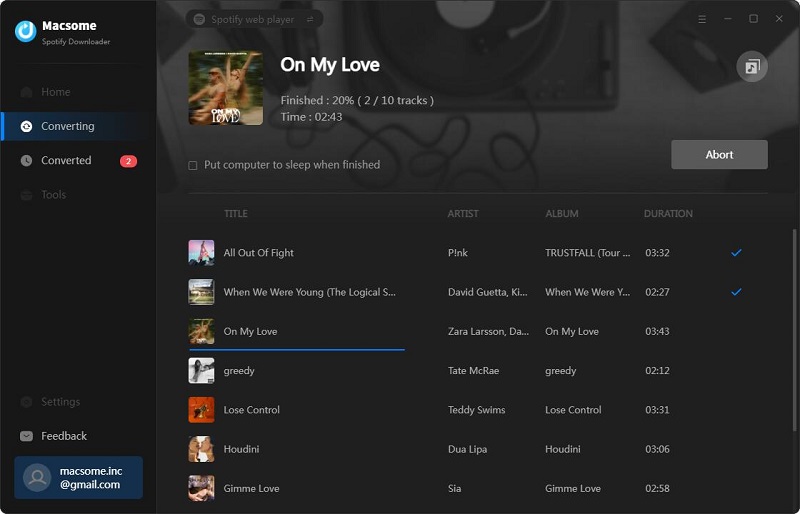
Step 4. Load Spotify Playlist to Windows Media Player.
After conversion, you can find the downloaded Spotify music in the output folder. And now you can load those Spotify music songs to Windows Media Player. Enjoy the music files on Windows Media Player anytime as you like!
Conclusion
Currently, you can't transfer Spotify music to other programs like Windows Media Player. With Macsome Spotify Downloader, you can download Spotify songs, playlists, albums, and podcasts to MP3, AAC, WAV, FLAC, AIFF and ALAC with high output quality. Therefore, you can import Spotify music to Windows Media Player without limits.
The program has a free trial version, which lets users convert the first three minutes of each audio and convert 3 music files at a time for sample testing. Now free download the program and have a try!


 Belinda Raman
Belinda Raman






