Best Tips for How to Add Spotify Music to iMovie
'Q: How do I get music from Spotify to iMovie? Does anyone know how can I add to an iMovie creation a song taken from Spotify? I have a full account on Spotify, so I can download songs for offline use.' -- Fabrizio asked on the Spotify Community.
If you also come across the same problem, you have come to the right place. Take a look at the following guide, you can learn how to use Spotify music in iMovie for editing.
iMovie is a simple as well as powerful video editing software application developed by Apple Inc. for macOS and iOS devices. It offers many advanced features, which can help you cut video clips into one cohesive project and comes free with any Mac. What's more, it can also use to cut and edit videos, music, and graphics without changing any of the original files. With it, you can create a snappy Instagram clip or maybe even a short film.
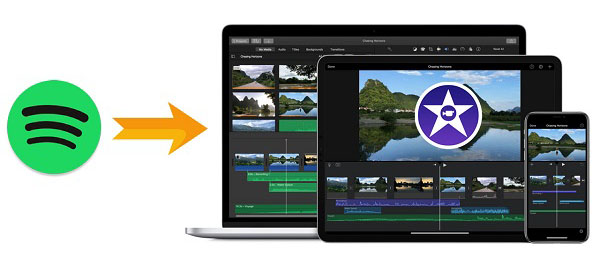
It is easy to add background music to iMovie project. If you want to add an audio format, you must choose between MP3, WAV, M4A, AIFF, and AAC. If you are Spotify subscriber, you may be eager to put Spotify music into iMovie as BGM. However, Spotify songs are encoded in protected OGG Vorbis format so that you can't play them outside of the Spotify application, let alone import Spotify songs to iMovie program for editing.
[Solved] Can't Add Spotify Music to iMovie
In order to get music from Spotify to iMovie, you have to convert Spotify songs to iMovie compatible formats using a third-party Spotify music converter. Fortunately, Macsome Spotify Downloader is such a tool for you. With it, you are able to convert Spotify tracks, albums and playlists to MP3, AAC, FLAC, WAV, AIFF and ALAC with high output quality kept. In that case, you'd be able to add any song from Spotify you want to your iMovie clip. In this article, we will show how to convert Spotify music to iMovie with Macsome Spotify Downloader in just a few steps.
How to Convert Spotify Music to iMovie Step by Step
Before the beginning, please download and install Macsome Spotify Downloader on your computer. Get started learning how to convert Spotify music to iMovie with the tips below.
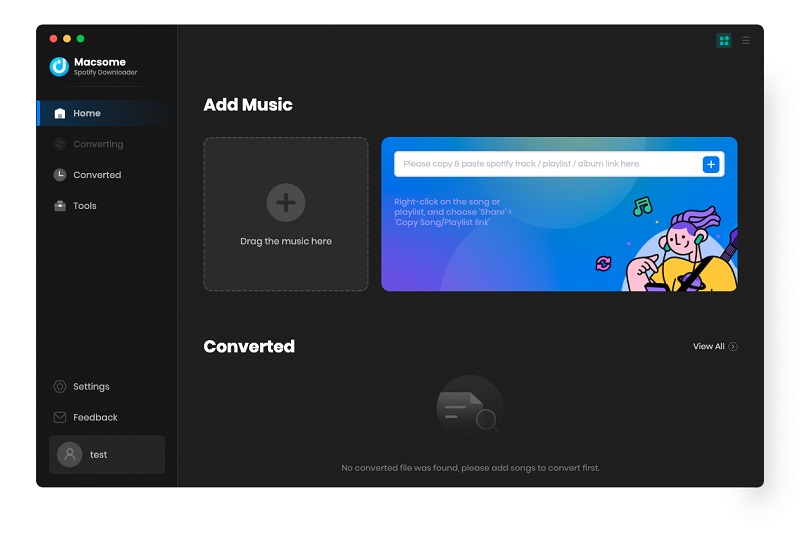
Step 1. Add Spotify Music and Playlist.
Click the + button at the top left corner of the main interface, you can choose Spotify tracks or playlist from Spotify application. Or you can drop and drag Spotify songs to the main interface directly.
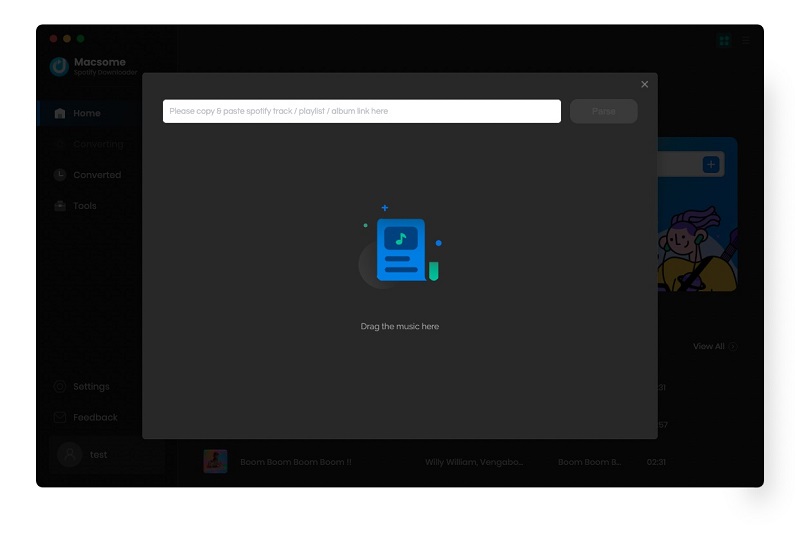
Step 2. Choose Output Format for iMovie.
Directly click setting button on the program interface to open the Preferences window, and you can set the suitable format for iMovie, such as MP3 or AAC. In the output settings, you could change the output folder as you prefer.
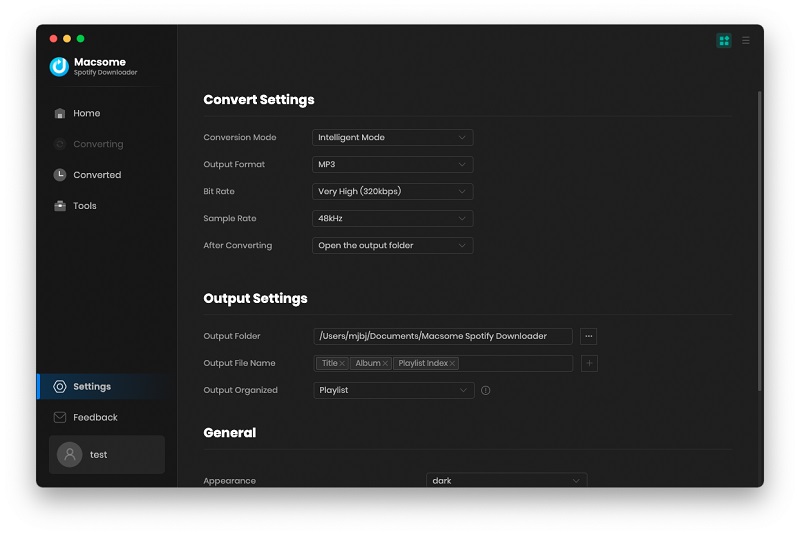
Step 3. Start Spotify Music Conversion.
Please simply click "Convert" button to start Spotify music conversion. After conversion, you can find the converted Spotify songs in the history folder.
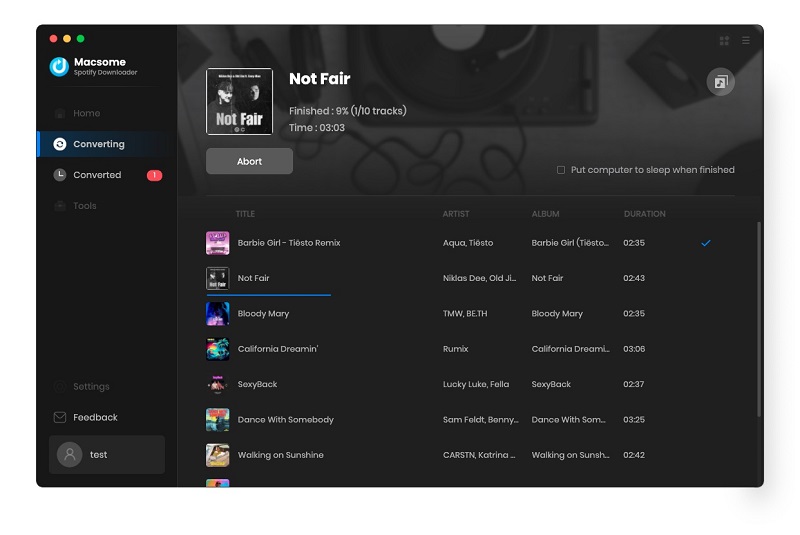
Step 4. Add Spotify Music to iMovie.
Now we have converted Spotify music to MP3 audio format successfully. Open iMovie project, you can drag Spotify songs into the timeline of your iMovie project.
Conclusion
Now you can import Spotify music clip to iMovie successfully. Besides, you can also add Spotify songs to Instagram stories, transfer Spotify songs to USB drive, PS4, Xbox so that you can listen to Spotify music more freely.


 Belinda Raman
Belinda Raman






